How to remove Errors Notify adware and the adverts it displays
![]() Written by Tomas Meskauskas on (updated)
Written by Tomas Meskauskas on (updated)
What kind of software is Errors Notify?
During a routine inspection of suspect websites, we discovered the Errors Notify rogue browser extension. It is endorsed as a tool that aids novice Internet users with browsing by providing tips, explanations, and error notifications. Our examination of this extension revealed that it is advertising-supported software (adware). Errors Notify runs intrusive ad campaigns and collects sensitive information.
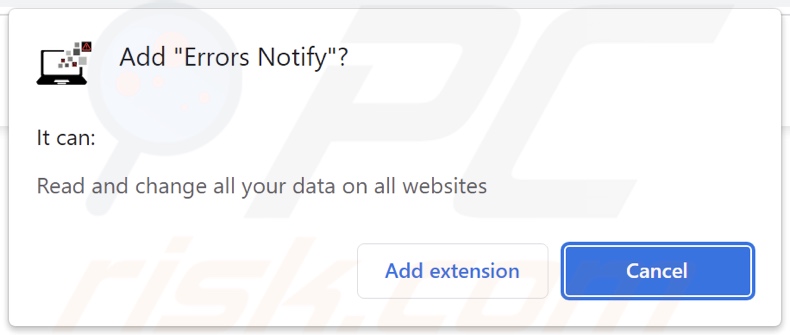
Errors Notify adware overview
Adware is designed to deliver intrusive advertisement campaigns. It can display third-party graphical content (e.g., pop-ups, coupons, overlays, surveys, etc.) on various interfaces.
The ads primarily promote online scams, unreliable/harmful software, and even malware. When clicked on, some of these adverts can execute scripts to perform downloads/installations without user consent.
Note that while legitimate content may be encountered through these advertisements – it is unlikely to be endorsed by its actual developers. It is most probable that this endorsement is undertaken by scammers who abuse the products' affiliate programs to acquire illegitimate commissions.
Specific conditions may be necessary for adware to run intrusive ad campaigns (e.g., compatible browser/system, visits to particular websites, etc.). However, even if Errors Notify does not display adverts – its presence on a system remains a threat to device and user safety.
Additionally, Errors Notify spies on users' browsing activity. Targeted data may include: visited URLs, viewed webpages, searched queries, usernames/passwords, personally identifiable details, finance-related information, etc. The gathered data can then be sold to third-parties or otherwise abused for profit.
To summarize, the presence of advertising-supported software like Errors Notify on devices can lead to system infections, serious privacy issues, financial losses, and identity theft.
| Name | Ads by Errors Notify |
| Threat Type | Adware, Unwanted ads, Pop-up Virus |
| Browser Extension(s) | Errors Notify |
| Supposed Functionality | Tool that aids novices with browsing by providing tips and error notifications |
| Symptoms | Seeing advertisements not originating from the sites you are browsing. Intrusive pop-up ads. Decreased Internet browsing speed. |
| Distribution Methods | Deceptive pop-up ads, free software installers (bundling). |
| Damage | Decreased computer performance, browser tracking - privacy issues, possible additional malware infections. |
| Malware Removal (Windows) | To eliminate possible malware infections, scan your computer with legitimate antivirus software. Our security researchers recommend using Combo Cleaner. |
Adware examples
We have investigated thousands of adware samples; HTTP Error Decoder, Errors Explained, and Tab Clear are merely some of our latest finds.
Advertising-supported software usually appears legitimate and harmless. While adware commonly promises various useful features, they are rarely operational. Keep in mind that even if a piece of software works as indicated by its promotional material – that is not definitive proof of either legitimacy or safety.
How did Errors Notify install on my computer?
Errors Notify has an "official" promotional page. In addition to this kind of site, adware is often endorsed on scam webpages. Most users access these pages via redirects caused by websites utilizing rogue advertising networks, mistyped URLs, spam browser notifications, intrusive ads, or installed adware (with browser force-opening capabilities).
Advertising-supported software is also distributed using the bundling marketing method – packing regular program installers with unwanted/malicious additions.
Download from untrustworthy sources (e.g., freeware and third-party websites, P2P sharing networks, etc.) and rushed installations (e.g., skipped steps, used "Quick/Easy" settings, etc.) – increase the risk of inadvertently allowing bundled content into the device.
Intrusive adverts proliferate adware as well. Once clicked on, some of the advertisements can execute scripts to perform stealthy downloads/installations.
How to avoid installation of adware?
We highly recommend researching software and downloading from official/verified channels. When installing, we recommend reading terms, studying available options, using the "Custom" or "Advanced" settings, and opting out of all supplements (e.g., apps, extensions, tools, etc.).
We advise being careful while browsing since fraudulent and dangerous online content usually appears legitimate and innocuous. For example, despite their harmful appearance – intrusive ads redirect to highly questionable websites (e.g., gambling, pornography, adult dating, etc.).
If you keep encountering advertisements/redirects of this kind, inspect the device and immediately remove all dubious applications and browser extensions/plug-ins. If your computer is already infected with Errors Notify, we recommend running a scan with Combo Cleaner Antivirus for Windows to automatically eliminate this adware.
Screenshot of the website used to promote Errors Notify adware:
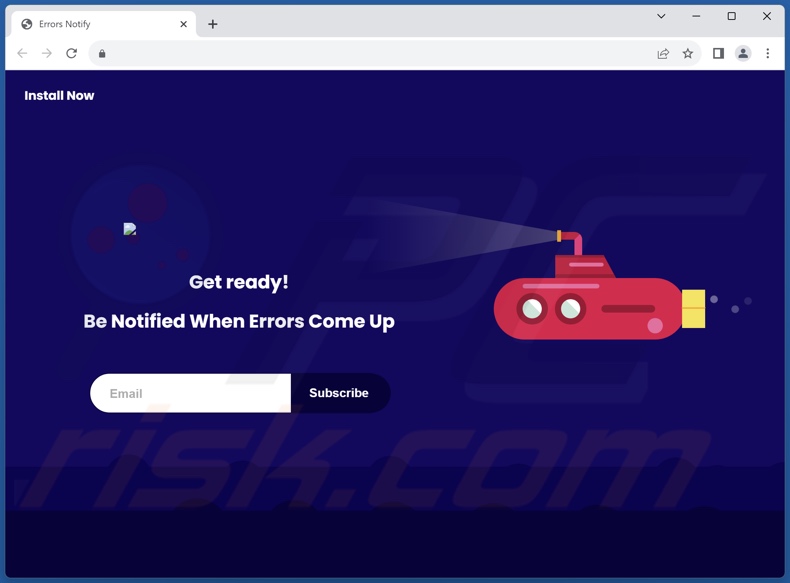
Instant automatic malware removal:
Manual threat removal might be a lengthy and complicated process that requires advanced IT skills. Combo Cleaner is a professional automatic malware removal tool that is recommended to get rid of malware. Download it by clicking the button below:
▼ DOWNLOAD Combo Cleaner
By downloading any software listed on this website you agree to our Privacy Policy and Terms of Use. To use full-featured product, you have to purchase a license for Combo Cleaner. 7 days free trial available. Combo Cleaner is owned and operated by Rcs Lt, the parent company of PCRisk.com read more.
Quick menu:
- What is Errors Notify?
- STEP 1. Uninstall adware applications using Control Panel.
- STEP 2. Remove rogue extensions from Google Chrome.
- STEP 3. Remove rogue extensions from Mozilla Firefox.
- STEP 4. Remove rogue extensions from Safari.
- STEP 5. Remove rogue plug-ins from Microsoft Edge.
Adware removal:
Windows 11 users:

Right-click on the Start icon, select Apps and Features. In the opened window search for the application you want to uninstall, after locating it, click on the three vertical dots and select Uninstall.
Windows 10 users:

Right-click in the lower left corner of the screen, in the Quick Access Menu select Control Panel. In the opened window choose Programs and Features.
Windows 7 users:

Click Start (Windows Logo at the bottom left corner of your desktop), choose Control Panel. Locate Programs and click Uninstall a program.
macOS (OSX) users:

Click Finder, in the opened screen select Applications. Drag the app from the Applications folder to the Trash (located in your Dock), then right click the Trash icon and select Empty Trash.
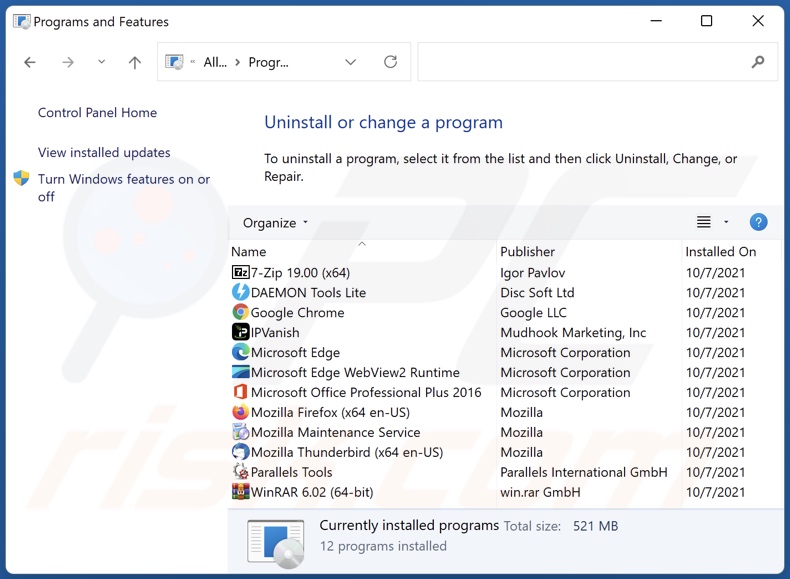
In the uninstall programs window, look for any unwanted applications, select these entries and click "Uninstall" or "Remove".
After uninstalling the unwanted applications, scan your computer for any remaining unwanted components or possible malware infections. To scan your computer, use recommended malware removal software.
Remove adware from Internet browsers:
Video showing how to remove Errors Notify adware using Combo Cleaner:
 Remove malicious extensions from Google Chrome:
Remove malicious extensions from Google Chrome:
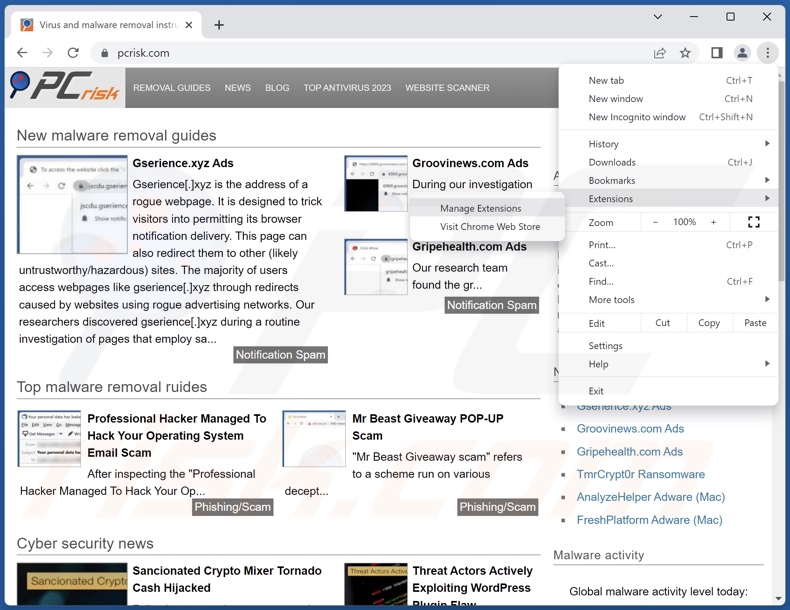
Click the Chrome menu icon ![]() (at the top right corner of Google Chrome), select "Extensions" and click "Manage Extensions". Locate "Errors Notify" and all other recently-installed suspicious extensions, select these entries and click "Remove".
(at the top right corner of Google Chrome), select "Extensions" and click "Manage Extensions". Locate "Errors Notify" and all other recently-installed suspicious extensions, select these entries and click "Remove".
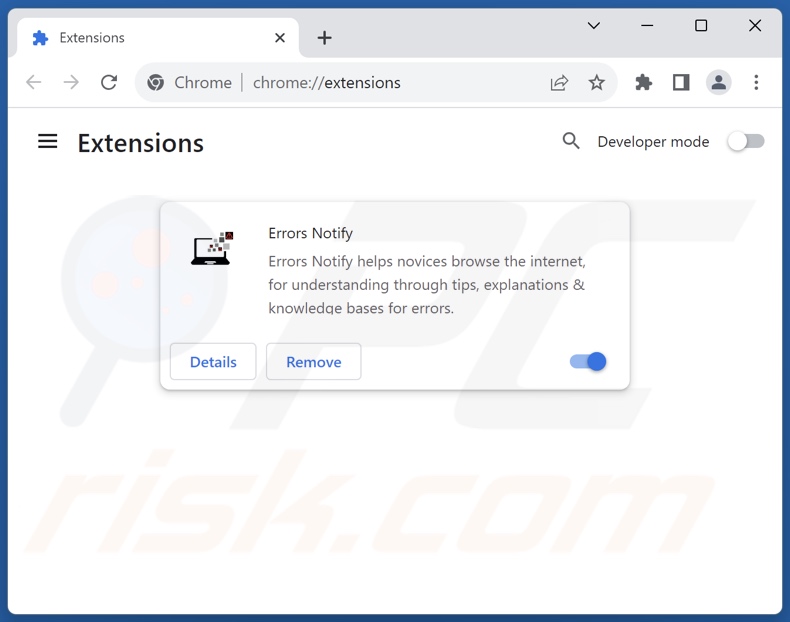
Optional method:
If you continue to have problems with removal of the ads by errors notify, reset your Google Chrome browser settings. Click the Chrome menu icon ![]() (at the top right corner of Google Chrome) and select Settings. Scroll down to the bottom of the screen. Click the Advanced… link.
(at the top right corner of Google Chrome) and select Settings. Scroll down to the bottom of the screen. Click the Advanced… link.

After scrolling to the bottom of the screen, click the Reset (Restore settings to their original defaults) button.

In the opened window, confirm that you wish to reset Google Chrome settings to default by clicking the Reset button.

 Remove malicious plugins from Mozilla Firefox:
Remove malicious plugins from Mozilla Firefox:
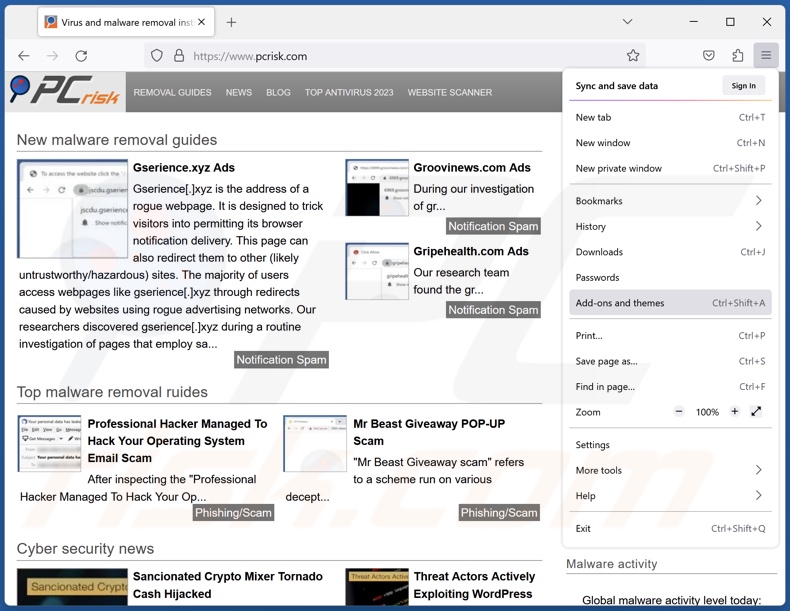
Click the Firefox menu ![]() (at the top right corner of the main window), select "Add-ons and themes". Click "Extensions", in the opened window locate recently-installed suspicious extensions, click on the three dots and then click "Remove".
(at the top right corner of the main window), select "Add-ons and themes". Click "Extensions", in the opened window locate recently-installed suspicious extensions, click on the three dots and then click "Remove".
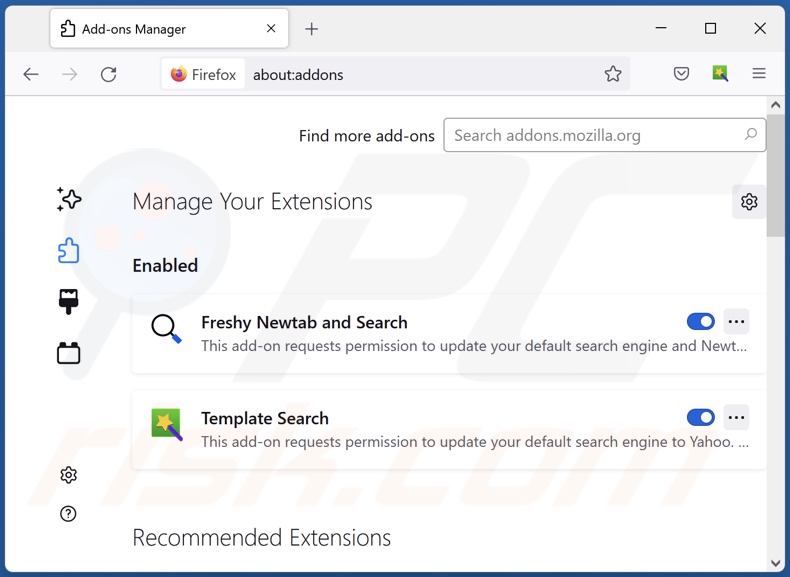
Optional method:
Computer users who have problems with ads by errors notify removal can reset their Mozilla Firefox settings.
Open Mozilla Firefox, at the top right corner of the main window, click the Firefox menu, ![]() in the opened menu, click Help.
in the opened menu, click Help.

Select Troubleshooting Information.

In the opened window, click the Refresh Firefox button.

In the opened window, confirm that you wish to reset Mozilla Firefox settings to default by clicking the Refresh Firefox button.

 Remove malicious extensions from Safari:
Remove malicious extensions from Safari:

Make sure your Safari browser is active, click Safari menu, and select Preferences....

In the opened window click Extensions, locate any recently installed suspicious extension, select it and click Uninstall.
Optional method:
Make sure your Safari browser is active and click on Safari menu. From the drop down menu select Clear History and Website Data...

In the opened window select all history and click the Clear History button.

 Remove malicious extensions from Microsoft Edge:
Remove malicious extensions from Microsoft Edge:

Click the Edge menu icon ![]() (at the upper-right corner of Microsoft Edge), select "Extensions". Locate all recently-installed suspicious browser add-ons and click "Remove" below their names.
(at the upper-right corner of Microsoft Edge), select "Extensions". Locate all recently-installed suspicious browser add-ons and click "Remove" below their names.

Optional method:
If you continue to have problems with removal of the ads by errors notify, reset your Microsoft Edge browser settings. Click the Edge menu icon ![]() (at the top right corner of Microsoft Edge) and select Settings.
(at the top right corner of Microsoft Edge) and select Settings.

In the opened settings menu select Reset settings.

Select Restore settings to their default values. In the opened window, confirm that you wish to reset Microsoft Edge settings to default by clicking the Reset button.

- If this did not help, follow these alternative instructions explaining how to reset the Microsoft Edge browser.
Summary:
 Commonly, adware or potentially unwanted applications infiltrate Internet browsers through free software downloads. Note that the safest source for downloading free software is via developers' websites only. To avoid installation of adware, be very attentive when downloading and installing free software. When installing previously-downloaded free programs, choose the custom or advanced installation options – this step will reveal any potentially unwanted applications listed for installation together with your chosen free program.
Commonly, adware or potentially unwanted applications infiltrate Internet browsers through free software downloads. Note that the safest source for downloading free software is via developers' websites only. To avoid installation of adware, be very attentive when downloading and installing free software. When installing previously-downloaded free programs, choose the custom or advanced installation options – this step will reveal any potentially unwanted applications listed for installation together with your chosen free program.
Post a comment:
If you have additional information on ads by errors notify or it's removal please share your knowledge in the comments section below.
Frequently Asked Questions (FAQ)
What harm can adware cause?
Adware displays ads that promote content capable of causing system infections, privacy issues, financial losses, and other serious problems. This software can decrease browsing quality and system performance. Furthermore, adware usually has data-tracking abilities – therefore, it is considered to be a threat to user privacy.
What does adware do?
Adware stands for advertising-supported software. It is designed to deliver intrusive ad campaigns. Primary functions can include displaying adverts on various interfaces, generating redirects, and gathering private information.
How do adware developers generate revenue?
Adware developers profit primarily via affiliate programs by promoting various websites, products, services, applications, browser extensions, and so on.
Will Combo Cleaner remove Errors Notify adware?
Yes, Combo Cleaner can scan systems and eliminate all adware-type applications present. It is noteworthy that manual removal (performed without the aid of security tools) might not be an ideal solution. In some cases, even after the adware has been manually removed – various file leftovers remain hidden within the system. The remnants can continue to run and cause problems. Therefore, it is paramount to eliminate advertising-supported software thoroughly.

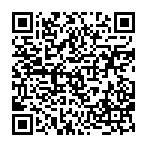
▼ Show Discussion