How to remove the DodoIneptus malicious browser extension
![]() Written by Tomas Meskauskas on
Written by Tomas Meskauskas on
What kind of software is DodoIneptus?
Our research team discovered an installation setup containing the DodoIneptus malicious extension while investigating suspect websites. It can manage and manipulate browsers. This piece of software also has data-tracking abilities. The presence of DodoIneptus on browsers endangers user privacy and may lead to further infections.
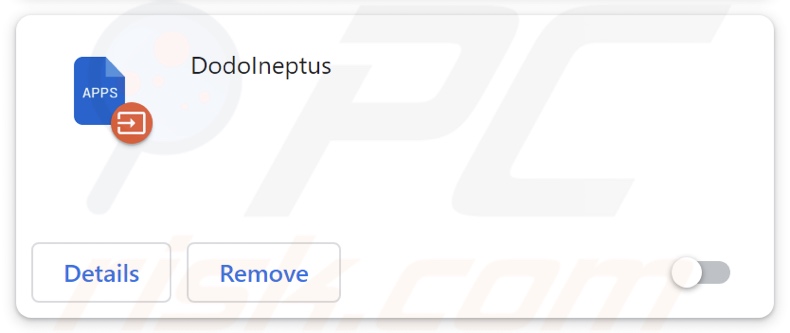
DodoIneptus overview
The DodoIneptus extension targets Google Chrome and Microsoft Edge browsers. It is capable of managing browsers' applications, extensions, themes, and other content. These capabilities enable DodoIneptus to change browser behavior and appearance. It might also open an avenue for vulnerability exploitation to further the infection.
Chrome and Edge browsers have the "Managed by your organization" feature, which is abused by this extension for additional functionality. This feature is utilized for persistence-ensuring as well – thus DodoIneptus removal is made complicated.
What is more, DodoIneptus has access to users' browsing histories and other stored data. Information of interest may include: URLs visited, webpages viewed, search queries typed, Internet cookies, log-in credentials, personally identifiable details, credit card numbers, etc. The gathered data can then be sold to third-parties or otherwise abused for profit.
It is noteworthy that malicious software developers often improve upon their creations; therefore, potential future versions of DodoIneptus could have additional/different capabilities or features.
To summarize, the presence of software like DodoIneptus on devices can result in system infections, severe privacy issues, financial losses, and even identity theft.
| Name | DodoIneptus unwanted extension |
| Threat Type | Malicious Extension, Unwanted Extension |
| Browser Extension(s) | DodoIneptus |
| Detection Names | Gridinsoft (no cloud) (PUP.Win32.Chromnius.dg!c), Full List Of Detections (VirusTotal) |
| Symptoms | The "Managed by your organization" feature is activated in Chrome/Edge browser, decreased Internet browsing speed, your computer becomes slower than usual. |
| Distribution Methods | Dubious websites, malicious installers, deceptive pop-up ads, free software installers (bundling), torrent file downloads. |
| Damage | Decreased computer performance, browser tracking - privacy issues, possible additional malware infections. |
| Malware Removal (Windows) | To eliminate possible malware infections, scan your computer with legitimate antivirus software. Our security researchers recommend using Combo Cleaner. |
Similar software examples
We have analyzed thousands of rogue extensions and dozens similar to DodoIneptus; Equidae, DiprotodonOptatum, and PsittacosaurusMongoliensis are just a few examples.
Unwanted browser extensions most commonly operate as adware or browser hijackers. While this does not apply to DodoIneptus, many rogue extensions imitate legitimate or standard software. Users are enticed into downloading/installing it by promises of various functions. However, these functionalities are usually fake and nonoperational.
It must be mentioned that even if a piece of software works as advertised – that is not definitive proof of either legitimacy or safety.
How did DodoIneptus install on my computer?
We acquired an installer promoting DodoIneptus from a dubious webpage. Most users access sites pushing such software via redirects generated by mistyped URLs, pages employing rogue advertising networks, spam browser notifications, intrusive adverts, or installed adware.
It is noteworthy that installation setups of this kind are often bundled with adware, browser hijackers, PUAs, and other unwanted/malicious software.
The risk of allowing bundled content into devices is increased by downloading from untrustworthy sources (e.g., freeware and free file-hosting websites, Peer-to-Peer sharing networks, etc.) and by treating installation processes with negligence (e.g., ignoring terms, using "Easy/Express" settings, etc.).
Intrusive advertisements also proliferate rogue software. Some of the ads can be triggered (i.e., by being clicked) to execute scripts that perform stealthy downloads/installations.
How to avoid installation of unwanted software?
It is essential to research software and download it only from official/verified channels. When installing, we recommend reading terms, inspecting possible options, using the "Custom/Advanced" settings, and opting out of all additional apps, extensions, tools, etc.
Another recommendation is to be careful while browsing since fraudulent and malicious online content usually appears legitimate and harmless. For example, intrusive advertisements may look innocuous – yet redirect to highly questionable sites (e.g., gambling, pornography, adult dating, etc.).
If you keep encountering adverts and/or redirects of this type, inspect the system and immediately remove all suspicious applications and browser extensions/plug-ins. If your computer is already infected with DodoIneptus, we recommend running a scan with Combo Cleaner Antivirus for Windows to automatically eliminate this rogue software.
Screenshot of the website used to promote an installer containing DodoIneptus:
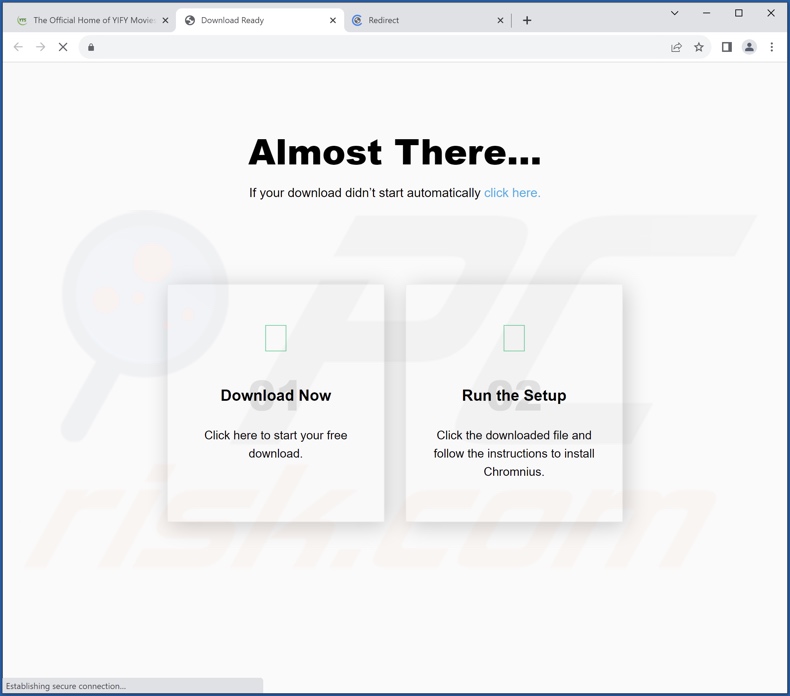
Screenshot of DodoIneptus extension's detailed information:
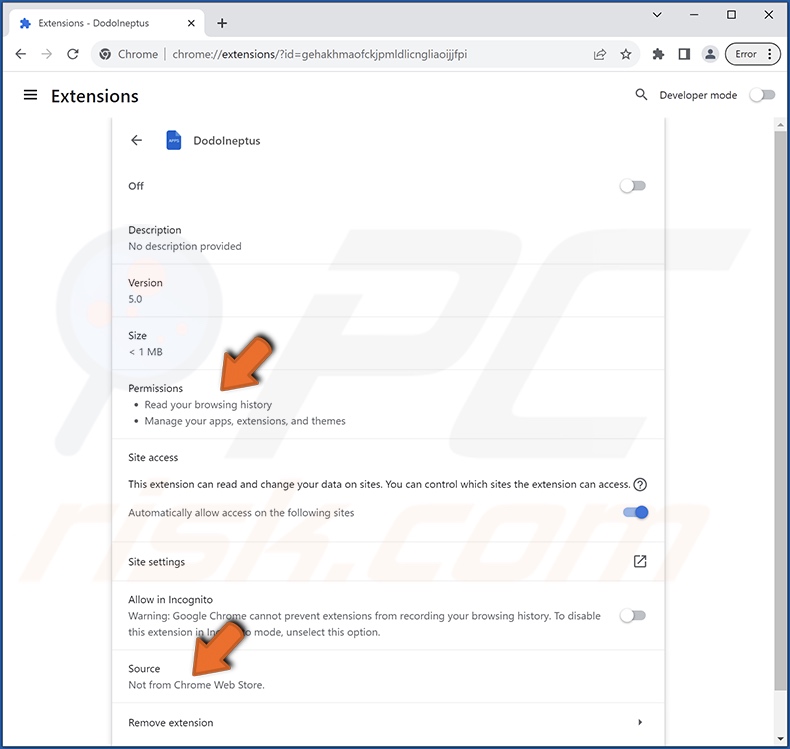
Screenshot of DodoIneptus extension installed on Microsoft Edge:
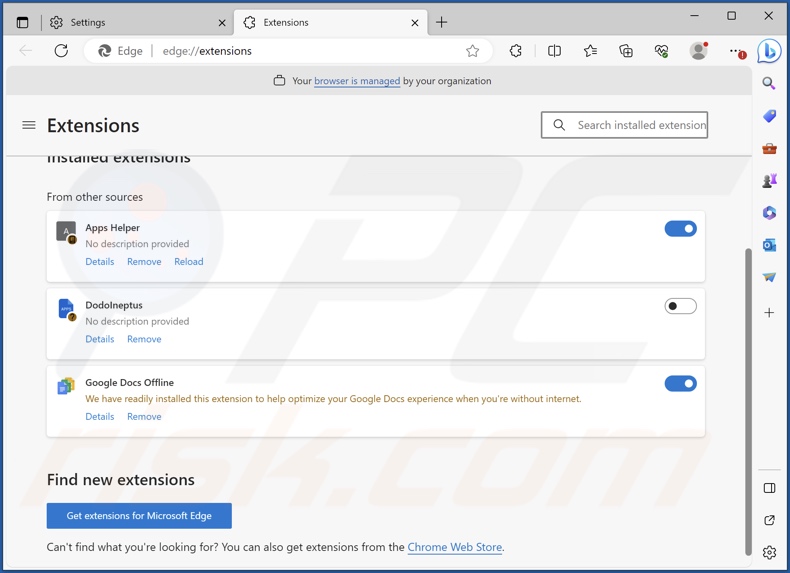
Instant automatic malware removal:
Manual threat removal might be a lengthy and complicated process that requires advanced IT skills. Combo Cleaner is a professional automatic malware removal tool that is recommended to get rid of malware. Download it by clicking the button below:
▼ DOWNLOAD Combo Cleaner
By downloading any software listed on this website you agree to our Privacy Policy and Terms of Use. To use full-featured product, you have to purchase a license for Combo Cleaner. 7 days free trial available. Combo Cleaner is owned and operated by Rcs Lt, the parent company of PCRisk.com read more.
Quick menu:
- What is DodoIneptus?
- STEP 1. Uninstall unwanted applications using Control Panel.
- STEP 2. Remove rogue extensions from Google Chrome.
- STEP 3. Remove rogue extensions from Mozilla Firefox.
- STEP 4. Remove rogue extensions from Safari.
- STEP 5. Remove rogue plug-ins from Microsoft Edge.
Unwanted software removal:
Windows 11 users:

Right-click on the Start icon, select Apps and Features. In the opened window search for the application you want to uninstall, after locating it, click on the three vertical dots and select Uninstall.
Windows 10 users:

Right-click in the lower left corner of the screen, in the Quick Access Menu select Control Panel. In the opened window choose Programs and Features.
Windows 7 users:

Click Start (Windows Logo at the bottom left corner of your desktop), choose Control Panel. Locate Programs and click Uninstall a program.
macOS (OSX) users:

Click Finder, in the opened screen select Applications. Drag the app from the Applications folder to the Trash (located in your Dock), then right click the Trash icon and select Empty Trash.
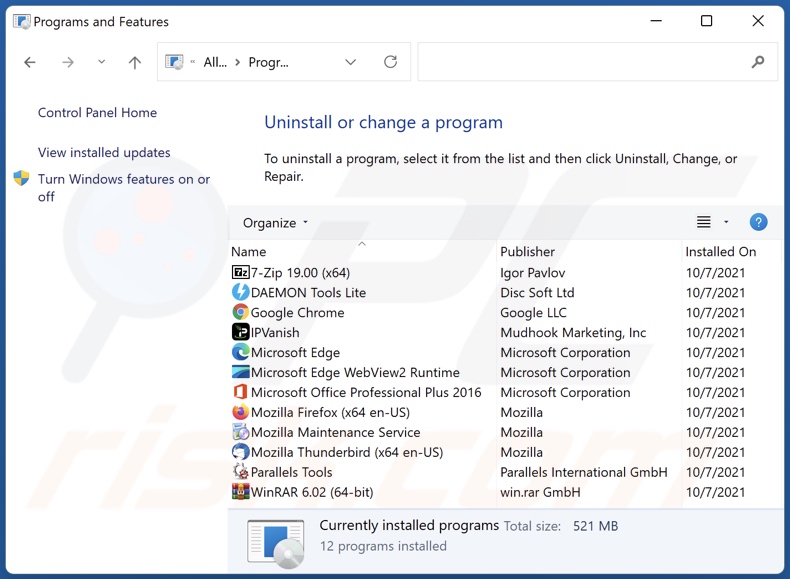
In the uninstall programs window, look for any unwanted applications, select these entries and click "Uninstall" or "Remove".
After uninstalling the unwanted applications, scan your computer for any remaining unwanted components or possible malware infections. To scan your computer, use recommended malware removal software.
Remove rogue extensions from Internet browsers:
Video showing how to remove potentially unwanted browser add-ons:
 Remove malicious extensions from Google Chrome:
Remove malicious extensions from Google Chrome:
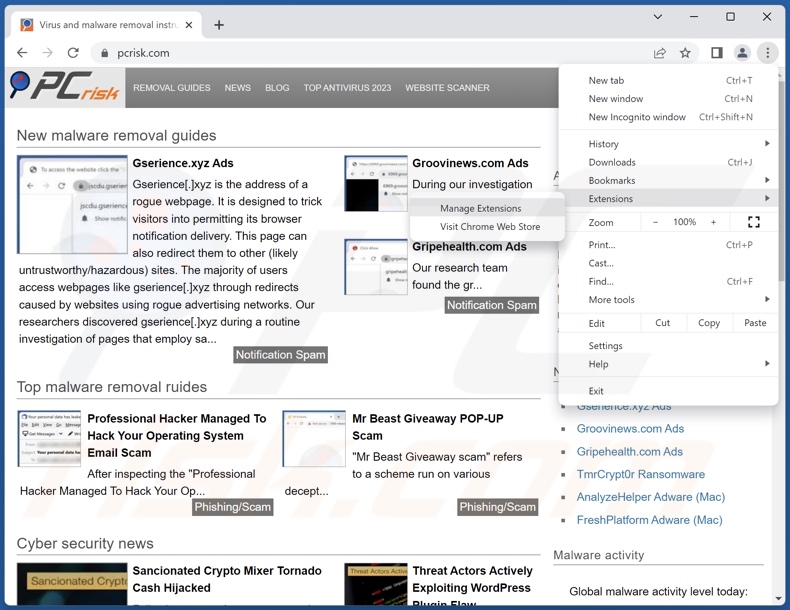
Click the Chrome menu icon ![]() (at the top right corner of Google Chrome), select "Extensions" and click "Manage Extensions". Locate "DodoIneptus" and all other recently-installed suspicious extensions, select these entries and click "Remove".
(at the top right corner of Google Chrome), select "Extensions" and click "Manage Extensions". Locate "DodoIneptus" and all other recently-installed suspicious extensions, select these entries and click "Remove".
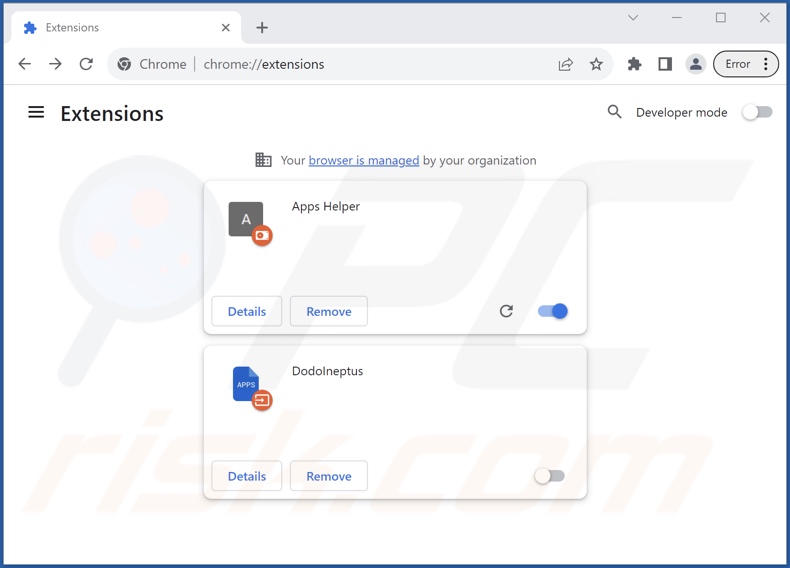
Optional method:
If you continue to have problems with removal of the dodoineptus unwanted extension, reset your Google Chrome browser settings. Click the Chrome menu icon ![]() (at the top right corner of Google Chrome) and select Settings. Scroll down to the bottom of the screen. Click the Advanced… link.
(at the top right corner of Google Chrome) and select Settings. Scroll down to the bottom of the screen. Click the Advanced… link.

After scrolling to the bottom of the screen, click the Reset (Restore settings to their original defaults) button.

In the opened window, confirm that you wish to reset Google Chrome settings to default by clicking the Reset button.

 Remove malicious plugins from Mozilla Firefox:
Remove malicious plugins from Mozilla Firefox:
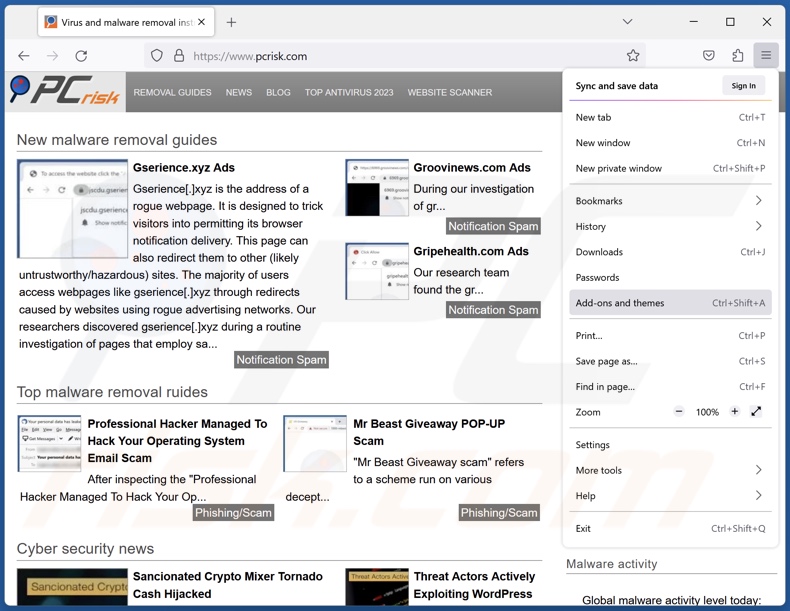
Click the Firefox menu ![]() (at the top right corner of the main window), select "Add-ons and themes". Click "Extensions", in the opened window locate recently-installed suspicious extensions, click on the three dots and then click "Remove".
(at the top right corner of the main window), select "Add-ons and themes". Click "Extensions", in the opened window locate recently-installed suspicious extensions, click on the three dots and then click "Remove".
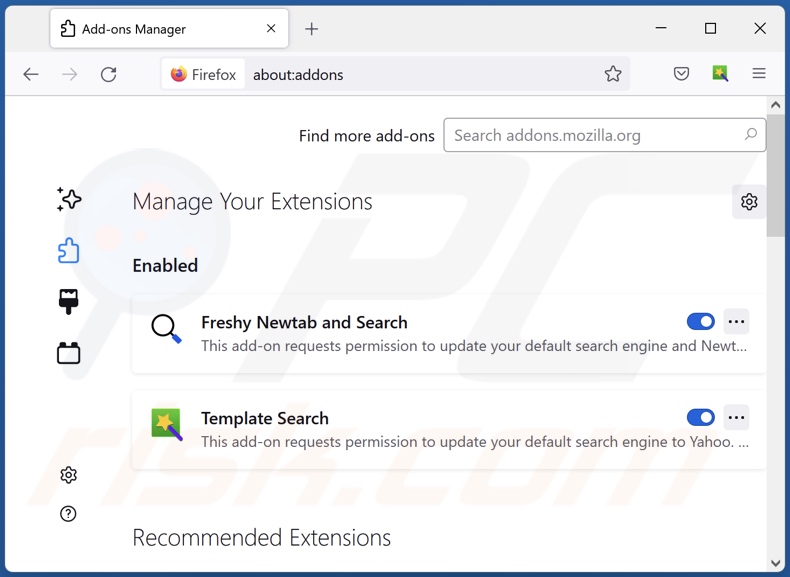
Optional method:
Computer users who have problems with dodoineptus unwanted extension removal can reset their Mozilla Firefox settings.
Open Mozilla Firefox, at the top right corner of the main window, click the Firefox menu, ![]() in the opened menu, click Help.
in the opened menu, click Help.

Select Troubleshooting Information.

In the opened window, click the Refresh Firefox button.

In the opened window, confirm that you wish to reset Mozilla Firefox settings to default by clicking the Refresh Firefox button.

 Remove malicious extensions from Safari:
Remove malicious extensions from Safari:

Make sure your Safari browser is active, click Safari menu, and select Preferences....

In the opened window click Extensions, locate any recently installed suspicious extension, select it and click Uninstall.
Optional method:
Make sure your Safari browser is active and click on Safari menu. From the drop down menu select Clear History and Website Data...

In the opened window select all history and click the Clear History button.

 Remove malicious extensions from Microsoft Edge:
Remove malicious extensions from Microsoft Edge:

Click the Edge menu icon ![]() (at the upper-right corner of Microsoft Edge), select "Extensions". Locate all recently-installed suspicious browser add-ons and click "Remove" below their names.
(at the upper-right corner of Microsoft Edge), select "Extensions". Locate all recently-installed suspicious browser add-ons and click "Remove" below their names.

Optional method:
If you continue to have problems with removal of the dodoineptus unwanted extension, reset your Microsoft Edge browser settings. Click the Edge menu icon ![]() (at the top right corner of Microsoft Edge) and select Settings.
(at the top right corner of Microsoft Edge) and select Settings.

In the opened settings menu select Reset settings.

Select Restore settings to their default values. In the opened window, confirm that you wish to reset Microsoft Edge settings to default by clicking the Reset button.

- If this did not help, follow these alternative instructions explaining how to reset the Microsoft Edge browser.
Summary:
 Commonly, adware or potentially unwanted applications infiltrate Internet browsers through free software downloads. Note that the safest source for downloading free software is via developers' websites only. To avoid installation of adware, be very attentive when downloading and installing free software. When installing previously-downloaded free programs, choose the custom or advanced installation options – this step will reveal any potentially unwanted applications listed for installation together with your chosen free program.
Commonly, adware or potentially unwanted applications infiltrate Internet browsers through free software downloads. Note that the safest source for downloading free software is via developers' websites only. To avoid installation of adware, be very attentive when downloading and installing free software. When installing previously-downloaded free programs, choose the custom or advanced installation options – this step will reveal any potentially unwanted applications listed for installation together with your chosen free program.
Post a comment:
If you have additional information on dodoineptus unwanted extension or it's removal please share your knowledge in the comments section below.
Frequently Asked Questions (FAQ)
What harm can DodoIneptus cause?
DodoIneptus can alter the way browsers operate and look. It may also exploit potential vulnerabilities to further the infection. This extension collects sensitive data from browsers – hence, it is considered to be a privacy threat.
What does DodoIneptus do?
DodoIneptus can change browser functionality and appearance by manipulating this software's apps, extensions, themes, and other content. It might cause further infections by exploiting present vulnerabilities. Additionally, this extension has data-tracking functionalities.
How do DodoIneptus developers generate revenue?
DodoIneptus gathers private information that can be sold to third-parties or otherwise abused for profit. Aside from data tracking, other common functionalities of rogue extensions include displaying adverts and force-opening webpages.
Will Combo Cleaner remove malicious extensions?
Yes, Combo Cleaner can scan devices and eliminate all manner of threats. Note that manual removal (unaided by security programs) might not be ideal. In some cases, even after the software has been manually removed – various file remnants stay hidden within the system. Furthermore, the remaining components can continue to run and cause issues. Therefore, it is paramount to remove software thoroughly.

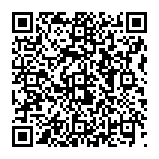
▼ Show Discussion