Removing PsittacosaurusMongoliensis malicious browser extension
![]() Written by Tomas Meskauskas on
Written by Tomas Meskauskas on
What kind of software is PsittacosaurusMongoliensis?
PsittacosaurusMongoliensis is a malicious browser extension discovered by our researchers during a routine investigation of dubious websites. It is worth mentioning that the type of installation setup used to promote this extension might also be bundled with adware, browser hijackers, PUAs, and other software.
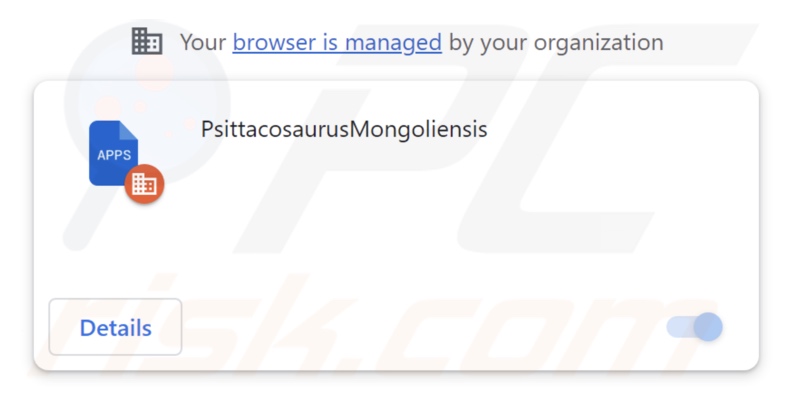
PsittacosaurusMongoliensis overview
PsittacosaurusMongoliensis targets Google Chrome and Microsoft Edge browsers. It can modify these browsers' appearance and operation through its permissions to manage their applications, extensions, themes, and other settings/content. This extension could exploit browsers' vulnerabilities, thus opening an avenue for further infection.
Additionally, PsittacosaurusMongoliensis uses the "Managed by your organization" feature possessed by both Chrome and Edge. This feature is utilized for extra functionality and as a persistence-ensuring measure that complicates the malicious software's removal.
PsittacosaurusMongoliensis also has data-tracking abilities. Information of interest may include: browsing and search engine histories, Internet cookies, stored usernames/passwords, personally identifiable details, saved credit card numbers, and so forth. This vulnerable data can then be sold to third-parties or otherwise abused for profit.
It is pertinent to mention that malicious software developers often update or improve upon their creations. Therefore, potential future variants of this browser extension could boast additional capabilities or features.
To summarize, the presence of software like PsittacosaurusMongoliensis on devices may result in system infections, serious privacy issues, financial losses, and identity theft.
| Name | PsittacosaurusMongoliensis unwanted extension |
| Threat Type | Malicious Extension, Unwanted Extension |
| Browser Extension(s) | PsittacosaurusMongoliensis |
| Detection Names | Gridinsoft (no cloud) (PUP.Win32.Chromnius.dg!c), Full List Of Detections (VirusTotal) |
| Symptoms | The "Managed by your organization" feature is activated in Chrome/Edge browser, decreased Internet browsing speed, your computer becomes slower than usual. |
| Distribution Methods | Dubious websites, malicious installers, deceptive pop-up ads, free software installers (bundling), torrent file downloads. |
| Damage | Decreased computer performance, browser tracking - privacy issues, possible additional malware infections. |
| Malware Removal (Windows) | To eliminate possible malware infections, scan your computer with legitimate antivirus software. Our security researchers recommend using Combo Cleaner. |
Similar software examples
We have examined countless samples of malicious software; ChrysanthemumLeucanthemum, DiprotodonOptatum, CygnusOlor, and EchinaceaPurpurea are merely a few of our latest finds of browser extensions akin to PsittacosaurusMongoliensis.
Rogue extensions can operate in a variety of ways, but the most common types are adware and browser hijackers. This software may be presented as legitimate and ordinary. It can also offer a broad range of "advantageous" functionalities, which are usually nonoperational.
However, it must be stressed that functional features do not serve as irrefutable proof of a software's legitimacy or safety.
How did PsittacosaurusMongoliensis install on my computer?
We acquired an installation setup containing PsittacosaurusMongoliensis from a dubious webpage. Users primarily enter such deceptive pages via redirects caused by sites employing rogue advertising networks, spam browser notifications, intrusive ads, misspelled URLs, or installed adware.
Another widely used distribution method is "bundling", wherein unwanted/malicious content is packed into installers of ordinary programs.
Download from untrustworthy sources (e.g., freeware and free file-hosting websites, Peer-to-Peer sharing networks, etc.) and rushed installation processes (e.g., skipped steps, used "Easy/Express" settings, etc.) – increase the threat of unintentionally permitting access for bundled content into systems.
This type of software is also spread by intrusive adverts. Some of the advertisements can be triggered (i.e., by being clicked) to execute scripts that perform downloads/installations without user consent.
How to avoid installation of unwanted software?
It is important to always research software before downloading or purchasing it. We recommend downloading only from official and verified channels. When installing, it is essential to read terms, study possible options, use the "Custom" or "Advanced" settings, and opt out of all additional apps, extensions, features, and so on.
We advise caution while browsing since fraudulent and dangerous online content typically appears legitimate and harmless. An example of this would be intrusive ads, which may look ordinary/innocuous yet redirect to highly questionable sites (e.g., scam-promoting, gambling, pornography, adult dating, etc.).
If you keep encountering advertisements/redirects of this kind, inspect the system and immediately remove all dubious applications and browser extensions/plug-ins. If your computer is already infected with PsittacosaurusMongoliensis, we recommend running a scan with Combo Cleaner Antivirus for Windows to automatically eliminate this rogue software.
Screenshot of a website used to promote an installer containing PsittacosaurusMongoliensis:
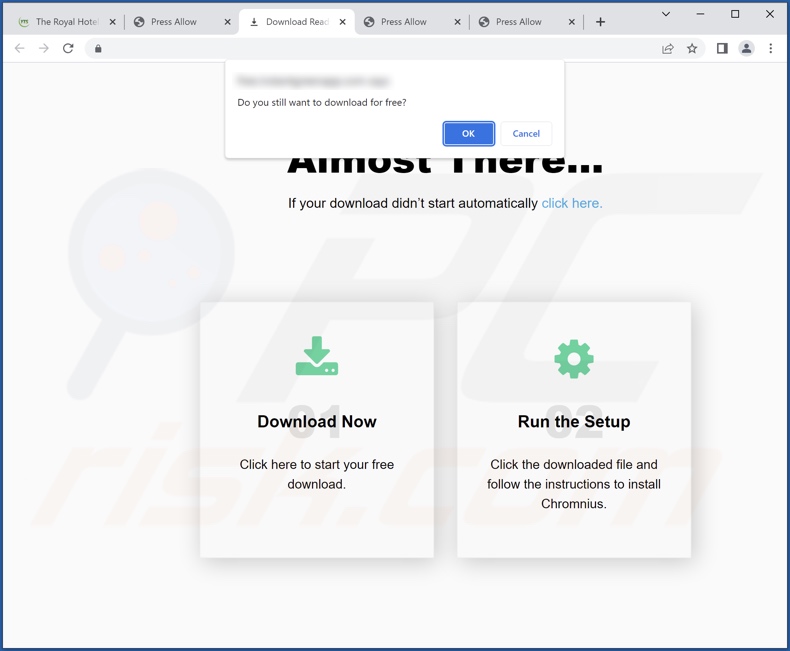
Screenshot of PsittacosaurusMongoliensis extension's detailed information:
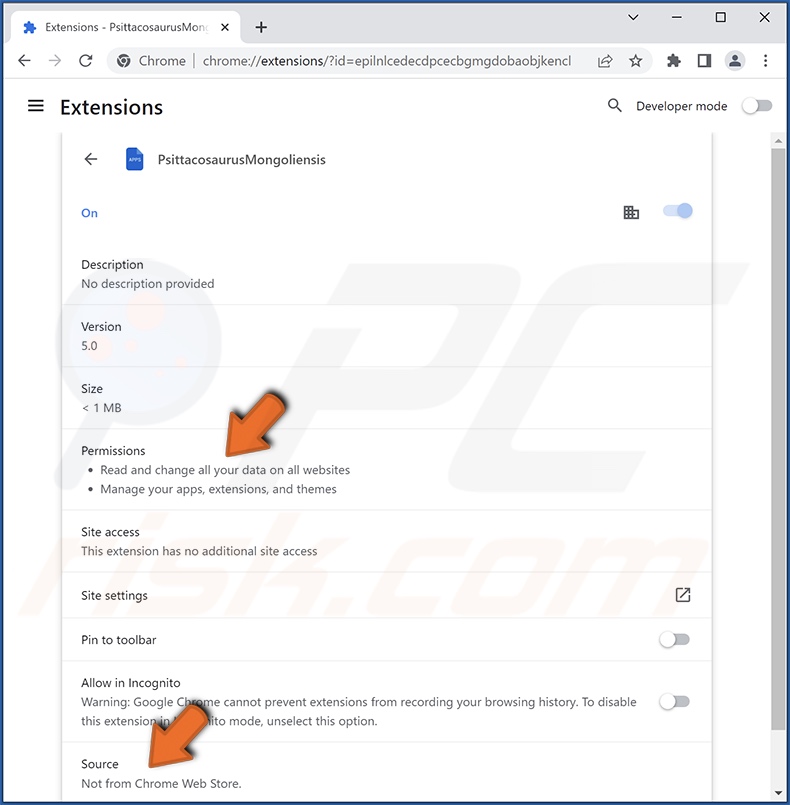
Screenshot of PsittacosaurusMongoliensis extension installed on Microsoft Edge:
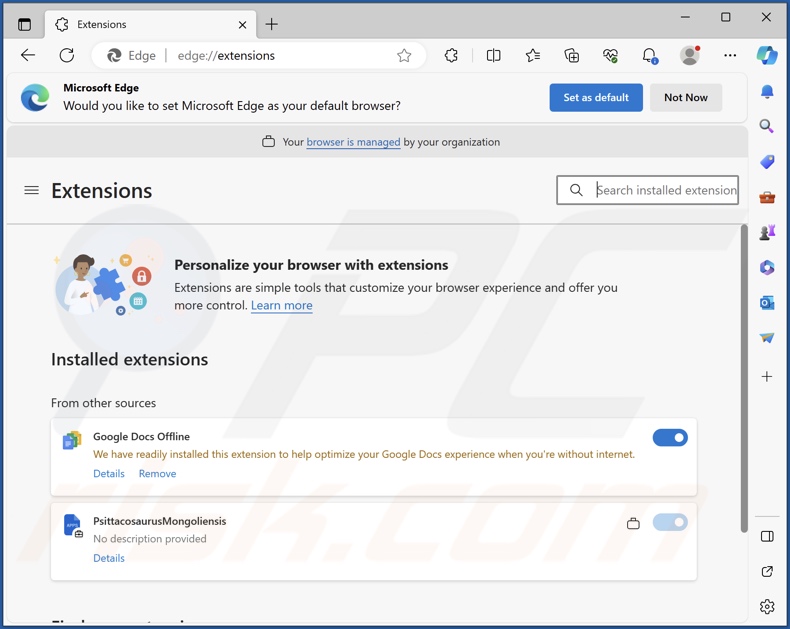
Instant automatic malware removal:
Manual threat removal might be a lengthy and complicated process that requires advanced IT skills. Combo Cleaner is a professional automatic malware removal tool that is recommended to get rid of malware. Download it by clicking the button below:
▼ DOWNLOAD Combo Cleaner
By downloading any software listed on this website you agree to our Privacy Policy and Terms of Use. To use full-featured product, you have to purchase a license for Combo Cleaner. 7 days free trial available. Combo Cleaner is owned and operated by Rcs Lt, the parent company of PCRisk.com read more.
Quick menu:
- What is PsittacosaurusMongoliensis?
- STEP 1. Uninstall unwanted applications using Control Panel.
- STEP 2. Remove rogue extensions from Google Chrome.
- STEP 3. Remove rogue extensions from Mozilla Firefox.
- STEP 4. Remove rogue extensions from Safari.
- STEP 5. Remove rogue plug-ins from Microsoft Edge.
Unwanted software removal:
Windows 11 users:

Right-click on the Start icon, select Apps and Features. In the opened window search for the application you want to uninstall, after locating it, click on the three vertical dots and select Uninstall.
Windows 10 users:

Right-click in the lower left corner of the screen, in the Quick Access Menu select Control Panel. In the opened window choose Programs and Features.
Windows 7 users:

Click Start (Windows Logo at the bottom left corner of your desktop), choose Control Panel. Locate Programs and click Uninstall a program.
macOS (OSX) users:

Click Finder, in the opened screen select Applications. Drag the app from the Applications folder to the Trash (located in your Dock), then right click the Trash icon and select Empty Trash.
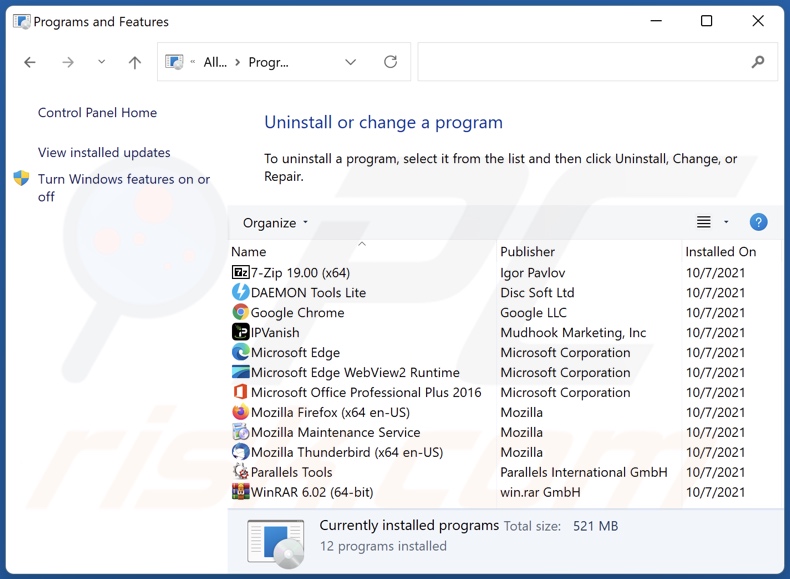
In the uninstall programs window, look for any unwanted applications, select these entries and click "Uninstall" or "Remove".
After uninstalling the unwanted applications, scan your computer for any remaining unwanted components or possible malware infections. To scan your computer, use recommended malware removal software.
Remove rogue extensions from Internet browsers:
Video showing how to remove potentially unwanted browser add-ons:
 Remove malicious extensions from Google Chrome:
Remove malicious extensions from Google Chrome:
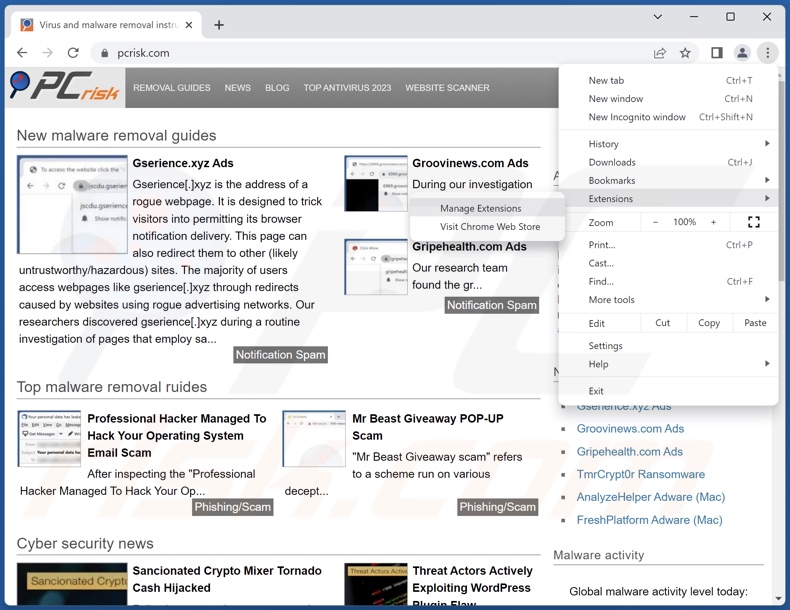
Click the Chrome menu icon ![]() (at the top right corner of Google Chrome), select "Extensions" and click "Manage Extensions". Locate "PsittacosaurusMongoliensis" and all other recently-installed suspicious extensions, select these entries and click "Remove".
(at the top right corner of Google Chrome), select "Extensions" and click "Manage Extensions". Locate "PsittacosaurusMongoliensis" and all other recently-installed suspicious extensions, select these entries and click "Remove".
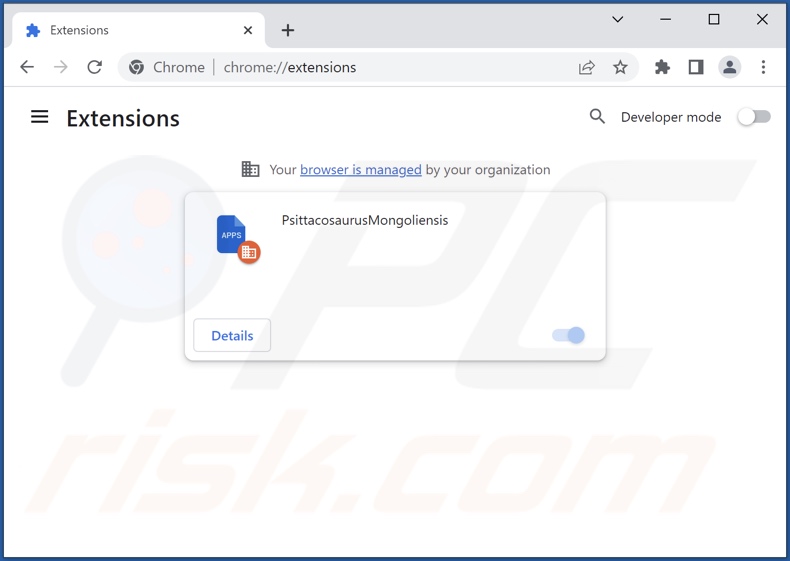
Optional method:
If you continue to have problems with removal of the psittacosaurusmongoliensis unwanted extension, reset your Google Chrome browser settings. Click the Chrome menu icon ![]() (at the top right corner of Google Chrome) and select Settings. Scroll down to the bottom of the screen. Click the Advanced… link.
(at the top right corner of Google Chrome) and select Settings. Scroll down to the bottom of the screen. Click the Advanced… link.

After scrolling to the bottom of the screen, click the Reset (Restore settings to their original defaults) button.

In the opened window, confirm that you wish to reset Google Chrome settings to default by clicking the Reset button.

 Remove malicious plugins from Mozilla Firefox:
Remove malicious plugins from Mozilla Firefox:
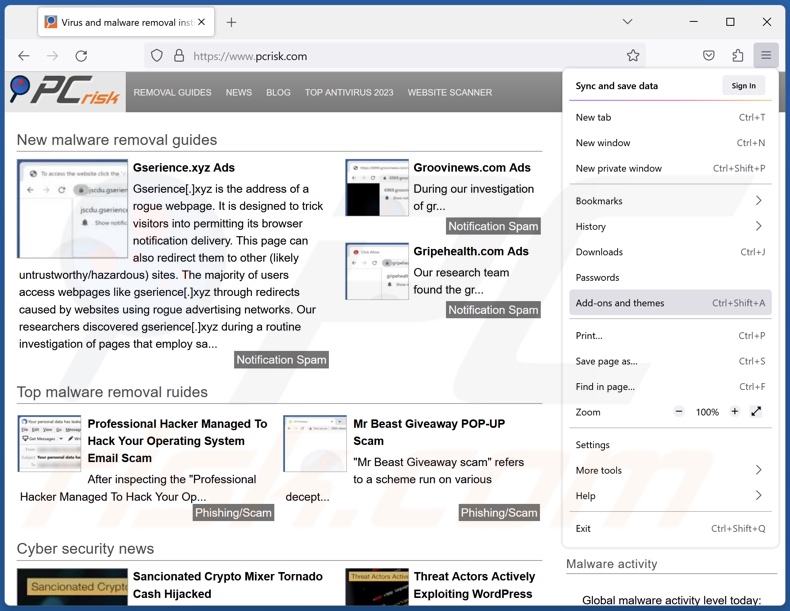
Click the Firefox menu ![]() (at the top right corner of the main window), select "Add-ons and themes". Click "Extensions", in the opened window locate recently-installed suspicious extensions, click on the three dots and then click "Remove".
(at the top right corner of the main window), select "Add-ons and themes". Click "Extensions", in the opened window locate recently-installed suspicious extensions, click on the three dots and then click "Remove".
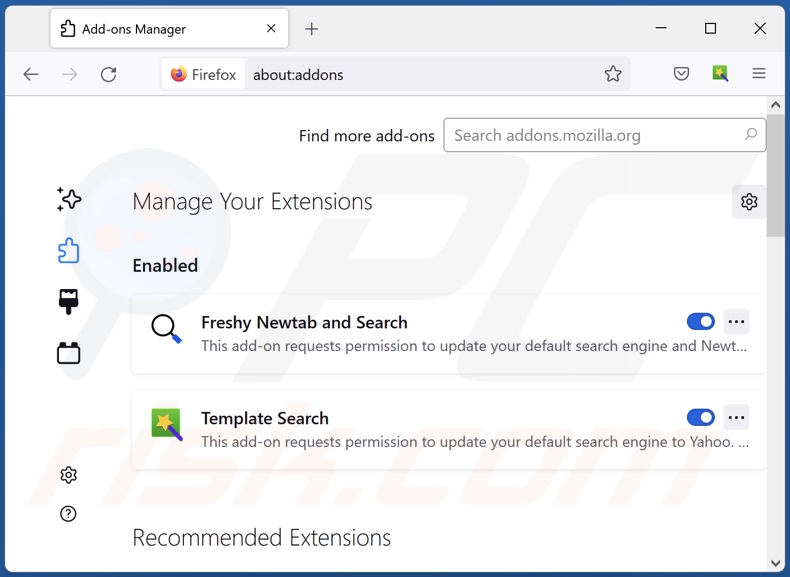
Optional method:
Computer users who have problems with psittacosaurusmongoliensis unwanted extension removal can reset their Mozilla Firefox settings.
Open Mozilla Firefox, at the top right corner of the main window, click the Firefox menu, ![]() in the opened menu, click Help.
in the opened menu, click Help.

Select Troubleshooting Information.

In the opened window, click the Refresh Firefox button.

In the opened window, confirm that you wish to reset Mozilla Firefox settings to default by clicking the Refresh Firefox button.

 Remove malicious extensions from Safari:
Remove malicious extensions from Safari:

Make sure your Safari browser is active, click Safari menu, and select Preferences....

In the opened window click Extensions, locate any recently installed suspicious extension, select it and click Uninstall.
Optional method:
Make sure your Safari browser is active and click on Safari menu. From the drop down menu select Clear History and Website Data...

In the opened window select all history and click the Clear History button.

 Remove malicious extensions from Microsoft Edge:
Remove malicious extensions from Microsoft Edge:

Click the Edge menu icon ![]() (at the upper-right corner of Microsoft Edge), select "Extensions". Locate all recently-installed suspicious browser add-ons and click "Remove" below their names.
(at the upper-right corner of Microsoft Edge), select "Extensions". Locate all recently-installed suspicious browser add-ons and click "Remove" below their names.

Optional method:
If you continue to have problems with removal of the psittacosaurusmongoliensis unwanted extension, reset your Microsoft Edge browser settings. Click the Edge menu icon ![]() (at the top right corner of Microsoft Edge) and select Settings.
(at the top right corner of Microsoft Edge) and select Settings.

In the opened settings menu select Reset settings.

Select Restore settings to their default values. In the opened window, confirm that you wish to reset Microsoft Edge settings to default by clicking the Reset button.

- If this did not help, follow these alternative instructions explaining how to reset the Microsoft Edge browser.
Summary:
 Commonly, adware or potentially unwanted applications infiltrate Internet browsers through free software downloads. Note that the safest source for downloading free software is via developers' websites only. To avoid installation of adware, be very attentive when downloading and installing free software. When installing previously-downloaded free programs, choose the custom or advanced installation options – this step will reveal any potentially unwanted applications listed for installation together with your chosen free program.
Commonly, adware or potentially unwanted applications infiltrate Internet browsers through free software downloads. Note that the safest source for downloading free software is via developers' websites only. To avoid installation of adware, be very attentive when downloading and installing free software. When installing previously-downloaded free programs, choose the custom or advanced installation options – this step will reveal any potentially unwanted applications listed for installation together with your chosen free program.
Post a comment:
If you have additional information on psittacosaurusmongoliensis unwanted extension or it's removal please share your knowledge in the comments section below.
Frequently Asked Questions (FAQ)
What harm can PsittacosaurusMongoliensis cause?
Through its ability to manipulate browsers, PsittacosaurusMongoliensis can perform various harmful activities – including exploiting potential vulnerabilities to possibly further the infection. This piece of software is also classed as a threat to user privacy, as it collects information from infected browsers.
What does PsittacosaurusMongoliensis do?
PsittacosaurusMongoliensis can manage browsers' apps, extensions, themes, and other content. It also uses the "Managed by your organization" feature for additional capabilities and to ensure persistence. Additionally, this software gathers private data.
How do PsittacosaurusMongoliensis developers generate revenue?
PsittacosaurusMongoliensis' developers may generate revenue by selling vulnerable information to third-parties. Content promotion is common among malicious browser extensions; the endorsement is performed by displaying ads and/or by force-opening websites.
Will Combo Cleaner remove malicious extensions?
Yes, Combo Cleaner can scan devices and eliminate installed malicious software. It must be mentioned that manual removal (performed without security programs) might not be a perfect solution. In some instances, various file leftovers remain hidden within the system after the software has been manually removed. Furthermore, the remaining components may continue to run and cause problems. Therefore, it is paramount to eliminate software thoroughly.

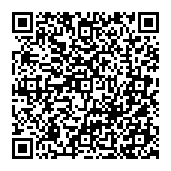
▼ Show Discussion