CTB-Locker Ransomware [Updated]
![]() Written by Tomas Meskauskas on (updated)
Written by Tomas Meskauskas on (updated)
What is 'Your personal files are encrypted by CTB-Locker'?
CTB-Locker ransomware virus infiltrates operating systems via infected email messages and fake downloads (for example, rogue video players or fake Flash updates).
After successful infiltration, this malicious program encrypts various files (*.doc, *.docx, *.xls, *.ppt, *.psd, *.pdf, *.eps, *.ai, *.cdr, *.jpg, etc.) stored on computers and demands a ransom payment of $300 (in Bitcoins) to decrypt them (encrypted documents receive the .ctbl files extension).
Cyber criminals responsible for releasing this rogue program ensure that it executes on all Windows operating system versions (Windows XP, Windows Vista, Windows 7, and Windows 8). CTB-Locker ransomware creates AllFilesAreLocked.bmp DecryptAllFiles.txt and [seven random letters].html files within each folder containing the encrypted files.
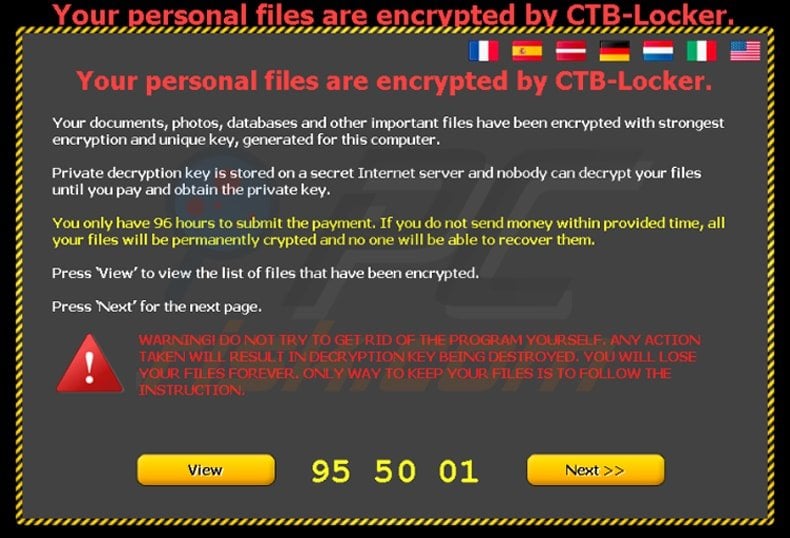
These files contain instructions detailing how users may decrypt their files, and on use of the Tor browser (an anonymous web browser). Cyber criminals use Tor to hide their identities.
PC users should beware that while the infection itself is not complicated to remove, decryption of files (encrypted using RSA 2048 encryption) affected by this malicious program is impossible without paying the ransom. At time of research, there were no tools or solutions capable of decrypting files encrypted by Critroni.
Note that the private key required to decrypt the files is stored on the CTB-Locker command-and-control servers, which are managed by cyber criminals. Therefore, the best solution is to remove this ransomware virus and then restore your data from a backup.
Ransomware infections such as CTB-Locker (including CryptoWall, CryptoDefense, CryptorBit, and Cryptolocker) present a strong case to maintain regular backups of your stored data.
Note that paying the ransom as demanded by this ransomware is equivalent to sending your money to cyber criminals - you will support their malicious business model and there is no guarantee that your files will ever be decrypted.
To avoid computer infection with ransomware such as this, express caution when opening email messages, since cyber criminals use various catchy titles to trick PC users into opening infected email attachments (for example, "UPS Exception Notification" or "FedEx Delivery Failure Notification").
Research shows that cyber criminals also use P2P networks and fake downloads containing bundled ransomware infections to proliferate Critroni. Currently, the 'Your personal files are encrypted' ransomware threat is delivered in the English and Russian languages.
Therefore, countries speaking these languages are at the top of the target list of cyber criminals proliferating this malware.
| Name | CTB-Locker virus |
| Threat Type | Ransomware, Crypto Virus, Files locker |
| Symptoms | Can't open files stored on your computer, previously functional files now have a different extension, for example my.docx.locked. A ransom demanding message is displayed on your desktop. Cyber criminals are asking to pay a ransom (usually in bitcoins) to unlock your files. |
| Distribution methods | Infected email attachments (macros), torrent websites, malicious ads. |
| Damage | All files are encrypted and cannot be opened without paying a ransom. Additional password stealing trojans and malware infections can be installed together with a ransomware infection. |
| Malware Removal (Windows) | To eliminate possible malware infections, scan your computer with legitimate antivirus software. Our security researchers recommend using Combo Cleaner. |
Update 2015 January 20 - Cyber criminals have released an updated version of CTB-Locker ransomware targeting USA, Italy, Netherlands, and Germany.
This variant is mostly distributed using fake fax notification emails with infected attachments. Cyber criminals have also extended the time frame in which their victims must pay the ransom to regain control of their files to 96 hours (previously, 72 hours):
Message presented in AllFilesAreLocked.bmp DecryptAllFiles.txt and [7 random letters].html files:
Your documents, photos, databases and other important files have been encrypted with strongest encryption and unique key, generated for this computer. Private decryption key is stored on a secret Internet server and nobody can decrypt your files until you pay and obtain the private key. If you see the main locker window, follow the instructions on the locker. Otherwise, it's seems that you or your antivirus deleted the locker program. Now you have the last chance to decrypt your files.
1. Type the address hxxp://torproject.org in your Internet browser.
It opens the Tor site.2. Press 'Download Tor', then press 'DOWNLOAD Tor Browser Bundle',
install and run it.3. Now you have Tor Browser. In the Tor Browser open the hxxp://zaxseiufetlkwpeu.onion
Note that this server is available via Tor Browser only.
Retry in 1 hour if site is not reachable.4. Copy and paste the following public key in the input form on server. Avoid missprints.
436VPT-XI445Z-X4CFSL-MPOT6U-PQL2TK-74RNAQ-XYCCWO-ADYDL6
27UGA3-4YIAVP-IF3TTK-YGXGAI-3FATAX-SFK2XJ-VMELOS-YQNMI7
Q456FO-OVG476-FXKES2-TIAVXZ-ME2RLY-OWBKKV-L7EWNS-KYSWLB
5. Follow the instructions on the server.
Screenshot of CTB-Locker Tor based website explaining victims how to pay the ransom to decrypt their files (links to this Tor site can be found in the AllFilesAreLocked [victims_id].bmp, DecryptAllFiles [victims_id].txt, and [random].html files):
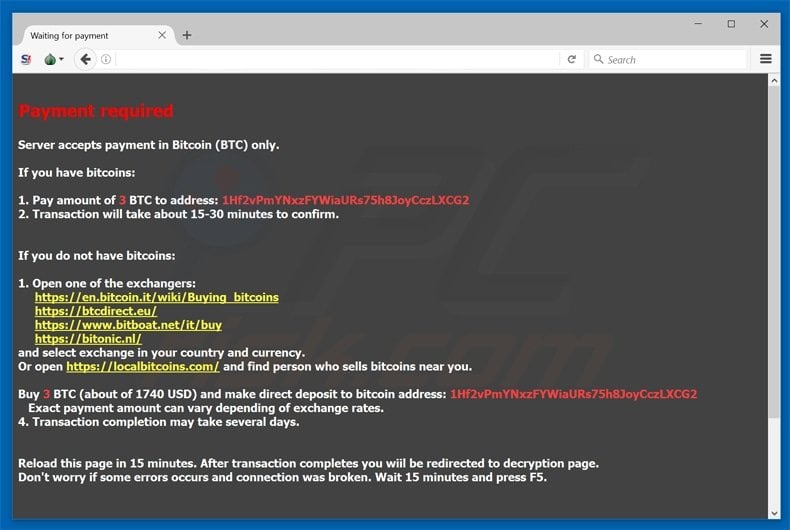
Text presented within this website:
Payment required
Server accepts payment in Bitcoin (BTC) only.
If you have bitcoins:
1. Pay amount of 3 BTC to address: 1Hf2vPmYNxzFYWiaURs75h8JoyCczLXCG2
2. Transaction will take about 15-30 minutes to confirm.
If you do not have bitcoins:
1. Open one of the exchangers:
https://en.bitcoin.it/wiki/Buying_bitcoins
https://btcdirect.eu/
https://www.bitboat.net/it/buy
https://bitonic.nl/
and select exchange in your country and currency.
Or open https://localbitcoins.com/ and find person who sells bitcoins near you.
Buy 3 BTC (about of 1740 USD) and make direct deposit to bitcoin address: 1Hf2vPmYNxzFYWiaURs75h8JoyCczLXCG2
Exact payment amount can vary depending of exchange rates.
4. Transaction completion may take several days.
Reload this page in 15 minutes. After transaction completes you will be redirected to decryption page.
Don't worry if some errors occurs and connection was broken. Wait 15 minutes and press F5.
To make sure that decryption is possible you are allowed to decrypt 2 any files for free. File size is limited up to 1 Mbyte.
Cyber criminals now use a fake Windows 10 update email message with an infected attachment to spread this ransomware (the infected file is called "Win10Installer.zip" - please do not download this attachment):
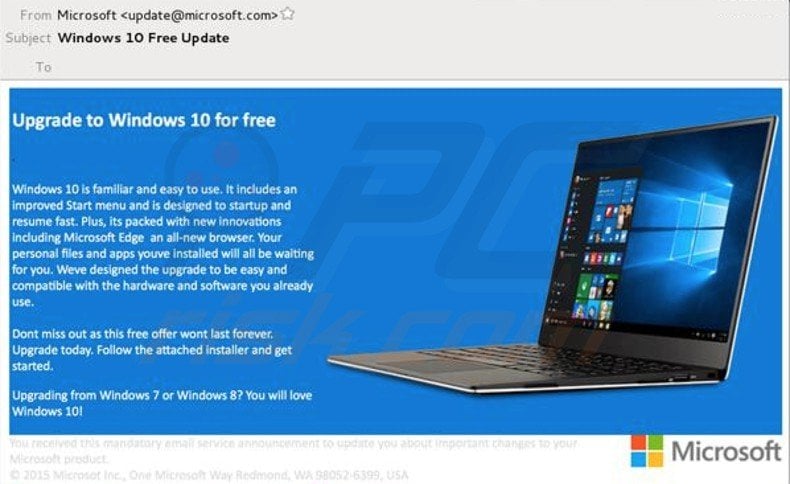
Screenshots of infected email messages used in CTB Locker ransomware distribution:
Text presented within infected email messages:
Subject: UPS notification
From: United Parcel Service (0511notify (at) ups.com)Dear Customer,
This is a follow-up on your package delivery (tracking number 0p2uYq5RIho). The package contained in the above-mentioned shipment was not accepted at the destination address. Please contact your local UPS office and produce the printed delivery sticker, included in this email attachment. Please note that in case of a failure to contact your local UPS office within 21 days the parcel will be returned to sender.
Happy to serve you,
UPS.comThis is automatically generated delivery status email, please do to reply to it.
Screenshot of the AllFilesAreLocked.bmp file:
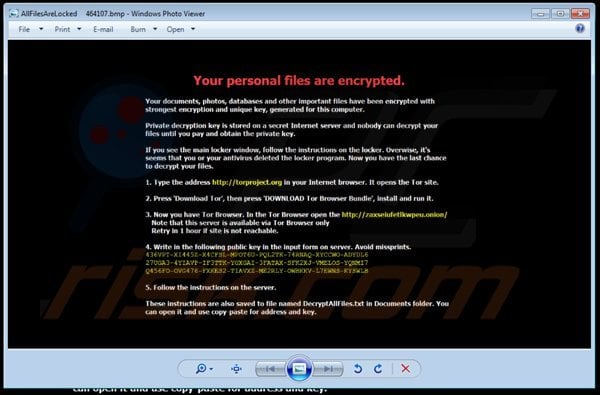
Screenshot of the DecryptAllFiles.txt file:
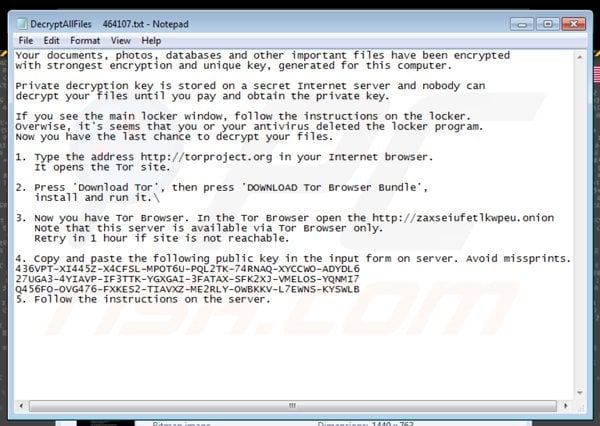
Screenshot of the [seven random letters].html file:

'Your personal files are encrypted' ransomware payment page:
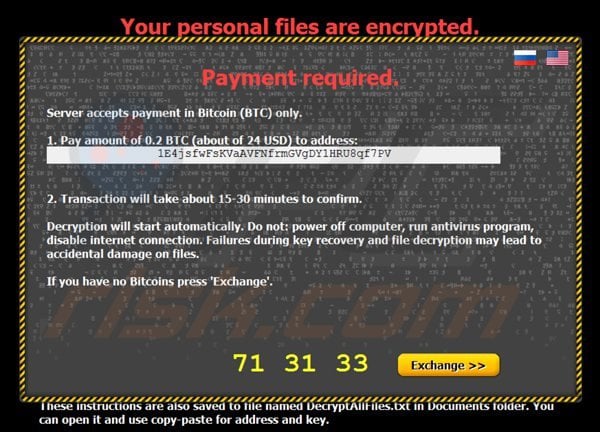
Message presented on the 'Your personal files are encrypted' ransom payment page:
Payment required.
Server accepts payments in Bitcoin (BTC) only.
1. Pay amount of 0.2 BTC (about of 24 USD) to address - Bitcoin wallet address.
2. Transaction will take about 15-30 minutes to confirm.
Decryption will start automatically. Do not: power off computer, run antivirus program, disable Internet connection. Failures during key recovery and file decryption may lead to accidental damage of files. If you have no Bitcoins press ‘Exchange’.
Critroni currency exchange page:
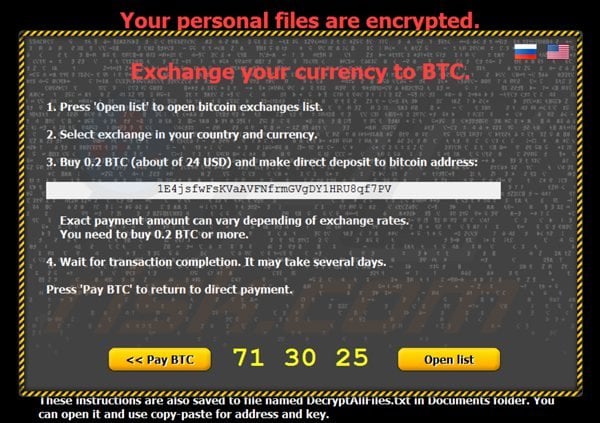
Screenshot of CTB-Locker affiliate server:
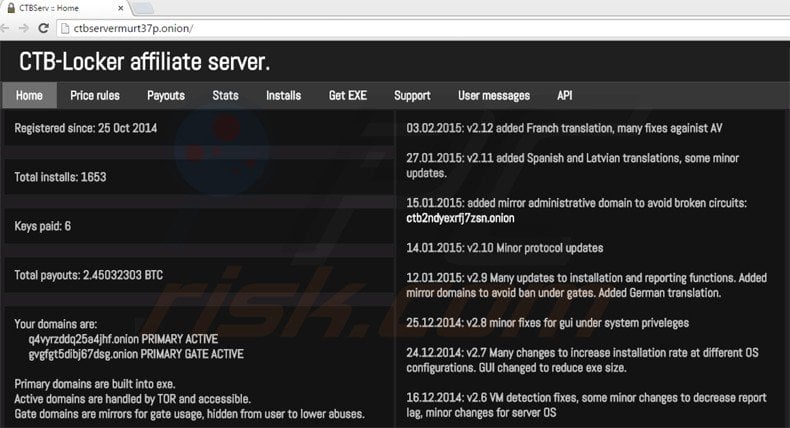
Cyber criminals responsible for creating CTB-Locker ransomware use an affiliate scheme to spread their malware. Affiliates who register and distribute CTB-Locker receive 70% of the profits generated by this ransomware.
Note: at time of writing, there were no known tools capable of decrypting files encrypted by CTB-Locker without paying the ransom.
By following this removal guide, you will be able to remove this ransomware from your computer, however, the affected files will remain encrypted. We will update this article as soon as there is more information available regarding decryption of compromised files.
Update February 13, 2016 - CTB-Locker or Cyber criminals using the name of this Windows ransomware have started encrypting websites hosted on Linux servers. The criminals demand a 0.4 BTC ransom to return data to the webmasters of the compromised websites. Previously known ransomware targeting webmasters in this manner was named Linux.Encoder.
Screenshot of the homepage from a website compromised by CTB-Locker ransomware:
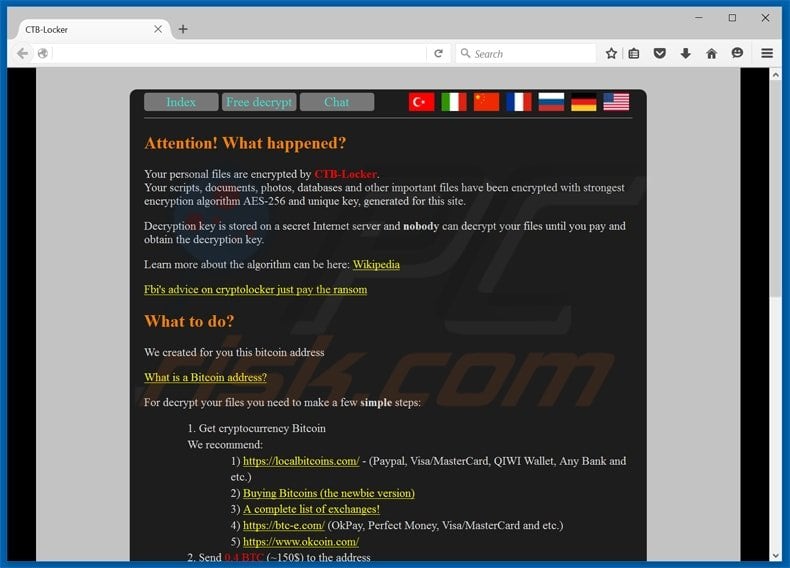
Text presented on the homepage ("Attention! What happened?") of the CTB-Locker compromised website:
Attention! What happened?:
Your personal files are encrypted by CTB-Locker. Your scripts, documents, photos, databases and other important files have been encrypted with strongest encryption algorithm AES-256 and unique key, generated for this site. Decryption key is stored on a secret Internet server and nobody can decrypt your files until you pay and obtain the decryption key. Fbi's advice on cryptolocker just pay the ransom What to do?For decrypt your files you need to make a few simple steps:
1. Get cryptocurrency Bitcoin
We recommend:
1) localbitcoins.com - (Paypal, Visa/MasterCard, QIWI Wallet, Any Bank and etc.)
2) Buying Bitcoins (the newbie version)
3) A complete list of exchanges!
4) btc-e.com (OkPay, Perfect Money, Visa/MasterCard and etc.)
5) okcoin.com
2. Send 0.4 BTC (~150$) to the address -
3. After payment, confirmation is expected within from 15 minutes to 3 hours.
You can track confirmations of your transaction in -
4. Click button:
DECRYPT
You must carry out this actions before: - At the expiry of the time redemption amount will be 0.8 BTC. Please make payment in a timely. Dangerous! Do not try to cheat the system, edit encrypted files, edit CTB-locker internal files or delete any file. This will result in the inability to recover your data, and we can not help you. Only way to keep your files is to follow the instruction.
“Chat Room” - Live chat feature to communicate directly to cyber criminals:
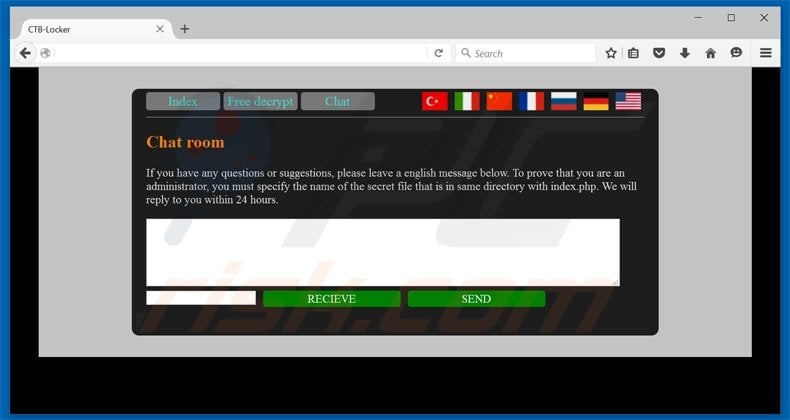
Text presented in the “Chat Room” page:
If you have any questions or suggestions, please leave a english message below. To prove that you are an administrator, you must specify the name of the secret file that is in same directory with index.php. We will reply to you within 24 hours.
“Free decrypt” page - cyber criminals allow victims to decrypt two files free of charge:
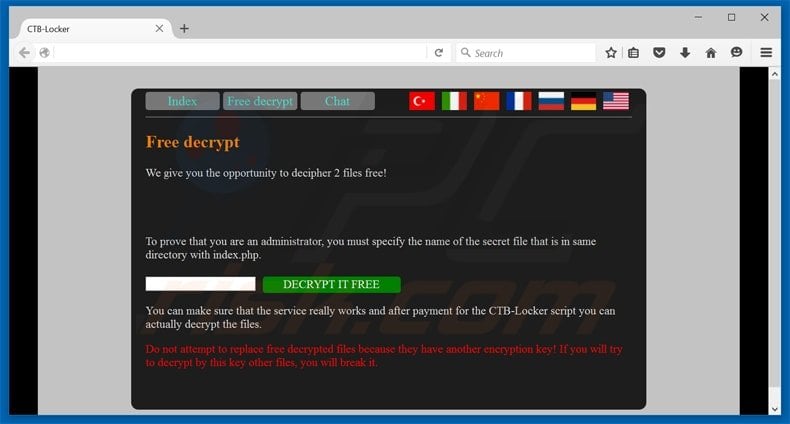
Text presented in the “Free decrypt” page:
We give you the opportunity to decipher 2 files free! To prove that you are an administrator, you must specify the name of the secret file that is in same directory with index.php. DECRYPT IT FREE You can make sure that the service really works and after payment for the CTB-Locker script you can actually decrypt the files. Do not attempt to replace free decrypted files because they have another encryption key! If you will try to decrypt by this key other files, you will break it.
CTB-Locker ransomware removal (Windows):
Instant automatic malware removal:
Manual threat removal might be a lengthy and complicated process that requires advanced IT skills. Combo Cleaner is a professional automatic malware removal tool that is recommended to get rid of malware. Download it by clicking the button below:
▼ DOWNLOAD Combo Cleaner
By downloading any software listed on this website you agree to our Privacy Policy and Terms of Use. To use full-featured product, you have to purchase a license for Combo Cleaner. 7 days free trial available. Combo Cleaner is owned and operated by Rcs Lt, the parent company of PCRisk.com read more.
Video suggesting what steps should be taken in case of a ransomware infection:
Quick menu:
- What is CTB-Locker virus?
- STEP 1. Reporting ransomware to authorities.
- STEP 2. Isolating the infected device.
- STEP 3. Identifying the ransomware infection.
- STEP 4. Searching for ransomware decryption tools.
- STEP 5. Restoring files with data recovery tools.
- STEP 6. Creating data backups.
If you are a victim of a ransomware attack we recommend reporting this incident to authorities. By providing information to law enforcement agencies you will help track cybercrime and potentially assist in the prosecution of the attackers. Here's a list of authorities where you should report a ransomware attack. For the complete list of local cybersecurity centers and information on why you should report ransomware attacks, read this article.
List of local authorities where ransomware attacks should be reported (choose one depending on your residence address):
USA - Internet Crime Complaint Centre IC3
United Kingdom - Action Fraud
Spain - Policía Nacional
France - Ministère de l'Intérieur
Germany - Polizei
Italy - Polizia di Stato
The Netherlands - Politie
Poland - Policja
Portugal - Polícia Judiciária
Isolating the infected device:
Some ransomware-type infections are designed to encrypt files within external storage devices, infect them, and even spread throughout the entire local network. For this reason, it is very important to isolate the infected device (computer) as soon as possible.
Step 1: Disconnect from the internet.
The easiest way to disconnect a computer from the internet is to unplug the Ethernet cable from the motherboard, however, some devices are connected via a wireless network and for some users (especially those who are not particularly tech-savvy), disconnecting cables may seem troublesome. Therefore, you can also disconnect the system manually via Control Panel:
Navigate to the "Control Panel", click the search bar in the upper-right corner of the screen, enter "Network and Sharing Center" and select search result: 
Click the "Change adapter settings" option in the upper-left corner of the window: 
Right-click on each connection point and select "Disable". Once disabled, the system will no longer be connected to the internet. To re-enable the connection points, simply right-click again and select "Enable". 
Step 2: Unplug all storage devices.
As mentioned above, ransomware might encrypt data and infiltrate all storage devices that are connected to the computer. For this reason, all external storage devices (flash drives, portable hard drives, etc.) should be disconnected immediately, however, we strongly advise you to eject each device before disconnecting to prevent data corruption:
Navigate to "My Computer", right-click on each connected device, and select "Eject": 
Step 3: Log-out of cloud storage accounts.
Some ransomware-type might be able to hijack software that handles data stored within "the Cloud". Therefore, the data could be corrupted/encrypted. For this reason, you should log-out of all cloud storage accounts within browsers and other related software. You should also consider temporarily uninstalling the cloud-management software until the infection is completely removed.
Identify the ransomware infection:
To properly handle an infection, one must first identify it. Some ransomware infections use ransom-demand messages as an introduction (see the WALDO ransomware text file below).

This, however, is rare. In most cases, ransomware infections deliver more direct messages simply stating that data is encrypted and that victims must pay some sort of ransom. Note that ransomware-type infections typically generate messages with different file names (for example, "_readme.txt", "READ-ME.txt", "DECRYPTION_INSTRUCTIONS.txt", "DECRYPT_FILES.html", etc.). Therefore, using the name of a ransom message may seem like a good way to identify the infection. The problem is that most of these names are generic and some infections use the same names, even though the delivered messages are different and the infections themselves are unrelated. Therefore, using the message filename alone can be ineffective and even lead to permanent data loss (for example, by attempting to decrypt data using tools designed for different ransomware infections, users are likely to end up permanently damaging files and decryption will no longer be possible even with the correct tool).
Another way to identify a ransomware infection is to check the file extension, which is appended to each encrypted file. Ransomware infections are often named by the extensions they append (see files encrypted by Qewe ransomware below).

This method is only effective, however, when the appended extension is unique - many ransomware infections append a generic extension (for example, ".encrypted", ".enc", ".crypted", ".locked", etc.). In these cases, identifying ransomware by its appended extension becomes impossible.
One of the easiest and quickest ways to identify a ransomware infection is to use the ID Ransomware website. This service supports most existing ransomware infections. Victims simply upload a ransom message and/or one encrypted file (we advise you to upload both if possible).

The ransomware will be identified within seconds and you will be provided with various details, such as the name of the malware family to which the infection belongs, whether it is decryptable, and so on.
Example 1 (Qewe [Stop/Djvu] ransomware):

Example 2 (.iso [Phobos] ransomware):

If your data happens to be encrypted by ransomware that is not supported by ID Ransomware, you can always try searching the internet by using certain keywords (for example, a ransom message title, file extension, provided contact emails, crypto wallet addresses, etc.).
Search for ransomware decryption tools:
Encryption algorithms used by most ransomware-type infections are extremely sophisticated and, if the encryption is performed properly, only the developer is capable of restoring data. This is because decryption requires a specific key, which is generated during the encryption. Restoring data without the key is impossible. In most cases, cybercriminals store keys on a remote server, rather than using the infected machine as a host. Dharma (CrySis), Phobos, and other families of high-end ransomware infections are virtually flawless, and thus restoring data encrypted without the developers' involvement is simply impossible. Despite this, there are dozens of ransomware-type infections that are poorly developed and contain a number of flaws (for example, the use of identical encryption/decryption keys for each victim, keys stored locally, etc.). Therefore, always check for available decryption tools for any ransomware that infiltrates your computer.
Finding the correct decryption tool on the internet can be very frustrating. For this reason, we recommend that you use the No More Ransom Project and this is where identifying the ransomware infection is useful. The No More Ransom Project website contains a "Decryption Tools" section with a search bar. Enter the name of the identified ransomware, and all available decryptors (if there are any) will be listed.

Restore files with data recovery tools:
Depending on the situation (quality of ransomware infection, type of encryption algorithm used, etc.), restoring data with certain third-party tools might be possible. Therefore, we advise you to use the Recuva tool developed by CCleaner. This tool supports over a thousand data types (graphics, video, audio, documents, etc.) and it is very intuitive (little knowledge is necessary to recover data). In addition, the recovery feature is completely free.
Step 1: Perform a scan.
Run the Recuva application and follow the wizard. You will be prompted with several windows allowing you to choose what file types to look for, which locations should be scanned, etc. All you need to do is select the options you're looking for and start the scan. We advise you to enable the "Deep Scan" before starting, otherwise, the application's scanning capabilities will be restricted.

Wait for Recuva to complete the scan. The scanning duration depends on the volume of files (both in quantity and size) that you are scanning (for example, several hundred gigabytes could take over an hour to scan). Therefore, be patient during the scanning process. We also advise against modifying or deleting existing files, since this might interfere with the scan. If you add additional data (for example, downloading files/content) while scanning, this will prolong the process:

Step 2: Recover data.
Once the process is complete, select the folders/files you wish to restore and simply click "Recover". Note that some free space on your storage drive is necessary to restore data:

Create data backups:
Proper file management and creating backups is essential for data security. Therefore, always be very careful and think ahead.
Partition management: We recommend that you store your data in multiple partitions and avoid storing important files within the partition that contains the entire operating system. If you fall into a situation whereby you cannot boot the system and are forced to format the disk on which the operating system is installed (in most cases, this is where malware infections hide), you will lose all data stored within that drive. This is the advantage of having multiple partitions: if you have the entire storage device assigned to a single partition, you will be forced to delete everything, however, creating multiple partitions and allocating the data properly allows you to prevent such problems. You can easily format a single partition without affecting the others - therefore, one will be cleaned and the others will remain untouched, and your data will be saved. Managing partitions is quite simple and you can find all the necessary information on Microsoft's documentation web page.
Data backups: One of the most reliable backup methods is to use an external storage device and keep it unplugged. Copy your data to an external hard drive, flash (thumb) drive, SSD, HDD, or any other storage device, unplug it and store it in a dry place away from the sun and extreme temperatures. This method is, however, quite inefficient, since data backups and updates need to be made regularly. You can also use a cloud service or remote server. Here, an internet connection is required and there is always the chance of a security breach, although it's a really rare occasion.
We recommend using Microsoft OneDrive for backing up your files. OneDrive lets you store your personal files and data in the cloud, sync files across computers and mobile devices, allowing you to access and edit your files from all of your Windows devices. OneDrive lets you save, share and preview files, access download history, move, delete, and rename files, as well as create new folders, and much more.
You can back up your most important folders and files on your PC (your Desktop, Documents, and Pictures folders). Some of OneDrive’s more notable features include file versioning, which keeps older versions of files for up to 30 days. OneDrive features a recycling bin in which all of your deleted files are stored for a limited time. Deleted files are not counted as part of the user’s allocation.
The service is built using HTML5 technologies and allows you to upload files up to 300 MB via drag and drop into the web browser or up to 10 GB via the OneDrive desktop application. With OneDrive, you can download entire folders as a single ZIP file with up to 10,000 files, although it can’t exceed 15 GB per single download.
OneDrive comes with 5 GB of free storage out of the box, with an additional 100 GB, 1 TB, and 6 TB storage options available for a subscription-based fee. You can get one of these storage plans by either purchasing additional storage separately or with Office 365 subscription.
Creating a data backup:
The backup process is the same for all file types and folders. Here’s how you can back up your files using Microsoft OneDrive
Step 1: Choose the files/folders you want to backup.

Click the OneDrive cloud icon to open the OneDrive menu. While in this menu, you can customize your file backup settings.

Click Help & Settings and then select Settings from the drop-down menu.

Go to the Backup tab and click Manage backup.

In this menu, you can choose to backup the Desktop and all of the files on it, and Documents and Pictures folders, again, with all of the files in them. Click Start backup.
Now, when you add a file or folder in the Desktop and Documents and Pictures folders, they will be automatically backed up on OneDrive.
To add folders and files, not in the locations shown above, you have to add them manually.

Open File Explorer and navigate to the location of the folder/file you want to backup. Select the item, right-click it, and click Copy.

Then, navigate to OneDrive, right-click anywhere in the window and click Paste. Alternatively, you can just drag and drop a file into OneDrive. OneDrive will automatically create a backup of the folder/file.

All of the files added to the OneDrive folder are backed up in the cloud automatically. The green circle with the checkmark in it indicates that the file is available both locally and on OneDrive and that the file version is the same on both. The blue cloud icon indicates that the file has not been synced and is available only on OneDrive. The sync icon indicates that the file is currently syncing.

To access files only located on OneDrive online, go to the Help & Settings drop-down menu and select View online.

Step 2: Restore corrupted files.
OneDrive makes sure that the files stay in sync, so the version of the file on the computer is the same version on the cloud. However, if ransomware has encrypted your files, you can take advantage of OneDrive’s Version history feature that will allow you to restore the file versions prior to encryption.
Microsoft 365 has a ransomware detection feature that notifies you when your OneDrive files have been attacked and guide you through the process of restoring your files. It must be noted, however, that if you don’t have a paid Microsoft 365 subscription, you only get one detection and file recovery for free.
If your OneDrive files get deleted, corrupted, or infected by malware, you can restore your entire OneDrive to a previous state. Here’s how you can restore your entire OneDrive:

1. If you're signed in with a personal account, click the Settings cog at the top of the page. Then, click Options and select Restore your OneDrive.
If you're signed in with a work or school account, click the Settings cog at the top of the page. Then, click Restore your OneDrive.
2. On the Restore your OneDrive page, select a date from the drop-down list. Note that if you're restoring your files after automatic ransomware detection, a restore date will be selected for you.
3. After configuring all of the file restoration options, click Restore to undo all the activities you selected.
The best way to avoid damage from ransomware infections is to maintain regular up-to-date backups.



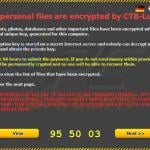
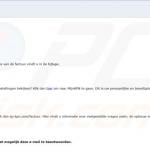

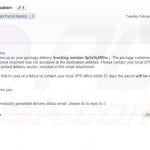

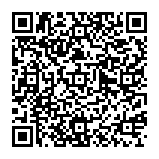
▼ Show Discussion