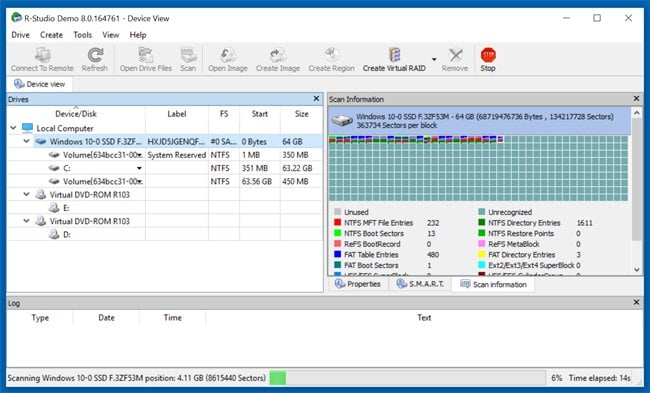Data Backup and recovery
Data backup solutions:
The best way to avoid damage from ransomware infections is to maintain regular up-to-date backups. There are many data backup solutions available including software, hardware, and cloud. While you can use software and hardware solutions, the most popular are based on cloud computing technology. Today, three of the most popular cloud backup solutions are OneDrive (5GB free storage), Dropbox (2GB free storage), and Google Drive (15GB free storage).
Quick facts about OneDrive:
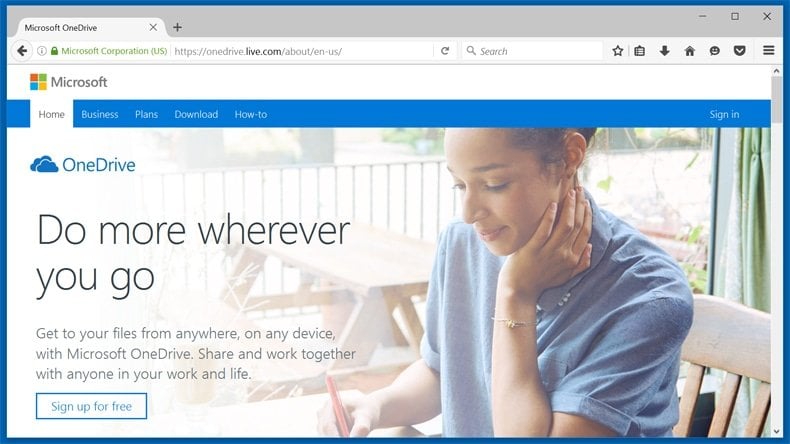
OneDrive is created by Microsoft. This cloud service provides 5GB of free storage. Computer users who have the Windows 8 or Windows 10 operating systems have OneDrive built into their OS. OneDrive is closely integrated with Microsoft Office apps (including Word, Excel, etc.) Windows users can access OneDrive through file explorer and it is also available for Android, iOS, Windows Phone, and Xbox users.
How to recover files compromised by ransomware using OneDrive?
OneDrive users can restore their files from this cloud backup service by accessing File Explorer and navigating to OneDrive. If ransomware has overwritten files present in OneDrive, there is a facility to check if previous versions of these files were available. If so, users can select the version of files saved prior to the compromise by ransomware infection. Business account users can use these instructions to check previous versions of their synchronized files. To check for previous versions, right click your mouse over the file you wish to restore and choose "Restore previous versions":
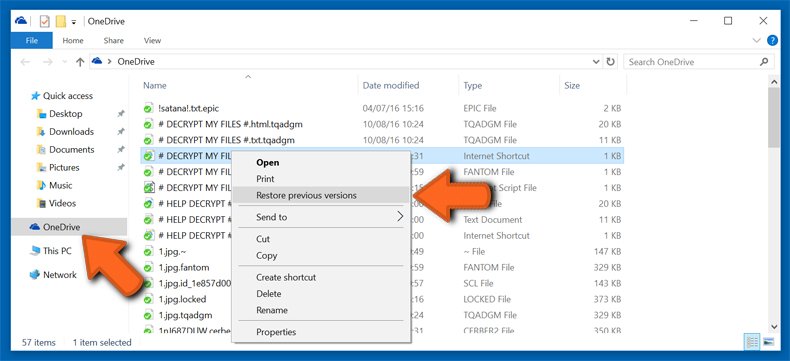
Quick facts about Dropbox:
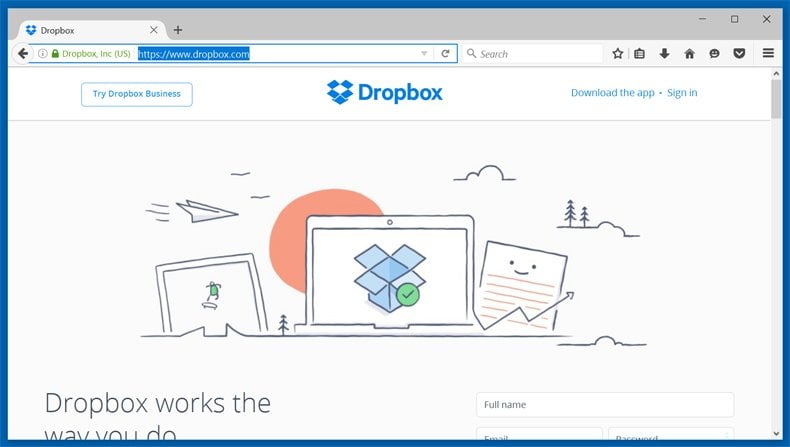
Dropbox is a 'simple to set-up' cloud storage solution available for Windows, Mac, Linux, Android, iOS, Kindle, and Blackberry users. This cloud service provides 2GB of free storage. Using this service, users can store many types of files and synchronize them across all devices. Dropbox does not limit the size of files uploaded. Windows users can access the Dropbox drive through file explorer.
How to recover files compromised by ransomware using DropBox?
Users of Dropbox have an option to view previous versions of files. In the case of ransomware infection, this is achieved by logging on to the Dropbox account and checking if a backup of the compromised data is available. For encrypted files synchronized to the Dropbox account, right click on the file you wish to restore and select "Previous versions". If available, select the version of the file that was saved prior to ransomware infection - this will restore the file to a clean state. To check for previous versions, right click your mouse over the file you wish to restore and choose "Previous versions":
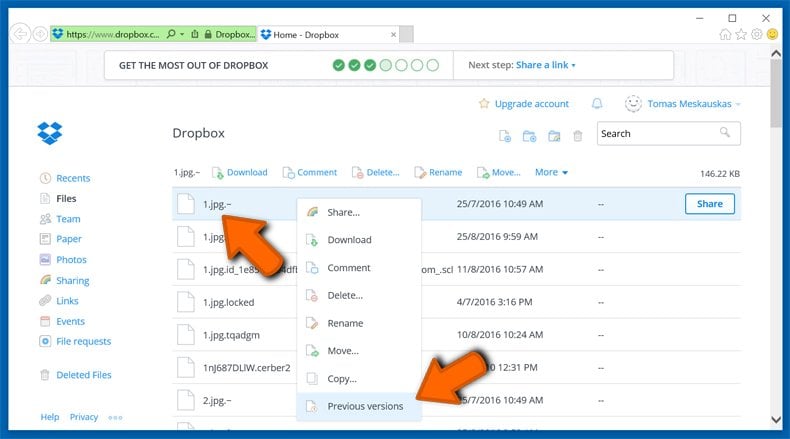
Quick facts about Google Drive:
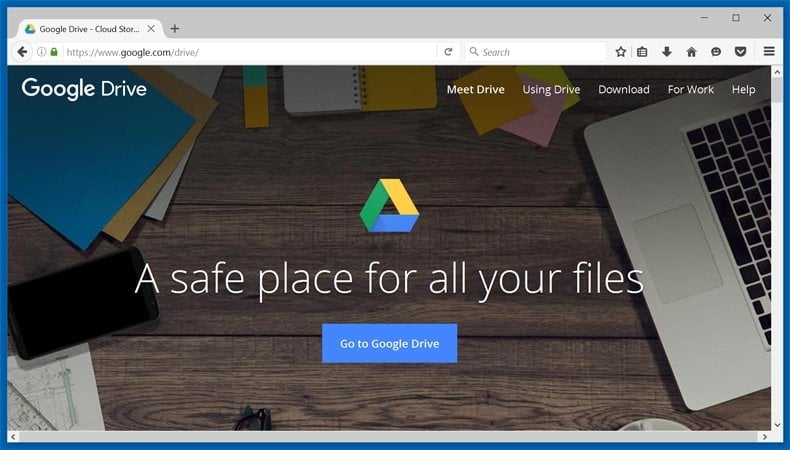
Google Drive is a comprehensive cloud storage solution that includes a word processor, presentation builder, and spreadsheet application. This cloud storage also provides most free storage (15 GB) as compared to Dropbox and OneDrive. If you have a Google account, you can access your Google Drive by navigating to drive.google.com - no need for additional registrations. This cloud storage solution has applications for Windows, Mac, Android, and iOS users.
How to recover files compromised by ransomware using Google Drive?
Google Drive provides an option to view previous versions of your stored files. Victims of ransomware should login to their Google Drive account and check if a backup of their important files is present. If files encrypted by ransomware were synchronized to this cloud storage, right click on the file you wish to restore and select "Manage versions..." - selecting the previous version of the infected file should restore the data to a usable state.
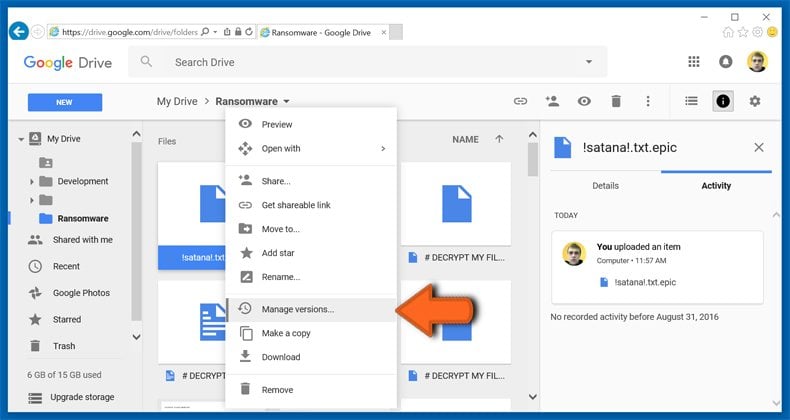
File recovery software:
Data recovery applications are designed to recover files that were accidentally deleted, damaged, or formatted. While this type of software was not designed specifically to help ransomware victims, in some cases these applications can be used to recover files that were previously encrypted by ransomware infections. This may not work in all cases (cyber criminals responsible for developing ransomware are aware of the existence of data recovery software), however, is certainly worth an attempt. We selected three data recovery applications that can be used when dealing with ransomware infections: Recuva, EaseUS Data Recovery Wizard, and R-Studio.
Recuva - Developed by Piriform (developers of the popular disk cleaning application, 'CCleaner'), Recuva is a powerful tool capable of recovering images, music, videos, and any other files lost due to unintended removal, disk damage, or other unfortunate circumstances. Download Recuva HERE.
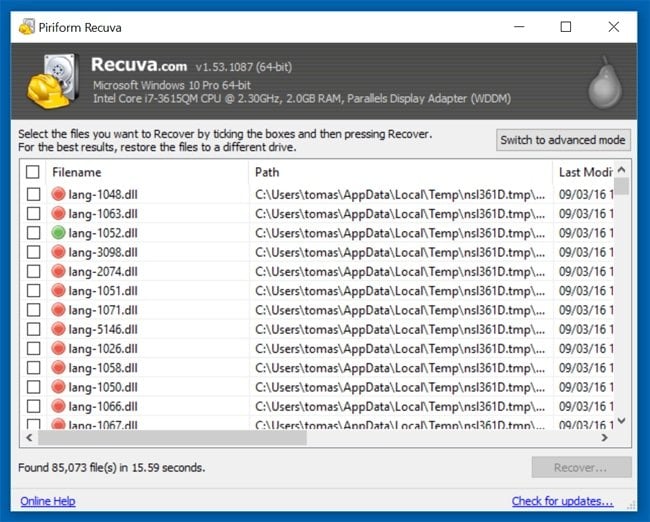
EaseUS Data Recovery Wizard - capable of recovering data from various media/locations (Hard Drives, USB drives, memory cards, music players, etc.) Can be used to recover files lost due to deletion, formatting, partition loss, virus attack, system crash, etc. Download EaseUS Data Recovery Wizard HERE.
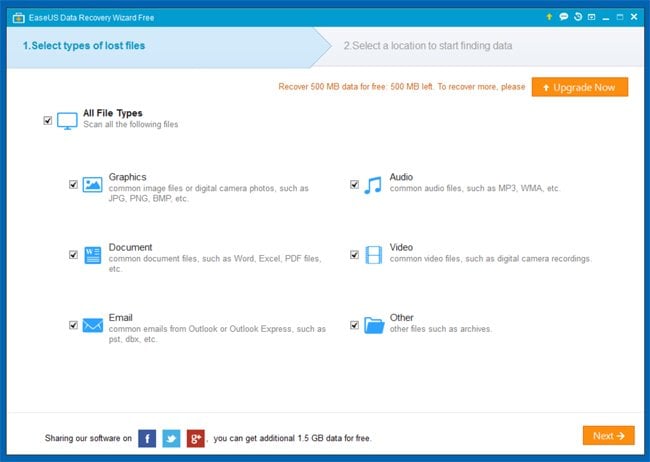
R-Studio - uses raw file recovery for heavily damaged or unknown file systems. Can be used to restore files on local or network disks and recover files lost due to virus attack, power failure, hard disk damage, etc. Download R-Studio HERE.