How to remove AIVARAT Remote Access Trojan (RAT) from your Android device
TrojanAlso Known As: AIVARAT remote access trojan
Get free scan and check if your device is infected.
Remove it nowTo use full-featured product, you have to purchase a license for Combo Cleaner. Seven days free trial available. Combo Cleaner is owned and operated by RCS LT, the parent company of PCRisk.com.
What is AIVARAT?
AIVARAT is a piece of malicious software classified as a RAT (Remote Access Trojan). This program targets Android Operating Systems (OSes). RATs are designed to enable remote access and control over infected machines.
AIVARAT is a multifunctional trojan - hence, it can exert a high level of control over devices and has various information-stealing capabilities. Furthermore, there is another version of AIVARAT that can operate as data-encrypting and screen-locking ransomware.
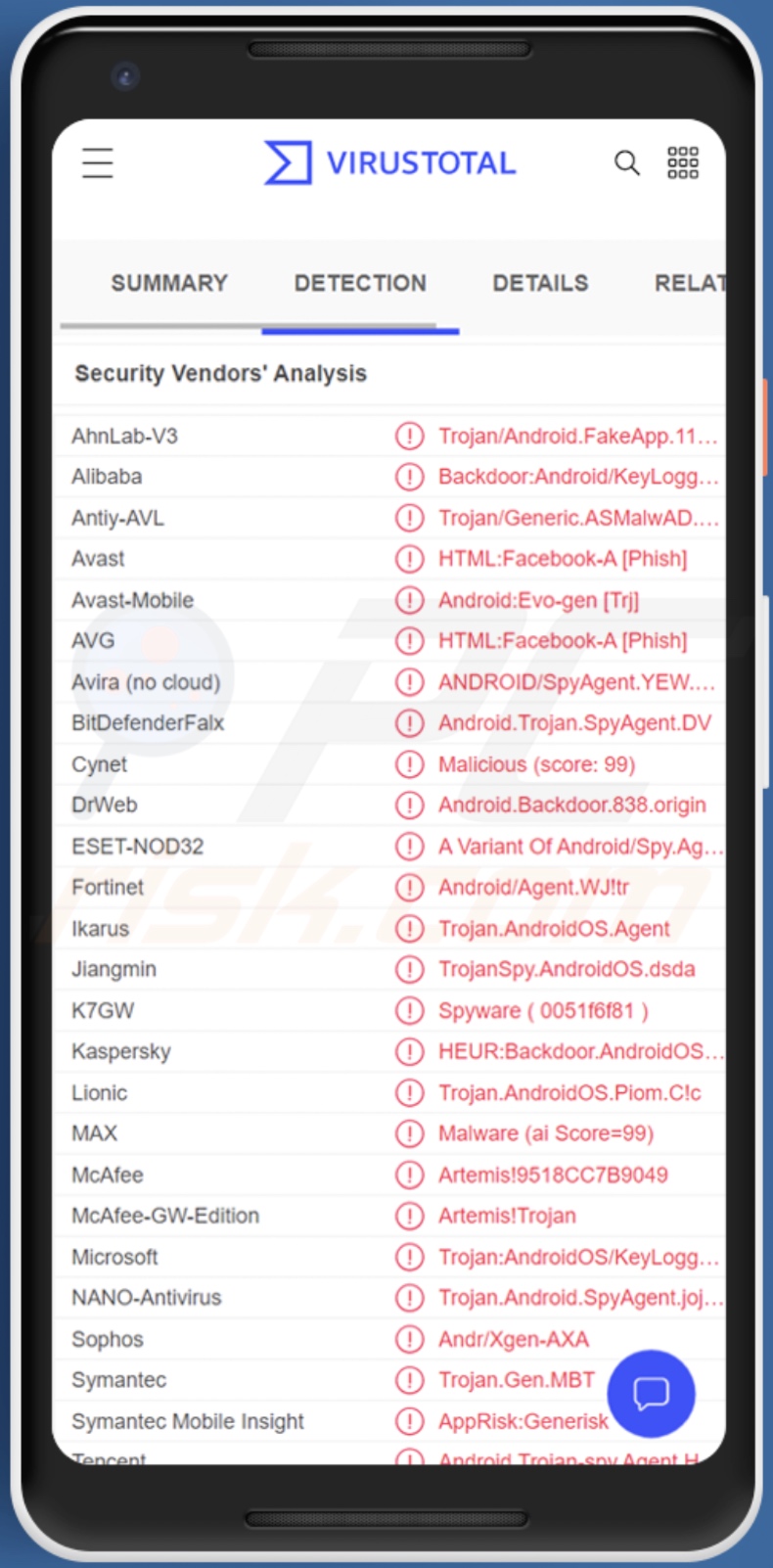
AIVARAT malware overview
As mentioned in the introduction, AIVARAT enables remote access and control over infected machines. This RAT can extract a wide variety of information, e.g., retrieve system data, read Internal Storage files, obtain a list of installed apps, download any type of media from the device, etc. AIVARAT can gain admin permissions and execute Shell Commands.
This trojan is also capable of managing contact information, e.g., acquiring contact lists and call logs, as well as reading and sending SMSes. Retrieving notifications is also amongst AIVARAT's capabilities. Another data-stealing ability of this program is keylogging (keystroke recording).
Furthermore, this RAT can display phishing screens (e.g., fake log-in pages when the real app is opened). AIVARAT can also promote any website (e.g., phishing, malware-spreading, etc.) by showing false notifications.
Other functionalities of this trojan include changing wallpapers, making the phone vibrate, recording audio, and playing music through the device. AIVARAT's persistence-ensuring techniques include auto-running once the system is restarted and whenever a new notification is received.
What is more, there is a version of AIVARAT with additional features and improvements. This variant hides its malicious application more thoroughly, which hinders its detection. In addition to reading files, this version can delete them. The trojan can obtain SIM card data and even take photos using the device's camera(s).
However, most importantly, this variant of AIVARAT can operate as ransomware. It is capable of encrypting victims' files and showing a notification that makes ransom demands for the decryption. Additionally, it can lock the device with a four-digit PIN code. Hence, this version can cause permanent data loss.
To summarize, AIVARAT infections may lead to severe privacy issues, financial losses, and identity theft. If you suspect that your Android device is already infected with AIVARAT (or other malware), we strongly advise using an anti-virus to eliminate it immediately.
| Name | AIVARAT remote access trojan |
| Threat Type | Android Malware, Malicious Application, RAT (Remote Access Trojan), Ransomware, File-Encrypting Virus, Screenlocker, Password-Stealer. |
| Detection Names | Avast-Mobile (Android:Evo-gen [Trj]), DrWeb (Android.Backdoor.838.origin), ESET-NOD32 (A Variant Of Android/Spy.Agent.BZV), Kaspersky (HEUR:Backdoor.AndroidOS.Agent.fm), Full List (VirusTotal) |
| Symptoms | The device is running slow, system settings are modified without user's permission, data and battery usage is increased significantly, browsers redirect to questionable websites. Cannot open files stored on your device, a ransom-demanding message is displayed. Cyber criminals demand payment of a ransom (usually in bitcoins) to unlock your files. |
| Distribution methods | Infected email attachments, malicious online advertisements, social engineering, deceptive applications, scam websites. |
| Damage | Stolen personal information (private messages, logins/passwords, etc.), decreased device performance, battery is drained quickly, decreased Internet speed, huge data losses, monetary losses, stolen identity (malicious apps might abuse communication apps). |
| Malware Removal (Windows) |
To eliminate possible malware infections, scan your computer with legitimate antivirus software. Our security researchers recommend using Combo Cleaner. Download Combo CleanerTo use full-featured product, you have to purchase a license for Combo Cleaner. 7 days free trial available. Combo Cleaner is owned and operated by RCS LT, the parent company of PCRisk.com. |
Similar malware examples
We have analyzed countless malicious programs designed to infect Android operating systems; Sandro RAT, BRATA RAT, and MRAT are a few examples of remote access trojans, and Lucy, Hackerz - of ransomware targeting these OSes.
It must be mentioned that malware can have different abilities in various combinations. However, regardless of how malicious software operates - its presence on a system endangers device integrity and user safety. Therefore, all threats must be removed immediately upon detection.
How did AIVARAT infiltrate my device?
Analysts at Cyble Research Labs have discovered AIVARAT being offered for sale on Telegram and various hacker forums. As with all malware made available in this manner, how it is proliferated depends on the cyber criminals using it at the time.
In general, malicious software is spread by employing phishing and social engineering techniques. It is typically disguised as or bundled (packed together) with ordinary software/media.
The most common distribution methods include: malicious attachments/links in spam mail (e.g., emails, SMSes, PMs/DMs, etc.), drive-by (stealthy and deceptive) downloads, dubious download channels (e.g., unofficial and freeware sites, Peer-to-Peer sharing networks, etc.), illegal program activation tools ("cracks"), online scams, fake updates, and malvertising (malicious advertising).
How to avoid installation of malware?
We highly recommend researching software and downloading only from official and verified channels. Additionally, all programs must be activated and updated using functions/tools provided by genuine developers, as illegal activation tools ("cracks") and fake updaters can contain malware.
We advise exercising caution with incoming mail. The attachments and links found in suspicious emails/SMSes/messages - must not be opened since that may lead to a system infection.
It is paramount to have a reputable anti-virus installed and kept up-to-date. This software has to be used to run regular system scans and to remove detected threats.
Appearance of AIVARAT malware promoted on hacker forums (GIF):
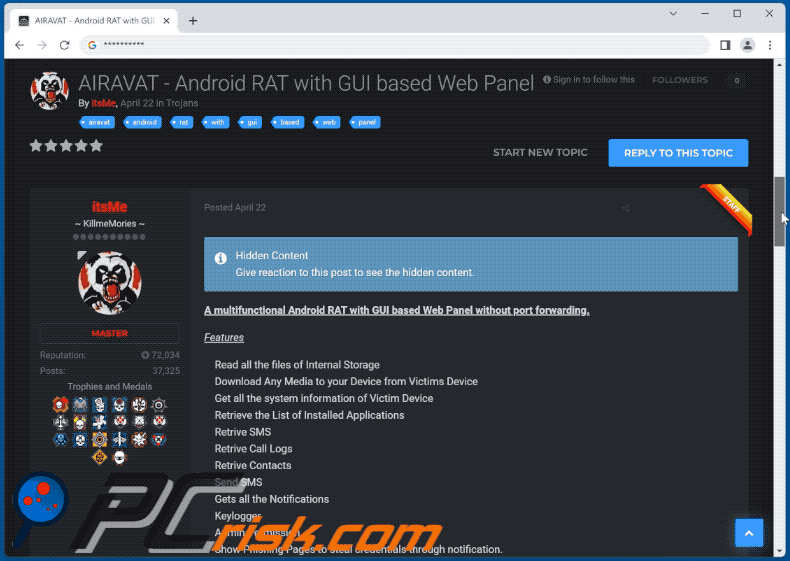
Quick menu:
- Introduction
- How to delete browsing history from the Chrome web browser?
- How to disable browser notifications in the Chrome web browser?
- How to reset the Chrome web browser?
- How to delete browsing history from the Firefox web browser?
- How to disable browser notifications in the Firefox web browser?
- How to reset the Firefox web browser?
- How to uninstall potentially unwanted and/or malicious applications?
- How to boot the Android device in "Safe Mode"?
- How to check the battery usage of various applications?
- How to check the data usage of various applications?
- How to install the latest software updates?
- How to reset the system to its default state?
- How to disable applications that have administrator privileges?
Delete browsing history from the Chrome web browser:

Tap the "Menu" button (three dots on the right-upper corner of the screen) and select "History" in the opened dropdown menu.

Tap "Clear browsing data", select "ADVANCED" tab, choose the time range and data types you want to delete and tap "Clear data".
Disable browser notifications in the Chrome web browser:

Tap the "Menu" button (three dots on the right-upper corner of the screen) and select "Settings" in the opened dropdown menu.

Scroll down until you see "Site settings" option and tap it. Scroll down until you see "Notifications" option and tap it.

Find the websites that deliver browser notifications, tap on them and click "Clear & reset". This will remove permissions granted for these websites to deliver notifications. However, once you visit the same site again, it may ask for a permission again. You can choose whether to give these permissions or not (if you choose to decline the website will go to "Blocked" section and will no longer ask you for the permission).
Reset the Chrome web browser:

Go to "Settings", scroll down until you see "Apps" and tap it.

Scroll down until you find "Chrome" application, select it and tap "Storage" option.

Tap "MANAGE STORAGE", then "CLEAR ALL DATA" and confirm the action by taping "OK". Note that resetting the browser will eliminate all data stored within. This means that all saved logins/passwords, browsing history, non-default settings and other data will be deleted. You will also have to re-login into all websites as well.
Delete browsing history from the Firefox web browser:

Tap the "Menu" button (three dots on the right-upper corner of the screen) and select "History" in the opened dropdown menu.

Scroll down until you see "Clear private data" and tap it. Select data types you want to remove and tap "CLEAR DATA".
Disable browser notifications in the Firefox web browser:

Visit the website that is delivering browser notifications, tap the icon displayed on the left of URL bar (the icon will not necessarily be a "Lock") and select "Edit Site Settings".

In the opened pop-up opt-in the "Notifications" option and tap "CLEAR".
Reset the Firefox web browser:

Go to "Settings", scroll down until you see "Apps" and tap it.

Scroll down until you find "Firefox" application, select it and tap "Storage" option.

Tap "CLEAR DATA" and confirm the action by taping "DELETE". Note that resetting the browser will eliminate all data stored within. This means that all saved logins/passwords, browsing history, non-default settings and other data will be deleted. You will also have to re-login into all websites as well.
Uninstall potentially unwanted and/or malicious applications:

Go to "Settings", scroll down until you see "Apps" and tap it.

Scroll down until you see a potentially unwanted and/or malicious application, select it and tap "Uninstall". If, for some reason, you are unable to remove the selected app (e.g., you are prompted with an error message), you should try using the "Safe Mode".
Boot the Android device in "Safe Mode":
The "Safe Mode" in Android operating system temporarily disables all third-party applications from running. Using this mode is a good way to diagnose and solve various issues (e.g., remove malicious applications that prevent users you from doing so when the device is running "normally").

Push the "Power" button and hold it until you see the "Power off" screen. Tap the "Power off" icon and hold it. After a few seconds the "Safe Mode" option will appear and you'll be able run it by restarting the device.
Check the battery usage of various applications:

Go to "Settings", scroll down until you see "Device maintenance" and tap it.

Tap "Battery" and check the usage of each application. Legitimate/genuine applications are designed to use as low energy as possible in order to provide the best user experience and to save power. Therefore, high battery usage may indicate that the application is malicious.
Check the data usage of various applications:

Go to "Settings", scroll down until you see "Connections" and tap it.

Scroll down until you see "Data usage" and select this option. As with battery, legitimate/genuine applications are designed to minimize data usage as much as possible. This means that huge data usage may indicate presence of malicious application. Note that some malicious applications might be designed to operate when the device is connected to wireless network only. For this reason, you should check both Mobile and Wi-Fi data usage.

If you find an application that uses a lot of data even though you never use it, then we strongly advise you to uninstall it as soon as possible.
Install the latest software updates:
Keeping the software up-to-date is a good practice when it comes to device safety. The device manufacturers are continually releasing various security patches and Android updates in order to fix errors and bugs that can be abused by cyber criminals. An outdated system is way more vulnerable, which is why you should always be sure that your device's software is up-to-date.

Go to "Settings", scroll down until you see "Software update" and tap it.

Tap "Download updates manually" and check if there are any updates available. If so, install them immediately. We also recommend to enable the "Download updates automatically" option - it will enable the system to notify you once an update is released and/or install it automatically.
Reset the system to its default state:
Performing a "Factory Reset" is a good way to remove all unwanted applications, restore system's settings to default and clean the device in general. However, you must keep in mind that all data within the device will be deleted, including photos, video/audio files, phone numbers (stored within the device, not the SIM card), SMS messages, and so forth. In other words, the device will be restored to its primal state.
You can also restore the basic system settings and/or simply network settings as well.

Go to "Settings", scroll down until you see "About phone" and tap it.

Scroll down until you see "Reset" and tap it. Now choose the action you want to perform:
"Reset settings" - restore all system settings to default;
"Reset network settings" - restore all network-related settings to default;
"Factory data reset" - reset the entire system and completely delete all stored data;
Disable applications that have administrator privileges:
If a malicious application gets administrator-level privileges it can seriously damage the system. To keep the device as safe as possible you should always check what apps have such privileges and disable the ones that shouldn't.

Go to "Settings", scroll down until you see "Lock screen and security" and tap it.

Scroll down until you see "Other security settings", tap it and then tap "Device admin apps".

Identify applications that should not have administrator privileges, tap them and then tap "DEACTIVATE".
Frequently Asked Questions (FAQ)
My Android device is infected with AIVARAT malware, should I format my storage device to get rid of it?
No, AIVARAT's removal does not necessitate formatting.
What are the biggest issues that AIVARAT malware can cause?
The threats a malicious program poses - depend on its functionalities and the cyber criminals' modus operandi. AIVARAT is a RAT (Remote Access Trojan) - a piece of software designed to allow for remote access/control over infected devices. This trojan can execute a wide variety of commands, as well as extract a broad range of sensitive data. Additionally, one variant of AIVARAT can operate as data-encrypting and screen-locking ransomware. To summarize, AIVARAT infections can lead to permanent data loss, serious privacy issues, financial losses, and identity theft.
What is the purpose of AIVARAT malware?
Most malicious programs are employed to generate revenue. However, malware is also used by cyber criminals to amuse themselves, disrupt processes (e.g., websites, services, companies, etc.), carry out personal grudges, and even launch a politically/geopolitically motivated attack.
How did AIVARAT malware infiltrate my Android device?
The most popular malware proliferation tactics include: drive-by downloads, malicious attachments and links in spam emails/messages, online scams, untrustworthy download sources (e.g., freeware and third-party websites, P2P sharing networks, etc.), malvertising, illegal software activation ("cracking") tools, and fake updates. What is more, some malicious programs can self-spread via local networks and removable storage devices (e.g., external hard drives, USB flash drives, etc.).
Share:

Tomas Meskauskas
Expert security researcher, professional malware analyst
I am passionate about computer security and technology. I have an experience of over 10 years working in various companies related to computer technical issue solving and Internet security. I have been working as an author and editor for pcrisk.com since 2010. Follow me on Twitter and LinkedIn to stay informed about the latest online security threats.
PCrisk security portal is brought by a company RCS LT.
Joined forces of security researchers help educate computer users about the latest online security threats. More information about the company RCS LT.
Our malware removal guides are free. However, if you want to support us you can send us a donation.
DonatePCrisk security portal is brought by a company RCS LT.
Joined forces of security researchers help educate computer users about the latest online security threats. More information about the company RCS LT.
Our malware removal guides are free. However, if you want to support us you can send us a donation.
Donate
▼ Show Discussion