Get free scan and check if your device is infected.
Remove it nowTo use full-featured product, you have to purchase a license for Combo Cleaner. Seven days free trial available. Combo Cleaner is owned and operated by RCS LT, the parent company of PCRisk.com.
What kind of malware is CovalentStealer?
CovalentStealer is an info-stealing malware that identifies file shares on a system, categorizes the files, and then exfiltrates (uploads) them to a remote server controlled by threat actors. CovalentStealer stores gathered files on OneDrive. It is known that it was used as a payload when targeting a US defense organization.
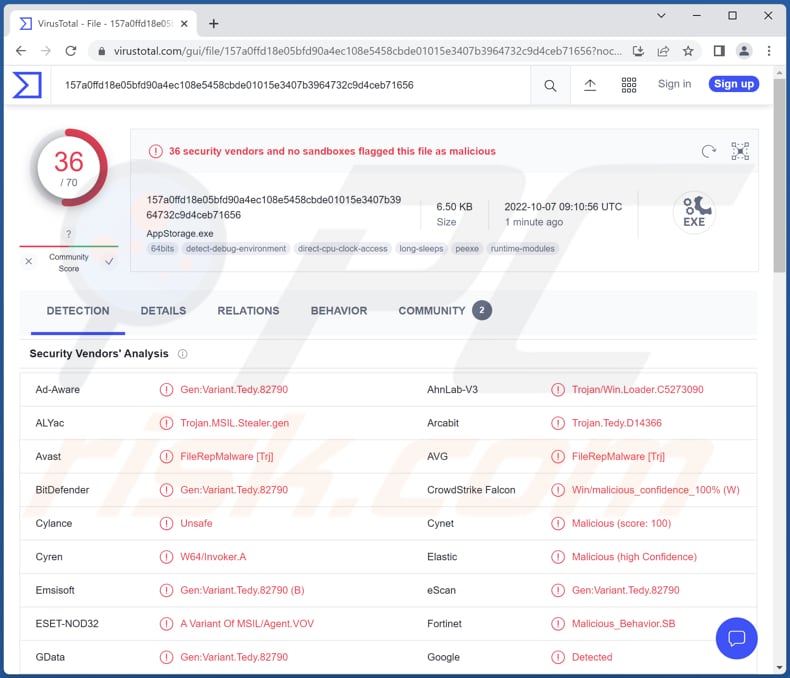
More about CovalentStealer
CovalentStealer is one of the tools that was used to steal sensitive data from a US organization in the Defense Industrial Base sector. Threat actors behind this campaign used CovalentStealer alongside the open-source Impacket collection of Python classes, a remote access trojan called HyperBro, and ChinaChopper web shells.
Cybercriminals behind the campaign where the CovalentStealer took part stole sensitive data. The purpose of CovalentStealer was to steal additional sensitive files (upload them to Microsoft OneDrive). It was used to upload compressed files and extract the Master File Table of NT File System volume.
In addition to extracting data, CovalentStealer was responsible for encrypting and decrypting data, configurating files and securing communications.
| Name | CovalentStealer information stealer |
| Threat Type | Info-stealing malware |
| Detection Names | Avast (FileRepMalware [Trj]), Combo Cleaner (Gen:Variant.Tedy.82790), ESET-NOD32 (A Variant Of MSIL/Agent.VOV), Kaspersky (HEUR:Trojan.MSIL.Invoker.gen), Microsoft (Trojan:Win32/Casdet!rfn), Full List (VirusTotal) |
| Symptoms | Stealers tend to stealthily infiltrate the victim's computer and remain silent, and thus no particular symptoms are clearly visible on an infected machine. |
| Distribution methods | Infected email attachments, malicious online advertisements, social engineering, software 'cracks'. |
| Damage | Stolen sensitive information. |
| Malware Removal (Windows) |
To eliminate possible malware infections, scan your computer with legitimate antivirus software. Our security researchers recommend using Combo Cleaner. Download Combo CleanerTo use full-featured product, you have to purchase a license for Combo Cleaner. 7 days free trial available. Combo Cleaner is owned and operated by RCS LT, the parent company of PCRisk.com. |
CovalentStealer in general
CovalentStealer is designed to identify and then upload files to a remote server. It is known that it was and may still be used to target US organizations. This malware targets documents using predetermined file paths and user credentials.
How did CovalentStealer infiltrate my computer?
Most threat actors use malicious attachments or links via email, fake installers for pirated/cracked software, Trojans, fake updaters, unreliable sources for downloading software/files, and similar ways to distribute malware. Their goal is to trick users into executing malware by themselves.
Some examples of untrustworthy sources for downloading files/software are free hosting websites, P2P networks (like torrents, eMule), third-party downloaders, unofficial pages, etc. Usually, malware is distributed via malicious MS Office, PDF documents, executables, ISO files, archive files (e.g., ZIP, RAR), or JavaScript files.
How to avoid installation of malware?
Keep the operating system up to date. Exercise caution when opening links or files received via email (especially when emails are irrelevant and sent from unknown addresses). Download software from official websites and stores. Do not use P2P networks, third-party downloaders, questionable pages, free file hosting sites, or similar sources to download software or files.
Never use third-party tools to update or activate any software. Use a reputable antivirus solution for computer protection. If you believe that your computer is already infected, we recommend running a scan with Combo Cleaner Antivirus for Windows to automatically eliminate infiltrated malware.
Instant automatic malware removal:
Manual threat removal might be a lengthy and complicated process that requires advanced IT skills. Combo Cleaner is a professional automatic malware removal tool that is recommended to get rid of malware. Download it by clicking the button below:
DOWNLOAD Combo CleanerBy downloading any software listed on this website you agree to our Privacy Policy and Terms of Use. To use full-featured product, you have to purchase a license for Combo Cleaner. 7 days free trial available. Combo Cleaner is owned and operated by RCS LT, the parent company of PCRisk.com.
Quick menu:
- What is CovalentStealer?
- STEP 1. Manual removal of CovalentStealer malware.
- STEP 2. Check if your computer is clean.
How to remove malware manually?
Manual malware removal is a complicated task - usually it is best to allow antivirus or anti-malware programs to do this automatically. To remove this malware we recommend using Combo Cleaner Antivirus for Windows.
If you wish to remove malware manually, the first step is to identify the name of the malware that you are trying to remove. Here is an example of a suspicious program running on a user's computer:

If you checked the list of programs running on your computer, for example, using task manager, and identified a program that looks suspicious, you should continue with these steps:
 Download a program called Autoruns. This program shows auto-start applications, Registry, and file system locations:
Download a program called Autoruns. This program shows auto-start applications, Registry, and file system locations:

 Restart your computer into Safe Mode:
Restart your computer into Safe Mode:
Windows XP and Windows 7 users: Start your computer in Safe Mode. Click Start, click Shut Down, click Restart, click OK. During your computer start process, press the F8 key on your keyboard multiple times until you see the Windows Advanced Option menu, and then select Safe Mode with Networking from the list.

Video showing how to start Windows 7 in "Safe Mode with Networking":
Windows 8 users: Start Windows 8 is Safe Mode with Networking - Go to Windows 8 Start Screen, type Advanced, in the search results select Settings. Click Advanced startup options, in the opened "General PC Settings" window, select Advanced startup.
Click the "Restart now" button. Your computer will now restart into the "Advanced Startup options menu". Click the "Troubleshoot" button, and then click the "Advanced options" button. In the advanced option screen, click "Startup settings".
Click the "Restart" button. Your PC will restart into the Startup Settings screen. Press F5 to boot in Safe Mode with Networking.

Video showing how to start Windows 8 in "Safe Mode with Networking":
Windows 10 users: Click the Windows logo and select the Power icon. In the opened menu click "Restart" while holding "Shift" button on your keyboard. In the "choose an option" window click on the "Troubleshoot", next select "Advanced options".
In the advanced options menu select "Startup Settings" and click on the "Restart" button. In the following window you should click the "F5" button on your keyboard. This will restart your operating system in safe mode with networking.

Video showing how to start Windows 10 in "Safe Mode with Networking":
 Extract the downloaded archive and run the Autoruns.exe file.
Extract the downloaded archive and run the Autoruns.exe file.

 In the Autoruns application, click "Options" at the top and uncheck "Hide Empty Locations" and "Hide Windows Entries" options. After this procedure, click the "Refresh" icon.
In the Autoruns application, click "Options" at the top and uncheck "Hide Empty Locations" and "Hide Windows Entries" options. After this procedure, click the "Refresh" icon.

 Check the list provided by the Autoruns application and locate the malware file that you want to eliminate.
Check the list provided by the Autoruns application and locate the malware file that you want to eliminate.
You should write down its full path and name. Note that some malware hides process names under legitimate Windows process names. At this stage, it is very important to avoid removing system files. After you locate the suspicious program you wish to remove, right click your mouse over its name and choose "Delete".

After removing the malware through the Autoruns application (this ensures that the malware will not run automatically on the next system startup), you should search for the malware name on your computer. Be sure to enable hidden files and folders before proceeding. If you find the filename of the malware, be sure to remove it.

Reboot your computer in normal mode. Following these steps should remove any malware from your computer. Note that manual threat removal requires advanced computer skills. If you do not have these skills, leave malware removal to antivirus and anti-malware programs.
These steps might not work with advanced malware infections. As always it is best to prevent infection than try to remove malware later. To keep your computer safe, install the latest operating system updates and use antivirus software. To be sure your computer is free of malware infections, we recommend scanning it with Combo Cleaner Antivirus for Windows.
Frequently Asked Questions (FAQ)
What are the biggest issues that malware can cause?
In most cases, victims lose money, have their identities stolen, lose access to online accounts, have their files encrypted, and other issues. Also, malware can cause high CPU or other computer hardware usage and perform DDoS attacks and other activities.
What is the purpose of CovalentStealer malware?
This malware operates as an information stealer. It is known that cybercriminals have already used it to steal sensitive data from US organizations.
How did a malware infiltrate my computer?
Malware is often distributed using malspam (emails containing malicious links or attachments), fake system warning messages, and other social engineering techniques. Also, it is distributed via drive-by downloads, P2P networks, unofficial software download websites, fake installers for pirated software, etc. Some malware can spread through the local network and removable storage devices.
Will Combo Cleaner protect me from malware?
Yes, Combo Cleaner can detect and eliminate almost all known malware. It is important to mention that high-end malware can be designed to hide deep in the operating system. In such cases, it is required to run a full system scan to remove malware of this kind.
Share:

Tomas Meskauskas
Expert security researcher, professional malware analyst
I am passionate about computer security and technology. I have an experience of over 10 years working in various companies related to computer technical issue solving and Internet security. I have been working as an author and editor for pcrisk.com since 2010. Follow me on Twitter and LinkedIn to stay informed about the latest online security threats.
PCrisk security portal is brought by a company RCS LT.
Joined forces of security researchers help educate computer users about the latest online security threats. More information about the company RCS LT.
Our malware removal guides are free. However, if you want to support us you can send us a donation.
DonatePCrisk security portal is brought by a company RCS LT.
Joined forces of security researchers help educate computer users about the latest online security threats. More information about the company RCS LT.
Our malware removal guides are free. However, if you want to support us you can send us a donation.
Donate
▼ Show Discussion