Get free scan and check if your device is infected.
Remove it nowTo use full-featured product, you have to purchase a license for Combo Cleaner. Seven days free trial available. Combo Cleaner is owned and operated by RCS LT, the parent company of PCRisk.com.
What is a cryptocurrency clipper?
A cryptocurrency clipper is a harmful software that can obtain and alter the information stored in the clipboard. ESET has reported numerous fraudulent Telegram and WhatsApp websites which aim to deceive Android (and Windows) users by offering fake (malicious) versions of these messaging applications.

More about cryptocurrency clippers targeting Android users
The primary objective of the identified clippers is to hijack the target's message transmissions and substitute any cryptocurrency wallet addresses transmitted or received with those owned by threat actors. Apart from the adulterated Android versions of WhatsApp and Telegram, malicious Windows versions of these applications were also uncovered.
Cybercriminals who intend to filch cryptocurrencies find clippers appealing since online cryptocurrency wallet addresses consist of lengthy sequences of characters, and instead of manually entering them, users often copy and paste the addresses utilizing the clipboard.
The contaminated iterations of these applications mentioned in our article come with several supplementary features. Among these, some can leverage Optical Character Recognition (OCR) to extract text from screenshots and photos saved on the target's device. OCR is utilized for the purpose of locating and extracting seed phrases.
Other variants can monitor Telegram conversations for specific cryptocurrency-related keywords. Once a keyword is detected, the malicious applications transmit the entire message to the attacker's server. Some of these applications not only substitute the target's wallet address, but also extract internal Telegram data and device details.
It is noteworthy that some of the Windows editions grant complete command over the target's system. Consequently, malevolent actors can filch cryptocurrency wallets without impeding the application's operation.
| Name | Android cryptocurrency clipper |
| Threat Type | Android malware, malicious application, unwanted application. |
| Detection Names | ESET-NOD32 (Android/Clipper.K), Google (Detected), Sophos (Andr/FakeApp-EA), Full List (VirusTotal) |
| Crypto Wallet Addresses Owned by Threat Actors (Bitcoin) | 1Jp8WCP5hWrvnhgf3uDxn8bHXSqt48XJ5Z, 32xFkwSa2U3hE9W3yimShS3dANAbZxxh8w, 35b4KU2NBPVGd8nwB8esTmishqdU2PPUrP, 36uqLsndC2kRJ9xy6PiuAxK3dYmqXw8G93, 396naR218NHqPGXGbgKzKcXuJD3KDmeLsR, 3GekkwGi9oCizBAk6Mki2ChdmTD4LRHKAB, 3K1f9uyae9Fox44kZ7AAZ8eJU98jsya86X, 3QtB81hG69yaiHkBCTfPKeZkR8i2yWe8bm, bc1q0syn34f2q4nuwwunaymzhmfcs28j6tm2cq55fw, bc1qvtj4z66nv85atkgs4a5veg30dc0jf6p707juns |
| Crypto Wallet Addresses Owned by Threat Actors (Ethereum) | 0x0EF13Db9Cb63Fb81c58Fb137034dA85DFE6BE020, 0x2097831677A4838A63b4E4E840D1b2Be749FC1ab, 0x24a308B82227B09529132CA3d40C92756f0859EE, 0x276a84565dcF98b615ff2FB12c42b1E9Caaf7685, 0x31bdE5A8Bf959CD0f1d4006c15eE48055ece3A5c, 0x59e93c43532BFA239a616c85C59152717273F528, 0x8aE1B343717BD7ba43F0bB2407d5253F9604a481, 0xF90acFBe580F58f912F557B444bA1bf77053fc03, 0xc4C47A527FE03E92DCe9578E4578cF4d4605b1E1, 0xe99A0a26184392635C5bf1B3C03D68360DE3b1Aa, 0xf7A84aa7F4a70262DFB4384fb9D419c14BC1DD9D |
| Crypto Wallet Addresses Owned by Threat Actors (Tron) | TCo4xVY5m7jN2JhMSgVzvf7mKSon92cYxi, TGFXvyTMTAzWZBKqLJUW4esEPb5q8vu2mC, TJhqKzGQ3LzT9ih53JoyAvMnnH5EThWLQB, TMCqjsKrEMMogeLGPpb9sdMiNZNbQXG8yA, TN1JVt3ix5qwWyNvJy38nspqoJXB2hVjwm, TQA7ggPFKo2C22qspbmANCXKzonuXShuaa, TQXz8w94zVJxQy3pAaVsAo6nQRpj5chmuG, TSeCVpujFahFS31vBWULwdoJY6DqAaq1Yf, TTqBt5gUPjEPrPgzmKxskCeyxGWU377YZ8, TTsWNLiWkYkUXK1bUmpGrNFNuS17cSvwWK, TX1rZTNB5CdouYpNDRXKBS1XvxVdZ3HrWI, TYoYxTFbSB93v4fhUSDUVXpniB3Jz7z9WA |
| Crypto Wallet Addresses Owned by Threat Actors (Binance) | bnb1fp4s2w96genwknt548aecag07mucw95a4z4ly0 |
| Symptoms | Manipulated crypto transactions. |
| Distribution methods | Google Ads leading to fraudulent YouTube channels |
| Damage | Stolen personal information, monetary loss. |
| Malware Removal (Windows) |
To eliminate possible malware infections, scan your computer with legitimate antivirus software. Our security researchers recommend using Combo Cleaner. Download Combo CleanerTo use full-featured product, you have to purchase a license for Combo Cleaner. 7 days free trial available. Combo Cleaner is owned and operated by RCS LT, the parent company of PCRisk.com. |
Possible Damage
The identified clippers pose a significant security risk to users who engage in cryptocurrency transactions. Cybercriminals can use these tools to intercept and manipulate cryptocurrency wallet addresses, leading to the theft of funds.
Additionally, the use of OCR and keyword monitoring functionalities can result in the extraction of sensitive information, such as seed phrases, and the transmission of this data to the attacker's server.
How did a trojanized Telegram or WhatsApp application infiltrate my device?
The attacks mentioned in this article involve the use of Google Ads to direct unsuspecting victims to fraudulent YouTube channels, which in turn redirect them to fake Telegram and WhatsApp websites. The devices of these victims get infected only after they download and install the trojanized versions of the applications.
How to avoid installation of malware?
Download apps only from official and trustworthy sources like Google Play Store. Third-party app stores or websites may contain malicious apps that can infect your device. Be cautious of the permissions you grant to apps during installation. Keep your device and apps up-to-date with the latest security patches and updates.
Be cautious when clicking links or downloading attachments from emails, texts, or other messages. Do not trust ads on shady websites.
Trojanized Telegram app promoted using legitimate Telegram group:
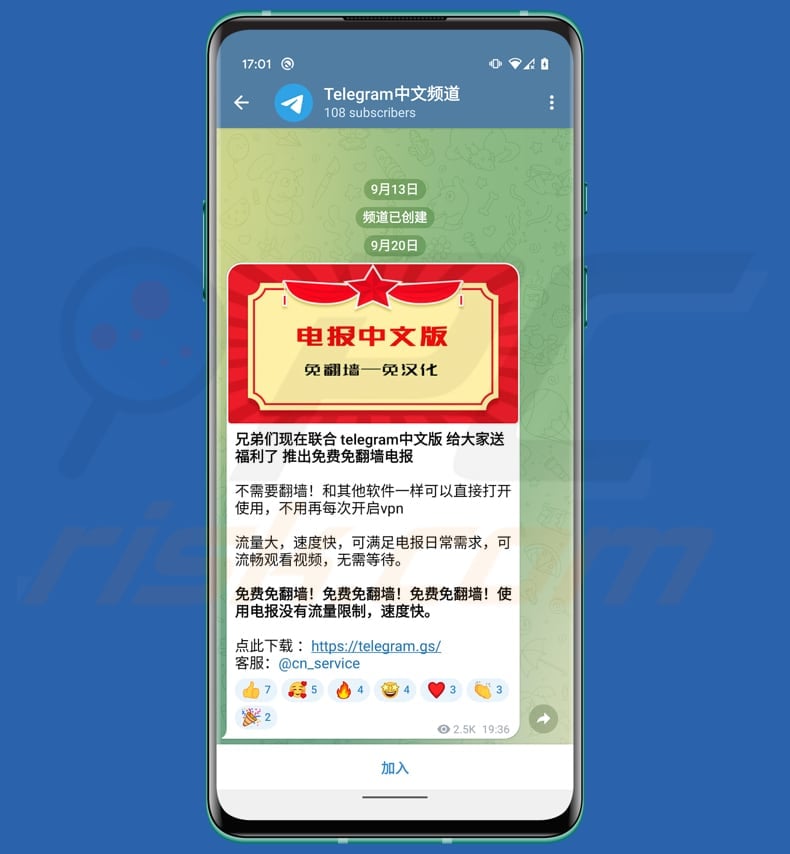
Trojanized Telegram and WhatsApp apps promoted on fake pages:
Quick menu:
- Introduction
- How to delete browsing history from the Chrome web browser?
- How to disable browser notifications in the Chrome web browser?
- How to reset the Chrome web browser?
- How to delete browsing history from the Firefox web browser?
- How to disable browser notifications in the Firefox web browser?
- How to reset the Firefox web browser?
- How to uninstall potentially unwanted and/or malicious applications?
- How to boot the Android device in "Safe Mode"?
- How to check the battery usage of various applications?
- How to check the data usage of various applications?
- How to install the latest software updates?
- How to reset the system to its default state?
- How to disable applications that have administrator privileges?
Delete browsing history from the Chrome web browser:

Tap the "Menu" button (three dots on the right-upper corner of the screen) and select "History" in the opened dropdown menu.

Tap "Clear browsing data", select "ADVANCED" tab, choose the time range and data types you want to delete and tap "Clear data".
Disable browser notifications in the Chrome web browser:

Tap the "Menu" button (three dots on the right-upper corner of the screen) and select "Settings" in the opened dropdown menu.

Scroll down until you see "Site settings" option and tap it. Scroll down until you see "Notifications" option and tap it.

Find the websites that deliver browser notifications, tap on them and click "Clear & reset". This will remove permissions granted for these websites to deliver notifications. However, once you visit the same site again, it may ask for a permission again. You can choose whether to give these permissions or not (if you choose to decline the website will go to "Blocked" section and will no longer ask you for the permission).
Reset the Chrome web browser:

Go to "Settings", scroll down until you see "Apps" and tap it.

Scroll down until you find "Chrome" application, select it and tap "Storage" option.

Tap "MANAGE STORAGE", then "CLEAR ALL DATA" and confirm the action by taping "OK". Note that resetting the browser will eliminate all data stored within. This means that all saved logins/passwords, browsing history, non-default settings and other data will be deleted. You will also have to re-login into all websites as well.
Delete browsing history from the Firefox web browser:

Tap the "Menu" button (three dots on the right-upper corner of the screen) and select "History" in the opened dropdown menu.

Scroll down until you see "Clear private data" and tap it. Select data types you want to remove and tap "CLEAR DATA".
Disable browser notifications in the Firefox web browser:

Visit the website that is delivering browser notifications, tap the icon displayed on the left of URL bar (the icon will not necessarily be a "Lock") and select "Edit Site Settings".

In the opened pop-up opt-in the "Notifications" option and tap "CLEAR".
Reset the Firefox web browser:

Go to "Settings", scroll down until you see "Apps" and tap it.

Scroll down until you find "Firefox" application, select it and tap "Storage" option.

Tap "CLEAR DATA" and confirm the action by taping "DELETE". Note that resetting the browser will eliminate all data stored within. This means that all saved logins/passwords, browsing history, non-default settings and other data will be deleted. You will also have to re-login into all websites as well.
Uninstall potentially unwanted and/or malicious applications:

Go to "Settings", scroll down until you see "Apps" and tap it.

Scroll down until you see a potentially unwanted and/or malicious application, select it and tap "Uninstall". If, for some reason, you are unable to remove the selected app (e.g., you are prompted with an error message), you should try using the "Safe Mode".
Boot the Android device in "Safe Mode":
The "Safe Mode" in Android operating system temporarily disables all third-party applications from running. Using this mode is a good way to diagnose and solve various issues (e.g., remove malicious applications that prevent users you from doing so when the device is running "normally").

Push the "Power" button and hold it until you see the "Power off" screen. Tap the "Power off" icon and hold it. After a few seconds the "Safe Mode" option will appear and you'll be able run it by restarting the device.
Check the battery usage of various applications:

Go to "Settings", scroll down until you see "Device maintenance" and tap it.

Tap "Battery" and check the usage of each application. Legitimate/genuine applications are designed to use as low energy as possible in order to provide the best user experience and to save power. Therefore, high battery usage may indicate that the application is malicious.
Check the data usage of various applications:

Go to "Settings", scroll down until you see "Connections" and tap it.

Scroll down until you see "Data usage" and select this option. As with battery, legitimate/genuine applications are designed to minimize data usage as much as possible. This means that huge data usage may indicate presence of malicious application. Note that some malicious applications might be designed to operate when the device is connected to wireless network only. For this reason, you should check both Mobile and Wi-Fi data usage.

If you find an application that uses a lot of data even though you never use it, then we strongly advise you to uninstall it as soon as possible.
Install the latest software updates:
Keeping the software up-to-date is a good practice when it comes to device safety. The device manufacturers are continually releasing various security patches and Android updates in order to fix errors and bugs that can be abused by cyber criminals. An outdated system is way more vulnerable, which is why you should always be sure that your device's software is up-to-date.

Go to "Settings", scroll down until you see "Software update" and tap it.

Tap "Download updates manually" and check if there are any updates available. If so, install them immediately. We also recommend to enable the "Download updates automatically" option - it will enable the system to notify you once an update is released and/or install it automatically.
Reset the system to its default state:
Performing a "Factory Reset" is a good way to remove all unwanted applications, restore system's settings to default and clean the device in general. However, you must keep in mind that all data within the device will be deleted, including photos, video/audio files, phone numbers (stored within the device, not the SIM card), SMS messages, and so forth. In other words, the device will be restored to its primal state.
You can also restore the basic system settings and/or simply network settings as well.

Go to "Settings", scroll down until you see "About phone" and tap it.

Scroll down until you see "Reset" and tap it. Now choose the action you want to perform:
"Reset settings" - restore all system settings to default;
"Reset network settings" - restore all network-related settings to default;
"Factory data reset" - reset the entire system and completely delete all stored data;
Disable applications that have administrator privileges:
If a malicious application gets administrator-level privileges it can seriously damage the system. To keep the device as safe as possible you should always check what apps have such privileges and disable the ones that shouldn't.

Go to "Settings", scroll down until you see "Lock screen and security" and tap it.

Scroll down until you see "Other security settings", tap it and then tap "Device admin apps".

Identify applications that should not have administrator privileges, tap them and then tap "DEACTIVATE".
Frequently Asked Questions (FAQ)
What are the biggest issues that malware can cause?
Depending on the type of malware, it may lead to identity and data theft, slow device performance, data encryption, privacy violations, monetary loss, loss of online accounts, and more.
What is the purpose of a cryptocurrency clipper?
The primary objective of the identified clippers is to hijack the target's message transmissions and substitute any cryptocurrency wallet addresses transmitted or received with those owned by threat actors.
How did a cryptocurrency clipper infiltrated my device?
The attacks discussed in our article entail the utilization of Google Ads to steer unaware victims towards deceitful YouTube channels, which then redirect them to counterfeit Telegram and WhatsApp websites. The devices of these victims are only infected after they proceed to download and install the trojanized versions of these applications.
Will Combo Cleaner protect me from malware?
Certainly, Combo Cleaner possesses the ability to identify and eradicate nearly all known malware infections. However, it is important to note that advanced malware often conceals itself deeply within the system. Therefore, it is essential to conduct a thorough system scan to detect and remove any hidden threats.
Share:

Tomas Meskauskas
Expert security researcher, professional malware analyst
I am passionate about computer security and technology. I have an experience of over 10 years working in various companies related to computer technical issue solving and Internet security. I have been working as an author and editor for pcrisk.com since 2010. Follow me on Twitter and LinkedIn to stay informed about the latest online security threats.
PCrisk security portal is brought by a company RCS LT.
Joined forces of security researchers help educate computer users about the latest online security threats. More information about the company RCS LT.
Our malware removal guides are free. However, if you want to support us you can send us a donation.
DonatePCrisk security portal is brought by a company RCS LT.
Joined forces of security researchers help educate computer users about the latest online security threats. More information about the company RCS LT.
Our malware removal guides are free. However, if you want to support us you can send us a donation.
Donate
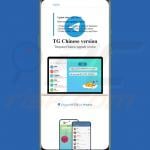
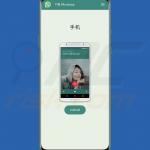
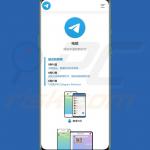
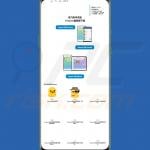
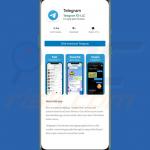
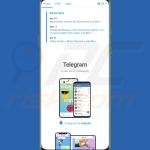
▼ Show Discussion