How to remove BunnyLoader from the operating system
TrojanAlso Known As: BunnyLoader Malware-as-a-Service
Get free scan and check if your device is infected.
Remove it nowTo use full-featured product, you have to purchase a license for Combo Cleaner. Seven days free trial available. Combo Cleaner is owned and operated by RCS LT, the parent company of PCRisk.com.
What kind of malware is BunnyLoader?
BunnyLoader is the name of malware available for purchase (for $250) by cybercriminals across multiple online forums. It is presented as a Malware-as-a-Service (MaaS) and provides a range of features, such as downloading and executing a second-stage payload and harvesting browser credentials and system information.
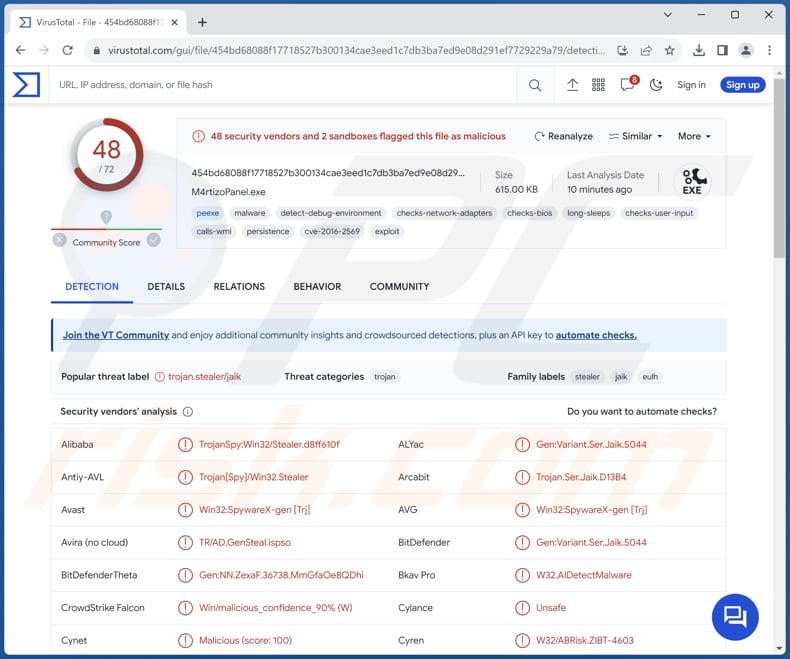
More about BunnyLoader
BunnyLoader is malicious software operated through a command-and-control (C2) panel. It can be directed to download and run additional malicious software onto the infected machine, potentially expanding its capabilities. Also, BunnyLoader is capable of recording keystrokes made by the victim, thereby capturing sensitive information such as usernames, passwords, and other input.
Furthermore, BunnyLoader is designed to extract login credentials and system-related data from the compromised system, potentially compromising user accounts and system security. It can monitor and manipulate the victim's clipboard, particularly for cryptocurrency-related activities. This enables it to replace cryptocurrency wallet addresses with addresses controlled by the attackers, potentially leading to financial losses for victims.
The malware can access and extract AutoFill data, downloads, history, passwords, and credit card details from numerous web browsers, including Chrome and Microsoft Edge.
It is known that BunnyLoader targets the following cryptocurrency wallets: AutomaticWallet, Armory, Bytecoin, Coinomi, Electrum, Ethereum, Exodus, Guarda, and Jaxx. BunnyLoader also illicitly acquires credentials from the OpenVPN and ProtonVPN clients. Additionally, it pilfers credentials from Element, ICQ, Signal, Skype, and Tox messaging applications.
BunnyLoader has the ability to execute remote commands on the infected machine, granting attackers control over various aspects of the compromised system.
Users of BunnyLoader can access statistics that provide insights into the extent of infections, allowing them to gauge the impact and reach of their malicious activities. The panel tracks the total number of connected and disconnected clients, providing real-time information about the state of compromised machines.
Threat actors can manage active tasks initiated by BunnyLoader, giving them control over ongoing malicious operations. Also, BunnyLoader maintains logs of its data-stealing activities, enabling users to review and potentially exploit the sensitive information captured during its operations.
| Name | BunnyLoader Malware-as-a-Service |
| Threat Type | Information stealer, keylogger, malware loader |
| Detection Names | Avast (Win32:SpywareX-gen [Trj]), Combo Cleaner (Gen:Variant.Ser.Jaik.5044), ESET-NOD32 (A Variant Of Win32/PSW.Agent.ORN), Kaspersky (Trojan-Spy.Win32.Stealer.eulh), Microsoft (Trojan:Win32/Casdet!rfn), Full List (VirusTotal) |
| Symptoms | Malicious programs like BunnyLoader are designed to stealthily infiltrate the victim's computer and remain silent, and thus no particular symptoms are clearly visible on an infected machine. |
| Distribution methods | Infected email attachments, malicious online advertisements, social engineering, software 'cracks'. |
| Damage | Stolen passwords and banking information, identity theft, the victim's computer added to a botnet, additional infections, monetary loss, and more. |
| Malware Removal (Windows) |
To eliminate possible malware infections, scan your computer with legitimate antivirus software. Our security researchers recommend using Combo Cleaner. Download Combo CleanerTo use full-featured product, you have to purchase a license for Combo Cleaner. 7 days free trial available. Combo Cleaner is owned and operated by RCS LT, the parent company of PCRisk.com. |
Conclusion
In summary, BunnyLoader can have severe implications for victims, ranging from privacy breaches and financial losses to compromised security and legal ramifications. It is crucial for individuals and organizations to take measures to prevent infection and promptly address any security breaches caused by such malware.
How did BunnyLoader infiltrate my computer?
Users may unknowingly download malware when clicking suspicious links or downloading files from untrustworthy websites. Cybercriminals often send deceptive emails that appear legitimate but contain malicious attachments or links. Users can inadvertently infect their computers with malware when they click on these links or download attachments.
Failing to update operating systems, applications, and antivirus software can leave computers vulnerable to security exploits. Cybercriminals can take advantage of these vulnerabilities to gain access to the system.
Users who engage in risky online behavior, such as clicking on pop-up ads and visiting suspicious websites, increase the likelihood of infecting their computers. Inserting infected USB drives or external storage devices into a computer can also introduce malware to the system.
How to avoid installation of malware?
To safeguard against computer infections, users should adopt secure online practices, ensure their software remains up to date, and employ trustworthy antivirus and security solutions. Furthermore, exercising prudence when dealing with emails, advertisements, and downloads from unfamiliar origins is essential to avoid unintentional computer infections.
If you believe that your computer is already infected, we recommend running a scan with Combo Cleaner Antivirus for Windows to automatically eliminate infiltrated malware.
BunnyLoader promoted on a forum:
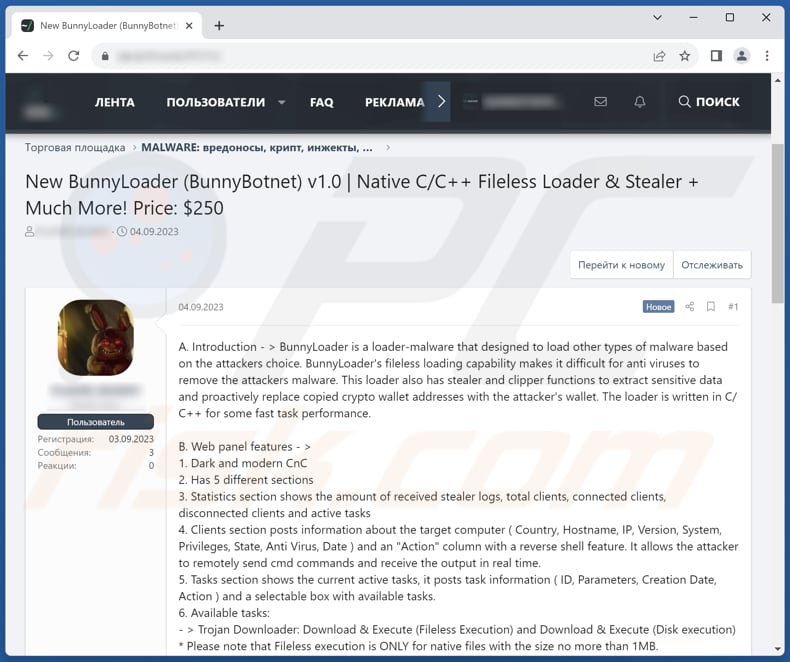
BunnyLoader's administration panel:

Instant automatic malware removal:
Manual threat removal might be a lengthy and complicated process that requires advanced IT skills. Combo Cleaner is a professional automatic malware removal tool that is recommended to get rid of malware. Download it by clicking the button below:
DOWNLOAD Combo CleanerBy downloading any software listed on this website you agree to our Privacy Policy and Terms of Use. To use full-featured product, you have to purchase a license for Combo Cleaner. 7 days free trial available. Combo Cleaner is owned and operated by RCS LT, the parent company of PCRisk.com.
Quick menu:
- What is BunnyLoader?
- STEP 1. Manual removal of BunnyLoader malware.
- STEP 2. Check if your computer is clean.
How to remove malware manually?
Manual malware removal is a complicated task - usually it is best to allow antivirus or anti-malware programs to do this automatically. To remove this malware we recommend using Combo Cleaner Antivirus for Windows.
If you wish to remove malware manually, the first step is to identify the name of the malware that you are trying to remove. Here is an example of a suspicious program running on a user's computer:

If you checked the list of programs running on your computer, for example, using task manager, and identified a program that looks suspicious, you should continue with these steps:
 Download a program called Autoruns. This program shows auto-start applications, Registry, and file system locations:
Download a program called Autoruns. This program shows auto-start applications, Registry, and file system locations:

 Restart your computer into Safe Mode:
Restart your computer into Safe Mode:
Windows XP and Windows 7 users: Start your computer in Safe Mode. Click Start, click Shut Down, click Restart, click OK. During your computer start process, press the F8 key on your keyboard multiple times until you see the Windows Advanced Option menu, and then select Safe Mode with Networking from the list.

Video showing how to start Windows 7 in "Safe Mode with Networking":
Windows 8 users: Start Windows 8 is Safe Mode with Networking - Go to Windows 8 Start Screen, type Advanced, in the search results select Settings. Click Advanced startup options, in the opened "General PC Settings" window, select Advanced startup.
Click the "Restart now" button. Your computer will now restart into the "Advanced Startup options menu". Click the "Troubleshoot" button, and then click the "Advanced options" button. In the advanced option screen, click "Startup settings".
Click the "Restart" button. Your PC will restart into the Startup Settings screen. Press F5 to boot in Safe Mode with Networking.

Video showing how to start Windows 8 in "Safe Mode with Networking":
Windows 10 users: Click the Windows logo and select the Power icon. In the opened menu click "Restart" while holding "Shift" button on your keyboard. In the "choose an option" window click on the "Troubleshoot", next select "Advanced options".
In the advanced options menu select "Startup Settings" and click on the "Restart" button. In the following window you should click the "F5" button on your keyboard. This will restart your operating system in safe mode with networking.

Video showing how to start Windows 10 in "Safe Mode with Networking":
 Extract the downloaded archive and run the Autoruns.exe file.
Extract the downloaded archive and run the Autoruns.exe file.

 In the Autoruns application, click "Options" at the top and uncheck "Hide Empty Locations" and "Hide Windows Entries" options. After this procedure, click the "Refresh" icon.
In the Autoruns application, click "Options" at the top and uncheck "Hide Empty Locations" and "Hide Windows Entries" options. After this procedure, click the "Refresh" icon.

 Check the list provided by the Autoruns application and locate the malware file that you want to eliminate.
Check the list provided by the Autoruns application and locate the malware file that you want to eliminate.
You should write down its full path and name. Note that some malware hides process names under legitimate Windows process names. At this stage, it is very important to avoid removing system files. After you locate the suspicious program you wish to remove, right click your mouse over its name and choose "Delete".

After removing the malware through the Autoruns application (this ensures that the malware will not run automatically on the next system startup), you should search for the malware name on your computer. Be sure to enable hidden files and folders before proceeding. If you find the filename of the malware, be sure to remove it.

Reboot your computer in normal mode. Following these steps should remove any malware from your computer. Note that manual threat removal requires advanced computer skills. If you do not have these skills, leave malware removal to antivirus and anti-malware programs.
These steps might not work with advanced malware infections. As always it is best to prevent infection than try to remove malware later. To keep your computer safe, install the latest operating system updates and use antivirus software. To be sure your computer is free of malware infections, we recommend scanning it with Combo Cleaner Antivirus for Windows.
Frequently Asked Questions (FAQ)
My computer is infected with BunnyLoader malware, should I format my storage device to get rid of it?
Instead of immediately resorting to the drastic measure of formatting your storage device, which should be considered a last resort, it is wise to investigate alternative solutions. We recommend using reputable antivirus and anti-malware tools like Combo Cleaner to eliminate the BunnyLoader malware.
What are the biggest issues that malware can cause?
A computer infected with malware can lead to a range of adverse outcomes, such as data breaches, financial losses, data encryption, privacy violations, system disruptions, subsequent infections, and more.
What is the purpose of BunnyLoader?
BunnyLoader can download and execute a second-stage payload, which allows it to carry out additional malicious actions. It can steal browser credentials and system information, potentially compromising sensitive user data. BunnyLoader employs a keylogger to record keystrokes, which can be used to capture sensitive information such as login credentials. It also includes a clipper that monitors the victim's clipboard and can replace cryptocurrency wallet addresses with wallet addresses controlled by the threat actor.
How did a malware infiltrate my computer?
Harmful malware often propagates through various phishing techniques and social manipulation tactics, including malspam and deceptive system notifications. Additionally, it can be acquired unknowingly during web browsing, shared on peer-to-peer networks, or sourced from unofficial software providers. Certain malicious software can autonomously propagate to other devices and storage media, such as external hard drives and USB flash drives.
Will Combo Cleaner protect me from malware?
Combo Cleaner possesses the ability to detect and remove the majority of malware infections. However, it is essential to recognize that exceptionally advanced malware can hide deeply within the system. Therefore, conducting a comprehensive system scan is crucial to pinpoint and effectively eliminate concealed threats.
Share:

Tomas Meskauskas
Expert security researcher, professional malware analyst
I am passionate about computer security and technology. I have an experience of over 10 years working in various companies related to computer technical issue solving and Internet security. I have been working as an author and editor for pcrisk.com since 2010. Follow me on Twitter and LinkedIn to stay informed about the latest online security threats.
PCrisk security portal is brought by a company RCS LT.
Joined forces of security researchers help educate computer users about the latest online security threats. More information about the company RCS LT.
Our malware removal guides are free. However, if you want to support us you can send us a donation.
DonatePCrisk security portal is brought by a company RCS LT.
Joined forces of security researchers help educate computer users about the latest online security threats. More information about the company RCS LT.
Our malware removal guides are free. However, if you want to support us you can send us a donation.
Donate
▼ Show Discussion