Get free scan and check if your device is infected.
Remove it nowTo use full-featured product, you have to purchase a license for Combo Cleaner. Seven days free trial available. Combo Cleaner is owned and operated by RCS LT, the parent company of PCRisk.com.
What kind of malware is Poverty?
Poverty is a typical information stealer, lacking unique features distinguishing it from more proactive types of stealers. Cybercriminals employ malware like Poverty to compromise the privacy and security of individuals and organizations. These malicious tools infiltrate systems, collect sensitive data such as passwords and financial information, and then transmit the stolen data to the attackers.
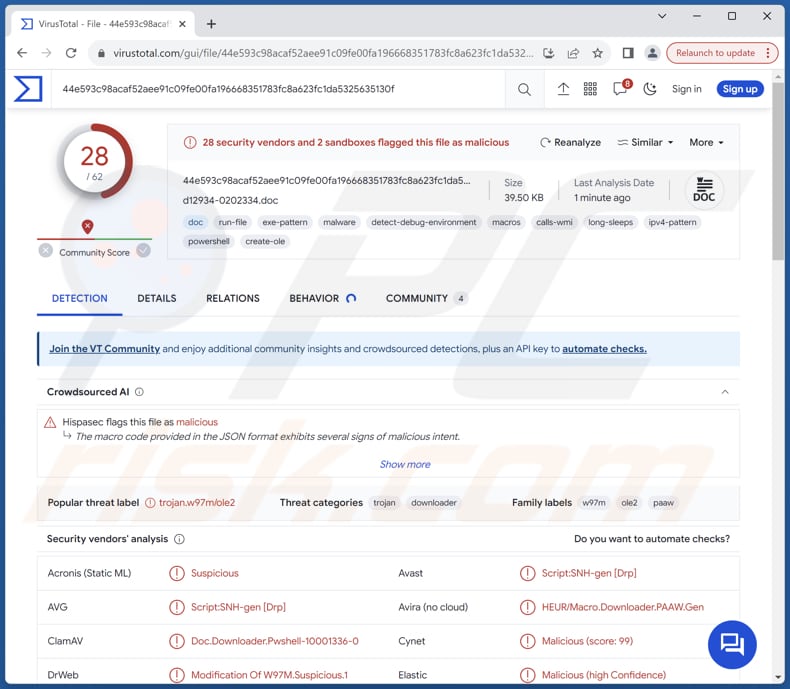
More about Poverty
One of the primary functions of Poverty stealer is collecting system information, including details about the operating system, video adapter, hardware ID (HWID), CPU, system, and keyboard layouts, as well as screen size. This information can be invaluable for cybercriminals in understanding their target's system and potentially exploiting vulnerabilities.
Furthermore, the Poverty stealer is designed to infiltrate various directories on the victim's computer, including "%APPDATA%", "%LOCALAPPDATA%", and "%DESKTOP%". By doing so, it can access and exfiltrate files stored in these locations, potentially containing personal documents, images, or confidential data. This functionality makes it a powerful tool for data theft and espionage.
One of the most concerning aspects of Poverty is its ability to steal highly sensitive information such as cryptocurrency wallets, Telegram session data, 2FA (Two-Factor Authentication) codes, and cookies. This puts not only personal and financial data at risk but also the victim's online communication and security measures.
Additionally, Poverty is capable of taking screenshots, which can further compromise privacy and potentially expose sensitive visual information.
| Name | Poverty information stealer |
| Threat Type | Information stealer |
| Detection Names | Avast (Script:SNH-gen [Drp]), DrWeb (Modification Of W97M.Suspicious.1), Fortinet (VBA/Agent.EHD!tr.dldr), Kaspersky (HEUR:Trojan.MSOffice.Agent.gen), Microsoft (Trojan:Win32/Leonem), Full List (VirusTotal) |
| Symptoms | Information stealers tend to be designed to stealthily infiltrate the victim's computer and remain silent, and thus no particular symptoms are clearly visible on an infected machine. |
| Distribution methods | Infected email attachments, malicious online advertisements, social engineering, software 'cracks'. |
| Damage | Stolen passwords and banking information, identity theft, the victim's computer added to a botnet. |
| Malware Removal (Windows) |
To eliminate possible malware infections, scan your computer with legitimate antivirus software. Our security researchers recommend using Combo Cleaner. Download Combo CleanerTo use full-featured product, you have to purchase a license for Combo Cleaner. 7 days free trial available. Combo Cleaner is owned and operated by RCS LT, the parent company of PCRisk.com. |
Conclusion
In conclusion, Poverty is a multifaceted information stealer that can infiltrate systems, gather extensive details about the target environment, and exfiltrate a wide array of data, from files to cryptocurrency wallets and authentication information. Its versatility and ability to compromise multiple aspects of a victim's digital life make it a serious threat in the realm of cybercrime.
Protection against such malware requires robust cybersecurity measures and a vigilant approach to online security. More examples of malware targeting sensitive information are Lumar, BlazeStealer, and Exodus.
How did Poverty infiltrate my computer?
Users typically infect their computers with Poverty through two primary infection vectors. The first method is through emails, where cybercriminals craft deceptive messages containing malicious attachments. Unsuspecting users who open these attachments and enable editing (macros commands) inadvertently allow the malware to infiltrate their systems.
The second and more prevalent vector of infection is through drive-by downloads. In this scenario, users visit compromised or malicious websites, often without their knowledge, where the Poverty stealer is secretly delivered to their computers. These websites may exploit software vulnerabilities in the user's browser or operating system, facilitating malware injection.
Drive-by downloads are particularly dangerous because they require minimal user interaction.
How to avoid installation of malware?
Exercise caution when interacting with email attachments and links, especially if the source is unfamiliar or the content seems suspicious. Avoid downloading files from untrustworthy websites, and only download software and files from reputable sources. Keep your operating system, software, and antivirus programs up to date.
Be cautious while browsing the internet and refrain from visiting suspicious websites or clicking on dubious advertisements. If you believe that your computer is already infected, we recommend running a scan with Combo Cleaner Antivirus for Windows to automatically eliminate infiltrated malware.
Malicious attachment (MS Office document) distributing Poverty:
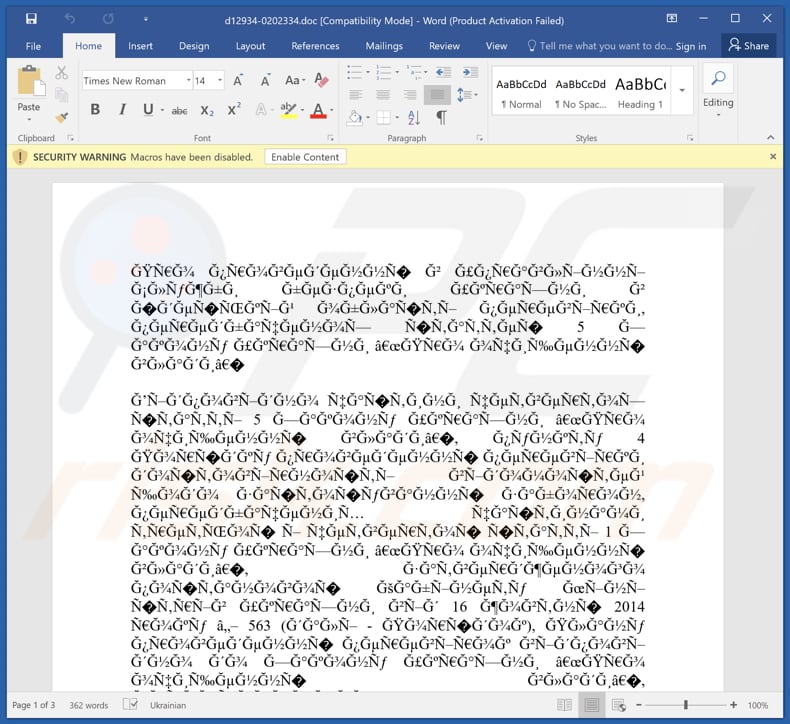
Instant automatic malware removal:
Manual threat removal might be a lengthy and complicated process that requires advanced IT skills. Combo Cleaner is a professional automatic malware removal tool that is recommended to get rid of malware. Download it by clicking the button below:
DOWNLOAD Combo CleanerBy downloading any software listed on this website you agree to our Privacy Policy and Terms of Use. To use full-featured product, you have to purchase a license for Combo Cleaner. 7 days free trial available. Combo Cleaner is owned and operated by RCS LT, the parent company of PCRisk.com.
Quick menu:
- What is Poverty?
- STEP 1. Manual removal of Poverty malware.
- STEP 2. Check if your computer is clean.
How to remove malware manually?
Manual malware removal is a complicated task - usually it is best to allow antivirus or anti-malware programs to do this automatically. To remove this malware we recommend using Combo Cleaner Antivirus for Windows.
If you wish to remove malware manually, the first step is to identify the name of the malware that you are trying to remove. Here is an example of a suspicious program running on a user's computer:

If you checked the list of programs running on your computer, for example, using task manager, and identified a program that looks suspicious, you should continue with these steps:
 Download a program called Autoruns. This program shows auto-start applications, Registry, and file system locations:
Download a program called Autoruns. This program shows auto-start applications, Registry, and file system locations:

 Restart your computer into Safe Mode:
Restart your computer into Safe Mode:
Windows XP and Windows 7 users: Start your computer in Safe Mode. Click Start, click Shut Down, click Restart, click OK. During your computer start process, press the F8 key on your keyboard multiple times until you see the Windows Advanced Option menu, and then select Safe Mode with Networking from the list.

Video showing how to start Windows 7 in "Safe Mode with Networking":
Windows 8 users: Start Windows 8 is Safe Mode with Networking - Go to Windows 8 Start Screen, type Advanced, in the search results select Settings. Click Advanced startup options, in the opened "General PC Settings" window, select Advanced startup.
Click the "Restart now" button. Your computer will now restart into the "Advanced Startup options menu". Click the "Troubleshoot" button, and then click the "Advanced options" button. In the advanced option screen, click "Startup settings".
Click the "Restart" button. Your PC will restart into the Startup Settings screen. Press F5 to boot in Safe Mode with Networking.

Video showing how to start Windows 8 in "Safe Mode with Networking":
Windows 10 users: Click the Windows logo and select the Power icon. In the opened menu click "Restart" while holding "Shift" button on your keyboard. In the "choose an option" window click on the "Troubleshoot", next select "Advanced options".
In the advanced options menu select "Startup Settings" and click on the "Restart" button. In the following window you should click the "F5" button on your keyboard. This will restart your operating system in safe mode with networking.

Video showing how to start Windows 10 in "Safe Mode with Networking":
 Extract the downloaded archive and run the Autoruns.exe file.
Extract the downloaded archive and run the Autoruns.exe file.

 In the Autoruns application, click "Options" at the top and uncheck "Hide Empty Locations" and "Hide Windows Entries" options. After this procedure, click the "Refresh" icon.
In the Autoruns application, click "Options" at the top and uncheck "Hide Empty Locations" and "Hide Windows Entries" options. After this procedure, click the "Refresh" icon.

 Check the list provided by the Autoruns application and locate the malware file that you want to eliminate.
Check the list provided by the Autoruns application and locate the malware file that you want to eliminate.
You should write down its full path and name. Note that some malware hides process names under legitimate Windows process names. At this stage, it is very important to avoid removing system files. After you locate the suspicious program you wish to remove, right click your mouse over its name and choose "Delete".

After removing the malware through the Autoruns application (this ensures that the malware will not run automatically on the next system startup), you should search for the malware name on your computer. Be sure to enable hidden files and folders before proceeding. If you find the filename of the malware, be sure to remove it.

Reboot your computer in normal mode. Following these steps should remove any malware from your computer. Note that manual threat removal requires advanced computer skills. If you do not have these skills, leave malware removal to antivirus and anti-malware programs.
These steps might not work with advanced malware infections. As always it is best to prevent infection than try to remove malware later. To keep your computer safe, install the latest operating system updates and use antivirus software. To be sure your computer is free of malware infections, we recommend scanning it with Combo Cleaner Antivirus for Windows.
Frequently Asked Questions (FAQ)
My computer is infected with Poverty malware, should I format my storage device to get rid of it?
If your computer is infected with the Poverty malware, formatting your storage device (e.g., your hard drive or SSD) can be an effective way to remove the malware and its associated files. However, it will erase all data. Before proceeding with a format, consider using an app like Combo Cleaner to detect and remove the Poverty malware.
What are the biggest issues that malware can cause?
Malware can lead to significant problems, including data theft, system damage, and unauthorized access. It can compromise privacy and security, potentially resulting in financial losses and harm digital well-being.
What is the purpose of Poverty stealer?
The primary purpose of the Poverty stealer is to infiltrate computer systems, gather sensitive information, and exfiltrate it to cybercriminals. Its capabilities include collecting system information, grabbing files from specific directories, stealing cryptocurrency wallets, capturing 2FA codes, and taking screenshots.
How did Poverty infiltrate my computer?
Poverty infiltrated your computer through common malware infection vectors, such as malicious email attachments and drive-by downloads. It is often distributed through deceptive emails containing malicious attachments, tricking users into triggering its infiltration. Alternatively, you may have visited a compromised or malicious website, unwittingly exposing your system to drive-by downloads, which allowed the malware to enter your computer.
Will Combo Cleaner protect me from malware?
Combo Cleaner can find and eradicate nearly all malware infections. It is important to note that advanced malware often conceals itself deep within the system. Therefore, conducting a comprehensive system scan is essential.
Share:

Tomas Meskauskas
Expert security researcher, professional malware analyst
I am passionate about computer security and technology. I have an experience of over 10 years working in various companies related to computer technical issue solving and Internet security. I have been working as an author and editor for pcrisk.com since 2010. Follow me on Twitter and LinkedIn to stay informed about the latest online security threats.
PCrisk security portal is brought by a company RCS LT.
Joined forces of security researchers help educate computer users about the latest online security threats. More information about the company RCS LT.
Our malware removal guides are free. However, if you want to support us you can send us a donation.
DonatePCrisk security portal is brought by a company RCS LT.
Joined forces of security researchers help educate computer users about the latest online security threats. More information about the company RCS LT.
Our malware removal guides are free. However, if you want to support us you can send us a donation.
Donate
▼ Show Discussion