Get free scan and check if your device is infected.
Remove it nowTo use full-featured product, you have to purchase a license for Combo Cleaner. Seven days free trial available. Combo Cleaner is owned and operated by RCS LT, the parent company of PCRisk.com.
What kind of malware is TransferLoader?
TransferLoader is a malware loader that the attackers have used since at least February 2025. It consists of several components: a downloader, a backdoor, and a separate module designed to deploy the backdoor. Cybercriminals have been observed using TransferLoader to deploy ransomware. If detected, this loader should be eliminated as soon as possible.
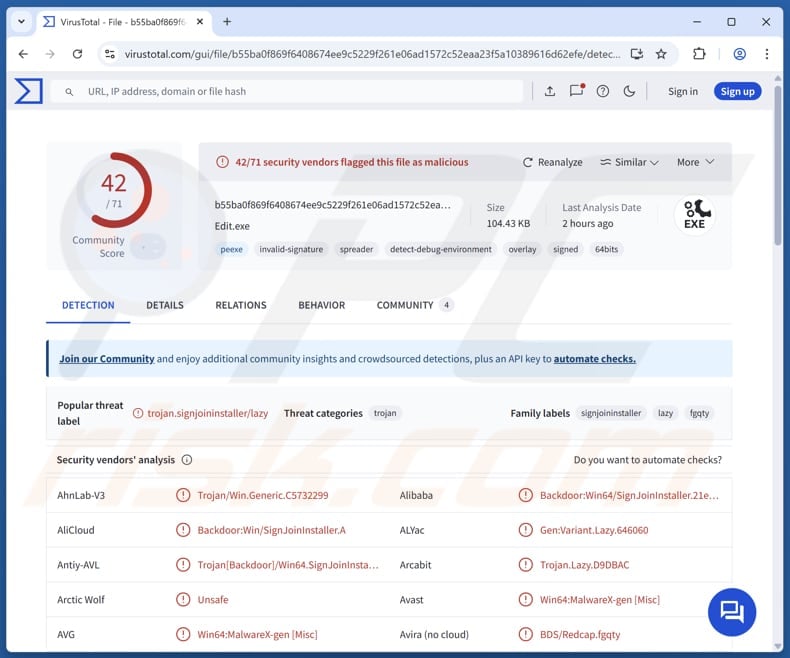
More about TransferLoader
The downloader payload included in TransferLoader Downloader retrieves and executes a secondary payload from a command-and-control (C2) server. Backdoor loader launches the backdoor module and handles its configuration data, and the backdoor payload executes commands issued by the C2 server.
These payloads use anti-analysis techniques to evade detection and analysis. Another payload found within TransferLoader is a ransomware variant known as Morpheus. Ransomware is a type of malware that cybercriminals use to extort money from victims. Once inside, ransomware encrypts files and demands payment in return for file decryption.
TransferLoader is a malicious tool used to deliver, manage, and execute various malicious payloads, ranging from spyware and backdoors to ransomware, depending on the attacker's objectives. The execution of TransferLoader on computers can lead to monetary loss, identity theft, account hijacking, file encryption, and other issues.
Thus, users are advised to run a security scan if there is any reason to suspect that a computer is infected with TransferLoader.
| Name | TransferLoader malware loader |
| Threat Type | Malware Loader |
| Detection Names | Avast (Win64:MalwareX-gen [Misc]), Combo Cleaner (Gen:Variant.Lazy.646060), ESET-NOD32 (A Variant Of Win64/Kryptik_AGen.OA), Kaspersky (UDS:Trojan.Win64.Transfer.a), Microsoft (Backdoor:Win64/SignJoinInstaller.A), Full List (VirusTotal) |
| Payload | Morpheus ransomware and possibly other threats |
| Symptoms | Loaders are designed to stealthily infiltrate the victim's computer and remain silent, and thus no particular symptoms are clearly visible on an infected machine. |
| Distribution methods | Infected email attachments, malicious online advertisements, social engineering, software 'cracks, tech suppoert scams. |
| Damage | Stolen passwords and banking information, identity theft, the victim's computer added to a botnet, file encryption, monetary loss. |
| Malware Removal (Windows) |
To eliminate possible malware infections, scan your computer with legitimate antivirus software. Our security researchers recommend using Combo Cleaner. Download Combo CleanerTo use full-featured product, you have to purchase a license for Combo Cleaner. 7 days free trial available. Combo Cleaner is owned and operated by RCS LT, the parent company of PCRisk.com. |
Conclusion
TransferLoader is a dangerous tool designed to deliver and execute a range of malicious payloads, including downloaders, backdoors, and ransomware. It employs anti-analysis techniques to evade detection and can lead to serious consequences such as data theft, financial loss, and file encryption.
Some examples of other malware operating as loaders are GRAPELOADER, Octowave, and CoffeeLoader.
How did TransferLoader infiltrate my computer?
Users can be tricked into infecting computers through pirated software (or cracking tools and key generators), deceptive advertisements, technical support scams, misleading emails containing malicious attachments or links, and similar channels. Threat actors often use infected executables, MS Office documents, JavaScript files, PDFs, or other files to trick users into executing malware.
Also, malware can be delivered via software vulnerabilities, third-party downloaders, P2P networks, unofficial (or hijacked) websites, and infected removable drives.
How to avoid installation of malware?
Avoid downloading pirated software or using unofficial activation tools. Use official pages and reputable app stores to download programs (or files). Exercise caution when receiving unsolicited emails or messages from unknown senders, especially those containing links or attachments. Always carefully review such emails before clicking or downloading anything.
Do not interact with pop-ups, advertisements, or suspicious links on unreliable websites. Keep your operating system, applications, and security software up to date. Lastly, perform security scans regularly to identify and eliminate potential threats.
If you believe that your computer is already infected, we recommend running a scan with Combo Cleaner Antivirus for Windows to automatically eliminate infiltrated malware.
Instant automatic malware removal:
Manual threat removal might be a lengthy and complicated process that requires advanced IT skills. Combo Cleaner is a professional automatic malware removal tool that is recommended to get rid of malware. Download it by clicking the button below:
DOWNLOAD Combo CleanerBy downloading any software listed on this website you agree to our Privacy Policy and Terms of Use. To use full-featured product, you have to purchase a license for Combo Cleaner. 7 days free trial available. Combo Cleaner is owned and operated by RCS LT, the parent company of PCRisk.com.
Quick menu:
- What is TransferLoader?
- STEP 1. Manual removal of TransferLoader malware.
- STEP 2. Check if your computer is clean.
How to remove malware manually?
Manual malware removal is a complicated task - usually it is best to allow antivirus or anti-malware programs to do this automatically. To remove this malware we recommend using Combo Cleaner Antivirus for Windows.
If you wish to remove malware manually, the first step is to identify the name of the malware that you are trying to remove. Here is an example of a suspicious program running on a user's computer:

If you checked the list of programs running on your computer, for example, using task manager, and identified a program that looks suspicious, you should continue with these steps:
 Download a program called Autoruns. This program shows auto-start applications, Registry, and file system locations:
Download a program called Autoruns. This program shows auto-start applications, Registry, and file system locations:

 Restart your computer into Safe Mode:
Restart your computer into Safe Mode:
Windows XP and Windows 7 users: Start your computer in Safe Mode. Click Start, click Shut Down, click Restart, click OK. During your computer start process, press the F8 key on your keyboard multiple times until you see the Windows Advanced Option menu, and then select Safe Mode with Networking from the list.

Video showing how to start Windows 7 in "Safe Mode with Networking":
Windows 8 users: Start Windows 8 is Safe Mode with Networking - Go to Windows 8 Start Screen, type Advanced, in the search results select Settings. Click Advanced startup options, in the opened "General PC Settings" window, select Advanced startup.
Click the "Restart now" button. Your computer will now restart into the "Advanced Startup options menu". Click the "Troubleshoot" button, and then click the "Advanced options" button. In the advanced option screen, click "Startup settings".
Click the "Restart" button. Your PC will restart into the Startup Settings screen. Press F5 to boot in Safe Mode with Networking.

Video showing how to start Windows 8 in "Safe Mode with Networking":
Windows 10 users: Click the Windows logo and select the Power icon. In the opened menu click "Restart" while holding "Shift" button on your keyboard. In the "choose an option" window click on the "Troubleshoot", next select "Advanced options".
In the advanced options menu select "Startup Settings" and click on the "Restart" button. In the following window you should click the "F5" button on your keyboard. This will restart your operating system in safe mode with networking.

Video showing how to start Windows 10 in "Safe Mode with Networking":
 Extract the downloaded archive and run the Autoruns.exe file.
Extract the downloaded archive and run the Autoruns.exe file.

 In the Autoruns application, click "Options" at the top and uncheck "Hide Empty Locations" and "Hide Windows Entries" options. After this procedure, click the "Refresh" icon.
In the Autoruns application, click "Options" at the top and uncheck "Hide Empty Locations" and "Hide Windows Entries" options. After this procedure, click the "Refresh" icon.

 Check the list provided by the Autoruns application and locate the malware file that you want to eliminate.
Check the list provided by the Autoruns application and locate the malware file that you want to eliminate.
You should write down its full path and name. Note that some malware hides process names under legitimate Windows process names. At this stage, it is very important to avoid removing system files. After you locate the suspicious program you wish to remove, right click your mouse over its name and choose "Delete".

After removing the malware through the Autoruns application (this ensures that the malware will not run automatically on the next system startup), you should search for the malware name on your computer. Be sure to enable hidden files and folders before proceeding. If you find the filename of the malware, be sure to remove it.

Reboot your computer in normal mode. Following these steps should remove any malware from your computer. Note that manual threat removal requires advanced computer skills. If you do not have these skills, leave malware removal to antivirus and anti-malware programs.
These steps might not work with advanced malware infections. As always it is best to prevent infection than try to remove malware later. To keep your computer safe, install the latest operating system updates and use antivirus software. To be sure your computer is free of malware infections, we recommend scanning it with Combo Cleaner Antivirus for Windows.
Frequently Asked Questions (FAQ)
My computer is infected with TransferLoader malware, should I format my storage device to get rid of it?
Formatting your storage device can eliminate TransferLoader, but it is a drastic measure. It is recommended to first use a trusted anti-malware tool, such as Combo Cleaner, to safely detect and remove TransferLoader. Reserve formatting as a last resort if other methods fail.
What are the biggest issues that malware can cause?
Malware can cause serious consequences, including financial theft, injection of more malicious payloads, loss of access to important files through encryption, identity theft, monetary loss, and even system instability or failure.
What is the purpose of TransferLoader?
The purpose of TransferLoader is to download, execute, and manage malware payloads on infected systems, enabling further attacks like data theft, remote access, or ransomware deployment.
How did malware infiltrate my computer?
Users can unknowingly infect their devices through pirated software, deceptive ads, scam emails, or fake tech support schemes. Malware can also spread through software vulnerabilities, peer-to-peer networks, third-party downloaders, unofficial websites, and infected USB drives. Usually, it infects computers when users open malicious files or take additional actions.
Will Combo Cleaner protect me from malware?
Yes, Combo Cleaner can detect and remove most known malware threats. However, advanced malware often hides deep within the system, so performing a full system scan is essential.
Share:

Tomas Meskauskas
Expert security researcher, professional malware analyst
I am passionate about computer security and technology. I have an experience of over 10 years working in various companies related to computer technical issue solving and Internet security. I have been working as an author and editor for pcrisk.com since 2010. Follow me on Twitter and LinkedIn to stay informed about the latest online security threats.
PCrisk security portal is brought by a company RCS LT.
Joined forces of security researchers help educate computer users about the latest online security threats. More information about the company RCS LT.
Our malware removal guides are free. However, if you want to support us you can send us a donation.
DonatePCrisk security portal is brought by a company RCS LT.
Joined forces of security researchers help educate computer users about the latest online security threats. More information about the company RCS LT.
Our malware removal guides are free. However, if you want to support us you can send us a donation.
Donate
▼ Show Discussion