How to remove Dragon Honey browser hijacker
![]() Written by Tomas Meskauskas on (updated)
Written by Tomas Meskauskas on (updated)
What kind of application is Dragon Honey?
After an examination, we have concluded that Dragon Honey functions as a browser hijacker. Specifically, Dragon Honey alters the settings in a web browser to endorse a counterfeit search engine (dragonboss.solutions). Therefore, it is recommended that users refrain from adding this application to their browsers and remove it if it is already added.
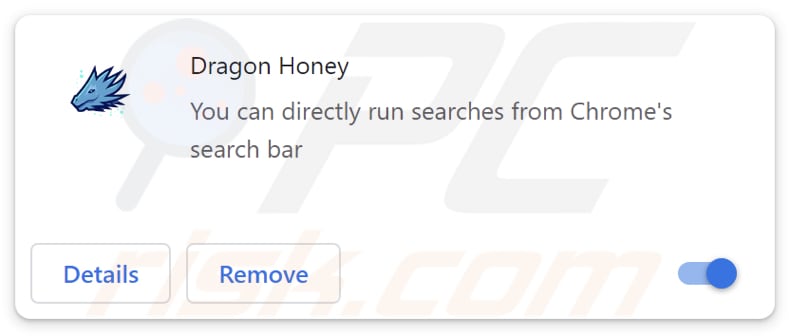
Dragon Honey browser hijacker overview
Dragon Honey enforces dragonboss.solutions as the default search engine, homepage, and new tab page, compelling users to land on dragonboss.solutions whenever they open a browser or a new tab. Utilizing dragonboss.solutions as a search engine redirects users to search.yahoo.com, a legitimate search engine.
Due to its inability to generate any search results, dragonboss.solutions falls under the classification of a fake search engine. Engaging with such fraudulent search engines can lead to privacy concerns. They often gather browsing-related information (e.g., browsing history) that can be misused for malicious purposes.
Also, fake search engines may lead users to malicious websites or display deceptive content (e.g., misleading advertisements), increasing the risk of malware infections or other cybersecurity threats. Thus, users should remove browser-hijacking apps like Dragon Honey from their browsers as soon as possible.
It is worth noting that removing browser hijackers can be a challenging task. Some browser hijackers employ sophisticated techniques to resist traditional removal methods. In order to overcome these difficulties, users often need to employ specialized anti-malware tools and follow comprehensive removal guides.
| Name | Dragon Honey |
| Threat Type | Browser Hijacker, Redirect, Search Hijacker, Toolbar, Unwanted New Tab |
| Browser Extension(s) | Dragon Honey |
| Supposed Functionality | Improved browsing experience |
| Promoted URL | dragonboss.solutions |
| Detection Names (dragonboss.solutions) | N/A (VirusTotal) |
| Serving IP Address (dragonboss.solutions) | 104.21.55.216 |
| Affected Browser Settings | Homepage, new tab URL, default search engine |
| Symptoms | Manipulated Internet browser settings (homepage, default Internet search engine, new tab settings). Users are forced to visit the hijacker's website and search the Internet using their search engines. |
| Distribution methods | Deceptive pop-up ads, free software installers (bundling), fake Flash Player installers. |
| Damage | Internet browser tracking (potential privacy issues), display of unwanted ads, redirects to dubious websites. |
| Malware Removal (Windows) | To eliminate possible malware infections, scan your computer with legitimate antivirus software. Our security researchers recommend using Combo Cleaner. |
Browser hijacker examples
Browser hijackers are unwanted programs designed to take control of a user's web browser, often without their knowledge or consent. These intrusive programs alter browser settings, such as the homepage, default search engine, and new tab pages, redirecting users to predetermined websites (mostly fake search engines).
Most browser hijackers operate similarly. Examples of different browser-hijacking apps are Search Potato, K Searches, and Recipe Saver.
How did Dragon Honey install on my computer?
Unwary users who quickly click through installation prompts without careful review may inadvertently agree to install additional software, including browser hijackers. Furthermore, automatic downloads of browser hijackers can be triggered by deceptive ads or compromised websites.
Also, unreliable websites utilize deceptive tactics, presenting fake system alerts or pop-up ads that falsely declare the user's computer is infected, urging them to download a supposed security or other tool. Users who unknowingly succumb to these tricks might install browser-hijacking software instead of the intended software.
How to avoid installation of browser hijackers?
Be careful when downloading and installing software. Acquire applications from reputable sources, such as official websites and authorized app stores, and meticulously scrutinize each step of the installation process. Choose custom or advanced installation settings when feasible and unselect any unwanted bundled software.
Avoid interacting with dubious ads, pop-up alerts, and comparable content on questionable websites. It is advisable to deploy and routinely update trustworthy antivirus and anti-malware software for enhanced security. If your computer is already infected with Dragon Honey, we recommend running a scan with Combo Cleaner Antivirus for Windows to automatically eliminate this browser hijacker.
Dragonboss.solutions redirects to search.yahoo.com (GIF):
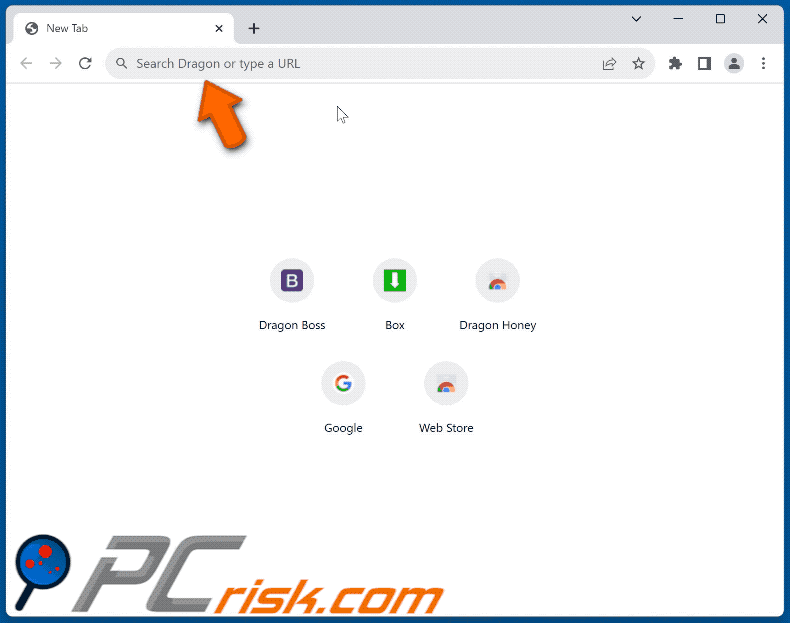
Permissions asked by Dragon Honey browser hijacker:
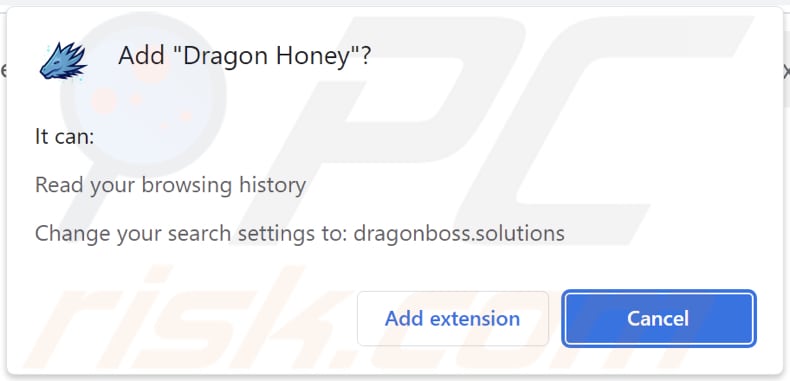
Instant automatic malware removal:
Manual threat removal might be a lengthy and complicated process that requires advanced IT skills. Combo Cleaner is a professional automatic malware removal tool that is recommended to get rid of malware. Download it by clicking the button below:
▼ DOWNLOAD Combo Cleaner
By downloading any software listed on this website you agree to our Privacy Policy and Terms of Use. To use full-featured product, you have to purchase a license for Combo Cleaner. 7 days free trial available. Combo Cleaner is owned and operated by Rcs Lt, the parent company of PCRisk.com read more.
Quick menu:
- What is Dragon Honey?
- STEP 1. Uninstall Dragon Honey application using Control Panel.
- STEP 2. Remove Dragon Honey browser hijacker from Google Chrome.
- STEP 3. Remove dragonboss.solutions homepage and default search engine from Mozilla Firefox.
- STEP 4. Remove dragonboss.solutions redirect from Safari.
- STEP 5. Remove rogue plug-ins from Microsoft Edge.
Dragon Honey browser hijacker removal:
Windows 11 users:

Right-click on the Start icon, select Apps and Features. In the opened window search for the application you want to uninstall, after locating it, click on the three vertical dots and select Uninstall.
Windows 10 users:

Right-click in the lower left corner of the screen, in the Quick Access Menu select Control Panel. In the opened window choose Programs and Features.
Windows 7 users:

Click Start (Windows Logo at the bottom left corner of your desktop), choose Control Panel. Locate Programs and click Uninstall a program.
macOS (OSX) users:

Click Finder, in the opened screen select Applications. Drag the app from the Applications folder to the Trash (located in your Dock), then right click the Trash icon and select Empty Trash.
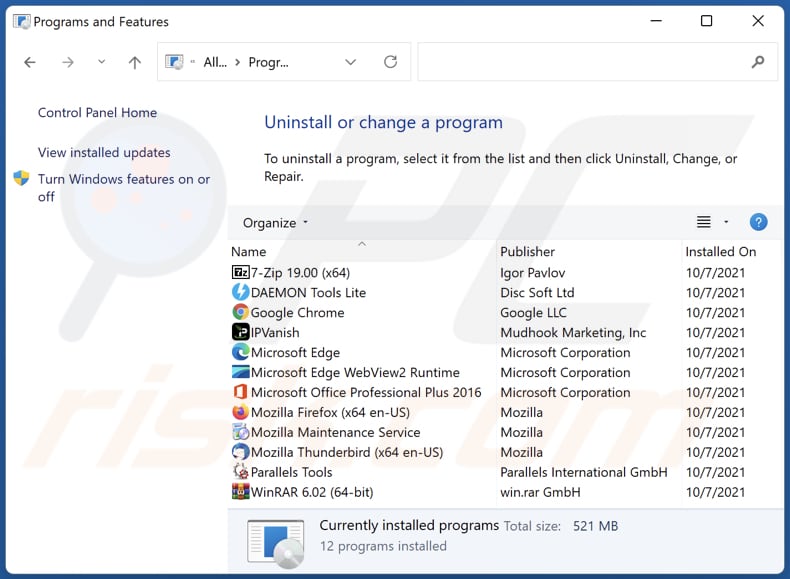
In the uninstall programs window: look for any recently installed suspicious applications, select these entries and click "Uninstall" or "Remove".
After uninstalling the potentially unwanted applications (which cause browser redirects to the dragonboss.solutions website), scan your computer for any remaining unwanted components. To scan your computer, use recommended malware removal software.
Dragon Honey browser hijacker removal from Internet browsers:
Video showing how to remove browser redirects:
 Remove malicious extensions from Google Chrome:
Remove malicious extensions from Google Chrome:
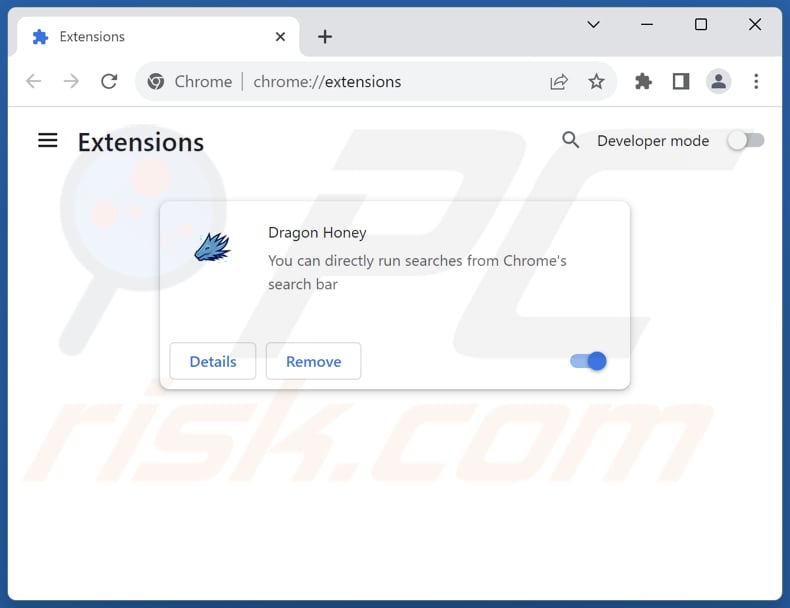
Click the Chrome menu icon ![]() (at the top right corner of Google Chrome), select "Extensions" and click "Manage Extensions". Locate "Dragon Honey" and other recently-installed suspicious extensions, select these entries and click "Remove".
(at the top right corner of Google Chrome), select "Extensions" and click "Manage Extensions". Locate "Dragon Honey" and other recently-installed suspicious extensions, select these entries and click "Remove".
Change your homepage:
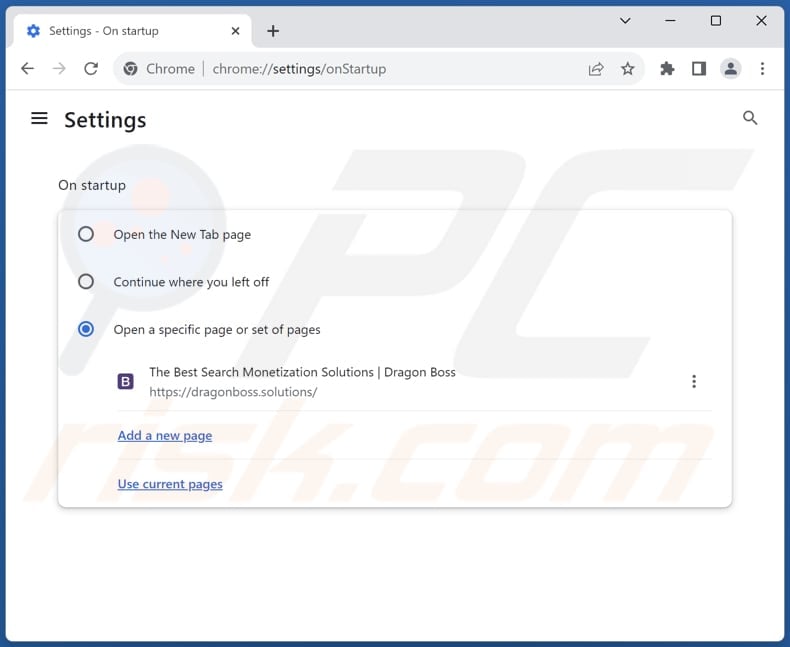
Click the Chrome menu icon ![]() (at the top right corner of Google Chrome), select "Settings". In the "On startup" section, disable "Dragon Honey", look for a browser hijacker URL (hxxp://www.dragonboss.solutions) below the "Open a specific or set of pages" option. If present click on the three vertical dots icon and select "Remove".
(at the top right corner of Google Chrome), select "Settings". In the "On startup" section, disable "Dragon Honey", look for a browser hijacker URL (hxxp://www.dragonboss.solutions) below the "Open a specific or set of pages" option. If present click on the three vertical dots icon and select "Remove".
Change your default search engine:
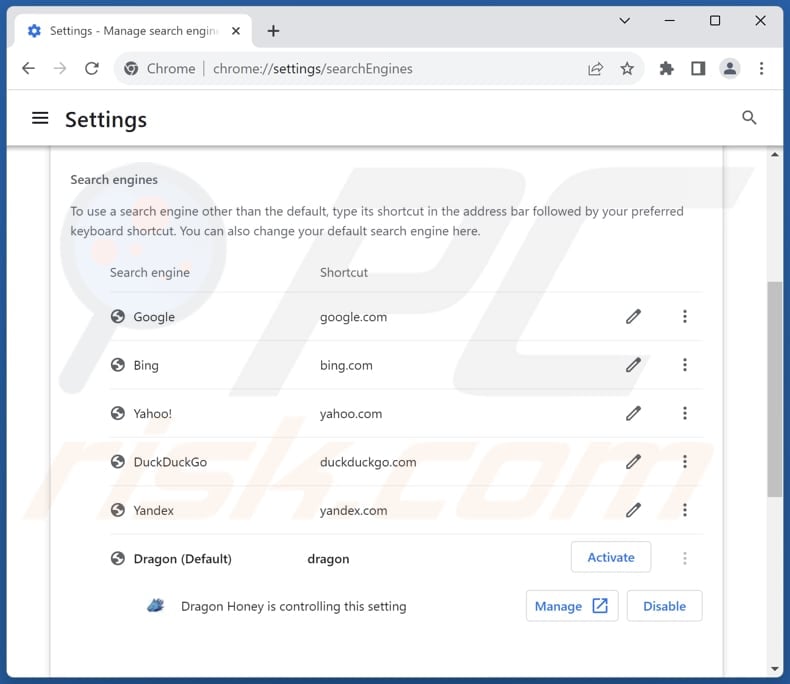
To change your default search engine in Google Chrome: Click the Chrome menu icon ![]() (at the top right corner of Google Chrome), select "Settings", in the "Search engine" section, click "Manage search engines...", in the opened list look for "dragonboss.solutions", when located click the three vertical dots near this URL and select "Delete".
(at the top right corner of Google Chrome), select "Settings", in the "Search engine" section, click "Manage search engines...", in the opened list look for "dragonboss.solutions", when located click the three vertical dots near this URL and select "Delete".
- If you continue to have problems with browser redirects and unwanted advertisements - Reset Google Chrome.
Optional method:
If you continue to have problems with removal of the dragonboss.solutions redirect, reset your Google Chrome browser settings. Click the Chrome menu icon ![]() (at the top right corner of Google Chrome) and select Settings. Scroll down to the bottom of the screen. Click the Advanced… link.
(at the top right corner of Google Chrome) and select Settings. Scroll down to the bottom of the screen. Click the Advanced… link.

After scrolling to the bottom of the screen, click the Reset (Restore settings to their original defaults) button.

In the opened window, confirm that you wish to reset Google Chrome settings to default by clicking the Reset button.

 Remove malicious extensions from Mozilla Firefox:
Remove malicious extensions from Mozilla Firefox:
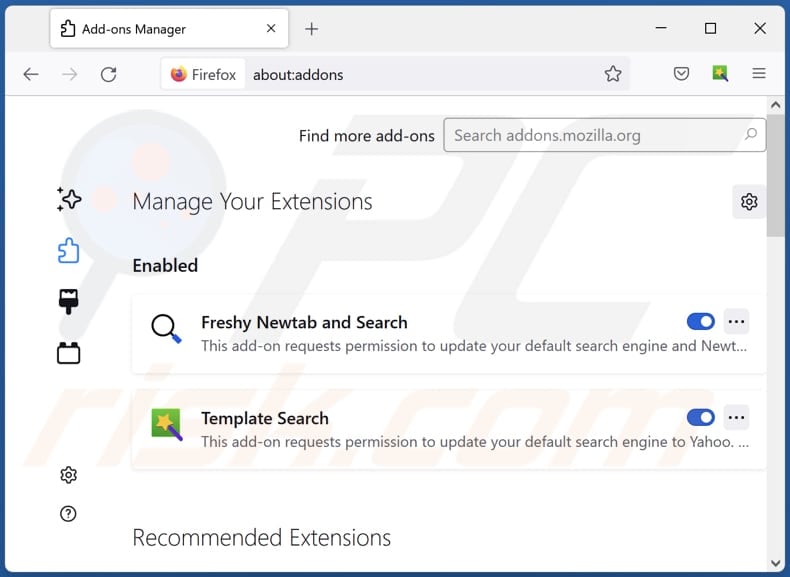
Click the Firefox menu ![]() (at the top right corner of the main window), select "Add-ons and themes". Click "Extensions", in the opened window locate "Dragon Honey", as well as all recently-installed suspicious extensions, click on the three dots and then click "Remove".
(at the top right corner of the main window), select "Add-ons and themes". Click "Extensions", in the opened window locate "Dragon Honey", as well as all recently-installed suspicious extensions, click on the three dots and then click "Remove".
Change your homepage:
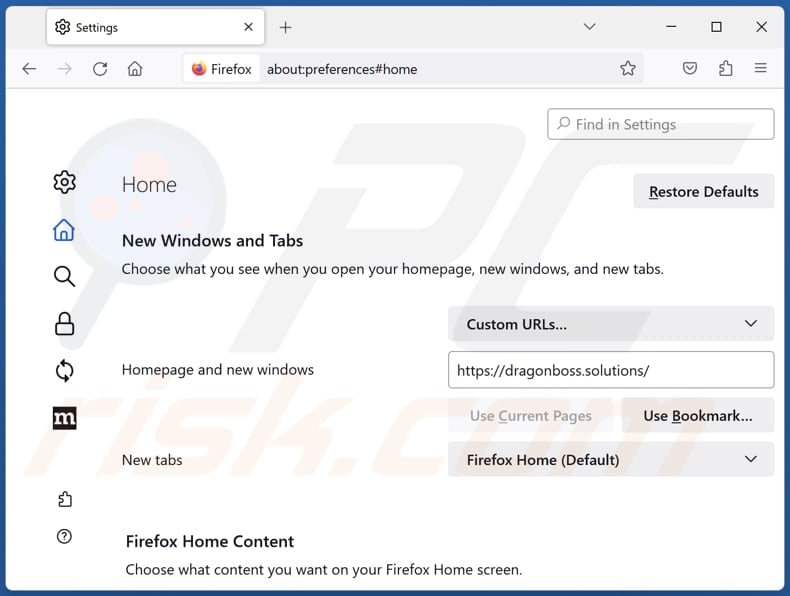
To reset your homepage, click the Firefox menu ![]() (at the top right corner of the main window), then select "Settings", in the opened window disable "Dragon Honey", remove hxxp://dragonboss.solutions and enter your preferred domain, which will open each time you start Mozilla Firefox.
(at the top right corner of the main window), then select "Settings", in the opened window disable "Dragon Honey", remove hxxp://dragonboss.solutions and enter your preferred domain, which will open each time you start Mozilla Firefox.
Change your default search engine:
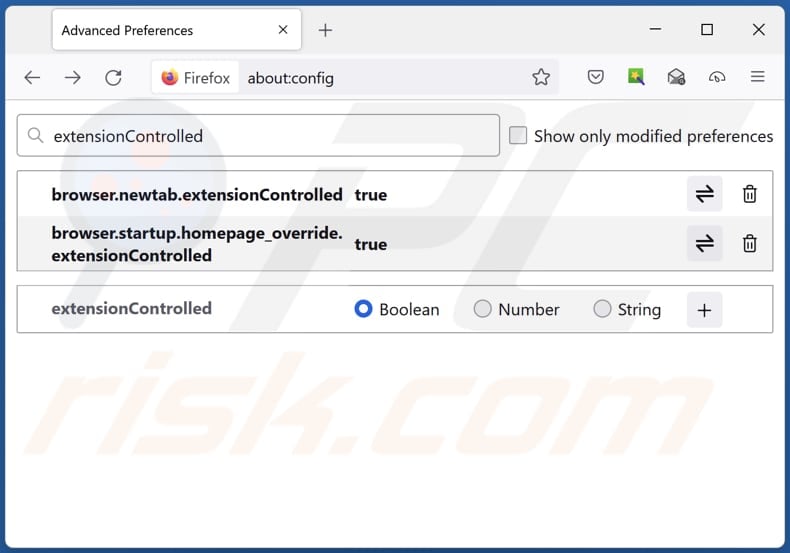
In the URL address bar, type "about:config" and press Enter. Click "Accept the Risk and Continue".
In the search filter at the top, type: "extensionControlled". Set both results to "false" by either double-clicking each entry or clicking the ![]() button.
button.
Optional method:
Computer users who have problems with dragonboss.solutions redirect removal can reset their Mozilla Firefox settings.
Open Mozilla Firefox, at the top right corner of the main window, click the Firefox menu, ![]() in the opened menu, click Help.
in the opened menu, click Help.

Select Troubleshooting Information.

In the opened window, click the Refresh Firefox button.

In the opened window, confirm that you wish to reset Mozilla Firefox settings to default by clicking the Refresh Firefox button.

 Remove malicious extensions from Safari:
Remove malicious extensions from Safari:

Make sure your Safari browser is active and click Safari menu, then select Preferences...

In the preferences window select the Extensions tab. Look for any recently installed suspicious extensions and uninstall them.

In the preferences window select General tab and make sure that your homepage is set to a preferred URL, if its altered by a browser hijacker - change it.

In the preferences window select Search tab and make sure that your preferred Internet search engine is selected.
Optional method:
Make sure your Safari browser is active and click on Safari menu. From the drop down menu select Clear History and Website Data...

In the opened window select all history and click the Clear History button.

 Remove malicious extensions from Microsoft Edge:
Remove malicious extensions from Microsoft Edge:

Click the Edge menu icon ![]() (at the top right corner of Microsoft Edge), select "Extensions". Locate any recently-installed suspicious browser add-ons, and remove them.
(at the top right corner of Microsoft Edge), select "Extensions". Locate any recently-installed suspicious browser add-ons, and remove them.
Change your homepage and new tab settings:

Click the Edge menu icon ![]() (at the top right corner of Microsoft Edge), select "Settings". In the "On startup" section look for the name of the browser hijacker and click "Disable".
(at the top right corner of Microsoft Edge), select "Settings". In the "On startup" section look for the name of the browser hijacker and click "Disable".
Change your default Internet search engine:

To change your default search engine in Microsoft Edge: Click the Edge menu icon ![]() (at the top right corner of Microsoft Edge), select "Privacy and services", scroll to bottom of the page and select "Address bar". In the "Search engines used in address bar" section look for the name of the unwanted Internet search engine, when located click the "Disable" button near it. Alternatively you can click on "Manage search engines", in the opened menu look for unwanted Internet search engine. Click on the puzzle icon
(at the top right corner of Microsoft Edge), select "Privacy and services", scroll to bottom of the page and select "Address bar". In the "Search engines used in address bar" section look for the name of the unwanted Internet search engine, when located click the "Disable" button near it. Alternatively you can click on "Manage search engines", in the opened menu look for unwanted Internet search engine. Click on the puzzle icon ![]() near it and select "Disable".
near it and select "Disable".
Optional method:
If you continue to have problems with removal of the dragonboss.solutions redirect, reset your Microsoft Edge browser settings. Click the Edge menu icon ![]() (at the top right corner of Microsoft Edge) and select Settings.
(at the top right corner of Microsoft Edge) and select Settings.

In the opened settings menu select Reset settings.

Select Restore settings to their default values. In the opened window, confirm that you wish to reset Microsoft Edge settings to default by clicking the Reset button.

- If this did not help, follow these alternative instructions explaining how to reset the Microsoft Edge browser.
Summary:
 A browser hijacker is a type of adware infection that modifies Internet browser settings by assigning the homepage and default Internet search engine settings to some other (unwanted) website URL. Commonly, this type of adware infiltrates operating systems through free software downloads. If your download is managed by a download client, ensure that you decline offers to install advertised toolbars or applications that seek to change your homepage and default Internet search engine settings.
A browser hijacker is a type of adware infection that modifies Internet browser settings by assigning the homepage and default Internet search engine settings to some other (unwanted) website URL. Commonly, this type of adware infiltrates operating systems through free software downloads. If your download is managed by a download client, ensure that you decline offers to install advertised toolbars or applications that seek to change your homepage and default Internet search engine settings.
Post a comment:
If you have additional information on dragonboss.solutions redirect or it's removal please share your knowledge in the comments section below.
Frequently Asked Questions (FAQ)
What is the purpose of forcing users visit dragonboss.solutions website?
This redirection is part of a strategy to generate illegitimate web traffic for monetization purposes, such as pay-per-click schemes, or to gather user data for unauthorized use.
Is visiting dragonboss.solutions a threat to my privacy?
Visiting dragonboss.solutions, especially when it is associated with a browser hijacker and identified as a fake search engine, poses potential threats to your privacy. Fake search engines may engage in unauthorized data collection, tracking your online activities, search queries, and other browsing habits.
How did a browser hijacker infiltrate my computer?
Browser hijackers are frequently distributed through social engineering tactics, leveraging techniques like deceptive browser notifications, intrusive advertisements, and other manipulative strategies. Software bundles, P2P networks, unofficial app stores, and similar channels are also used to distribute browser hijackers.
Will Combo Cleaner help me remove Dragon Honey browser hijacker?
Combo Cleaner scans and removes existing browser-hijacking applications from your computer. Manual removal may not be ideal as multiple hijackers can be present, reinstalling each other. Also, some settings remain unmodifiable while a hijacker is present, necessitating the removal of all simultaneously.

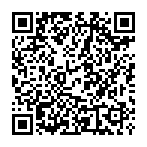
▼ Show Discussion