Malware Protection Designed to Protect
![]() Written by Tomas Meskauskas on (updated)
Written by Tomas Meskauskas on (updated)
What is Malware Protection?
Malware Protection is a cleverly designed fake antivirus program, which coerces unsuspecting computer users into buying a license key. This malicious program promises to remove the 'detected' malware on your PC if you activate the full version.
In fact, none of these security infections actually exist on your computer, and this fake scanner only mimics detection with the intention of scaring you.
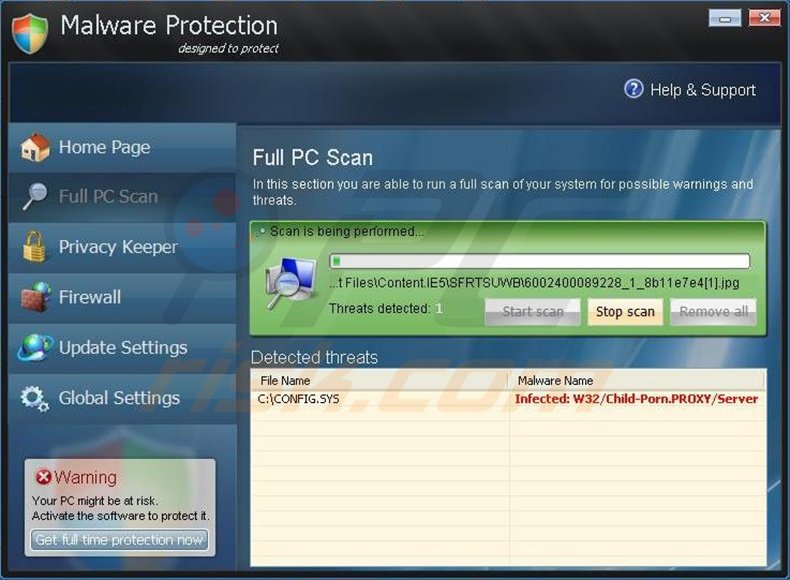
Cyber criminals created this program to present users with various fake system scans and display fake security messages. This bogus scanner is distributed though Trojans that download the fake Malware Protection program after infection of users' computers.
When you restart your computer, this fake antivirus program will configure itself to run automatically on system start-up. Do not be impressed by the professional appearance of this program, it is a scam. Malware Protection mimics the scanning of your computer for malware, and after performing a fake scan, reports the detection of many 'infected' files.
If you click the 'Remove All' button, you are asked to purchase a full version of the program.
Do not buy this program, it is a scam. If you have already purchased this software, contact your credit card company and explain that you have been tricked into buying a fake computer security program.
When this program self-installs on your computer, it will generate various random files on your hard drive and then launch a fake scan, eventually 'detecting' these files and reporting them as security threats. The processes performed by Malware Protection are designed to persuade you to believe that your computer is at risk - this is in order sell you a license key to supposedly fix the security issues on your PC.
You should not trust any statements made by this bogus software; use these step-by-step instructions to eliminate Malware Protection from your computer.
Screenshot of Malware Protection:
The following fake security warning messages are displayed by Malware Protection (fake antivirus program):
"taskmgr.exe cannot start. File taskmgr.exe is infected by W32/Blaster.worm. Please activate Spyware Protection to protect your computer."
Ignore these messages and remove Malware Protection from your computer as soon as possible using this removal guide.
Before downloading, enter the Malware Protection registration key: SL55J-T54YHJ61-YHG88 in the registration window. It will not remove the infection, but will enable some of the disabled Windows features.
NOTE: Some spyware can block the downloading of spyware removers. If you cannot download it using the default location, try one of the alternative download locations below:
- Location 1 (the file is renamed to "iexplore.exe", since most spyware does not block this file)
- Location 2
Instant automatic malware removal:
Manual threat removal might be a lengthy and complicated process that requires advanced IT skills. Combo Cleaner is a professional automatic malware removal tool that is recommended to get rid of malware. Download it by clicking the button below:
▼ DOWNLOAD Combo Cleaner
By downloading any software listed on this website you agree to our Privacy Policy and Terms of Use. To use full-featured product, you have to purchase a license for Combo Cleaner. 7 days free trial available. Combo Cleaner is owned and operated by Rcs Lt, the parent company of PCRisk.com read more.
Quick menu:
- What is Malware Protection?
- STEP 1. Remove Malware Protection using Safe Mode with Networking.
- STEP 2. Remove Malware Protection manually by deleting files and registry entries.
Malware Protection virus removal
1. Start your computer in Safe Mode. Click Start, click Shut Down, click Restart, click OK.
During your computer starting process press the F8 key on your keyboard multiple times until you see the Windows Advanced Option menu, then select Safe Mode with Networking from the list.
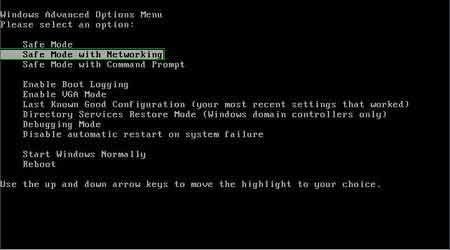
Video showing how to start Windows in "Safe Mode with Networking":
Windows XP:
Windows 7:
Windows 8:
2. Open Internet Explorer, click Tools and select Internet Options. Select "Connections".
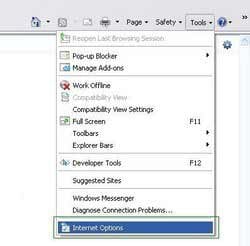
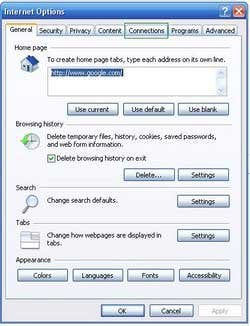
3.Click LAN settings, if 'Use a proxy server for your LAN' is checked, uncheck it and press OK.
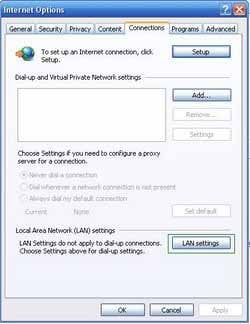
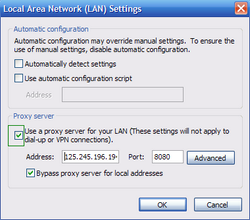
3. Download and install anti-spyware software to completely remove the infection.
NOTE: Some spyware can block the downloading of spyware removers. If you cannot download it using the default location, try one of the alternative download locations below:
- Location 1 (the file is renamed to "iexplore.exe", since most of spyware does not block this file)
- Location 2
Other tools known to remove Malware Protection:
If you are unable to remove Malware Protection, you can use these manual removal instructions. Use them at your own risk, since if you do not have strong computer knowledge, you could harm your operating system.
Use them only if you are an experienced computer user. (Instructions on how to end processes, remove registry entries...)
End these Malware Protection processes:
[random].exedefender.exe
Remove these Malware Protection registry entries:
HKEY_CURRENT_USER\Software\Malware ProtectionHKEY_CLASSES_ROOT\BrcWizApp.BrcWizHKEY_CLASSES_ROOT\BrcWizApp.BrcWiz.1HKEY_CLASSES_ROOT\CLSID\{80c10400-59cb-4c79-97ce-cc693103afca}HKEY_CLASSES_ROOT\Interface\{4B66E1DF-4DE3-4CDA-83B5-11673EADAB0B}HKEY_CLASSES_ROOT\Interface\{9692BE2F-EB8F-49D9-A11C-C24C1EF734D5}HKEY_CLASSES_ROOT\TypeLib\{58B4E0F5-F122-4C02-B038-C482D998486A}HKEY_LOCAL_MACHINE\SOFTWARE\Microsoft\Windows\CurrentVersion\Explorer\Browser Helper Objects\{80c10400-59cb-4c79-97ce-cc693103afca}HKEY_CURRENT_USER\Software\Microsoft “adver_id” = “29?HKEY_CURRENT_USER\Software\Microsoft\Windows\CurrentVersion\Policies\Associations “LowRiskFileTypes” = “.exe;”HKEY_CURRENT_USER\Software\Microsoft\Windows\CurrentVersion\Run “Malware Protection”HKEY_CURRENT_USER\Software\Microsoft\Windows\CurrentVersion\Run “rundll32? = “”HKEY_CURRENT_USER\Software\Microsoft\Windows NT\CurrentVersion\Winlogon “Shell” = “%UserProfile%\Application Data\defender.exe” /sn”HKEY_LOCAL_MACHINE\SOFTWARE\Microsoft\Windows\CurrentVersion\policies\system “EnableLUA” = “0?HKEY_LOCAL_MACHINE\SOFTWARE\Microsoft\Windows\CurrentVersion\Run “rundll32? = “”
Delete these Malware Protection files:
%Documents and Settings%\[User Name]\asr.dat%Documents and Settings%\[User Name]\Application Data\1tmp.bat%Documents and Settings%\[User Name]\Application Data\defender.exe%Documents and Settings%\[User Name]\Application Data\scan.dll%Documents and Settings%\[User Name]\Application Data\[random].tmp%Documents and Settings%\[User Name]\Desktop\Malware Protection.lnk%Documents and Settings%\[User Name]\Start Menu\Malware Protection.lnk
Summary:
The fake antivirus programs (also known as "rogue antivirus programs" or "scareware") are applications that tries to lure computer users into paying for their non-existent full versions to remove the supposedly detected security infections (although the computer is actually clean). These bogus programs are created by cyber criminals who design them to look as legitimate antivirus software. Most commonly rogue antivirus programs infiltrate user's computer using poop-up windows or alerts which appear when users surf the Internet. These deceptive messages trick users into downloading a rogue antivirus program on their computers. Other known tactics used to spread scareware include exploit kits, infected email messages, online ad networks, drive-by downloads, or even direct calls to user's offering free support.
A computer that is infected with a fake antivirus program might also have other malware installed on it as rogue antivirus programs often are bundled with Trojans and exploit kits. Noteworthy that additional malware that infiltrates user's operating system remains on victim's computer regardless of whether a payment for a non-existent full version of a fake antivirus program is made. Here are some examples of fake security warning messages that are used in fake antivirus distribution:


Computer users who are dealing with a rogue security software shouldn't buy it's full version. By paying for a license key of a fake antivirus program users would send their money and banking information to cyber criminals. Users who have already entered their credit card number (or other sensitive information) when asked by such bogus software should inform their credit card company that they have been tricked into buying a rogue security software. Screenshot of a web page used to lure computer users into paying for a non-existent full version of malware protection rogue and other rogue antivirus programs:

To protect your computer from malware protection rogue and other rogue antivirus programs users should:
- Keep their operating system and all of the installed programs up-to-date.
- Use legitimate antivirus and anti-spyware programs.
- Use caution when clicking on links in social networking websites and email messages.
- Don't trust online pop-up messages which state that your computer is infected and offers you to download security software.
Symptoms indicating that your operating system is infected with a fake antivirus program:
- Intrusive security warning pop-up messages.
- Alerts asking to upgrade to a paid version of a program to remove the supposedly detected malware.
- Slow computer performance.
- Disabled Windows updates.
- Blocked Task Manager.
- Blocked Internet browsers or inability to visit legitimate antivirus vendor websites.
If you have additional information on malware protection rogue or it's removal please share your knowledge in the comments section below.

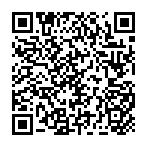
▼ Show Discussion