Get free scan and check if your device is infected.
Remove it nowTo use full-featured product, you have to purchase a license for Combo Cleaner. Seven days free trial available. Combo Cleaner is owned and operated by RCS LT, the parent company of PCRisk.com.
What is Funmoods?
Funmoods toolbar is a browser add-on used to add smileys to social networks and emails. When installed on your computer, however, this toolbar changes your default search engine and homepage.
Furthermore, start.funmoods.com displays deceptive advertisements, tricking computer users into completing various surveys or subscribing to costly mobile services.
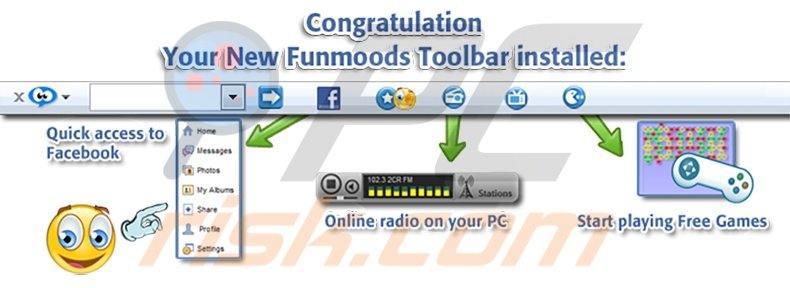
Another reason why Funmoods toolbar is categorized as an unwanted application is that uninstalling this add-on from your Control Panel will not fully remove it from your Internet browser - further removal steps are required to fully eliminate this toolbar. You can download this toolbar from all major software distribution websites, from its homepage, and other sources.
In some cases, the funmoods toolbar is bundled with free software and thus people often unwillingly install this browser add-on. Recently, download.cnet.com began bundling this unwanted toolbar with most of the free software offered on their website.
Download.cnet.com is one of the most popular software download websites on the Internet and methods such as this, used to monetize incoming web traffic, are deceptive. Express caution while using download.cnet.com, since their downloader is bundled with the funmoods toolbar.
To prevent installation of this toolbar, be sure to uncheck several ticks during the software installation steps.
The homepage, presented after installation of the funmoods toolbar, displays a search engine that mixes advertisements with simple search results. In this way, it further monetizes incoming traffic.
While the funmoods toolbar is not malware or a virus, many PC users find it complicated to remove. This potentially unwanted application is similar to Babylon toolbar and Delta search toolbar.
If you have not installed this toolbar willingly and have trouble removing it, use this step-by-step removal guide.
Deceptive free software installer used in funmoods toolbar distribution:
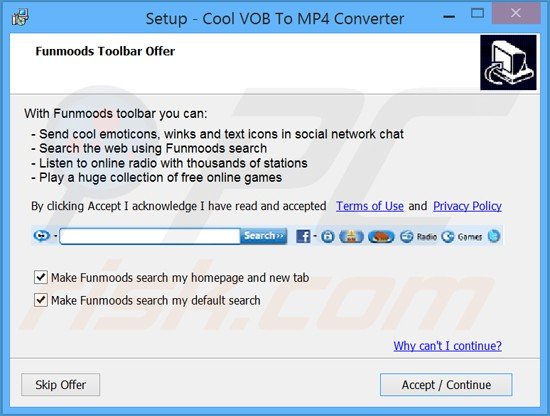
Instant automatic malware removal:
Manual threat removal might be a lengthy and complicated process that requires advanced IT skills. Combo Cleaner is a professional automatic malware removal tool that is recommended to get rid of malware. Download it by clicking the button below:
DOWNLOAD Combo CleanerBy downloading any software listed on this website you agree to our Privacy Policy and Terms of Use. To use full-featured product, you have to purchase a license for Combo Cleaner. 7 days free trial available. Combo Cleaner is owned and operated by RCS LT, the parent company of PCRisk.com.
Quick menu:
- What is Funmoods?
- STEP 1. Uninstall Funmoods Web Search applications using Control Panel.
- STEP 2. Remove Funmoods redirect from Internet Explorer.
- STEP 3. Remove Funmoods browser hijacker from Google Chrome.
- STEP 4. Remove Funmoods homepage and default search engine from Mozilla Firefox.
- STEP 5. Remove Funmoods redirect from Safari.
- STEP 6. Remove Funmoods manually by deleting filles and registry entries.
- STEP 6. Remove rogue plug-ins from Microsoft Edge.
Funmoods Toolbar (searchfunmoods.com redirect virus) removal:
Windows 11 users:

Right-click on the Start icon, select Apps and Features. In the opened window search for the application you want to uninstall, after locating it, click on the three vertical dots and select Uninstall.
Windows 10 users:

Right-click in the lower left corner of the screen, in the Quick Access Menu select Control Panel. In the opened window choose Programs and Features.
Windows 7 users:

Click Start (Windows Logo at the bottom left corner of your desktop), choose Control Panel. Locate Programs and click Uninstall a program.
macOS (OSX) users:

Click Finder, in the opened screen select Applications. Drag the app from the Applications folder to the Trash (located in your Dock), then right click the Trash icon and select Empty Trash.
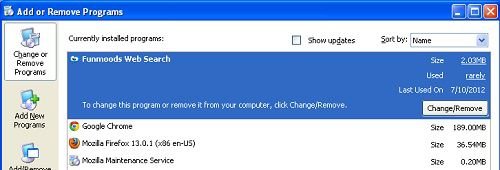
In the uninstall programs window, look for "Funmoods Web Search", select this entry and click " Uninstall" or "Remove"
After uninstalling Funmoods Toolbar, scan your computer for any remaining unwanted components. Use recommended anti-spyware software.
DOWNLOAD remover for malware infections
Combo Cleaner checks if your computer is infected with malware. To use full-featured product, you have to purchase a license for Combo Cleaner. 7 days free trial available. Combo Cleaner is owned and operated by RCS LT, the parent company of PCRisk.com.
Funmoods Toolbar (searchfunmoods.com redirect virus) removal from browsers:
Video demonstrating how to remove potentially unwanted browser add-ons:
Uninstalling Funmoods Toolbar is not enough, remove the remaining unwanted components from your Internet browsers manually.
![]() Remove malicious add-ons from Internet Explorer:
Remove malicious add-ons from Internet Explorer:
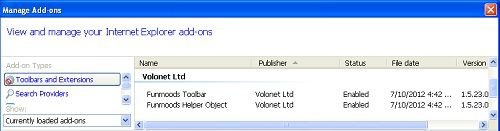 Click on the "gear" icon
Click on the "gear" icon ![]() (at the top right corner of Internet Explorer) select "Manage Add-ons". Look for Funmoods Toolbar related entries (Funmoods Toolbar, Funmoods Helper Object) and disable them.
(at the top right corner of Internet Explorer) select "Manage Add-ons". Look for Funmoods Toolbar related entries (Funmoods Toolbar, Funmoods Helper Object) and disable them.
To change your homepage from searchfunmoods.com to your preferred website: Click on the "gear" icon ![]() (at the top right corner of Internet Explorer) select "Internet Options", in the opened window remove searchfunmoods.com and enter your preferred domain, which will open each time you launch Internet Explorer.
(at the top right corner of Internet Explorer) select "Internet Options", in the opened window remove searchfunmoods.com and enter your preferred domain, which will open each time you launch Internet Explorer.
Change default search engine:
Click on the "gear" icon ![]() (at the top right corner of Internet Explorer) select "Manage Add-ons". In the opened window select "Search Providers", set "Google", "Bing" or any other preferred search engine as your default and then remove "Funmoods".
(at the top right corner of Internet Explorer) select "Manage Add-ons". In the opened window select "Search Providers", set "Google", "Bing" or any other preferred search engine as your default and then remove "Funmoods".
Optional method:
If you continue to have problems with removal of the searchfunmoods.com redirect, reset your Internet Explorer settings to default.
Windows XP users: Click Start, click Run, in the opened window type inetcpl.cpl In the opened window click the Advanced tab, then click Reset.

Windows Vista and Windows 7 users: Click the Windows logo, in the start search box type inetcpl.cpl and click enter. In the opened window click the Advanced tab, then click Reset.

Windows 8 users: Open Internet Explorer and click the gear icon. Select Internet Options.

In the opened window, select the Advanced tab.

Click the Reset button.

Confirm that you wish to reset Internet Explorer settings to default by clicking the Reset button.

![]() Remove malicious extensions from Google Chrome:
Remove malicious extensions from Google Chrome:
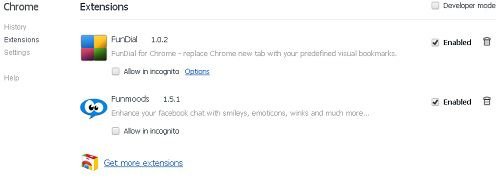
Click the Chrome menu icon ![]() (at the top right corner of Google Chrome) select "Tools" and click on "Extensions". Locate "FunDial" and "Funmoods", select them and click on the trash can icon.
(at the top right corner of Google Chrome) select "Tools" and click on "Extensions". Locate "FunDial" and "Funmoods", select them and click on the trash can icon.
Change your homepage from searchfunmoods.com to your preferred website - click the Chrome menu icon ![]() (at the top right corner of Google Chrome) select "Settings". In "On startup" section, click "set pages", hover your mouse over searchfunmoods.com and click the x symbol. Now you can add your preferred website as your homepage.
(at the top right corner of Google Chrome) select "Settings". In "On startup" section, click "set pages", hover your mouse over searchfunmoods.com and click the x symbol. Now you can add your preferred website as your homepage.
Change default search engine:
To change your default search engine in Google Chrome: Click the Chrome menu icon ![]() (at the top right corner of Google Chrome) select "Settings", in "Search" section click "Manage Search Engines...", remove "Funmoods" and add or select your preferred domain.
(at the top right corner of Google Chrome) select "Settings", in "Search" section click "Manage Search Engines...", remove "Funmoods" and add or select your preferred domain.
Optional method:
If you continue to have problems with removal of the searchfunmoods.com redirect, reset your Google Chrome browser settings. Click the Chrome menu icon ![]() (at the top right corner of Google Chrome) and select Settings. Scroll down to the bottom of the screen. Click the Advanced… link.
(at the top right corner of Google Chrome) and select Settings. Scroll down to the bottom of the screen. Click the Advanced… link.

After scrolling to the bottom of the screen, click the Reset (Restore settings to their original defaults) button.

In the opened window, confirm that you wish to reset Google Chrome settings to default by clicking the Reset button.

![]() Remove malicious plugins from Mozilla Firefox:
Remove malicious plugins from Mozilla Firefox:

Click on the Firefox menu ![]() (at the top right corner of the main window) select "Add-ons". Click on "Extensions" and disable "Funmoods.com"
(at the top right corner of the main window) select "Add-ons". Click on "Extensions" and disable "Funmoods.com"
To reset your homepage click on the Firefox menu ![]() (at the top right corner of the main window) then select "Options", in the open window, remove searchfunmoods.com and enter your preferred domain.
(at the top right corner of the main window) then select "Options", in the open window, remove searchfunmoods.com and enter your preferred domain.
Change default search engine:
In the URL address bar, type about:config and press Enter.
Click "I'll be careful, I promise!".
In the search filter at the top, type: "Funmoods"
Right-click on the found preferences and select "Reset" to restore default values.
Optional method:
Computer users who have problems with searchfunmoods.com redirect removal can reset their Mozilla Firefox settings.
Open Mozilla Firefox, at the top right corner of the main window, click the Firefox menu, ![]() in the opened menu, click Help.
in the opened menu, click Help.

Select Troubleshooting Information.

In the opened window, click the Refresh Firefox button.

In the opened window, confirm that you wish to reset Mozilla Firefox settings to default by clicking the Refresh Firefox button.

 Remove malicious extensions from Safari:
Remove malicious extensions from Safari:

Make sure your Safari browser is active and click Safari menu, then select Preferences...

In the preferences window select the Extensions tab. Look for any recently installed suspicious extensions and uninstall them.

In the preferences window select General tab and make sure that your homepage is set to a preferred URL, if its altered by a browser hijacker - change it.

In the preferences window select Search tab and make sure that your preferred Internet search engine is selected.
Optional method:
Make sure your Safari browser is active and click on Safari menu. From the drop down menu select Clear History and Website Data...

In the opened window select all history and click the Clear History button.

 Remove malicious extensions from Microsoft Edge:
Remove malicious extensions from Microsoft Edge:

Click the Edge menu icon ![]() (at the top right corner of Microsoft Edge), select "Extensions". Locate any recently-installed suspicious browser add-ons, and remove them.
(at the top right corner of Microsoft Edge), select "Extensions". Locate any recently-installed suspicious browser add-ons, and remove them.
Change your homepage and new tab settings:

Click the Edge menu icon ![]() (at the top right corner of Microsoft Edge), select "Settings". In the "On startup" section look for the name of the browser hijacker and click "Disable".
(at the top right corner of Microsoft Edge), select "Settings". In the "On startup" section look for the name of the browser hijacker and click "Disable".
Change your default Internet search engine:

To change your default search engine in Microsoft Edge: Click the Edge menu icon ![]() (at the top right corner of Microsoft Edge), select "Privacy and services", scroll to bottom of the page and select "Address bar". In the "Search engines used in address bar" section look for the name of the unwanted Internet search engine, when located click the "Disable" button near it. Alternatively you can click on "Manage search engines", in the opened menu look for unwanted Internet search engine. Click on the puzzle icon
(at the top right corner of Microsoft Edge), select "Privacy and services", scroll to bottom of the page and select "Address bar". In the "Search engines used in address bar" section look for the name of the unwanted Internet search engine, when located click the "Disable" button near it. Alternatively you can click on "Manage search engines", in the opened menu look for unwanted Internet search engine. Click on the puzzle icon ![]() near it and select "Disable".
near it and select "Disable".
Optional method:
If you continue to have problems with removal of the searchfunmoods.com redirect, reset your Microsoft Edge browser settings. Click the Edge menu icon ![]() (at the top right corner of Microsoft Edge) and select Settings.
(at the top right corner of Microsoft Edge) and select Settings.

In the opened settings menu select Reset settings.

Select Restore settings to their default values. In the opened window, confirm that you wish to reset Microsoft Edge settings to default by clicking the Reset button.

- If this did not help, follow these alternative instructions explaining how to reset the Microsoft Edge browser.
Manual Funmoods Toolbar removal:
If you were unable to remove Funmoods Toolbar using the steps above, you can use these manual removal instructions. Use them at your own risk. If you do not have strong computer knowledge, you could harm your operating system. Be careful and use it only if you are an experienced computer user. (Instructions on how to end processes, remove registry entries...)
End these Funmoods Toolbar processes:
funmoodssrv.exe
Remove these Funmoods Toolbar registry entries:
HKEY_LOCAL_MACHINE\SOFTWARE\Classes\AppID\esrv.EXE
HKEY_LOCAL_MACHINE\SOFTWARE\Classes\AppID\escort.DLL
HKEY_LOCAL_MACHINE\SOFTWARE\Classes\AppID\escortApp.DLL
HKEY_LOCAL_MACHINE\SOFTWARE\Classes\AppID\escortEng.DLL
HKEY_LOCAL_MACHINE\SOFTWARE\Classes\AppID\escorTlbr.DLL
Delete these Funmoods Toolbar files:
%ProgramFiles%\Funmoods\1.5.23.22\funmoodssrv.exe
%ProgramFiles%\Funmoods\1.5.23.22\uninstall.exe
%ProgramFiles%\Funmoods\1.5.23.22\escortApp.dll
%ProgramFiles%\Funmoods\1.5.23.22\escortEng.dll
%ProgramFiles%\Funmoods\1.5.23.22\escorTlbr.dll
%ProgramFiles%\Funmoods\1.5.23.22\escortShld.dll
After removing Funmoods toolbar scan your computer for any remaining unwanted components or possible malware infections. Use recommended malware removal software.
Summary:
 A browser hijacker is a type of adware infection that modifies Internet browser settings by assigning the homepage and default Internet search engine settings to some other (unwanted) website URL. Commonly, this type of adware infiltrates operating systems through free software downloads. If your download is managed by a download client, ensure that you decline offers to install advertised toolbars or applications that seek to change your homepage and default Internet search engine settings.
A browser hijacker is a type of adware infection that modifies Internet browser settings by assigning the homepage and default Internet search engine settings to some other (unwanted) website URL. Commonly, this type of adware infiltrates operating systems through free software downloads. If your download is managed by a download client, ensure that you decline offers to install advertised toolbars or applications that seek to change your homepage and default Internet search engine settings.
Post a comment:
If you have additional information on searchfunmoods.com redirect or it's removal please share your knowledge in the comments section below.
Share:

Tomas Meskauskas
Expert security researcher, professional malware analyst
I am passionate about computer security and technology. I have an experience of over 10 years working in various companies related to computer technical issue solving and Internet security. I have been working as an author and editor for pcrisk.com since 2010. Follow me on Twitter and LinkedIn to stay informed about the latest online security threats.
PCrisk security portal is brought by a company RCS LT.
Joined forces of security researchers help educate computer users about the latest online security threats. More information about the company RCS LT.
Our malware removal guides are free. However, if you want to support us you can send us a donation.
DonatePCrisk security portal is brought by a company RCS LT.
Joined forces of security researchers help educate computer users about the latest online security threats. More information about the company RCS LT.
Our malware removal guides are free. However, if you want to support us you can send us a donation.
Donate
▼ Show Discussion