Get free scan and check if your device is infected.
Remove it nowTo use full-featured product, you have to purchase a license for Combo Cleaner. Seven days free trial available. Combo Cleaner is owned and operated by RCS LT, the parent company of PCRisk.com.
What kind of malware is BitCoinMiner?
BitCoinMiner is a generic name of cryptocurrency-mining viruses. On first glance, the name suggests that these viruses mine only Bitcoin cryptocurrency, however, cyber criminals also attempt to mine other cryptocurrencies, such as Monero, Ethereum, etc.
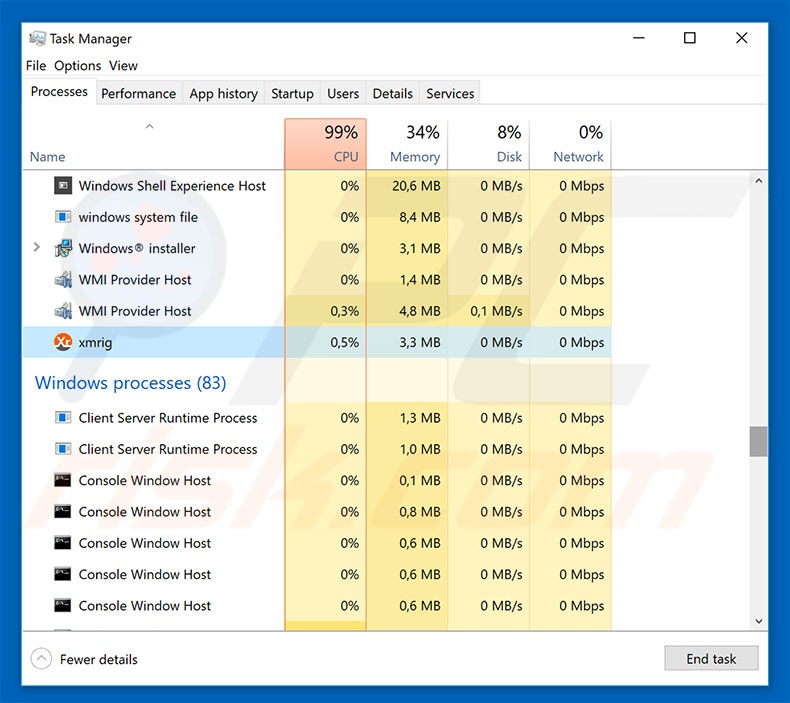
BitCoinMiner in detail
The last few years were extremely successful for cryptocurrency miners, drawing great attention, and thereby encouraging thousands of people to get into this market for "easy money". Now crypto-mining is essentially the solving of mathematical problems using computers.
To generate revenue, you must have extremely powerful hardware costing thousands of dollars. Therefore, the entire process requires investment. To avoid this, cyber criminals decided to hijack regular users' computers and use them to collectively mine cryptocurrencies. They essentially inject the system with malicious tools that employ computer processors (CPUs) and graphic's cards (GPUs) to mine cryptocurrency.
This causes a number of problems. Firstly, this process might take up to 100% of system resources, thus making the computer unstable and virtually unusable (it barely responds and can freeze/reboot, resulting in permanent data loss).
Furthermore, highly loaded systems generate excessive heat and in certain circumstances (high room temperatures, bad cooling systems, etc.), hardware might overheat.
Therefore, the presence of cryptomining viruses can lead to significant financial loss. Although most BitCoinMiner trojans hide their traces, determining their presence is straightforward - as mentioned above, the average system temperature rises, the computer starts lagging, and so on.
Furthermore, many anti-virus/anti-spyware suites are capable of removing such viruses. Therefore, if you have noticed at least one of aforementioned symptoms, you should immediately scan the system with a reputable anti-virus/anti-spyware suite and eliminate all detected threats.
| Name | BitCoinMiner virus |
| Threat Type | Trojan, Password stealing virus, Banking malware, Spyware |
| Detection Names | Avast (JS:Miner-C [Trj]), Combo Cleaner (Application.BitCoinMiner.SX), ESET-NOD32 (JS/CoinMiner.C Potentially Unwanted), Kaspersky (Trojan.JS.Miner.d), Microsoft (Trojan:HTML/Brocoiner.A!lib), Full List Of Detections (VirusTotal) |
| Symptoms | Computer operates slower, the operating system crashes |
| Distribution methods | Infected email attachments, malicious online advertisements, social engineering, software cracks. |
| Damage | Higher electricity bills, hardware overheat, slow computer performance, loss of unsaved data |
| Malware Removal (Windows) |
To eliminate possible malware infections, scan your computer with legitimate antivirus software. Our security researchers recommend using Combo Cleaner. Download Combo CleanerTo use full-featured product, you have to purchase a license for Combo Cleaner. 7 days free trial available. Combo Cleaner is owned and operated by RCS LT, the parent company of PCRisk.com. |
Similarities with other crypto-mining malware
There are dozens of crypto-mining trojans similar to BitCoinMiner. For example, XMR Miner, JSMiner-C, IdleBuddy, and many others.
These viruses might may differ slightly (mining different cryptocurrencies, various distribution methods, etc.), however, the main purpose remains identical: to help developers generate revenue by exploiting other users' computers (providing nothing in return).
How did BitCoinMiner infect my computer?
Crypto-mining viruses are typically distributed using spam email campaigns and other trojan-type viruses (chain infections). Spam email campaigns distribute malicious attachments (typically MS Office documents) by presenting them as legitimate documents (invoices, bills, etc.) Once opened, these files stealthily download and install malware.
Trojans open "backdoors" for other viruses to infect the system. In some cases, cryptominers are also distributed using unofficial download sources (freeware download websites, free file hosting sites, peer-to-peer [P2P] networks, etc.), fake software updaters, and the "bundling" method.
Unofficial download sources present malware as legitimate software, thereby tricking users into downloading and installing it. Fake updaters infect the system by exploiting old software bugs/flaws or simply downloading and installing malware rather than updates.
"Bundling" is essentially stealth installation of third party applications with regular software/apps. In summary, the lack of knowledge and careless behavior of many users are the main reasons for computer infections.
How to avoid installation of malware?
To prevent system infiltration by PUPs, be very cautious when browsing the Internet and downloading/installing software. Never open any email attachments that seem irrelevant or have been received from suspicious email addresses. Furthermore, it is very important to download your programs from official sources only, using direct download links.
Third party downloaders/installers are used to distribute malware, and thus these tools should never be used. Keep installed applications up-to-date using implemented functions or tools provided by the official developer only. Having a reputable anti-virus/anti-spyware suite installed and running is also paramount.
The key to computer safety is caution. If you have already opened the "BitCoinMiner" attachment, we recommend running a scan with Combo Cleaner Antivirus for Windows to automatically eliminate infiltrated malware.
Screenshot of resource usage during the mining process:
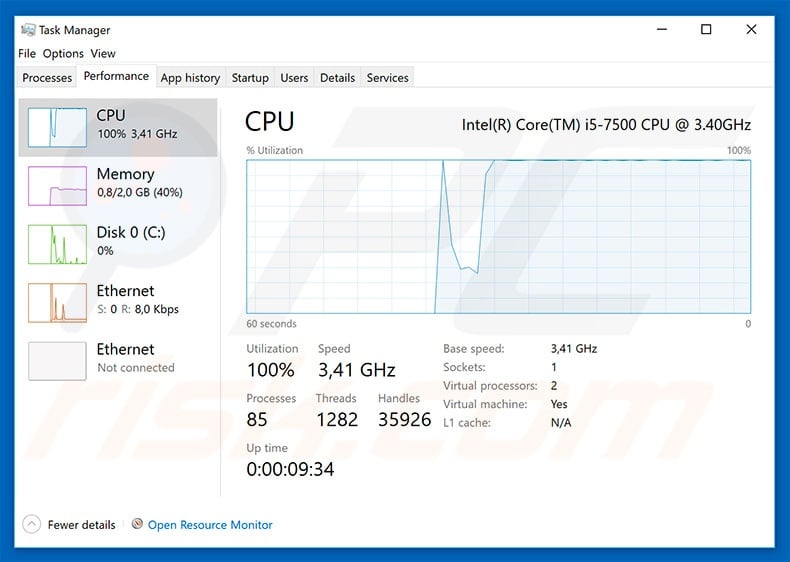
Screenshot of malicious attachment distributing BitCoinMiner trojans:
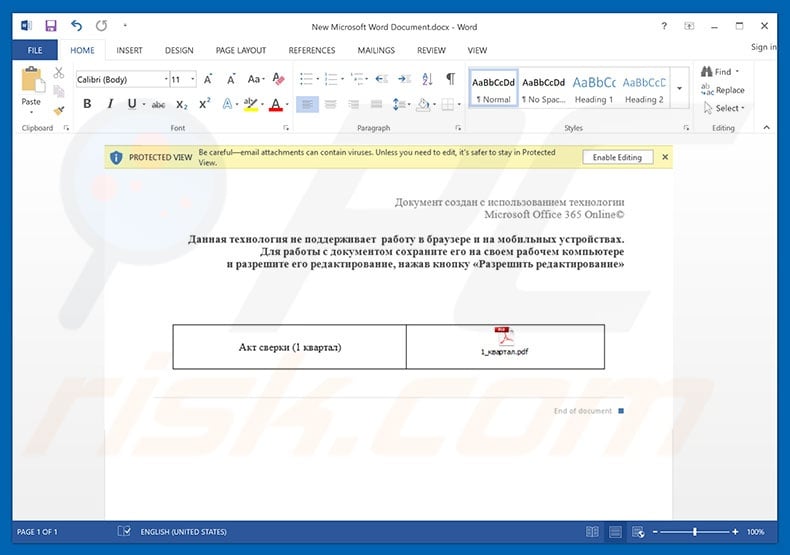
Instant automatic malware removal:
Manual threat removal might be a lengthy and complicated process that requires advanced IT skills. Combo Cleaner is a professional automatic malware removal tool that is recommended to get rid of malware. Download it by clicking the button below:
DOWNLOAD Combo CleanerBy downloading any software listed on this website you agree to our Privacy Policy and Terms of Use. To use full-featured product, you have to purchase a license for Combo Cleaner. 7 days free trial available. Combo Cleaner is owned and operated by RCS LT, the parent company of PCRisk.com.
Quick menu:
- What is BitCoinMiner?
- STEP 1. Manual removal of BitCoinMiner malware.
- STEP 2. Check if your computer is clean.
How to remove malware manually?
Manual malware removal is a complicated task - usually it is best to allow antivirus or anti-malware programs to do this automatically. To remove this malware we recommend using Combo Cleaner Antivirus for Windows.
If you wish to remove malware manually, the first step is to identify the name of the malware that you are trying to remove. Here is an example of a suspicious program running on a user's computer:

If you checked the list of programs running on your computer, for example, using task manager, and identified a program that looks suspicious, you should continue with these steps:
 Download a program called Autoruns. This program shows auto-start applications, Registry, and file system locations:
Download a program called Autoruns. This program shows auto-start applications, Registry, and file system locations:

 Restart your computer into Safe Mode:
Restart your computer into Safe Mode:
Windows XP and Windows 7 users: Start your computer in Safe Mode. Click Start, click Shut Down, click Restart, click OK. During your computer start process, press the F8 key on your keyboard multiple times until you see the Windows Advanced Option menu, and then select Safe Mode with Networking from the list.

Video showing how to start Windows 7 in "Safe Mode with Networking":
Windows 8 users: Start Windows 8 is Safe Mode with Networking - Go to Windows 8 Start Screen, type Advanced, in the search results select Settings. Click Advanced startup options, in the opened "General PC Settings" window, select Advanced startup.
Click the "Restart now" button. Your computer will now restart into the "Advanced Startup options menu". Click the "Troubleshoot" button, and then click the "Advanced options" button. In the advanced option screen, click "Startup settings".
Click the "Restart" button. Your PC will restart into the Startup Settings screen. Press F5 to boot in Safe Mode with Networking.

Video showing how to start Windows 8 in "Safe Mode with Networking":
Windows 10 users: Click the Windows logo and select the Power icon. In the opened menu click "Restart" while holding "Shift" button on your keyboard. In the "choose an option" window click on the "Troubleshoot", next select "Advanced options".
In the advanced options menu select "Startup Settings" and click on the "Restart" button. In the following window you should click the "F5" button on your keyboard. This will restart your operating system in safe mode with networking.

Video showing how to start Windows 10 in "Safe Mode with Networking":
 Extract the downloaded archive and run the Autoruns.exe file.
Extract the downloaded archive and run the Autoruns.exe file.

 In the Autoruns application, click "Options" at the top and uncheck "Hide Empty Locations" and "Hide Windows Entries" options. After this procedure, click the "Refresh" icon.
In the Autoruns application, click "Options" at the top and uncheck "Hide Empty Locations" and "Hide Windows Entries" options. After this procedure, click the "Refresh" icon.

 Check the list provided by the Autoruns application and locate the malware file that you want to eliminate.
Check the list provided by the Autoruns application and locate the malware file that you want to eliminate.
You should write down its full path and name. Note that some malware hides process names under legitimate Windows process names. At this stage, it is very important to avoid removing system files. After you locate the suspicious program you wish to remove, right click your mouse over its name and choose "Delete".

After removing the malware through the Autoruns application (this ensures that the malware will not run automatically on the next system startup), you should search for the malware name on your computer. Be sure to enable hidden files and folders before proceeding. If you find the filename of the malware, be sure to remove it.

Reboot your computer in normal mode. Following these steps should remove any malware from your computer. Note that manual threat removal requires advanced computer skills. If you do not have these skills, leave malware removal to antivirus and anti-malware programs.
These steps might not work with advanced malware infections. As always it is best to prevent infection than try to remove malware later. To keep your computer safe, install the latest operating system updates and use antivirus software. To be sure your computer is free of malware infections, we recommend scanning it with Combo Cleaner Antivirus for Windows.
Frequently Asked Questions (FAQ)
My computer is infected with BitCoinMiner malware, should I format my storage device to get rid of it?
No, it is not necessary to take such actions. Malicious software like BitCoinMiner can be removed without formatting storage device.
What are the biggest issues that malware can cause?
It depends on the type of malware. Software of this kind can be designed to encrypt files (make them inaccessible), distribute other malware, steal sensitive information, add a computer to a botnet, access and control a computer.
What is the purpose of a BitcoinMiner?
The purpose of cryptocurrency-mining malware is to use computer hardware to mine cryptocurrency. Cybercriminals use such malware to mine cryptocurrency without using their own resources.
How did crypto-mining malware infiltrate my computer?
Usually, malicious programs are distributed using various phishing and other social engineering techniques (like malicious emails, fake system warning messages). Also, they can be delivered using drive-by downloads, unreliable sources for downloading files and programs, software cracking tools.
Will Combo Cleaner protect me from malware?
Yes, Combo Cleaner can detect and eliminate almost all known malicious programs. More sophisticated programs can be hiding deep in the operating systems. For this reason, computers have to be scanned using a full system scan.
Share:

Tomas Meskauskas
Expert security researcher, professional malware analyst
I am passionate about computer security and technology. I have an experience of over 10 years working in various companies related to computer technical issue solving and Internet security. I have been working as an author and editor for pcrisk.com since 2010. Follow me on Twitter and LinkedIn to stay informed about the latest online security threats.
PCrisk security portal is brought by a company RCS LT.
Joined forces of security researchers help educate computer users about the latest online security threats. More information about the company RCS LT.
Our malware removal guides are free. However, if you want to support us you can send us a donation.
DonatePCrisk security portal is brought by a company RCS LT.
Joined forces of security researchers help educate computer users about the latest online security threats. More information about the company RCS LT.
Our malware removal guides are free. However, if you want to support us you can send us a donation.
Donate
▼ Show Discussion