Get free scan and check if your device is infected.
Remove it nowTo use full-featured product, you have to purchase a license for Combo Cleaner. Seven days free trial available. Combo Cleaner is owned and operated by RCS LT, the parent company of PCRisk.com.
What is Trojan BtcMine?
Trojan BtcMine (also known as Trojan.BtcMine) is a codename for cryptocurrency-mining malware. Research shows that Trojan BtcMine infiltrates systems without users' consent. Immediately after infiltration, Trojan BtcMine starts to abuse the system by mining cryptocurrency without permission.
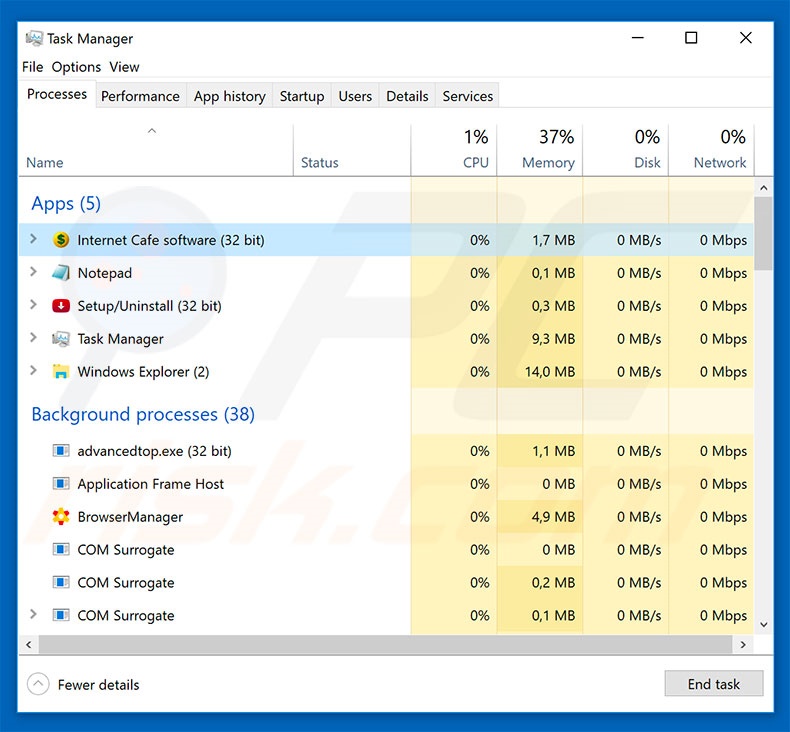
Cryptocurrency is mined by employing computers to solve various mathematical problems. The more powerful hardware available, the more revenue is generated. Therefore, the mining process can become costly. To avoid costs and building mining rigs, cyber criminals distribute malware (such as Trojan BtcMine) that hijacks computers and mines cryptocurrency.
A single home computer is not very useful (in most cases, the electricity costs are greater than the revenue generated by the computer), so cyber criminals hijack thousands of computers to avoid costs. Therefore, distributing crypto-mining viruses is very profitable. Be aware that the mining process might take up to 100% processor (CPU) and graphics card (GPU) resources.
In such cases, the system becomes become virtually unusable and unstable (it barely responds and might crash), leading to permanent data loss (unsaved documents, etc.) Furthermore, fully-loaded components generate excessive heat. Therefore, within certain circumstances (bad cooling systems, high room temperatures, etc.), hardware an overheat.
In addition, all revenue goes to cyber criminals, whilst users receive nothing in return. If you believe that your computer is infected with Trojan BtcMine, you should immediately scan the system with a reputable anti-virus/anti-spyware suite.
| Name | Trojan.BtcMine malware |
| Threat Type | Trojan, Password stealing virus, Banking malware, Spyware |
| Symptoms | Trojans are designed to stealthily infiltrate victim's computer and remain silent thus no particular symptoms are clearly visible on an infected machine. |
| Distribution methods | Infected email attachments, malicious online advertisements, social engineering, software cracks. |
| Damage | Stolen banking information, passwords, identity theft, victim's computer added to a botnet. |
| Malware Removal (Windows) |
To eliminate possible malware infections, scan your computer with legitimate antivirus software. Our security researchers recommend using Combo Cleaner. Download Combo CleanerTo use full-featured product, you have to purchase a license for Combo Cleaner. 7 days free trial available. Combo Cleaner is owned and operated by RCS LT, the parent company of PCRisk.com. |
Trojan BtcMine shares many similarities with XMR Miner, COINMINER, JSMiner-C, and many other malware infections. All are developed by different cyber criminals, and yet their purpose is identical: to abuse systems to mine cryptocurrency.
Depending on the type of mined cryptocurrency, viruses use CPU or GPU. In any case, the result is identical - system performance is reduced and components are at risk of overheating.
How did Trojan BtcMine infect my computer?
As mentioned above, Trojan BtcMine infiltrates systems without users' consent. Developers inject Trojan BtcMine into the system using an update of the "Kompiuternyi Zal" application. This malware distribution method is very popular - in most cases, cyber criminals use it to spread ransomware-type viruses.
Rather than abusing the application itself, criminals often distribute fake software updaters that exploit old software bugs/flaws or simply download and install malware rather than updates.
How to avoid installation of malware?
Lack of knowledge and careless behavior are the main reasons for computer infections. The key to safety is caution. Therefore, pay close attention when browsing the Internet and downloading/installing/updating software. Be aware that viruses are distributed using intrusive ads that redirect to malicious websites and execute scripts that download and install malware.
Most seem legitimate, but once clicked, redirect to untrustworthy websites (gambling, adult dating, pornography, and so on). They are typically delivered by adware-type programs. If you experience suspicious redirects, eliminate all dubious applications and browser plug-ins. Furthermore, some rogue apps are "bundled" together with regular software.
Therefore, it is very important to carefully analyze each window of the download/installation dialogs and opt-out of all additionally-included programs. You are also advised to avoid using third party downloaders/installers, since they are monetized by promoting rogue apps. Software should be downloaded from official sources only.
As mentioned above, malware is distributed using fake updaters, so keep installed applications updated using implemented functions or tools provided by the official developer. In some cases, trojans are distributed using spam email campaigns (malicious attachments).
Therefore, never open any attachment that seems irrelevant or has been received from a suspicious email address. Having a reputable anti-virus/anti-spyware suite installed and running is also paramount.
If you believe that your computer is infected with Trojan BtcMine and other virus, we recommend running a scan with Combo Cleaner Antivirus for Windows to automatically eliminate infiltrated malware.
Instant automatic malware removal:
Manual threat removal might be a lengthy and complicated process that requires advanced IT skills. Combo Cleaner is a professional automatic malware removal tool that is recommended to get rid of malware. Download it by clicking the button below:
DOWNLOAD Combo CleanerBy downloading any software listed on this website you agree to our Privacy Policy and Terms of Use. To use full-featured product, you have to purchase a license for Combo Cleaner. 7 days free trial available. Combo Cleaner is owned and operated by RCS LT, the parent company of PCRisk.com.
Quick menu:
- What is Trojan BtcMine?
- STEP 1. Manual removal of Trojan BtcMine malware.
- STEP 2. Check if your computer is clean.
How to remove malware manually?
Manual malware removal is a complicated task - usually it is best to allow antivirus or anti-malware programs to do this automatically. To remove this malware we recommend using Combo Cleaner Antivirus for Windows.
If you wish to remove malware manually, the first step is to identify the name of the malware that you are trying to remove. Here is an example of a suspicious program running on a user's computer:

If you checked the list of programs running on your computer, for example, using task manager, and identified a program that looks suspicious, you should continue with these steps:
 Download a program called Autoruns. This program shows auto-start applications, Registry, and file system locations:
Download a program called Autoruns. This program shows auto-start applications, Registry, and file system locations:

 Restart your computer into Safe Mode:
Restart your computer into Safe Mode:
Windows XP and Windows 7 users: Start your computer in Safe Mode. Click Start, click Shut Down, click Restart, click OK. During your computer start process, press the F8 key on your keyboard multiple times until you see the Windows Advanced Option menu, and then select Safe Mode with Networking from the list.

Video showing how to start Windows 7 in "Safe Mode with Networking":
Windows 8 users: Start Windows 8 is Safe Mode with Networking - Go to Windows 8 Start Screen, type Advanced, in the search results select Settings. Click Advanced startup options, in the opened "General PC Settings" window, select Advanced startup.
Click the "Restart now" button. Your computer will now restart into the "Advanced Startup options menu". Click the "Troubleshoot" button, and then click the "Advanced options" button. In the advanced option screen, click "Startup settings".
Click the "Restart" button. Your PC will restart into the Startup Settings screen. Press F5 to boot in Safe Mode with Networking.

Video showing how to start Windows 8 in "Safe Mode with Networking":
Windows 10 users: Click the Windows logo and select the Power icon. In the opened menu click "Restart" while holding "Shift" button on your keyboard. In the "choose an option" window click on the "Troubleshoot", next select "Advanced options".
In the advanced options menu select "Startup Settings" and click on the "Restart" button. In the following window you should click the "F5" button on your keyboard. This will restart your operating system in safe mode with networking.

Video showing how to start Windows 10 in "Safe Mode with Networking":
 Extract the downloaded archive and run the Autoruns.exe file.
Extract the downloaded archive and run the Autoruns.exe file.

 In the Autoruns application, click "Options" at the top and uncheck "Hide Empty Locations" and "Hide Windows Entries" options. After this procedure, click the "Refresh" icon.
In the Autoruns application, click "Options" at the top and uncheck "Hide Empty Locations" and "Hide Windows Entries" options. After this procedure, click the "Refresh" icon.

 Check the list provided by the Autoruns application and locate the malware file that you want to eliminate.
Check the list provided by the Autoruns application and locate the malware file that you want to eliminate.
You should write down its full path and name. Note that some malware hides process names under legitimate Windows process names. At this stage, it is very important to avoid removing system files. After you locate the suspicious program you wish to remove, right click your mouse over its name and choose "Delete".

After removing the malware through the Autoruns application (this ensures that the malware will not run automatically on the next system startup), you should search for the malware name on your computer. Be sure to enable hidden files and folders before proceeding. If you find the filename of the malware, be sure to remove it.

Reboot your computer in normal mode. Following these steps should remove any malware from your computer. Note that manual threat removal requires advanced computer skills. If you do not have these skills, leave malware removal to antivirus and anti-malware programs.
These steps might not work with advanced malware infections. As always it is best to prevent infection than try to remove malware later. To keep your computer safe, install the latest operating system updates and use antivirus software. To be sure your computer is free of malware infections, we recommend scanning it with Combo Cleaner Antivirus for Windows.
Share:

Tomas Meskauskas
Expert security researcher, professional malware analyst
I am passionate about computer security and technology. I have an experience of over 10 years working in various companies related to computer technical issue solving and Internet security. I have been working as an author and editor for pcrisk.com since 2010. Follow me on Twitter and LinkedIn to stay informed about the latest online security threats.
PCrisk security portal is brought by a company RCS LT.
Joined forces of security researchers help educate computer users about the latest online security threats. More information about the company RCS LT.
Our malware removal guides are free. However, if you want to support us you can send us a donation.
DonatePCrisk security portal is brought by a company RCS LT.
Joined forces of security researchers help educate computer users about the latest online security threats. More information about the company RCS LT.
Our malware removal guides are free. However, if you want to support us you can send us a donation.
Donate
▼ Show Discussion