How to identify scams like "Android Has Detected A Wiretap On Your Phone"
Phishing/ScamAlso Known As: "Android Has Detected A Wiretap On Your Phone" scam website
Get free scan and check if your device is infected.
Remove it nowTo use full-featured product, you have to purchase a license for Combo Cleaner. Seven days free trial available. Combo Cleaner is owned and operated by RCS LT, the parent company of PCRisk.com.
What kind of scam is "Android Has Detected A Wiretap On Your Phone"?
While investigating dubious websites, our researchers discovered the "Android Has Detected A Wiretap On Your Phone" scam. It claims that the user's smartphone has been wiretapped. Typically, scams of this kind aim to trick users into downloading/installing or purchasing (likely suspicious/harmful) software.
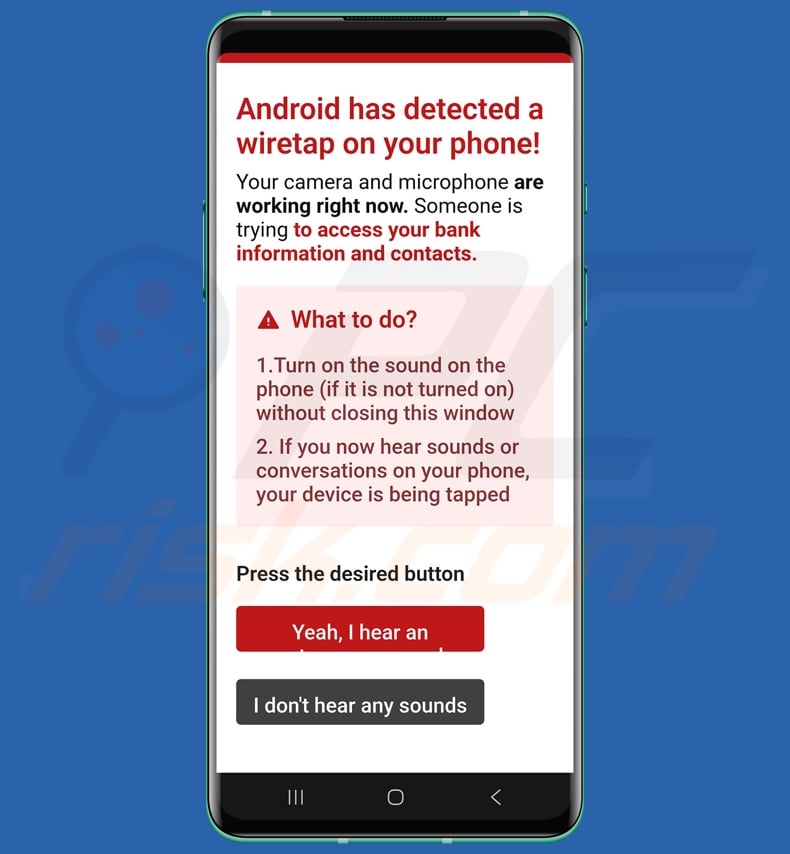
"Android Has Detected A Wiretap On Your Phone" scam overview
This scam is presented as a warning from Android. It alerts the user that their device has been wiretapped – the phone's microphone and camera(s) are actively recording. The fake message speculates that the cyber criminals are seeking to access the user's contacts list and banking data.
The scam instructs to turn on the device's sound (if it is not already) without closing the window, and listen for any "wiretapping sounds" (such as ongoing conversations). After these steps, the user is instructed to press one of the buttons on the deceptive page. It is possible that the website will play some kind of sounds to give some credence to their claims.
It must be emphasized that all the information provided by this webpage is false, and this scam is not associated with Android, its developer – Google LLC, or any other legitimate entities.
This type of scam can operate in a variety of ways, and it is currently unclear how "Android Has Detected A Wiretap On Your Phone" works. In most cases, scams that use lures regarding compromised devices aim to trick users into downloading/installing or buying software like fake antiviruses, adware, PUAs (Potentially Unwanted Applications), and browser hijackers.
We have even found instances of such scams proliferating trojans, ransomware, and other malware. Another mode of operation could be an affiliate scam – in which scammers seek to obtain illegitimate promotional commissions by abusing the affiliate programs of genuine products or services.
This kind of scam could also endorse a phishing site disguised as a registration or payment form for a nonexistent product or service. Phishing scams commonly target personally identifiable information, log-in credentials (usernames/passwords), and finance-related data by tricking users into entering it into the page.
In summary, by trusting a scam like "Android Has Detected A Wiretap On Your Phone" – users can experience system infections, serious privacy issues, financial losses, and identity theft.
| Name | "Android Has Detected A Wiretap On Your Phone" scam website |
| Threat Type | Phishing, Scam, Social Engineering, Fraud. |
| Fake Claim | User's smartphone has been wiretapped. |
| Disguise | Android |
| Symptoms | Fake error messages, fake system warnings, pop-up errors, hoax system scan. |
| Distribution methods | Compromised websites, rogue online pop-up ads, potentially unwanted applications. |
| Damage | Loss of sensitive private information, monetary loss, identity theft, possible malware infections. |
| Malware Removal (Windows) |
To eliminate possible malware infections, scan your computer with legitimate antivirus software. Our security researchers recommend using Combo Cleaner. Download Combo CleanerTo use full-featured product, you have to purchase a license for Combo Cleaner. 7 days free trial available. Combo Cleaner is owned and operated by RCS LT, the parent company of PCRisk.com. |
Android-specific scam examples
We have investigated countless online scams; "Warning! Your Personal Data Is At Risk!", "Inject TikTok scam", "Cleaner Update For Android Is Recommended", and "Your System Is Heavily Damaged" are just some examples of ones targeting Android users.
The Internet is rife with deceptive and malicious content. Scams can differ greatly in appearance and used mechanisms, yet their end goal is the same – to generate revenue at their victims' expense.
Due to how prevalent scams are on the Web and how well-made they can be – we highly recommend exercising caution when browsing.
How did I open a scam website?
The most prevalent online scam promotion technique include: websites that use rogue advertising networks (redirects), spam (e.g., emails, DMs/PMs, social media/ forum posts, SMSes, cold calls/ robocalls, browser notifications, etc.), malvertising (intrusive advertisements), typosquatting (mistyped URLs), and adware (ads/redirects).
How to avoid visiting scam websites?
Always exercise caution to ensure your online safety. Be wary of websites, adverts, and communications that warn about severe threats or make unbelievable promises. Pay attention to URLs and enter them carefully. Do not use sites offering pirated content or other questionable services (e.g., illegal streaming/downloading, Torrenting, etc.), as these webpages are typically monetized via rogue advertising networks.
Do not permit suspicious pages to deliver browser notifications; ignore or deny their requests (i.e., click "Block", "Block Notifications", etc.). Do not open attachments or links found in suspect/irrelevant emails and other messages.
Download only from official/verified sources and be attentive when installing (e.g., read terms, explore options, use "Custom/Advanced" settings, and opt out of supplementary apps, extensions, etc.) – to prevent bundled/harmful software (like adware) from infiltrating the device.
Quick menu:
- Introduction
- How to delete browsing history from the Chrome web browser?
- How to disable browser notifications in the Chrome web browser?
- How to reset the Chrome web browser?
- How to delete browsing history from the Firefox web browser?
- How to disable browser notifications in the Firefox web browser?
- How to reset the Firefox web browser?
- How to uninstall potentially unwanted and/or malicious applications?
- How to boot the Android device in "Safe Mode"?
- How to check the battery usage of various applications?
- How to check the data usage of various applications?
- How to install the latest software updates?
- How to reset the system to its default state?
- How to disable applications that have administrator privileges?
Delete browsing history from the Chrome web browser:

Tap the "Menu" button (three dots on the right-upper corner of the screen) and select "History" in the opened dropdown menu.

Tap "Clear browsing data", select "ADVANCED" tab, choose the time range and data types you want to delete and tap "Clear data".
Disable browser notifications in the Chrome web browser:

Tap the "Menu" button (three dots on the right-upper corner of the screen) and select "Settings" in the opened dropdown menu.

Scroll down until you see "Site settings" option and tap it. Scroll down until you see "Notifications" option and tap it.

Find the websites that deliver browser notifications, tap on them and click "Clear & reset". This will remove permissions granted for these websites to deliver notifications. However, once you visit the same site again, it may ask for a permission again. You can choose whether to give these permissions or not (if you choose to decline the website will go to "Blocked" section and will no longer ask you for the permission).
Reset the Chrome web browser:

Go to "Settings", scroll down until you see "Apps" and tap it.

Scroll down until you find "Chrome" application, select it and tap "Storage" option.

Tap "MANAGE STORAGE", then "CLEAR ALL DATA" and confirm the action by taping "OK". Note that resetting the browser will eliminate all data stored within. This means that all saved logins/passwords, browsing history, non-default settings and other data will be deleted. You will also have to re-login into all websites as well.
Delete browsing history from the Firefox web browser:

Tap the "Menu" button (three dots on the right-upper corner of the screen) and select "History" in the opened dropdown menu.

Scroll down until you see "Clear private data" and tap it. Select data types you want to remove and tap "CLEAR DATA".
Disable browser notifications in the Firefox web browser:

Visit the website that is delivering browser notifications, tap the icon displayed on the left of URL bar (the icon will not necessarily be a "Lock") and select "Edit Site Settings".

In the opened pop-up opt-in the "Notifications" option and tap "CLEAR".
Reset the Firefox web browser:

Go to "Settings", scroll down until you see "Apps" and tap it.

Scroll down until you find "Firefox" application, select it and tap "Storage" option.

Tap "CLEAR DATA" and confirm the action by taping "DELETE". Note that resetting the browser will eliminate all data stored within. This means that all saved logins/passwords, browsing history, non-default settings and other data will be deleted. You will also have to re-login into all websites as well.
Uninstall potentially unwanted and/or malicious applications:

Go to "Settings", scroll down until you see "Apps" and tap it.

Scroll down until you see a potentially unwanted and/or malicious application, select it and tap "Uninstall". If, for some reason, you are unable to remove the selected app (e.g., you are prompted with an error message), you should try using the "Safe Mode".
Boot the Android device in "Safe Mode":
The "Safe Mode" in Android operating system temporarily disables all third-party applications from running. Using this mode is a good way to diagnose and solve various issues (e.g., remove malicious applications that prevent users you from doing so when the device is running "normally").

Push the "Power" button and hold it until you see the "Power off" screen. Tap the "Power off" icon and hold it. After a few seconds the "Safe Mode" option will appear and you'll be able run it by restarting the device.
Check the battery usage of various applications:

Go to "Settings", scroll down until you see "Device maintenance" and tap it.

Tap "Battery" and check the usage of each application. Legitimate/genuine applications are designed to use as low energy as possible in order to provide the best user experience and to save power. Therefore, high battery usage may indicate that the application is malicious.
Check the data usage of various applications:

Go to "Settings", scroll down until you see "Connections" and tap it.

Scroll down until you see "Data usage" and select this option. As with battery, legitimate/genuine applications are designed to minimize data usage as much as possible. This means that huge data usage may indicate presence of malicious application. Note that some malicious applications might be designed to operate when the device is connected to wireless network only. For this reason, you should check both Mobile and Wi-Fi data usage.

If you find an application that uses a lot of data even though you never use it, then we strongly advise you to uninstall it as soon as possible.
Install the latest software updates:
Keeping the software up-to-date is a good practice when it comes to device safety. The device manufacturers are continually releasing various security patches and Android updates in order to fix errors and bugs that can be abused by cyber criminals. An outdated system is way more vulnerable, which is why you should always be sure that your device's software is up-to-date.

Go to "Settings", scroll down until you see "Software update" and tap it.

Tap "Download updates manually" and check if there are any updates available. If so, install them immediately. We also recommend to enable the "Download updates automatically" option - it will enable the system to notify you once an update is released and/or install it automatically.
Reset the system to its default state:
Performing a "Factory Reset" is a good way to remove all unwanted applications, restore system's settings to default and clean the device in general. However, you must keep in mind that all data within the device will be deleted, including photos, video/audio files, phone numbers (stored within the device, not the SIM card), SMS messages, and so forth. In other words, the device will be restored to its primal state.
You can also restore the basic system settings and/or simply network settings as well.

Go to "Settings", scroll down until you see "About phone" and tap it.

Scroll down until you see "Reset" and tap it. Now choose the action you want to perform:
"Reset settings" - restore all system settings to default;
"Reset network settings" - restore all network-related settings to default;
"Factory data reset" - reset the entire system and completely delete all stored data;
Disable applications that have administrator privileges:
If a malicious application gets administrator-level privileges it can seriously damage the system. To keep the device as safe as possible you should always check what apps have such privileges and disable the ones that shouldn't.

Go to "Settings", scroll down until you see "Lock screen and security" and tap it.

Scroll down until you see "Other security settings", tap it and then tap "Device admin apps".

Identify applications that should not have administrator privileges, tap them and then tap "DEACTIVATE".
Frequently Asked Questions (FAQ)
What is an online scam?
An online scam refers to deceptive content hosted on the Web that aims to trick users into performing specific actions. For example, victims can be lured into downloading/installing software, buying products, subscribing to services, disclosing sensitive information, sending money to scammers, calling fake support lines, allowing cyber criminals to access devices remotely, and so on.
What is the purpose of online scams?
The purpose of online scams is to generate revenue for scammers. They primarily profit by promoting content (e.g., websites, software, products, services, etc.), abusing/selling private data, obtaining funds through deception, and spreading malware.
I have provided my personal information when tricked by an online scam, what should I do?
If you have provided your log-in credentials – change the passwords of all possibly exposed accounts and inform their official support. However, if you have disclosed other private information (e.g., ID card details, passport photos/scans, credit/debit card numbers, etc.) – contact relevant authorities without delay.
Why do I encounter online scams?
Online scams are most commonly encountered via spam (e.g., emails, PMs/DMs, browser notifications, SMSes, calls, etc.), webpages using rogue advertising networks, misspelled URLs, intrusive ads, and adware.
Will Combo Cleaner protect me from online scams?
Combo Cleaner is designed to scan visited websites and detect rogue, deceptive/scam, and malicious pages. It can also deny all further access to such sites.
Share:

Tomas Meskauskas
Expert security researcher, professional malware analyst
I am passionate about computer security and technology. I have an experience of over 10 years working in various companies related to computer technical issue solving and Internet security. I have been working as an author and editor for pcrisk.com since 2010. Follow me on Twitter and LinkedIn to stay informed about the latest online security threats.
PCrisk security portal is brought by a company RCS LT.
Joined forces of security researchers help educate computer users about the latest online security threats. More information about the company RCS LT.
Our malware removal guides are free. However, if you want to support us you can send us a donation.
DonatePCrisk security portal is brought by a company RCS LT.
Joined forces of security researchers help educate computer users about the latest online security threats. More information about the company RCS LT.
Our malware removal guides are free. However, if you want to support us you can send us a donation.
Donate
▼ Show Discussion