WinZip Driver Updater Unwanted Application
UtilitiesAlso Known As: WinZip Driver Updater potentially unwanted application
Get free scan and check if your device is infected.
Remove it nowTo use full-featured product, you have to purchase a license for Combo Cleaner. Seven days free trial available. Combo Cleaner is owned and operated by RCS LT, the parent company of PCRisk.com.
What is WinZip Driver Updater?
WinZip Driver Updater is a deceptive app that claims to renew outdated drivers. This functionality may seem legitimate and useful, however, developers proliferate this app using a deceptive marketing method called "bundling". Therefore, WinZip Driver Updater often infiltrates systems without consent and is categorized as a potentially unwanted application (PUA).
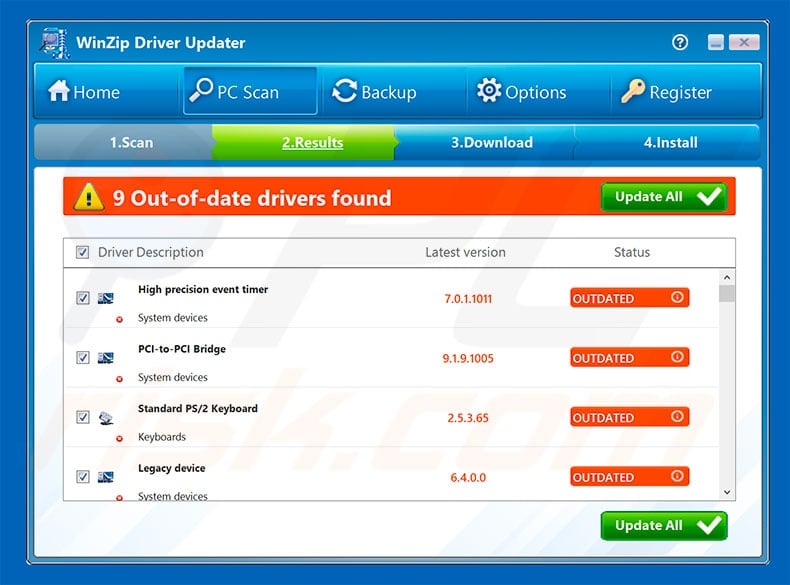
Once WinZip Driver Updater completes the 'system scan', it displays a list of drivers that are supposedly outdated. This list is displayed even if drivers are up-to-date, since developers attempt to trick users into purchasing the 'full version' of WinZip Driver Updater (the 'free version' is supposedly incapable of updating drivers).
Your system is most probably up-to-date, and paying for the full version will not give any value. In addition, it is currently not confirmed whether this deceptive app is capable of updating any software at all. Therefore, even if your system drivers are not fully up-to-date, there is no guarantee that paying will resolve the issue.
For these reasons, you should never purchase the full version and we strongly advise you to uninstall this PUA immediately. As mentioned, WinZip Driver Updater is distributed using the "bundling" method. Be aware that, in most cases, criminals "bundle" several applications at once.
Therefore, there is a high probability that WinZip Driver Updater came together with a number of other PUAs, such as adware or browser hijackers. These apps deliver intrusive advertisements, cause unwanted redirects, and gather sensitive information. When uninstalling WinZip Driver Updater, you should also remove other dubious applications/browser plug-ins.
There are dozens of potentially unwanted applications, all of which are virtually identical. Examples include Kimetrak and NativeDesktopMediaService. Most offer "useful features", and yet PUAs are designed only to generate revenue for the developers.
Rather than giving any real value for regular users, they deliver intrusive advertisements, cause unwanted redirects, gather sensitive information, and (in some cases) promote in-app purchases.
How did adware install on my computer?
WinZip Driver Updater has an official download website, however, as mentioned above, developers proliferate this PUA using the "bundling" method - stealth installation of potentially unwanted applications together with regular software/apps. Developers hide "bundled" applications within "Custom/Advanced" settings or other sections of the download/installation processes.
Furthermore, many users rush these procedures and skip steps - behavior that often leads to inadvertent installation of potentially unwanted applications such as WinZip Driver Updater. In this way, users expose their systems to risk of various infections and compromise their privacy.
How to avoid installation of potentially unwanted applications?
Lack of knowledge and careless behavior are the main reasons for computer infections - the key to safety is caution. Therefore, pay close attention when browsing the Internet and downloading/installing software. Carefully analyze each window of the download/installation dialogs and opt-out of all additionally-included programs.
Download your programs from official sources only, using direct download links. Third party downloaders/installers often include rogue apps, and thus should never be used.
Furthermore, as well as the "bundling" method, cyber criminals distribute PUAs using intrusive advertisements (that redirect to malicious websites and execute scripts that download and install potentially unwanted applications or even malware). Most of these advertisements seem legitimate, but redirect to gambling, adult dating, pornography, and other dubious sites.
They are generally delivered via adware-type apps. Therefore, if you experience dubious redirects, check the list of installed apps/browser add-ons and eliminate any suspicious entries. If your computer is already infected with rogue applications, we recommend running a scan with Malwarebytes for Windows to automatically eliminate them.
Website promoting WinZip Driver Updater:
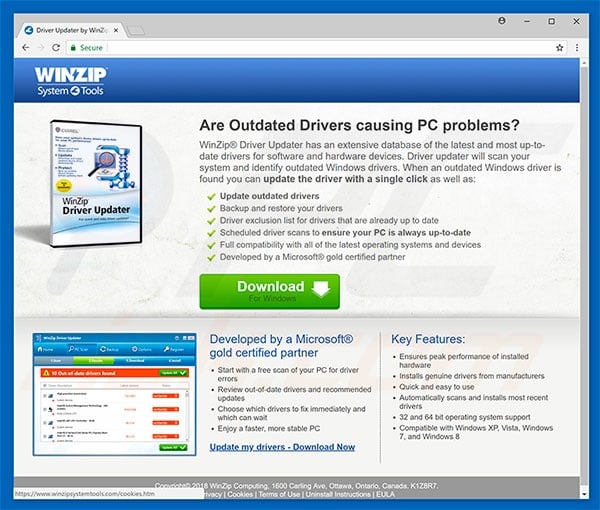
Official WinZip Driver Updater installation setup:
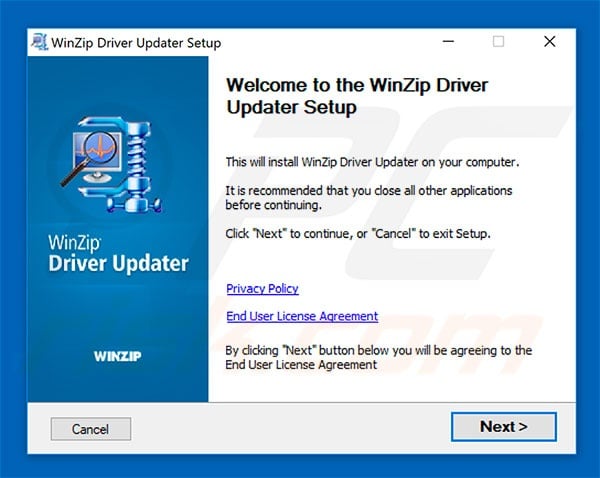
WinZip Driver Updater application detected as potentially unwanted application by antivirus vendors:
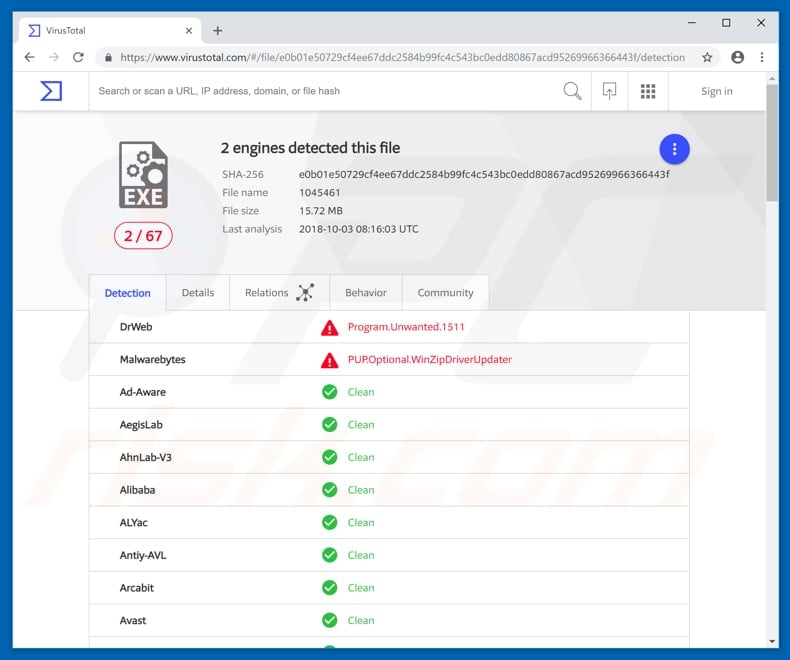
Instant automatic malware removal:
Manual threat removal might be a lengthy and complicated process that requires advanced IT skills. Malwarebytes is a professional automatic malware removal tool that is recommended to get rid of malware. Download it by clicking the button below:
DOWNLOAD MalwarebytesBy downloading any software listed on this website you agree to our Privacy Policy and Terms of Use. To use full-featured product, you have to purchase a license for Combo Cleaner. 7 days free trial available. Combo Cleaner is owned and operated by RCS LT, the parent company of PCRisk.com.
Quick menu:
- What is WinZip Driver Updater?
- STEP 1. Uninstall unwanted applications using Control Panel.
- STEP 2. Remove adware from Internet Explorer.
- STEP 3. Remove rogue plug-ins from Google Chrome.
- STEP 4. Remove adware-type extensions from Mozilla Firefox.
- STEP 5. Remove malicious extensions from Safari.
- STEP 6. Remove rogue plug-ins from Microsoft Edge.
WinZip Driver Updater removal:
Windows 11 users:

Right-click on the Start icon, select Apps and Features. In the opened window search for the application you want to uninstall, after locating it, click on the three vertical dots and select Uninstall.
Windows 10 users:

Right-click in the lower left corner of the screen, in the Quick Access Menu select Control Panel. In the opened window choose Programs and Features.
Windows 7 users:

Click Start (Windows Logo at the bottom left corner of your desktop), choose Control Panel. Locate Programs and click Uninstall a program.
macOS (OSX) users:

Click Finder, in the opened screen select Applications. Drag the app from the Applications folder to the Trash (located in your Dock), then right click the Trash icon and select Empty Trash.
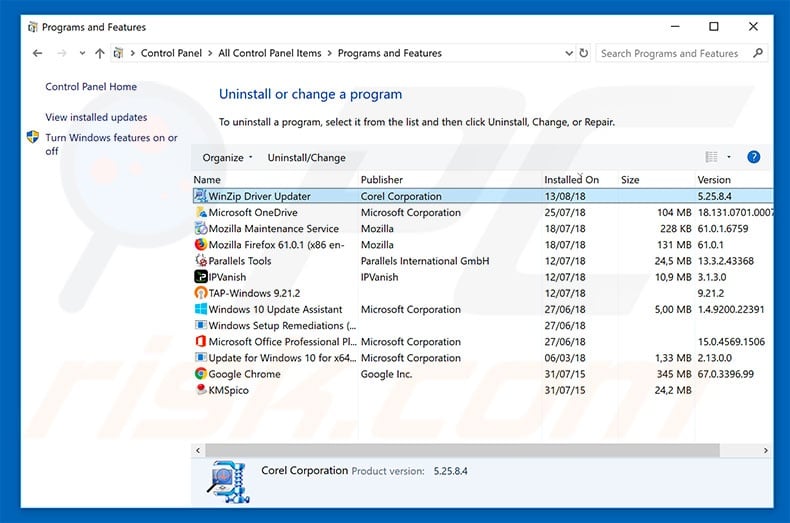
In the uninstall programs window, look "WinZip Driver Updater" and other potentially unwanted programs, select these entries and click "Uninstall" or "Remove".
After uninstalling the potentially unwanted programs, scan your computer for any remaining unwanted components or possible malware infections. To scan your computer, use recommended malware removal software.
DOWNLOAD remover for malware infections
Malwarebytes checks if your computer is infected with malware. To use full-featured product, you have to purchase a license for Combo Cleaner. 7 days free trial available. Combo Cleaner is owned and operated by RCS LT, the parent company of PCRisk.com.
Remove adware from Internet browsers:
Video showing how to remove potentially unwanted browser add-ons:
 Remove malicious add-ons from Internet Explorer:
Remove malicious add-ons from Internet Explorer:
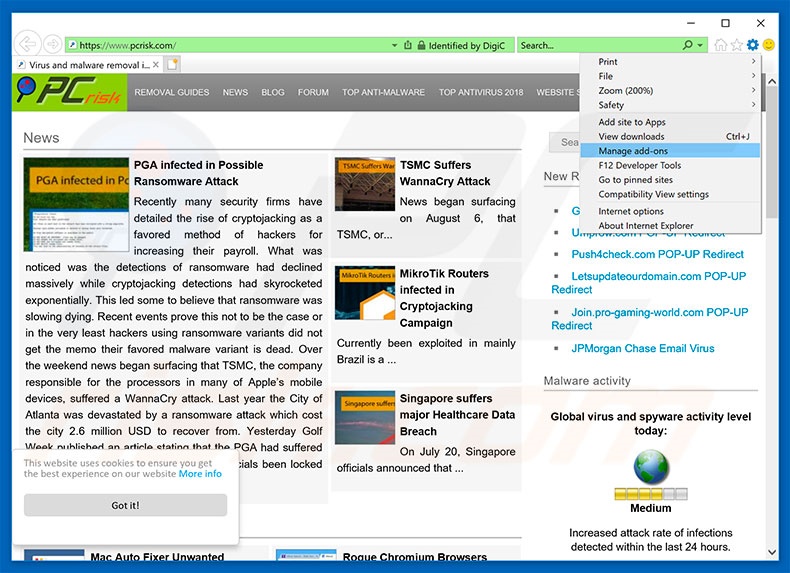
Click the "gear" icon ![]() (at the top right corner of Internet Explorer), select "Manage Add-ons". Look for any recently-installed suspicious browser extensions, select these entries and click "Remove".
(at the top right corner of Internet Explorer), select "Manage Add-ons". Look for any recently-installed suspicious browser extensions, select these entries and click "Remove".
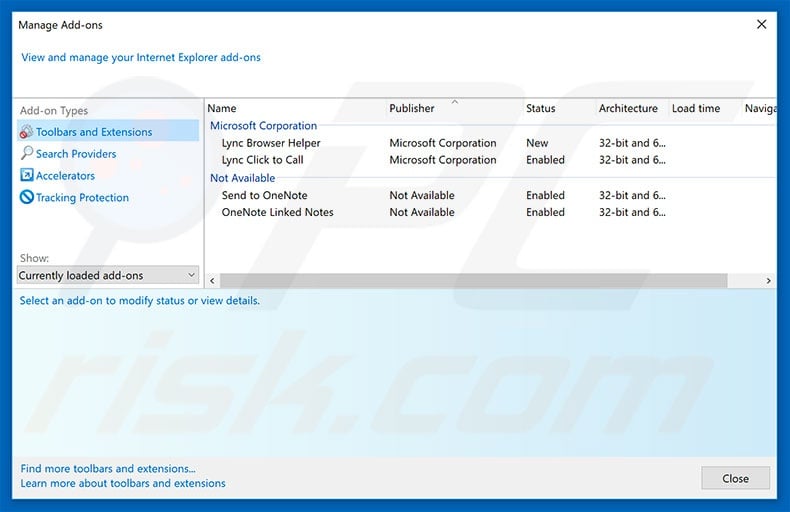
Optional method:
If you continue to have problems with removal of the winzip driver updater potentially unwanted application, reset your Internet Explorer settings to default.
Windows XP users: Click Start, click Run, in the opened window type inetcpl.cpl In the opened window click the Advanced tab, then click Reset.

Windows Vista and Windows 7 users: Click the Windows logo, in the start search box type inetcpl.cpl and click enter. In the opened window click the Advanced tab, then click Reset.

Windows 8 users: Open Internet Explorer and click the gear icon. Select Internet Options.

In the opened window, select the Advanced tab.

Click the Reset button.

Confirm that you wish to reset Internet Explorer settings to default by clicking the Reset button.

 Remove malicious extensions from Google Chrome:
Remove malicious extensions from Google Chrome:
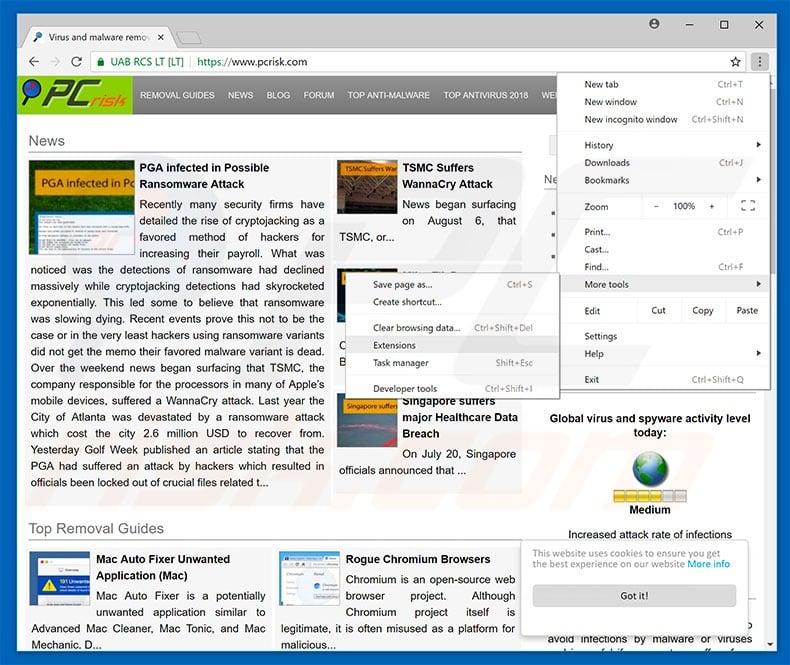
Click the Chrome menu icon ![]() (at the top right corner of Google Chrome), select "More tools" and click "Extensions". Locate all recently-installed suspicious browser add-ons and remove them.
(at the top right corner of Google Chrome), select "More tools" and click "Extensions". Locate all recently-installed suspicious browser add-ons and remove them.
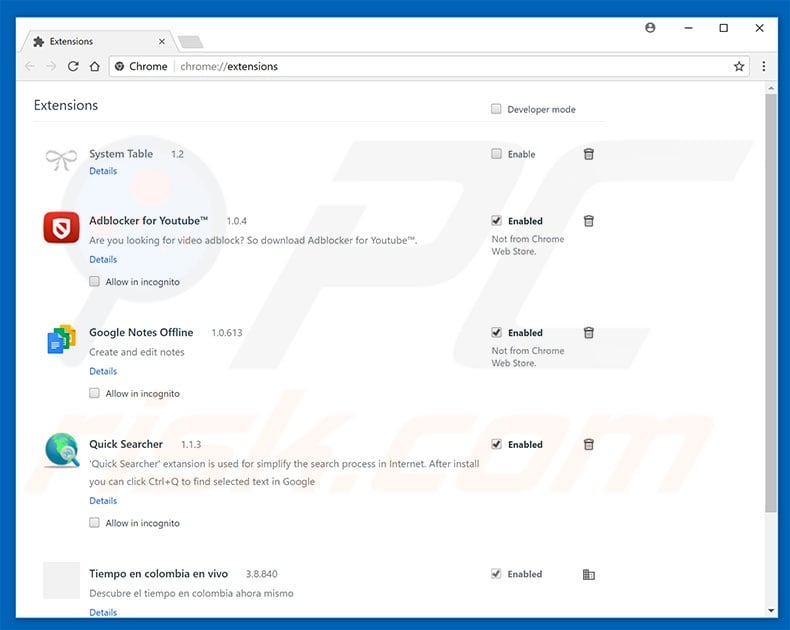
Optional method:
If you continue to have problems with removal of the winzip driver updater potentially unwanted application, reset your Google Chrome browser settings. Click the Chrome menu icon ![]() (at the top right corner of Google Chrome) and select Settings. Scroll down to the bottom of the screen. Click the Advanced… link.
(at the top right corner of Google Chrome) and select Settings. Scroll down to the bottom of the screen. Click the Advanced… link.

After scrolling to the bottom of the screen, click the Reset (Restore settings to their original defaults) button.

In the opened window, confirm that you wish to reset Google Chrome settings to default by clicking the Reset button.

 Remove malicious plug-ins from Mozilla Firefox:
Remove malicious plug-ins from Mozilla Firefox:
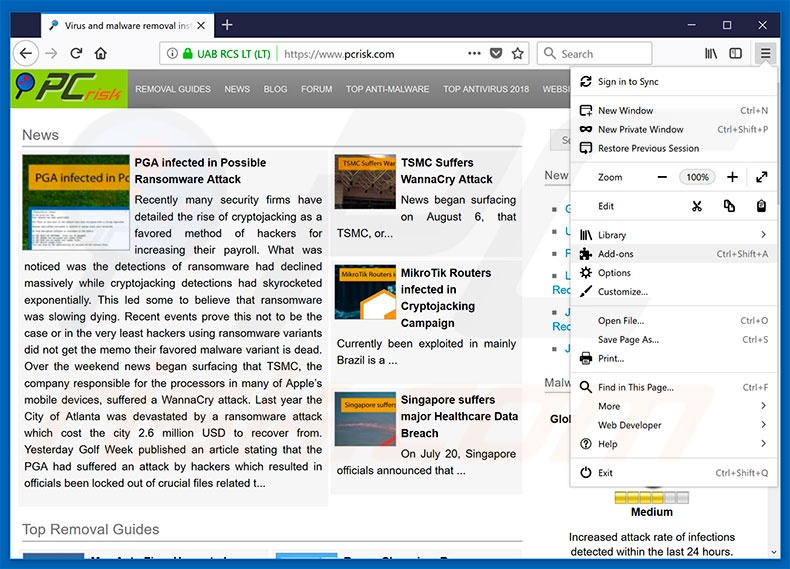
Click the Firefox menu ![]() (at the top right corner of the main window), select "Add-ons". Click "Extensions", in the opened window, remove all recently-installed suspicious browser plug-ins.
(at the top right corner of the main window), select "Add-ons". Click "Extensions", in the opened window, remove all recently-installed suspicious browser plug-ins.
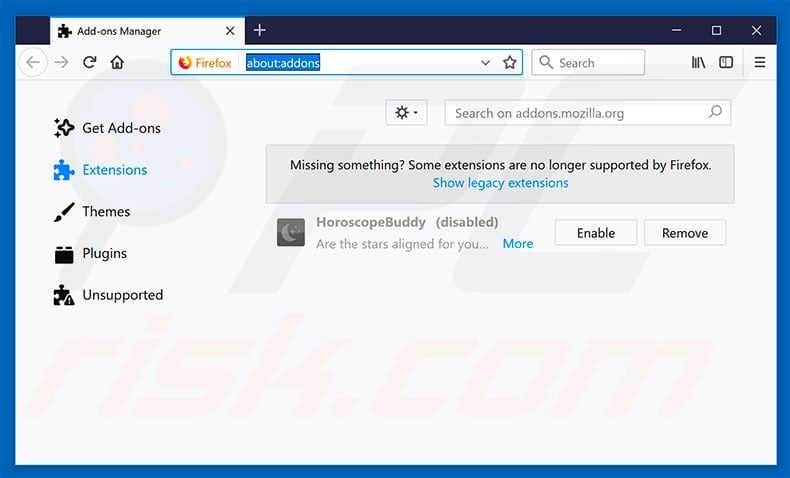
Optional method:
Computer users who have problems with winzip driver updater potentially unwanted application removal can reset their Mozilla Firefox settings.
Open Mozilla Firefox, at the top right corner of the main window, click the Firefox menu, ![]() in the opened menu, click Help.
in the opened menu, click Help.

Select Troubleshooting Information.

In the opened window, click the Refresh Firefox button.

In the opened window, confirm that you wish to reset Mozilla Firefox settings to default by clicking the Refresh Firefox button.

 Remove malicious extensions from Safari:
Remove malicious extensions from Safari:

Make sure your Safari browser is active, click Safari menu, and select Preferences....

In the opened window click Extensions, locate any recently installed suspicious extension, select it and click Uninstall.
Optional method:
Make sure your Safari browser is active and click on Safari menu. From the drop down menu select Clear History and Website Data...

In the opened window select all history and click the Clear History button.

 Remove malicious extensions from Microsoft Edge:
Remove malicious extensions from Microsoft Edge:

Click the Edge menu icon ![]() (at the upper-right corner of Microsoft Edge), select "Extensions". Locate all recently-installed suspicious browser add-ons and click "Remove" below their names.
(at the upper-right corner of Microsoft Edge), select "Extensions". Locate all recently-installed suspicious browser add-ons and click "Remove" below their names.

Optional method:
If you continue to have problems with removal of the winzip driver updater potentially unwanted application, reset your Microsoft Edge browser settings. Click the Edge menu icon ![]() (at the top right corner of Microsoft Edge) and select Settings.
(at the top right corner of Microsoft Edge) and select Settings.

In the opened settings menu select Reset settings.

Select Restore settings to their default values. In the opened window, confirm that you wish to reset Microsoft Edge settings to default by clicking the Reset button.

- If this did not help, follow these alternative instructions explaining how to reset the Microsoft Edge browser.
Share:

Tomas Meskauskas
Expert security researcher, professional malware analyst
I am passionate about computer security and technology. I have an experience of over 10 years working in various companies related to computer technical issue solving and Internet security. I have been working as an author and editor for pcrisk.com since 2010. Follow me on Twitter and LinkedIn to stay informed about the latest online security threats.
PCrisk security portal is brought by a company RCS LT.
Joined forces of security researchers help educate computer users about the latest online security threats. More information about the company RCS LT.
Our malware removal guides are free. However, if you want to support us you can send us a donation.
DonatePCrisk security portal is brought by a company RCS LT.
Joined forces of security researchers help educate computer users about the latest online security threats. More information about the company RCS LT.
Our malware removal guides are free. However, if you want to support us you can send us a donation.
Donate
▼ Show Discussion