Get free scan and check if your device is infected.
Remove it nowTo use full-featured product, you have to purchase a license for Combo Cleaner. Seven days free trial available. Combo Cleaner is owned and operated by RCS LT, the parent company of PCRisk.com.
What is NativeDesktopMediaService?
Developed by Jetmedia, NativeDesktopMediaService is a rogue application that infiltrates systems without users’ permission. This potentially unwanted application (PUA) is designed gather various information from users. Furthermore, it continually connects to remote websites to send recorded data and receive additional commands to execute.
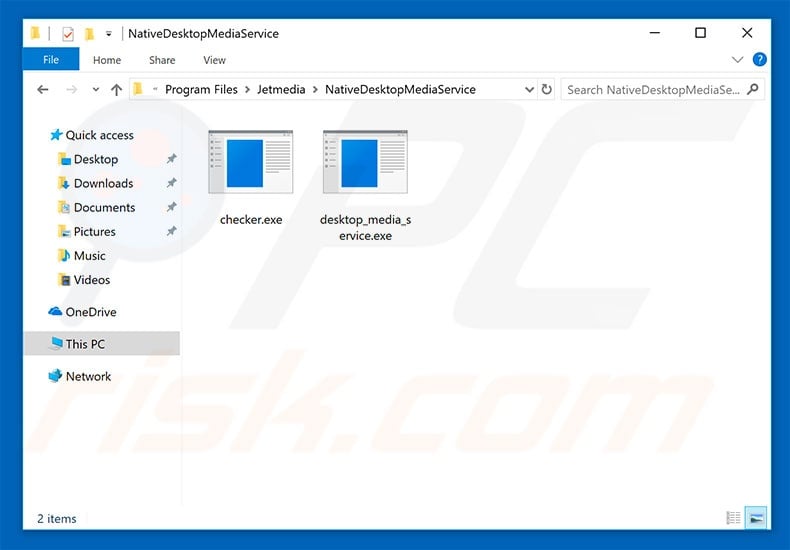
Following infiltration, this potentially unwanted application creates a MS Windows service with an identical name - NativeDesktopMediaService. In addition, NativeDesktopMediaService creates a scheduled task called NativeDesktopMediaService2, which is executed at various intervals.
NativeDesktopMediaService2 runs an executable ("C:\Program Files\Jetmedia\NativeDesktopMediaService\checker.exe"), which connects to the remote websites. The list of collected data types typically includes (but it is not limited to) geo-locations, system information, and web browsing activity (URLs visited, pages viewed, search queries, and so on).
This information might contain personal details that developers are likely to share it with third parties (potentially, cyber criminals). There is a high probability that this information tracking will lead to serious privacy issues or even identity theft. Note that NativeDesktopMediaService is also designed to remotely receive commands to perform various actions.
Although it is currently not confirmed what these commands are, cyber criminals typically do two things: 1) deliver intrusive advertisements, and; 2) inject other malware into the system. Intrusive ads are delivered using tools that enable placement of third party graphical content on any site.
Therefore, they often conceal underlying content, thereby diminishing the browsing experience. In addition, these ads might redirect to malicious sites and even execute scripts that stealthily download and install malware. Therefore, even a single accidental click can result in high-risk computer infections.
NativeDesktopMediaService itself may also infect the system with various malware (e.g., adware, browser hijackers, ransomware). Therefore, there is a high probability that the presence of NativeDesktopMediaService will lead to further system infections.
| Name | NativeDesktopMediaService PUA |
| Threat Type | Adware, Unwanted ads, Pop-up Virus |
| Symptoms | Seeing advertisements not originating from the sites you are browsing. Intrusive pop-up ads. Decreased Internet browsing speed. |
| Distribution methods | Deceptive pop-up ads, free software installers (bundling), fake flash player installers. |
| Damage | Decreased computer performance, browser tracking - privacy issues, possible additional malware infections. |
| Malware Removal (Windows) |
To eliminate possible malware infections, scan your computer with legitimate antivirus software. Our security researchers recommend using Combo Cleaner. Download Combo CleanerTo use full-featured product, you have to purchase a license for Combo Cleaner. 7 days free trial available. Combo Cleaner is owned and operated by RCS LT, the parent company of PCRisk.com. |
There are dozens of potentially unwanted programs that share similarities with NativeDesktopMediaService including FAssistant, Powzip, and FastDataX - these are just some examples from many. Most offer "useful features", however, PUAs are designed only to generate revenue for the developers.
Claims to enable these features are merely attempts to give the impression of legitimacy and trick users to install. Rather than giving any real value for regular users, potentially unwanted applications gather sensitive information, deliver intrusive advertisements, and cause unwanted redirects, thereby posing a direct threat to your privacy and Internet browsing safety.
How did NativeDesktopMediaService install on my computer?
Research shows that NativeDesktopMediaService usually infiltrates systems without users' consent, since developers proliferate this PUA using a deceptive marketing method called "bundling" - stealth installation of potentially unwanted applications with regular (typically free) software.
Developers do not disclose PUA installations properly. All are hidden within various sections (usually "Custom/Advanced" settings) of the download/installation processes.
Furthermore, many users are likely to rush these procedures and skip steps - behavior that often leads to inadvertent installation of rogue applications, such as NativeDesktopMediaService. In this way, users expose their systems to risk of various infections and compromise their privacy.
How to avoid installation of potentially unwanted applications?
To prevent this situation, be very cautious when browsing the Internet and downloading/installing software. Intrusive advertisements typically seem legitimate. Once clicked, however, they redirect to dubious websites (gambling, adult dating, pornography, and so on). If you experience these redirects, eliminate all dubious applications and browser plug-ins.
Furthermore, closely analyze each window of the download/installation dialogs and opt-out of all additionally-included programs. We advise you to avoid using third party downloaders/installers, since developers monetize them by promoting PUAs (the "bundling" method).
Your software should be downloaded from official sources only, using direct download links. The key to computer safety is caution. If your computer is already infected with NativeDesktopMediaService, we recommend running a scan with Combo Cleaner Antivirus for Windows to automatically eliminate this adware.
Deceptive installer distributing NativeDesktopMediaService adware:
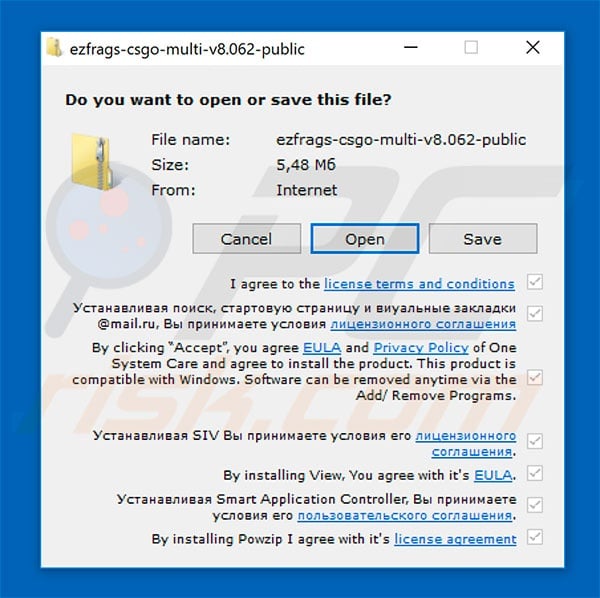
Screenshot of NativeDesktopMediaService process in Windows Task Manager:
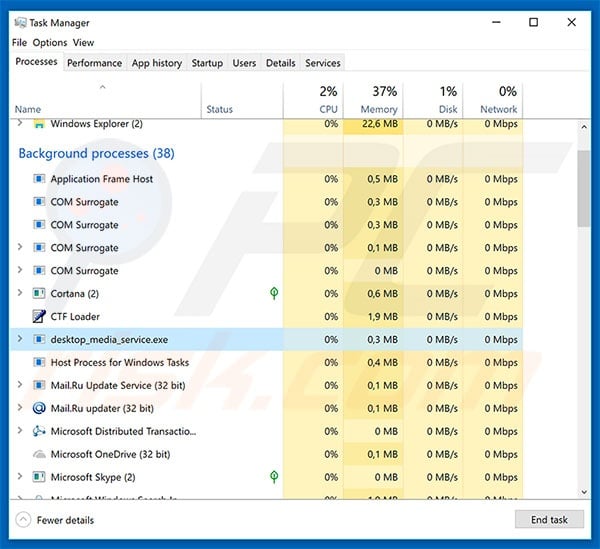
Instant automatic malware removal:
Manual threat removal might be a lengthy and complicated process that requires advanced IT skills. Combo Cleaner is a professional automatic malware removal tool that is recommended to get rid of malware. Download it by clicking the button below:
DOWNLOAD Combo CleanerBy downloading any software listed on this website you agree to our Privacy Policy and Terms of Use. To use full-featured product, you have to purchase a license for Combo Cleaner. 7 days free trial available. Combo Cleaner is owned and operated by RCS LT, the parent company of PCRisk.com.
Quick menu:
- What is NativeDesktopMediaService?
- STEP 1. Uninstall NativeDesktopMediaService application using Control Panel.
- STEP 2. Remove NativeDesktopMediaService adware from Internet Explorer.
- STEP 3. Remove NativeDesktopMediaService ads from Google Chrome.
- STEP 4. Remove 'Ads by NativeDesktopMediaService' from Mozilla Firefox.
- STEP 5. Remove NativeDesktopMediaService extension from Safari.
- STEP 6. Remove rogue plug-ins from Microsoft Edge.
NativeDesktopMediaService adware removal:
Windows 11 users:

Right-click on the Start icon, select Apps and Features. In the opened window search for the application you want to uninstall, after locating it, click on the three vertical dots and select Uninstall.
Windows 10 users:

Right-click in the lower left corner of the screen, in the Quick Access Menu select Control Panel. In the opened window choose Programs and Features.
Windows 7 users:

Click Start (Windows Logo at the bottom left corner of your desktop), choose Control Panel. Locate Programs and click Uninstall a program.
macOS (OSX) users:

Click Finder, in the opened screen select Applications. Drag the app from the Applications folder to the Trash (located in your Dock), then right click the Trash icon and select Empty Trash.
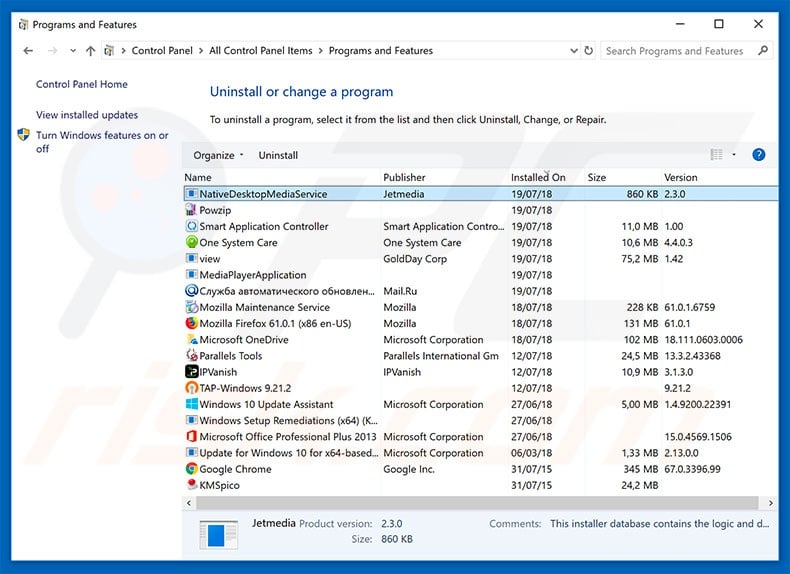
In the uninstall programs window, look for "NativeDesktopMediaService", select this entry and click "Uninstall" or "Remove".
After uninstalling the potentially unwanted program that causes NativeDesktopMediaService ads, scan your computer for any remaining unwanted components or possible malware infections. To scan your computer, use recommended malware removal software.
DOWNLOAD remover for malware infections
Combo Cleaner checks if your computer is infected with malware. To use full-featured product, you have to purchase a license for Combo Cleaner. 7 days free trial available. Combo Cleaner is owned and operated by RCS LT, the parent company of PCRisk.com.
Remove NativeDesktopMediaService adware from Internet browsers:
At time of research, NativeDesktopMediaService did not install its browser plug-ins on Internet Explorer, Google Chrome, or Mozilla Firefox, however, it was bundled with other adware. Therefore, you are advised to remove all potentially unwanted browser add-ons from your Internet browsers.
Video showing how to remove potentially unwanted browser add-ons:
 Remove malicious add-ons from Internet Explorer:
Remove malicious add-ons from Internet Explorer:
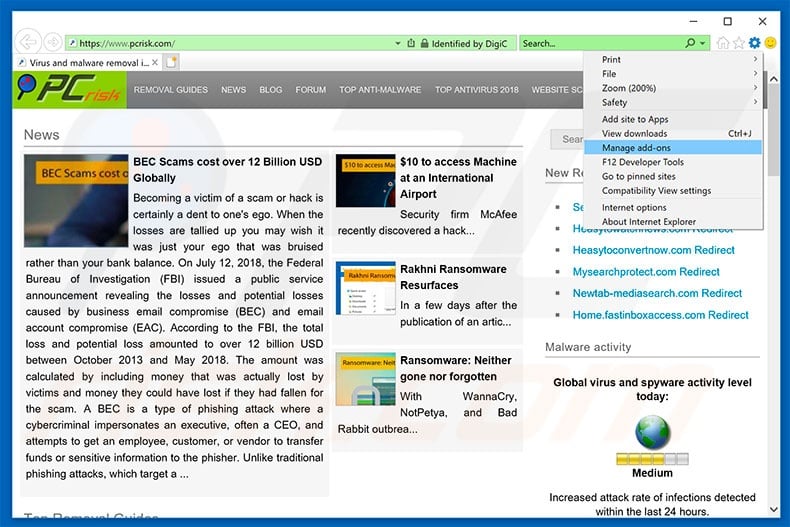
Click the "gear" icon ![]() (at the top right corner of Internet Explorer), select "Manage Add-ons". Look for any recently-installed suspicious browser extensions, select these entries and click "Remove".
(at the top right corner of Internet Explorer), select "Manage Add-ons". Look for any recently-installed suspicious browser extensions, select these entries and click "Remove".
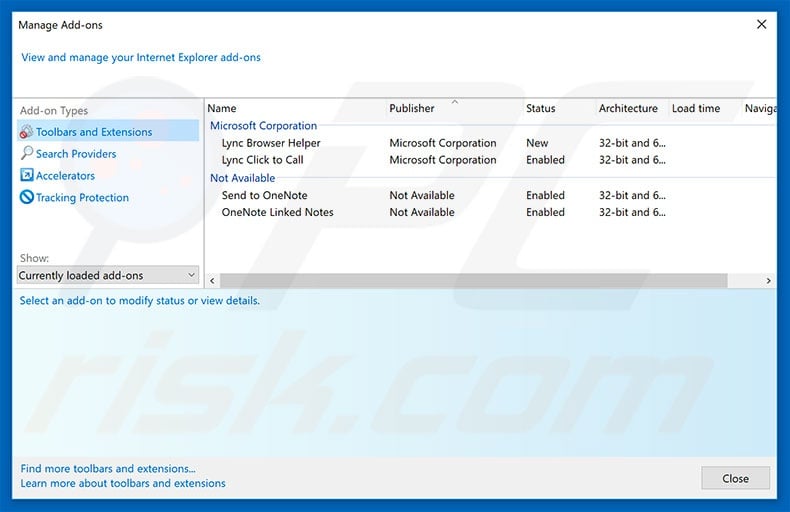
Optional method:
If you continue to have problems with removal of the nativedesktopmediaservice pua, reset your Internet Explorer settings to default.
Windows XP users: Click Start, click Run, in the opened window type inetcpl.cpl In the opened window click the Advanced tab, then click Reset.

Windows Vista and Windows 7 users: Click the Windows logo, in the start search box type inetcpl.cpl and click enter. In the opened window click the Advanced tab, then click Reset.

Windows 8 users: Open Internet Explorer and click the gear icon. Select Internet Options.

In the opened window, select the Advanced tab.

Click the Reset button.

Confirm that you wish to reset Internet Explorer settings to default by clicking the Reset button.

 Remove malicious extensions from Google Chrome:
Remove malicious extensions from Google Chrome:

Click the Chrome menu icon ![]() (at the top right corner of Google Chrome), select "More tools" and click "Extensions". Locate all recently-installed suspicious browser add-ons and remove them.
(at the top right corner of Google Chrome), select "More tools" and click "Extensions". Locate all recently-installed suspicious browser add-ons and remove them.
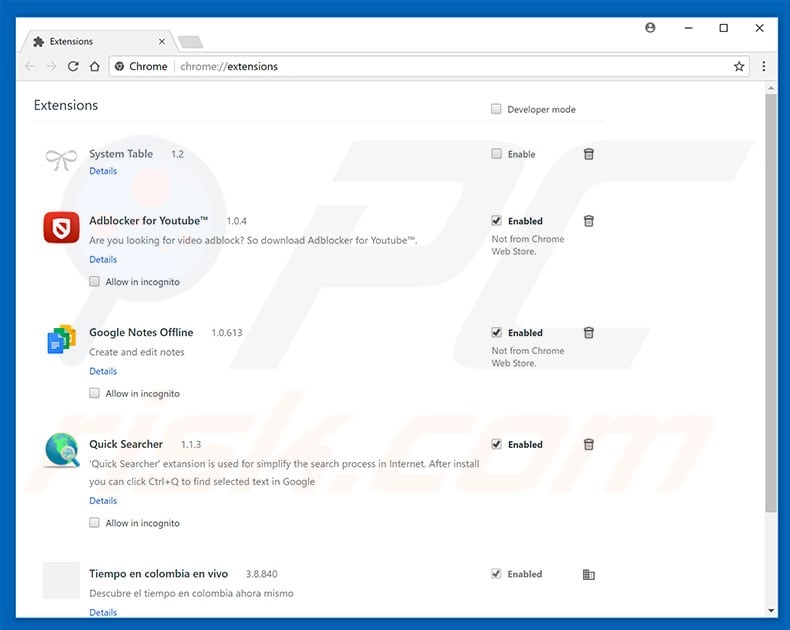
Optional method:
If you continue to have problems with removal of the nativedesktopmediaservice pua, reset your Google Chrome browser settings. Click the Chrome menu icon ![]() (at the top right corner of Google Chrome) and select Settings. Scroll down to the bottom of the screen. Click the Advanced… link.
(at the top right corner of Google Chrome) and select Settings. Scroll down to the bottom of the screen. Click the Advanced… link.

After scrolling to the bottom of the screen, click the Reset (Restore settings to their original defaults) button.

In the opened window, confirm that you wish to reset Google Chrome settings to default by clicking the Reset button.

 Remove malicious plug-ins from Mozilla Firefox:
Remove malicious plug-ins from Mozilla Firefox:
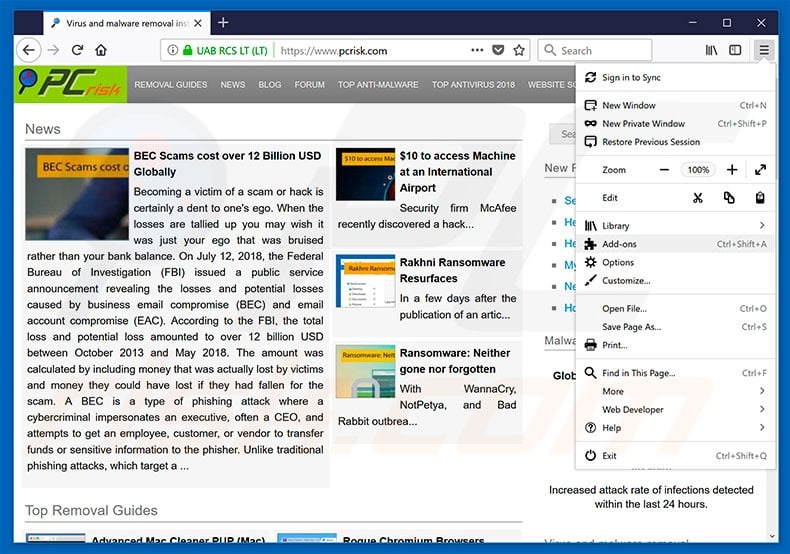
Click the Firefox menu ![]() (at the top right corner of the main window), select "Add-ons". Click on "Extensions", in the opened window, remove all recently-installed suspicious browser plug-ins.
(at the top right corner of the main window), select "Add-ons". Click on "Extensions", in the opened window, remove all recently-installed suspicious browser plug-ins.
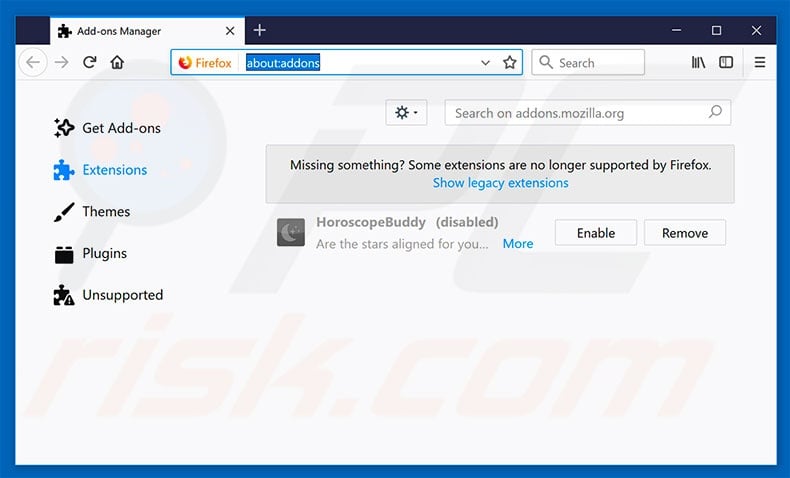
Optional method:
Computer users who have problems with nativedesktopmediaservice pua removal can reset their Mozilla Firefox settings.
Open Mozilla Firefox, at the top right corner of the main window, click the Firefox menu, ![]() in the opened menu, click Help.
in the opened menu, click Help.

Select Troubleshooting Information.

In the opened window, click the Refresh Firefox button.

In the opened window, confirm that you wish to reset Mozilla Firefox settings to default by clicking the Refresh Firefox button.

 Remove malicious extensions from Safari:
Remove malicious extensions from Safari:

Make sure your Safari browser is active, click Safari menu, and select Preferences....

In the opened window click Extensions, locate any recently installed suspicious extension, select it and click Uninstall.
Optional method:
Make sure your Safari browser is active and click on Safari menu. From the drop down menu select Clear History and Website Data...

In the opened window select all history and click the Clear History button.

 Remove malicious extensions from Microsoft Edge:
Remove malicious extensions from Microsoft Edge:

Click the Edge menu icon ![]() (at the upper-right corner of Microsoft Edge), select "Extensions". Locate all recently-installed suspicious browser add-ons and click "Remove" below their names.
(at the upper-right corner of Microsoft Edge), select "Extensions". Locate all recently-installed suspicious browser add-ons and click "Remove" below their names.

Optional method:
If you continue to have problems with removal of the nativedesktopmediaservice pua, reset your Microsoft Edge browser settings. Click the Edge menu icon ![]() (at the top right corner of Microsoft Edge) and select Settings.
(at the top right corner of Microsoft Edge) and select Settings.

In the opened settings menu select Reset settings.

Select Restore settings to their default values. In the opened window, confirm that you wish to reset Microsoft Edge settings to default by clicking the Reset button.

- If this did not help, follow these alternative instructions explaining how to reset the Microsoft Edge browser.
Summary:
 Commonly, adware or potentially unwanted applications infiltrate Internet browsers through free software downloads. Note that the safest source for downloading free software is via developers' websites only. To avoid installation of adware, be very attentive when downloading and installing free software. When installing previously-downloaded free programs, choose the custom or advanced installation options – this step will reveal any potentially unwanted applications listed for installation together with your chosen free program.
Commonly, adware or potentially unwanted applications infiltrate Internet browsers through free software downloads. Note that the safest source for downloading free software is via developers' websites only. To avoid installation of adware, be very attentive when downloading and installing free software. When installing previously-downloaded free programs, choose the custom or advanced installation options – this step will reveal any potentially unwanted applications listed for installation together with your chosen free program.
Post a comment:
If you have additional information on nativedesktopmediaservice pua or it's removal please share your knowledge in the comments section below.
Share:

Tomas Meskauskas
Expert security researcher, professional malware analyst
I am passionate about computer security and technology. I have an experience of over 10 years working in various companies related to computer technical issue solving and Internet security. I have been working as an author and editor for pcrisk.com since 2010. Follow me on Twitter and LinkedIn to stay informed about the latest online security threats.
PCrisk security portal is brought by a company RCS LT.
Joined forces of security researchers help educate computer users about the latest online security threats. More information about the company RCS LT.
Our malware removal guides are free. However, if you want to support us you can send us a donation.
DonatePCrisk security portal is brought by a company RCS LT.
Joined forces of security researchers help educate computer users about the latest online security threats. More information about the company RCS LT.
Our malware removal guides are free. However, if you want to support us you can send us a donation.
Donate
▼ Show Discussion