Get free scan and check if your device is infected.
Remove it nowTo use full-featured product, you have to purchase a license for Combo Cleaner. Seven days free trial available. Combo Cleaner is owned and operated by RCS LT, the parent company of PCRisk.com.
What is iTranslator?
iTranslator is a high-risk virus designed to diminish the browsing experience, redirect users to various information, and so on. Note that iTranslator is quite sophisticated malware as compared to others with similar behavior - the virus hides itself deep in the system and modifies a number of system settings in order to function properly.

iTranslator installs itself as a Windows driver. The entire process is quite complex. iTranslator creates a number of Windows Registry entries (note that the entry is protected by iTranslator, thus, users are unable to view its contents) and links itself with a number of essential Windows processes (including "winlogon.exe", which is responsible for user-logging).
This allows the malware to automatically start each time users log into the system. Furthermore, it downloads/extracts several executable and .dll files to perform further actions. After successful infiltration, iTranslator immediately notifies cyber criminals by communicating with a Command & Control (C&C) server.
It also gathers various system information (e.g., Windows version, platform [x32 or x64], OS installation date, IP address, Mac address, and so on). The data is sent to the C&C server.
Victims of iTranslator will first notice continual redirects to the hxxp://go.microsoft.com/?69157 website - this malware is designed to open the site each time users open a browser or new browsing tab. After the URL is opened, users encounter a redirect to another website (at time of research, google.com, microsoft.com, or simply the browser's homepage).
Neither Microsoft nor Google have anything to do with this malware. iTranslator connects to hxxp://go.microsoft.com/?69157 in order to trigger a chain of events and connect to the aforementioned C&C server. In addition, users continually encounter unwanted redirects to other dubious websites.
When the user opens any website, iTranslator loads a JavaScript script that receives a package from the C&C server and adds an "on-mouse-click" event. This results in a redirect to a random suspicious website when the user clicks the mouse button. An example of one of these websites is onclickbright.com.
Note that, at time of research, the JavaScript code only caused redirects, however, there is a high probability that this script will be modified to perform even more malicious actions. In any case, users will be forced to visit websites that contain malicious content/advertisements. Visiting these sites can lead to installation of potentially unwanted applications and high-risk viruses.
As well as iTranslator itself, the malicious websites and infiltrated apps/viruses might also collect user-system information or even corrupt stored data, thus putting users' privacy and computer safety at risk. As mentioned above, iTranslator installs itself as a driver.
Therefore, detecting it manually, for non-advanced users or those lacking competence in computer safety, is virtually impossible. The malware proliferates its files through the entire system and they are not stored in a single folder. You can see the entire list of created files, folders, and Windows Registry entries here.
| Name | iTranslator malware |
| Threat Type | Trojan, Password stealing virus, Banking malware, Spyware |
| Symptoms | Trojans are designed to stealthily infiltrate victim's computer and remain silent thus no particular symptoms are clearly visible on an infected machine. |
| Distribution methods | Infected email attachments, malicious online advertisements, social engineering, software cracks. |
| Damage | Stolen banking information, passwords, identity theft, victim's computer added to a botnet. |
| Malware Removal (Windows) |
To eliminate possible malware infections, scan your computer with legitimate antivirus software. Our security researchers recommend using Combo Cleaner. Download Combo CleanerTo use full-featured product, you have to purchase a license for Combo Cleaner. 7 days free trial available. Combo Cleaner is owned and operated by RCS LT, the parent company of PCRisk.com. |
There are hundreds of applications that cause unwanted redirects and gather information, however, unlike iTranslator, most are not sophisticated. These apps are usually categorized as adware and browser hijackers.
Most seem legitimate, since they offer "useful features" that supposedly enhance the browsing experience and perform everyday tasks (e.g., convert data, test internet performance, access favorite websites, etc.), however, these claims are merely attempts to give the impression of legitimacy and trick users to install.
Rather than providing the functions promised, these apps cause unwanted redirects (thereby promoting dubious websites, most of which are fake search engines), gather sensitive information, and deliver intrusive advertisements.
How did iTranslator infiltrate my computer?
It is currently unknown exactly how cyber criminals proliferate the iTranslator virus, however, installers are typically named "itransppa.exe", "itranslator20041_se.exe", "itranslator_02.exe", "itransVes.exe", or simply "Setup.exe" (the last is a good disguise, since most apps use this name for their installation tools).
These viruses are often distributed using spam email campaigns, trojans, unofficial software download sources, and fake software updaters. Spam emails are often delivered with malicious attachments that, once opened, infect the system. Trojans cause chain infections - after system infiltration, these viruses download additional viruses.
Third party download sources (free file hosting websites, freeware download websites, peer-to-peer [P2P] networks, and similar) present malicious executables as legitimate software.
This tricks users into downloading and installing malware. Fake update tools infect computers in two ways: by exploiting outdated software bugs/flaws or simply downloading and installing malware rather than promised updates/fixes.
How to avoid installation of malware?
To prevent this situation, be very cautious when browsing the internet and downloading/installing software. Never open links/files attached to emails received from suspicious/unrecognizable email addresses. These messages should be deleted without reading. Furthermore, download programs from official sources only, using direct download links.
Third party downloaders/installers often include rogue apps, and thus these tools should not be used. The same rule applies to software updates. Keep all installed applications up-to-date, however, this should be achieved through implemented functions or tools provided by the official developer only.
Having a reputable anti-virus/anti-spyware tool installed and running is also paramount, since these suites commonly detect and eliminate malware before any damage is done. The key to computer safety is caution. If you believe that your computer is already infected, we recommend running a scan with Combo Cleaner Antivirus for Windows to automatically eliminate infiltrated malware.
Main list of files created by iTranslator malware (* - files; ** - folders; *** - Windows Registry entries):
- C:\ProgramData\itranslator**
- C:\ProgramData\itranslator\itranslator.dll*
- C:\ProgramData\itranslator\wintrans.exe*
- C:\Windows\iTranslator*
- C:\Windows\System32\iTranslator.dll*
- Computer\HKLM\SYSTEM\CurrentControlSet\Services\iTranslatorSvc***
Screenshots of files and Windows Registry entries created by iTranslator virus:
Instant automatic malware removal:
Manual threat removal might be a lengthy and complicated process that requires advanced IT skills. Combo Cleaner is a professional automatic malware removal tool that is recommended to get rid of malware. Download it by clicking the button below:
DOWNLOAD Combo CleanerBy downloading any software listed on this website you agree to our Privacy Policy and Terms of Use. To use full-featured product, you have to purchase a license for Combo Cleaner. 7 days free trial available. Combo Cleaner is owned and operated by RCS LT, the parent company of PCRisk.com.
Quick menu:
- What is iTranslator?
- STEP 1. Manual removal of iTranslator malware.
- STEP 2. Check if your computer is clean.
How to remove malware manually?
Manual malware removal is a complicated task - usually it is best to allow antivirus or anti-malware programs to do this automatically. To remove this malware we recommend using Combo Cleaner Antivirus for Windows.
If you wish to remove malware manually, the first step is to identify the name of the malware that you are trying to remove. Here is an example of a suspicious program running on a user's computer:

If you checked the list of programs running on your computer, for example, using task manager, and identified a program that looks suspicious, you should continue with these steps:
 Download a program called Autoruns. This program shows auto-start applications, Registry, and file system locations:
Download a program called Autoruns. This program shows auto-start applications, Registry, and file system locations:

 Restart your computer into Safe Mode:
Restart your computer into Safe Mode:
Windows XP and Windows 7 users: Start your computer in Safe Mode. Click Start, click Shut Down, click Restart, click OK. During your computer start process, press the F8 key on your keyboard multiple times until you see the Windows Advanced Option menu, and then select Safe Mode with Networking from the list.

Video showing how to start Windows 7 in "Safe Mode with Networking":
Windows 8 users: Start Windows 8 is Safe Mode with Networking - Go to Windows 8 Start Screen, type Advanced, in the search results select Settings. Click Advanced startup options, in the opened "General PC Settings" window, select Advanced startup.
Click the "Restart now" button. Your computer will now restart into the "Advanced Startup options menu". Click the "Troubleshoot" button, and then click the "Advanced options" button. In the advanced option screen, click "Startup settings".
Click the "Restart" button. Your PC will restart into the Startup Settings screen. Press F5 to boot in Safe Mode with Networking.

Video showing how to start Windows 8 in "Safe Mode with Networking":
Windows 10 users: Click the Windows logo and select the Power icon. In the opened menu click "Restart" while holding "Shift" button on your keyboard. In the "choose an option" window click on the "Troubleshoot", next select "Advanced options".
In the advanced options menu select "Startup Settings" and click on the "Restart" button. In the following window you should click the "F5" button on your keyboard. This will restart your operating system in safe mode with networking.

Video showing how to start Windows 10 in "Safe Mode with Networking":
 Extract the downloaded archive and run the Autoruns.exe file.
Extract the downloaded archive and run the Autoruns.exe file.

 In the Autoruns application, click "Options" at the top and uncheck "Hide Empty Locations" and "Hide Windows Entries" options. After this procedure, click the "Refresh" icon.
In the Autoruns application, click "Options" at the top and uncheck "Hide Empty Locations" and "Hide Windows Entries" options. After this procedure, click the "Refresh" icon.

 Check the list provided by the Autoruns application and locate the malware file that you want to eliminate.
Check the list provided by the Autoruns application and locate the malware file that you want to eliminate.
You should write down its full path and name. Note that some malware hides process names under legitimate Windows process names. At this stage, it is very important to avoid removing system files. After you locate the suspicious program you wish to remove, right click your mouse over its name and choose "Delete".

After removing the malware through the Autoruns application (this ensures that the malware will not run automatically on the next system startup), you should search for the malware name on your computer. Be sure to enable hidden files and folders before proceeding. If you find the filename of the malware, be sure to remove it.

Reboot your computer in normal mode. Following these steps should remove any malware from your computer. Note that manual threat removal requires advanced computer skills. If you do not have these skills, leave malware removal to antivirus and anti-malware programs.
These steps might not work with advanced malware infections. As always it is best to prevent infection than try to remove malware later. To keep your computer safe, install the latest operating system updates and use antivirus software. To be sure your computer is free of malware infections, we recommend scanning it with Combo Cleaner Antivirus for Windows.
Share:

Tomas Meskauskas
Expert security researcher, professional malware analyst
I am passionate about computer security and technology. I have an experience of over 10 years working in various companies related to computer technical issue solving and Internet security. I have been working as an author and editor for pcrisk.com since 2010. Follow me on Twitter and LinkedIn to stay informed about the latest online security threats.
PCrisk security portal is brought by a company RCS LT.
Joined forces of security researchers help educate computer users about the latest online security threats. More information about the company RCS LT.
Our malware removal guides are free. However, if you want to support us you can send us a donation.
DonatePCrisk security portal is brought by a company RCS LT.
Joined forces of security researchers help educate computer users about the latest online security threats. More information about the company RCS LT.
Our malware removal guides are free. However, if you want to support us you can send us a donation.
Donate
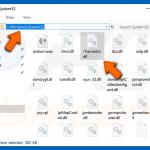

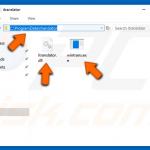
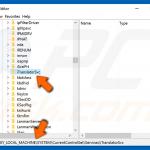
▼ Show Discussion