Get free scan and check if your device is infected.
Remove it nowTo use full-featured product, you have to purchase a license for Combo Cleaner. Seven days free trial available. Combo Cleaner is owned and operated by RCS LT, the parent company of PCRisk.com.
What is League Of Legends Virus?
The "League Of Legends Virus" tool (full name: "League of Legends RP Injector 2019 V3.1") is a malicious program categorized as a hacking tool that usually infiltrates computers when it is downloaded. There are many similar tools capable of causing these computer infections.
They infect computers with spyware and Trojans (other malicious programs). This is a rogue tool and we strongly recommend that you avoid using it.
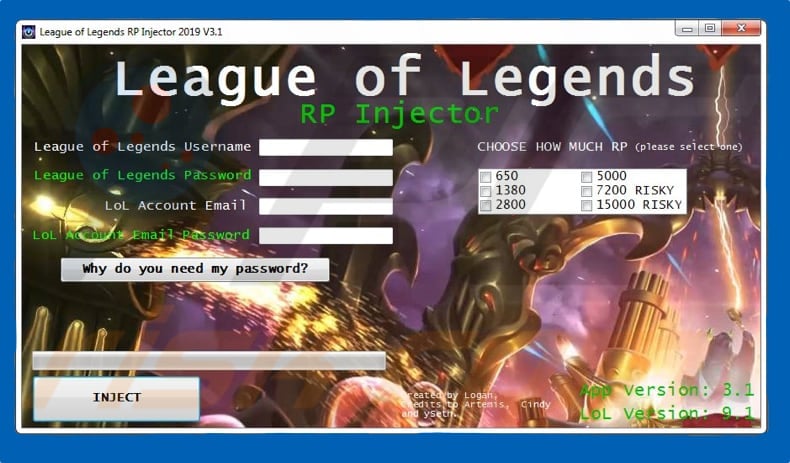
This tool is presented as an RP injector. RPs are 'Riot Points', primary currencies in the League of Legends PC game used to unlock its content. Typically, these can be purchased by paying real-world money (actual currency), however, RP Injector's developers suggest that it is capable of providing RPs without having to pay for them.
To receive RPs (from 650 to 15000) free of charge, users are asked to enter their League of Legends accounts usernames, passwords, email addresses, and password of the email account. Thus, cyber criminals use this tool to steal all details by deceiving them.
Having access to email accounts allows cyber criminals to cause problems relating to privacy or even identity theft. Many people use identical passwords for different accounts and, in this way, cyber criminals use the credentials to steal passwords for other websites (accounts).
With access to one account, they gain access to another. To avoid problems caused by this (and other) tools in future, do not trust third party tools that ask you to enter credentials such as usernames and passwords.
| Name | League Of Legends malware |
| Threat Type | Trojan, Password stealing virus, Banking malware, Spyware |
| Symptoms | Trojans are designed to stealthily infiltrate victim's computer and remain silent thus no particular symptoms are clearly visible on an infected machine. |
| Distribution methods | Infected email attachments, malicious online advertisements, social engineering, software cracks. |
| Damage | Stolen banking information, passwords, identity theft, victim's computer added to a botnet. |
| Malware Removal (Windows) |
To eliminate possible malware infections, scan your computer with legitimate antivirus software. Our security researchers recommend using Combo Cleaner. Download Combo CleanerTo use full-featured product, you have to purchase a license for Combo Cleaner. 7 days free trial available. Combo Cleaner is owned and operated by RCS LT, the parent company of PCRisk.com. |
This particular tool is called "League of Legends RP Injector 2019 V3.1" and is clearly not the first version and, thus, is not the only tool that steals accounts (usernames and passwords). Various third party tools requesting these details should be avoided. The same applies to dubious, unofficial websites.
How did League Of Legends Virus infiltrate my computer?
These tools can often be downloaded manually from deceptive, untrustworthy websites that supposedly provide game cheats. These sites usually promote dubious tools as being legitimate and useful. Another way to download this software is via torrent clients.
These sources are also categorized as dubious channels from which to download software. Furthermore, many cyber criminals use these channels to proliferate malicious programs. Downloading files from these channels can lead to installation of malicious programs.
How to avoid installation of malware?
Avoid downloading software using the aforementioned tools (torrents and dubious websites). Use official websites and direct links only. Update installed software through implemented functions or tools provided by official software developers only. Do not use third party updaters.
Emails that contain attachments or links and are received from suspicious, unknown addresses should not be trusted. Do not open links or attachments if the email is irrelevant. Make sure that there is reputable anti-spyware or anti-virus software installed on the computer and that it is enabled.
These tools can detect malicious threats and remove them early. If you believe that your computer is already infected, we recommend running a scan with Combo Cleaner Antivirus for Windows to automatically eliminate infiltrated malware.
Instant automatic malware removal:
Manual threat removal might be a lengthy and complicated process that requires advanced IT skills. Combo Cleaner is a professional automatic malware removal tool that is recommended to get rid of malware. Download it by clicking the button below:
DOWNLOAD Combo CleanerBy downloading any software listed on this website you agree to our Privacy Policy and Terms of Use. To use full-featured product, you have to purchase a license for Combo Cleaner. 7 days free trial available. Combo Cleaner is owned and operated by RCS LT, the parent company of PCRisk.com.
Quick menu:
- What is League Of Legends Virus?
- STEP 1. Manual removal of malware.
- STEP 2. Check if your computer is clean.
How to remove malware manually?
Manual malware removal is a complicated task - usually it is best to allow antivirus or anti-malware programs to do this automatically. To remove this malware we recommend using Combo Cleaner Antivirus for Windows.
If you wish to remove malware manually, the first step is to identify the name of the malware that you are trying to remove. Here is an example of a suspicious program running on a user's computer:

If you checked the list of programs running on your computer, for example, using task manager, and identified a program that looks suspicious, you should continue with these steps:
 Download a program called Autoruns. This program shows auto-start applications, Registry, and file system locations:
Download a program called Autoruns. This program shows auto-start applications, Registry, and file system locations:

 Restart your computer into Safe Mode:
Restart your computer into Safe Mode:
Windows XP and Windows 7 users: Start your computer in Safe Mode. Click Start, click Shut Down, click Restart, click OK. During your computer start process, press the F8 key on your keyboard multiple times until you see the Windows Advanced Option menu, and then select Safe Mode with Networking from the list.

Video showing how to start Windows 7 in "Safe Mode with Networking":
Windows 8 users: Start Windows 8 is Safe Mode with Networking - Go to Windows 8 Start Screen, type Advanced, in the search results select Settings. Click Advanced startup options, in the opened "General PC Settings" window, select Advanced startup.
Click the "Restart now" button. Your computer will now restart into the "Advanced Startup options menu". Click the "Troubleshoot" button, and then click the "Advanced options" button. In the advanced option screen, click "Startup settings".
Click the "Restart" button. Your PC will restart into the Startup Settings screen. Press F5 to boot in Safe Mode with Networking.

Video showing how to start Windows 8 in "Safe Mode with Networking":
Windows 10 users: Click the Windows logo and select the Power icon. In the opened menu click "Restart" while holding "Shift" button on your keyboard. In the "choose an option" window click on the "Troubleshoot", next select "Advanced options".
In the advanced options menu select "Startup Settings" and click on the "Restart" button. In the following window you should click the "F5" button on your keyboard. This will restart your operating system in safe mode with networking.

Video showing how to start Windows 10 in "Safe Mode with Networking":
 Extract the downloaded archive and run the Autoruns.exe file.
Extract the downloaded archive and run the Autoruns.exe file.

 In the Autoruns application, click "Options" at the top and uncheck "Hide Empty Locations" and "Hide Windows Entries" options. After this procedure, click the "Refresh" icon.
In the Autoruns application, click "Options" at the top and uncheck "Hide Empty Locations" and "Hide Windows Entries" options. After this procedure, click the "Refresh" icon.

 Check the list provided by the Autoruns application and locate the malware file that you want to eliminate.
Check the list provided by the Autoruns application and locate the malware file that you want to eliminate.
You should write down its full path and name. Note that some malware hides process names under legitimate Windows process names. At this stage, it is very important to avoid removing system files. After you locate the suspicious program you wish to remove, right click your mouse over its name and choose "Delete".

After removing the malware through the Autoruns application (this ensures that the malware will not run automatically on the next system startup), you should search for the malware name on your computer. Be sure to enable hidden files and folders before proceeding. If you find the filename of the malware, be sure to remove it.

Reboot your computer in normal mode. Following these steps should remove any malware from your computer. Note that manual threat removal requires advanced computer skills. If you do not have these skills, leave malware removal to antivirus and anti-malware programs.
These steps might not work with advanced malware infections. As always it is best to prevent infection than try to remove malware later. To keep your computer safe, install the latest operating system updates and use antivirus software. To be sure your computer is free of malware infections, we recommend scanning it with Combo Cleaner Antivirus for Windows.
Share:

Tomas Meskauskas
Expert security researcher, professional malware analyst
I am passionate about computer security and technology. I have an experience of over 10 years working in various companies related to computer technical issue solving and Internet security. I have been working as an author and editor for pcrisk.com since 2010. Follow me on Twitter and LinkedIn to stay informed about the latest online security threats.
PCrisk security portal is brought by a company RCS LT.
Joined forces of security researchers help educate computer users about the latest online security threats. More information about the company RCS LT.
Our malware removal guides are free. However, if you want to support us you can send us a donation.
DonatePCrisk security portal is brought by a company RCS LT.
Joined forces of security researchers help educate computer users about the latest online security threats. More information about the company RCS LT.
Our malware removal guides are free. However, if you want to support us you can send us a donation.
Donate
▼ Show Discussion