Removal instructions for the PC App Store application
Potentially unwanted applicationAlso Known As: Ads by PC App Store
What kind of software is PC App Store?
PC App Store is a legitimate application that allows easy access to various software vendors. However, while this is a genuine piece of software – there are no guarantees that the content advertised through it will not have undesirable features, such as data tracking.
Furthermore, PC App Store can be installed onto systems without user knowledge by a bundled installation setup, which may also contain unwanted or harmful software (e.g., adware, browser hijackers, PUAs, etc.).
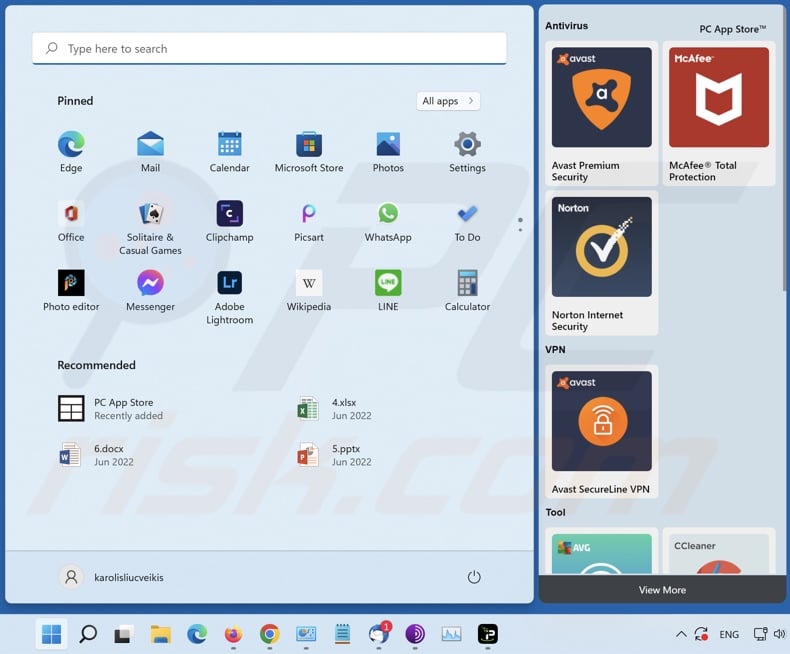
PC App Store overview
As previously mentioned, while PC App Store is legitimate – should it appear on users' devices without their knowledge, it is probable that other software has infiltrated it as well.
Regular (especially freeware) program installers are often bundled with unwanted/malicious apps, extensions, tools, and other content. Bundling is commonly used to distribute adware, browser hijackers, and Potentially Unwanted Applications (PUAs).
Adware operates by displaying ads on various interfaces. The advertisements endorse scams and harmful/malicious software; some can even perform stealthy downloads/installations upon being clicked. Browser hijackers modify browser settings in order to cause redirects to fake search engines.
PUAs (advertising-supported and browser-hijacking software included) usually have data-tracking abilities. Information of interest may include: geolocations, language settings, operating system and browser types (e.g., sites visited, pages viewed, search queries, cookies, web beacons, browsing history, usernames/passwords, etc.), personally identifiable details, credit card numbers, and so forth. This sensitive information can be monetized via sale to third-parties or otherwise abused for profit.
It is pertinent to mention that it is not uncommon for cyber criminals to abuse legitimate platforms (e.g., Microsoft Store, Chrome Web Store, Google Play Store, etc.) to distribute unwanted and malicious content. The review teams can be swift in eliminating harmful apps/extensions, which makes this distribution technique lack longevity. However, that does not stop the abuse since the created impression of legitimacy may lure a large number of potential victims.
Therefore, we highly recommend using only official and verified sources for downloading; however, even such channels require due caution.
To summarize, the presence of unwanted/malicious software on a device may result in system infections, serious privacy issues, financial losses, and even identity theft.
| Name | Ads by PC App Store |
| Threat Type | Adware, Unwanted ads, Pop-up Virus |
| Detection Names (installer) | CrowdStrike Falcon (Win/grayware_confidence_100% (W)), ESET-NOD32 (Win32/Adware.VeryFast.E), Fortinet (Adware/PCAppStore), Kaspersky (Not-a-virus:HEUR:AdWare.Win32.PCAppS), Sophos (Generic PUA BF (PUA)), Full List Of Detections (VirusTotal) |
| Detection Names (app) | Fortinet (Adware/PCAppStore), Kaspersky (Not-a-virus:HEUR:AdWare.Win32.PCApp), MaxSecure (Trojan.Malware.187558209.susgen), Rising (Adware.PCAppStore!8.16751 (CLOUD)), Zillya (Adware.PCAppStore.Win32.29), Full List Of Detections (VirusTotal) |
| Rogue Process Name(s) | PC App Store, nwjs (process name may vary) |
| Symptoms | Seeing advertisements not originating from the sites you are browsing. Intrusive pop-up ads. Decreased Internet browsing speed. |
| Distribution Methods | Deceptive pop-up ads, free software installers (bundling), fake Flash Player installers. |
| Damage | Decreased computer performance, browser tracking - privacy issues, possible additional malware infections. |
| Malware Removal (Windows) |
To eliminate possible malware infections, scan your computer with legitimate antivirus software or use our free removal instructions below. |
Adware examples
Many adware-type applications claim to provide various useful features and yet none deliver any real value. For instance, Download Checker, Duplicatefinder, OneBlock, and CyberBlock are some examples of adware that redirect to rogue websites, display intrusive advertisements, and gather various Internet browsing-related information.
How did PC App Store install on my computer?
PC App Store does have an official promotional webpage. However, it is distributed using other channels as well.
One commonly used method to promote software like PC App Store is "bundling". The bundled content is distributed using small "download programs" (also called "download clients", "download managers", etc.) on freeware websites and other third-party sources. These channels use "download programs" as free services and traffic monetization tools since they offer installation of additional (bundled) programs with the chosen software. Keep in mind that reckless download and installation of freeware carry system infection risks.
Scam websites are also used to spread these "download programs". Most users access such pages via redirects caused by misspelled URLs, sites using rogue advertising networks, intrusive ads, spam browser notifications, or installed adware (with browser force-opening capabilities).
Intrusive advertisements spread these installers as well. Once clicked on, some of the ads can execute scripts to perform download/installation processes without user permission.
How to avoid installation of adware?
We recommend downloading only from official and verified channels. It is just as important to exercise caution when installing content. During the software download/installation procedure, ensure that no additions are included. Use the "Custom" or "Advanced" installation options - since they are likely to reveal any hidden apps/extensions and allow you to opt-out.
We also advise being vigilant when browsing since fraudulent and malicious online material usually appears legitimate and harmless. For example, intrusive adverts may look ordinary and innocuous, yet they redirect to highly questionable websites (e.g., gambling, adult-dating, pornography, etc.).
In case of encounters with ads/redirects of this kind, inspect the system and immediately remove all suspicious applications and browser extensions/plug-ins.
If your computer is already infected, we recommend running a scan with one of the Top Antivirus Software to automatically eliminate this adware.
Another screenshot of the fake PC App Store unwanted application:
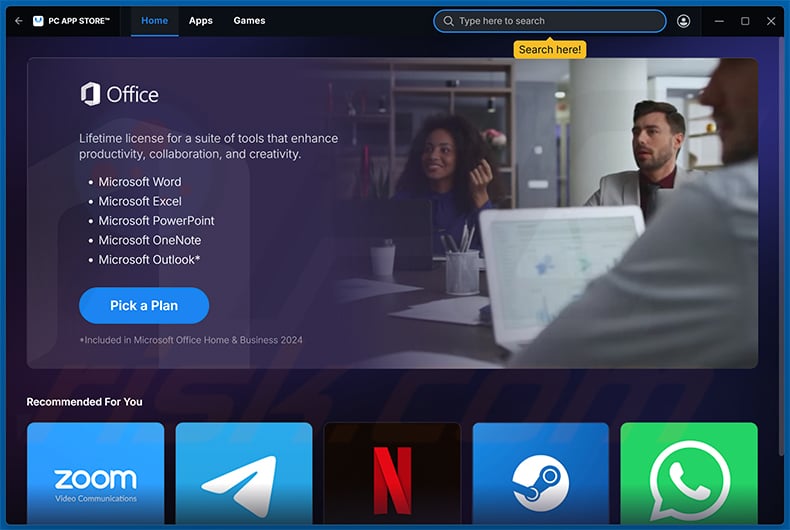
Screenshots of PC App Store's installation folders:
Screenshots of PC App Store's processes on Windows Task Manager:
Screenshots of ads displayed by PC App Store (Windows 10):
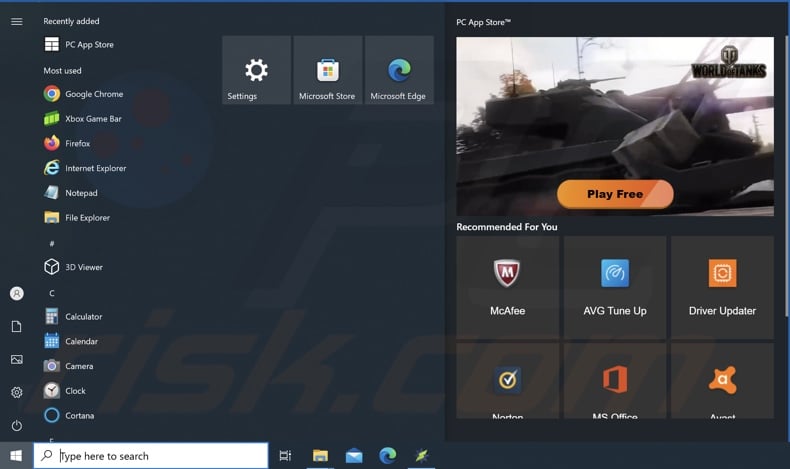
Screenshot of PC App Store's installation setup:
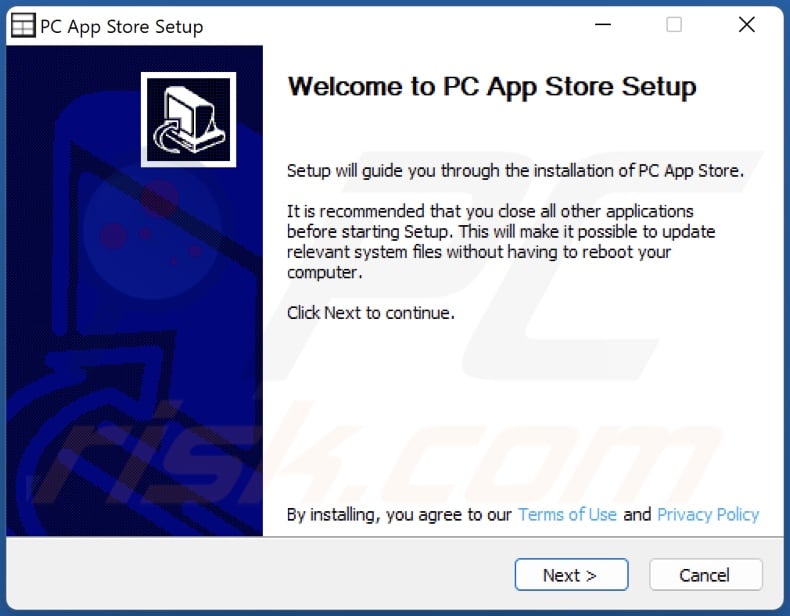
Screenshot of PC App Store's official promotional website:
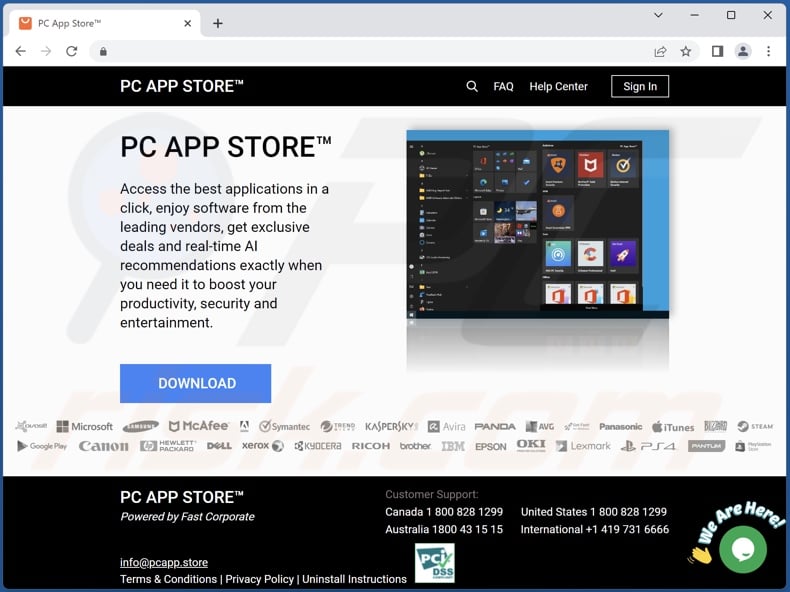
Quick menu:
- What is PC App Store?
- STEP 1. Uninstall PC App Store application using Control Panel.
- STEP 2. Remove malicious ads from Google Chrome.
- STEP 3. Remove malicious ads from Mozilla Firefox.
- STEP 4. Remove rogue extensions from Safari.
- STEP 5. Remove rogue plug-ins from Microsoft Edge.
Adware removal:
Windows 11 users:

Right-click on the Start icon, select Apps and Features. In the opened window search for the application you want to uninstall, after locating it, click on the three vertical dots and select Uninstall.
Windows 10 users:

Right-click in the lower left corner of the screen, in the Quick Access Menu select Control Panel. In the opened window choose Programs and Features.
Windows 7 users:

Click Start (Windows Logo at the bottom left corner of your desktop), choose Control Panel. Locate Programs and click Uninstall a program.
macOS (OSX) users:

Click Finder, in the opened screen select Applications. Drag the app from the Applications folder to the Trash (located in your Dock), then right click the Trash icon and select Empty Trash.
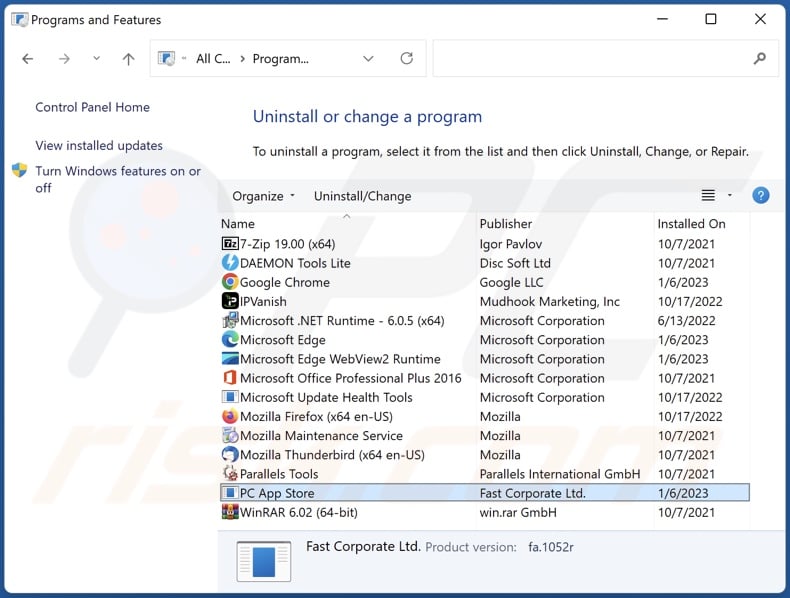
In the uninstall programs window, look for "PC App Store", select this entry and click "Uninstall" or "Remove".
After uninstalling the program, scan your computer for any remaining unwanted components or possible malware infections. To scan your computer, use recommended malware removal software.
Adware from Internet browsers:
At time of research, PC App Store did not install any browser plug-ins on Microsoft Edge, Google Chrome, or Mozilla Firefox, however, it was bundled with other adware. Therefore, you are advised to remove all potentially unwanted browser add-ons from your Internet browsers.
Video showing how to remove potentially unwanted browser add-ons:
 Remove malicious extensions from Google Chrome:
Remove malicious extensions from Google Chrome:
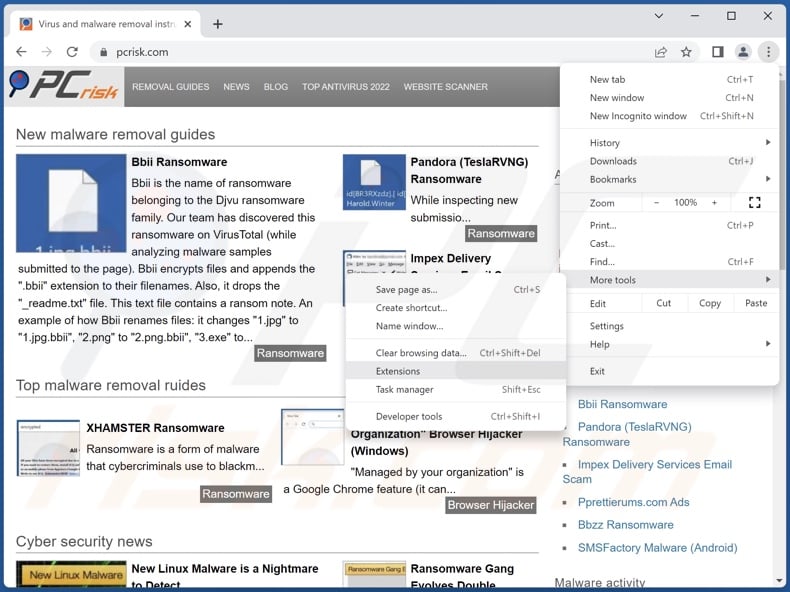
Click the Chrome menu icon ![]() (at the top right corner of Google Chrome), select "More Tools" and click "Extensions". Locate all recently-installed suspicious extensions, select these entries and click "Remove".
(at the top right corner of Google Chrome), select "More Tools" and click "Extensions". Locate all recently-installed suspicious extensions, select these entries and click "Remove".

Optional method:
If you continue to have problems with removal of the ads by pc app store, reset your Google Chrome browser settings. Click the Chrome menu icon ![]() (at the top right corner of Google Chrome) and select Settings. Scroll down to the bottom of the screen. Click the Advanced… link.
(at the top right corner of Google Chrome) and select Settings. Scroll down to the bottom of the screen. Click the Advanced… link.

After scrolling to the bottom of the screen, click the Reset (Restore settings to their original defaults) button.

In the opened window, confirm that you wish to reset Google Chrome settings to default by clicking the Reset button.

 Remove malicious plugins from Mozilla Firefox:
Remove malicious plugins from Mozilla Firefox:
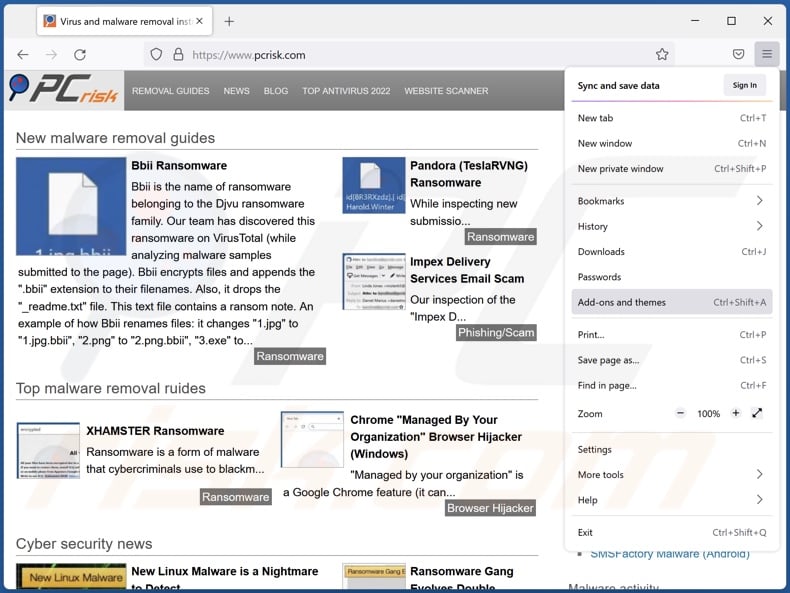
Click the Firefox menu ![]() (at the top right corner of the main window), select "Add-ons and themes". Click "Extensions", in the opened window locate all recently-installed suspicious extensions, click on the three dots and then click "Remove".
(at the top right corner of the main window), select "Add-ons and themes". Click "Extensions", in the opened window locate all recently-installed suspicious extensions, click on the three dots and then click "Remove".
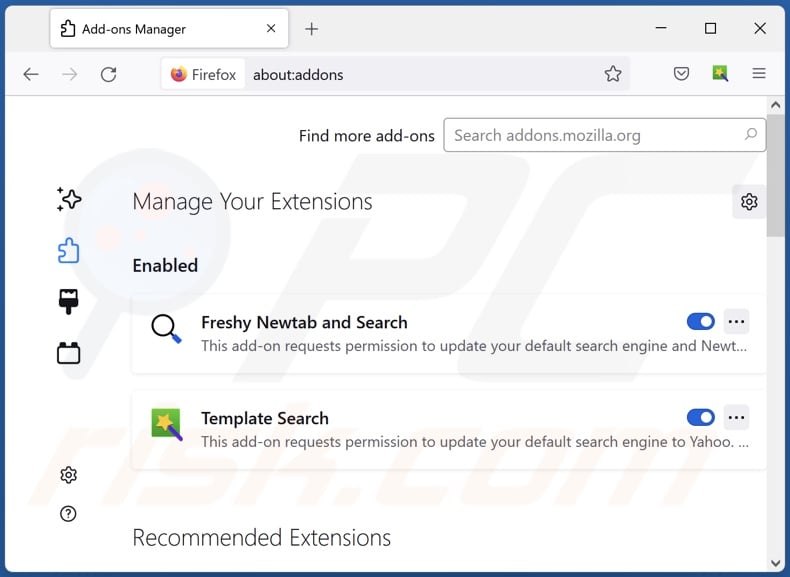
Optional method:
Computer users who have problems with ads by pc app store removal can reset their Mozilla Firefox settings.
Open Mozilla Firefox, at the top right corner of the main window, click the Firefox menu, ![]() in the opened menu, click Help.
in the opened menu, click Help.

Select Troubleshooting Information.

In the opened window, click the Refresh Firefox button.

In the opened window, confirm that you wish to reset Mozilla Firefox settings to default by clicking the Refresh Firefox button.

 Remove malicious extensions from Safari:
Remove malicious extensions from Safari:

Make sure your Safari browser is active, click Safari menu, and select Preferences....

In the opened window click Extensions, locate any recently installed suspicious extension, select it and click Uninstall.
Optional method:
Make sure your Safari browser is active and click on Safari menu. From the drop down menu select Clear History and Website Data...

In the opened window select all history and click the Clear History button.

 Remove malicious extensions from Microsoft Edge:
Remove malicious extensions from Microsoft Edge:

Click the Edge menu icon ![]() (at the upper-right corner of Microsoft Edge), select "Extensions". Locate all recently-installed suspicious browser add-ons and click "Remove" below their names.
(at the upper-right corner of Microsoft Edge), select "Extensions". Locate all recently-installed suspicious browser add-ons and click "Remove" below their names.

Optional method:
If you continue to have problems with removal of the ads by pc app store, reset your Microsoft Edge browser settings. Click the Edge menu icon ![]() (at the top right corner of Microsoft Edge) and select Settings.
(at the top right corner of Microsoft Edge) and select Settings.

In the opened settings menu select Reset settings.

Select Restore settings to their default values. In the opened window, confirm that you wish to reset Microsoft Edge settings to default by clicking the Reset button.

- If this did not help, follow these alternative instructions explaining how to reset the Microsoft Edge browser.
Summary:
 Commonly, adware or potentially unwanted applications infiltrate Internet browsers through free software downloads. Note that the safest source for downloading free software is via developers' websites only. To avoid installation of adware, be very attentive when downloading and installing free software. When installing previously-downloaded free programs, choose the custom or advanced installation options – this step will reveal any potentially unwanted applications listed for installation together with your chosen free program.
Commonly, adware or potentially unwanted applications infiltrate Internet browsers through free software downloads. Note that the safest source for downloading free software is via developers' websites only. To avoid installation of adware, be very attentive when downloading and installing free software. When installing previously-downloaded free programs, choose the custom or advanced installation options – this step will reveal any potentially unwanted applications listed for installation together with your chosen free program.
Post a comment:
If you have additional information on ads by pc app store or it's removal please share your knowledge in the comments section below.
Frequently Asked Questions (FAQ)
What harm can adware cause?
Adware can decrease browsing quality and system performance. This software typically has data tracking functionalities, which also make it a privacy threat. Additionally, adware-delivered advertisements promote harmful content that can cause serious issues (e.g., system infections, financial losses, etc.).
What does adware do?
Adware is designed to display ads on visited websites and/or different interfaces. Furthermore, it may be capable of force-opening sites and gathering private information.
How do adware developers generate revenue?
Adware developers primarily generate revenue via affiliate programs by endorsing various websites, software, products, services, and similar.
Will Combo Cleaner remove adware?
Yes, Combo Cleaner can scan devices and eliminate installed adware-type applications. It has to be mentioned that manual removal (unaided by security programs) might not be ideal. In some instances, even after the adware itself has been (manually) removed - file leftovers remain hidden in the system. Furthermore, these remnants can continue running and causing problems. Hence, it is crucial to eliminate adware thoroughly.
Share:

Tomas Meskauskas
Expert security researcher, professional malware analyst
I am passionate about computer security and technology. I have an experience of over 10 years working in various companies related to computer technical issue solving and Internet security. I have been working as an author and editor for pcrisk.com since 2010. Follow me on Twitter and LinkedIn to stay informed about the latest online security threats.
PCrisk security portal is brought by a company RCS LT.
Joined forces of security researchers help educate computer users about the latest online security threats. More information about the company RCS LT.
Our malware removal guides are free. However, if you want to support us you can send us a donation.
DonatePCrisk security portal is brought by a company RCS LT.
Joined forces of security researchers help educate computer users about the latest online security threats. More information about the company RCS LT.
Our malware removal guides are free. However, if you want to support us you can send us a donation.
Donate
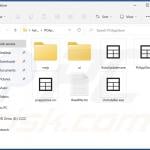
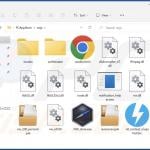


▼ Show Discussion