How to uninstall the One Click Booster potentially unwanted application?
Potentially unwanted applicationAlso Known As: One Click Booster potentially unwanted application
Get free scan and check if your device is infected.
Remove it nowTo use full-featured product, you have to purchase a license for Combo Cleaner. Seven days free trial available. Combo Cleaner is owned and operated by RCS LT, the parent company of PCRisk.com.
What is One Click Booster?
On its website, One Click Booster is presented as software designed to clean, speed up and optimize Windows computers. This may seem a legitimate and useful tool, however, developers promote it using the "bundling" method. Therefore, many people install this software unintentionally or accidentally.
Therefore. One Click Booster is categorized as a potentially unwanted application (PUA).
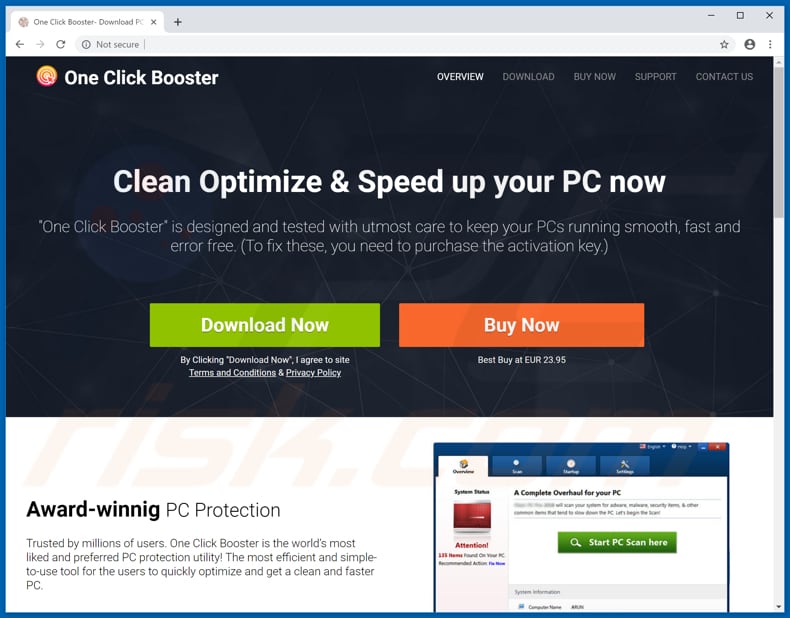
One Click Booster overview
One Click Booster allows users to perform a scan that, once finished, will indicate any malicious programs, errors on the operating system, registry issues, and so on. To fix problems, uninstall unwanted programs, remove threats and so on, activation is required. The 'free' version, however, is only capable of detecting issues, not solving them.
Note that applications promoted using the "bundling" method cannot be trusted. There are many system optimization-related (and other) PUAs that display fake results. They encourage people to purchase the software by making them believe that there are problems with their PCs.
It is unknown whether One Click Booster is one of these apps, however, most apps of this type (potentially unwanted apps that are promoted via "bundling" method) carry out these actions. Furthermore, this method is often used to promote more than one unwanted application at once.
Typically, apps of this type are installed together with various browser hijackers or adware-type apps. If installed, these apps feed users with intrusive advertisements (coupons, banners, surveys, pop-ups, and so on) and collect information relating to users' browsing habits.
Generally, having apps of this type installed can lead to problems relating to browsing safety, privacy, and so on. We recommend that you uninstall One Click Booster and other unwanted, unintentionally installed applications or programs immediately.
| Name | One Click Booster potentially unwanted application |
| Threat Type | PUP (potentially unwanted program), PUA (potentially unwanted application) |
| Symptoms | A program that you don't recall installing suddenly appeared on your computer. New application is performing computer scans and displays warning messages about found issues. Asks for payment in order to eliminate the supposedly found errors. |
| Distribution methods | Deceptive pop-up ads, free software installers (bundling), fake flash player installers. |
| Damage | Monetary loss (unnecessary purchase of fake software), unwanted warning pop-ups, slow computer performance. |
| Malware Removal (Windows) |
To eliminate possible malware infections, scan your computer with legitimate antivirus software. Our security researchers recommend using Combo Cleaner. Download Combo CleanerTo use full-featured product, you have to purchase a license for Combo Cleaner. 7 days free trial available. Combo Cleaner is owned and operated by RCS LT, the parent company of PCRisk.com. |
Potentially unwanted application examples
One Click Booster is similar to other programs of this type including, for example, Registry Scanner, Lowe Registry Cleaner, Power PC Care 2018, and a number of others.
As mentioned above, most of these apps are presented as useful and legitimate, however, they are promoted using the "bundling" method and many do not provide users with any real value or the functions promised.
How did potentially unwanted applications install on my computer?
One Click Booster's developers promote this PUA using a website from which it can be downloaded, however, most people install PUAs through intrusive ads (clicked ads that download/install unwanted applications) or when software developers use "bundling", a deceptive marketing method used to trick people into downloading and installing PUAs together with other software that was downloaded/installed willingly.
They hide these rogue apps in "Custom", "Advanced" and other similar settings of software download or installation set-ups. Information regarding the inclusion of unwanted apps is not properly disclosed. Therefore, people who rush installations, without studying them carefully often cause unwanted installations.
How to avoid installation of potentially unwanted applications?
Software should be downloaded from official websites and using direct links. Do not use third party downloaders, unofficial websites, Peer-to-Peer networks, and other similar channels. These tools are often monetized by promoting unwanted applications, which can also cause computer infections.
Install/download software with care: pay enough attention to details of each software download and installation setup. Check "Custom", "Advanced" and other available options. Deselect offers to download or install PUAs. Do not click intrusive ads, especially when they are displayed on unofficial, dubious websites.
If clicked, they might cause redirects to gambling, pornography, adult dating, and other similar, untrustworthy websites. If these redirects occur without clicking ads, or ads of this type appear on all visited websites, this is likely to be due to PUAs installed on the system. We advise you to check the list of installed browser apps (extensions, plug-ins and add-ons).
Remove any unwanted entries immediately. The same applies to programs installed on the operating system. If your computer is already infected with PUAs, we recommend running a scan with Combo Cleaner Antivirus for Windows to automatically eliminate them.
One Click Booster installation setup:
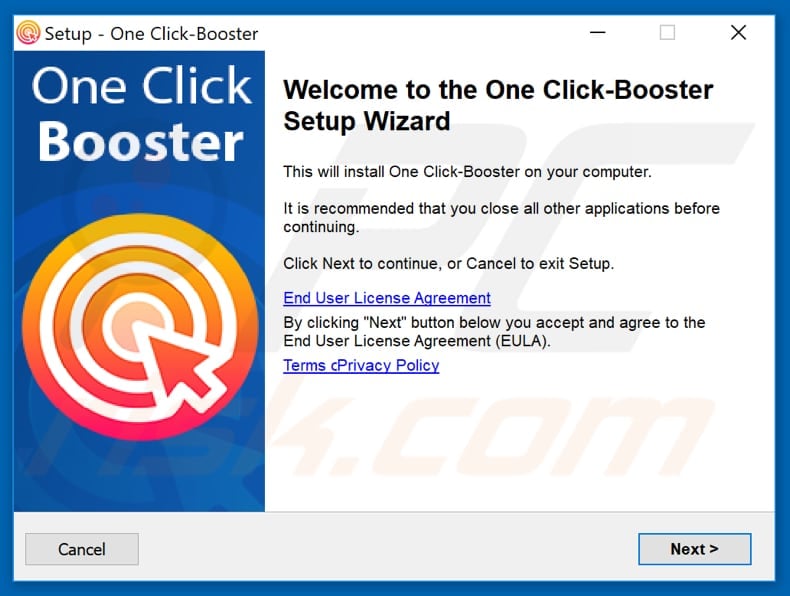
Screenshot of One Click Booster application:
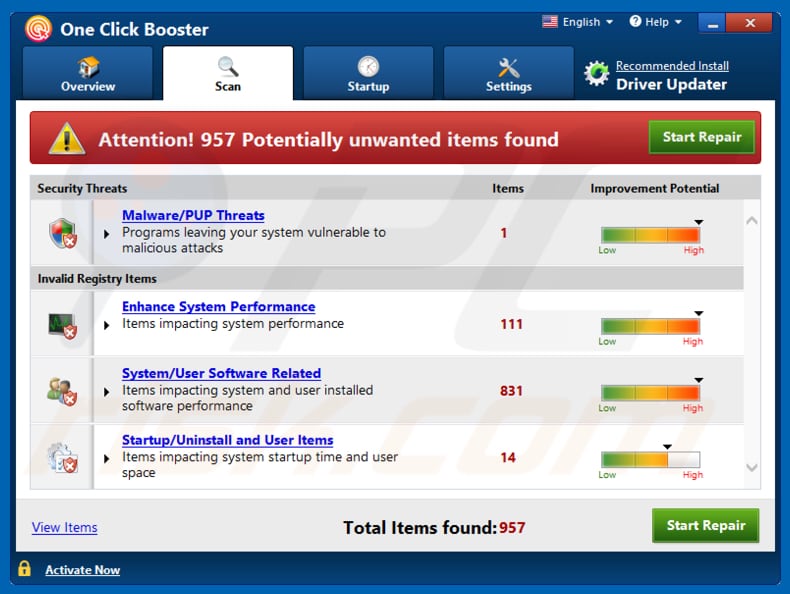
Appearance of One Click Booster program (GIF):
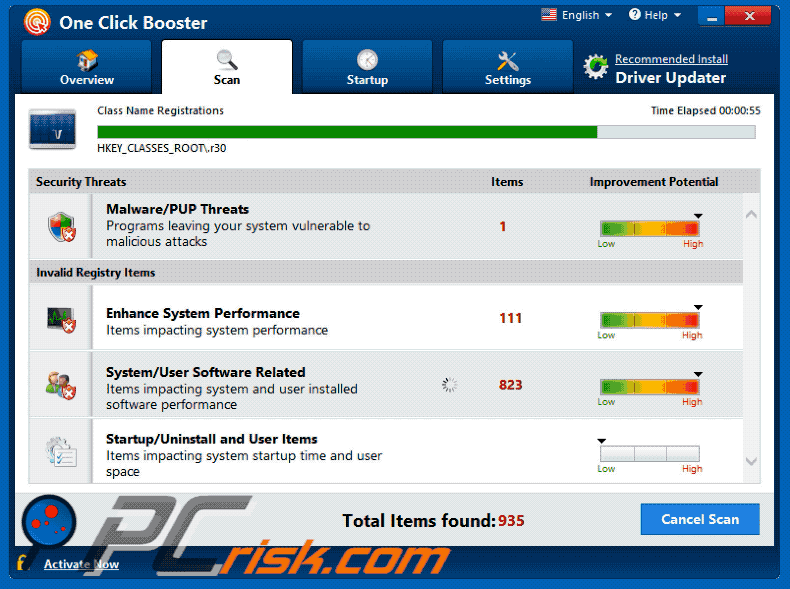
Instant automatic malware removal:
Manual threat removal might be a lengthy and complicated process that requires advanced IT skills. Combo Cleaner is a professional automatic malware removal tool that is recommended to get rid of malware. Download it by clicking the button below:
DOWNLOAD Combo CleanerBy downloading any software listed on this website you agree to our Privacy Policy and Terms of Use. To use full-featured product, you have to purchase a license for Combo Cleaner. 7 days free trial available. Combo Cleaner is owned and operated by RCS LT, the parent company of PCRisk.com.
Quick menu:
- What is One Click Booster?
- STEP 1. Uninstall One Click Booster using Control Panel.
- STEP 2. Remove rogue extensions from Google Chrome.
- STEP 3. Remove potentially unwanted plug-ins from Mozilla Firefox.
- STEP 4. Remove rogue extensions from Safari.
- STEP 5. Remove rogue plug-ins from Microsoft Edge.
Removal of potentially unwanted applications:
Windows 11 users:

Right-click on the Start icon, select Apps and Features. In the opened window search for the application you want to uninstall, after locating it, click on the three vertical dots and select Uninstall.
Windows 10 users:

Right-click in the lower left corner of the screen, in the Quick Access Menu select Control Panel. In the opened window choose Programs and Features.
Windows 7 users:

Click Start (Windows Logo at the bottom left corner of your desktop), choose Control Panel. Locate Programs and click Uninstall a program.
macOS (OSX) users:

Click Finder, in the opened screen select Applications. Drag the app from the Applications folder to the Trash (located in your Dock), then right click the Trash icon and select Empty Trash.
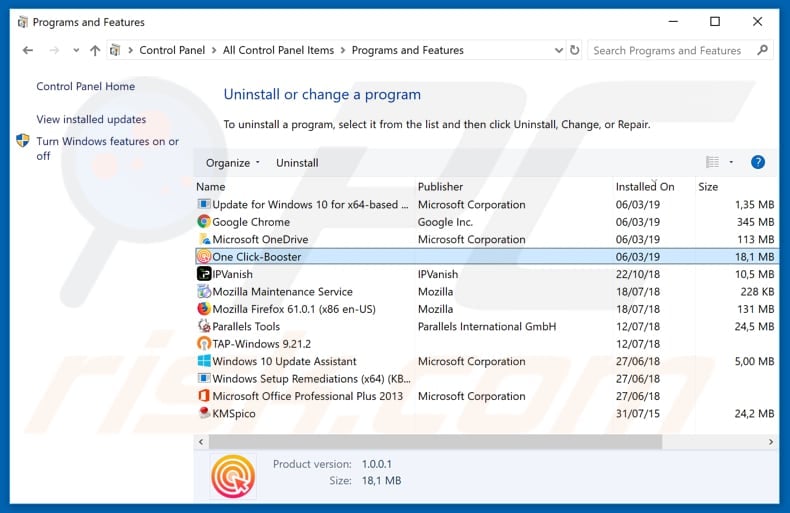
In the uninstall programs window, look for "One Click Booster" and other suspicious/recently-installed applications, select these entries and click "Uninstall" or "Remove".
After uninstalling the potentially unwanted application, scan your computer for any remaining unwanted components or possible malware infections. To scan your computer, use recommended malware removal software.
DOWNLOAD remover for malware infections
Combo Cleaner checks if your computer is infected with malware. To use full-featured product, you have to purchase a license for Combo Cleaner. 7 days free trial available. Combo Cleaner is owned and operated by RCS LT, the parent company of PCRisk.com.
Remove rogue extensions from Internet browsers:
Video showing how to remove potentially unwanted browser add-ons:
 Remove malicious extensions from Google Chrome:
Remove malicious extensions from Google Chrome:
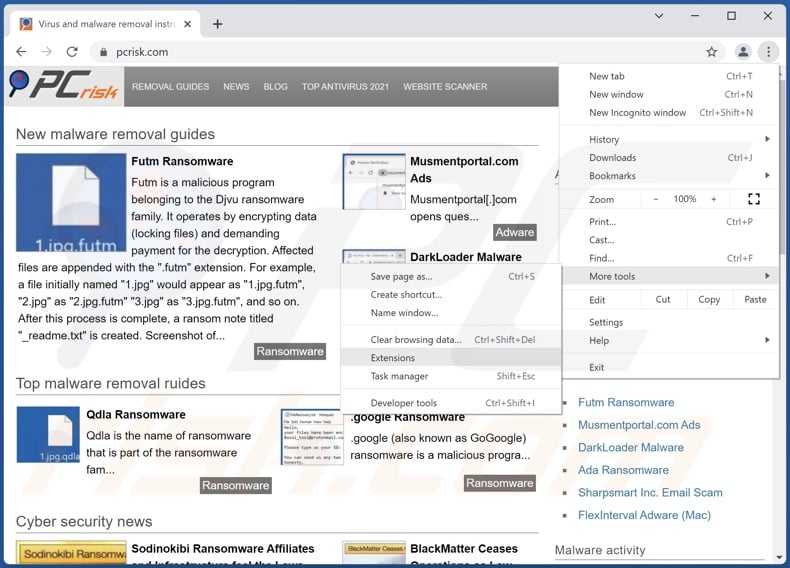
Click the Chrome menu icon ![]() (at the top right corner of Google Chrome), select "More tools" and click "Extensions". Locate all recently-installed suspicious browser add-ons and remove them.
(at the top right corner of Google Chrome), select "More tools" and click "Extensions". Locate all recently-installed suspicious browser add-ons and remove them.
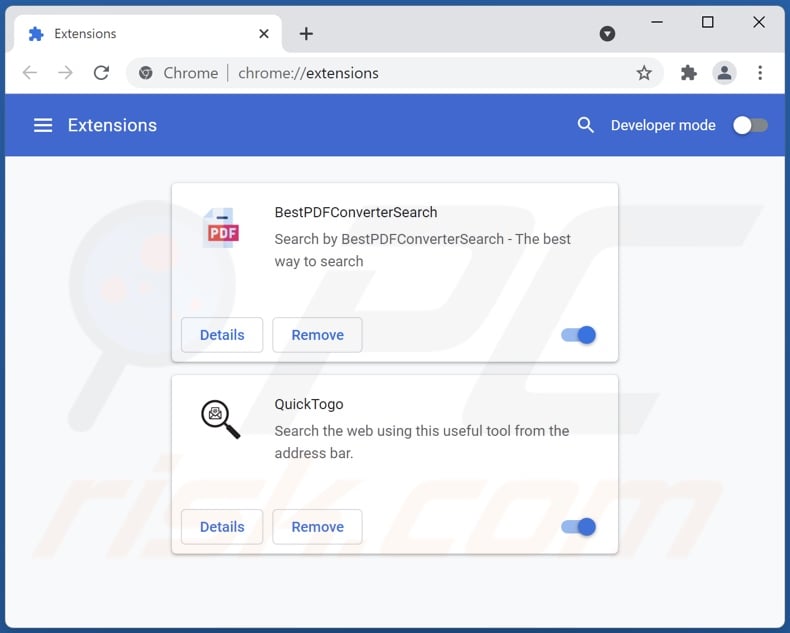
Optional method:
If you continue to have problems with removal of the one click booster potentially unwanted application, reset your Google Chrome browser settings. Click the Chrome menu icon ![]() (at the top right corner of Google Chrome) and select Settings. Scroll down to the bottom of the screen. Click the Advanced… link.
(at the top right corner of Google Chrome) and select Settings. Scroll down to the bottom of the screen. Click the Advanced… link.

After scrolling to the bottom of the screen, click the Reset (Restore settings to their original defaults) button.

In the opened window, confirm that you wish to reset Google Chrome settings to default by clicking the Reset button.

 Remove malicious plugins from Mozilla Firefox:
Remove malicious plugins from Mozilla Firefox:
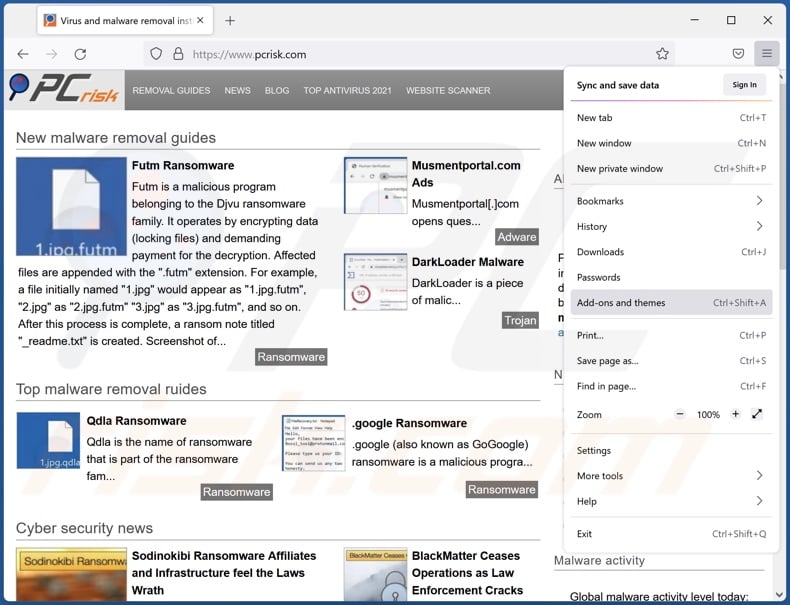
Click the Firefox menu ![]() (at the top right corner of the main window), select "Add-ons". Click on "Extensions", in the opened window remove all recently-installed suspicious browser plug-ins.
(at the top right corner of the main window), select "Add-ons". Click on "Extensions", in the opened window remove all recently-installed suspicious browser plug-ins.
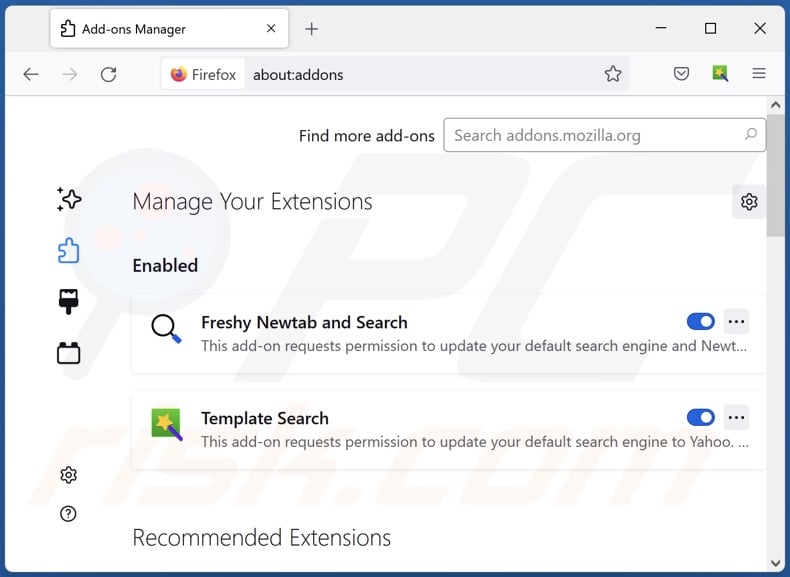
Optional method:
Computer users who have problems with one click booster potentially unwanted application removal can reset their Mozilla Firefox settings.
Open Mozilla Firefox, at the top right corner of the main window, click the Firefox menu, ![]() in the opened menu, click Help.
in the opened menu, click Help.

Select Troubleshooting Information.

In the opened window, click the Refresh Firefox button.

In the opened window, confirm that you wish to reset Mozilla Firefox settings to default by clicking the Refresh Firefox button.

 Remove malicious extensions from Safari:
Remove malicious extensions from Safari:

Make sure your Safari browser is active, click Safari menu, and select Preferences....

In the opened window click Extensions, locate any recently installed suspicious extension, select it and click Uninstall.
Optional method:
Make sure your Safari browser is active and click on Safari menu. From the drop down menu select Clear History and Website Data...

In the opened window select all history and click the Clear History button.

 Remove malicious extensions from Microsoft Edge:
Remove malicious extensions from Microsoft Edge:

Click the Edge menu icon ![]() (at the upper-right corner of Microsoft Edge), select "Extensions". Locate all recently-installed suspicious browser add-ons and click "Remove" below their names.
(at the upper-right corner of Microsoft Edge), select "Extensions". Locate all recently-installed suspicious browser add-ons and click "Remove" below their names.

Optional method:
If you continue to have problems with removal of the one click booster potentially unwanted application, reset your Microsoft Edge browser settings. Click the Edge menu icon ![]() (at the top right corner of Microsoft Edge) and select Settings.
(at the top right corner of Microsoft Edge) and select Settings.

In the opened settings menu select Reset settings.

Select Restore settings to their default values. In the opened window, confirm that you wish to reset Microsoft Edge settings to default by clicking the Reset button.

- If this did not help, follow these alternative instructions explaining how to reset the Microsoft Edge browser.
Summary:
 Commonly, adware or potentially unwanted applications infiltrate Internet browsers through free software downloads. Note that the safest source for downloading free software is via developers' websites only. To avoid installation of adware, be very attentive when downloading and installing free software. When installing previously-downloaded free programs, choose the custom or advanced installation options – this step will reveal any potentially unwanted applications listed for installation together with your chosen free program.
Commonly, adware or potentially unwanted applications infiltrate Internet browsers through free software downloads. Note that the safest source for downloading free software is via developers' websites only. To avoid installation of adware, be very attentive when downloading and installing free software. When installing previously-downloaded free programs, choose the custom or advanced installation options – this step will reveal any potentially unwanted applications listed for installation together with your chosen free program.
Post a comment:
If you have additional information on one click booster potentially unwanted application or it's removal please share your knowledge in the comments section below.
Frequently Asked Questions (FAQ)
What is the purpose of an unwanted application?
Unwanted applications are designed to generate revenue for their developers. The designers can profit through in-app purchases or the software running intrusive ad campaigns (adware), causing redirects (browser hijackers), or collecting private data (with the purpose of selling it to third-parties).
Is One Click Booster unwanted application legal?
Unwanted applications are usually deemed legal, as their End User License Agreements (EULA) tend to detail the apps' potential behavior.
Is having One Click Booster installed on my computer dangerous?
It might pose some threats. The dangers any piece of software poses - depend on its abilities and how the developers use them. For example, data-tracking apps endanger user privacy, and the advertisements displayed by adware - can be deceptive/malicious and cause other serious issues.
Will Combo Cleaner help me remove One Click Booster unwanted application?
Yes, Combo Cleaner can scan devices and eliminate the malicious unwanted apps present. It is noteworthy that manual removal might not be an ideal solution - since it could be incomplete. In some cases, even after the software itself is (manually) deleted - various file leftovers remain hidden in the system. What is more, such remaining components can continue running and causing problems.
Share:

Tomas Meskauskas
Expert security researcher, professional malware analyst
I am passionate about computer security and technology. I have an experience of over 10 years working in various companies related to computer technical issue solving and Internet security. I have been working as an author and editor for pcrisk.com since 2010. Follow me on Twitter and LinkedIn to stay informed about the latest online security threats.
PCrisk security portal is brought by a company RCS LT.
Joined forces of security researchers help educate computer users about the latest online security threats. More information about the company RCS LT.
Our malware removal guides are free. However, if you want to support us you can send us a donation.
DonatePCrisk security portal is brought by a company RCS LT.
Joined forces of security researchers help educate computer users about the latest online security threats. More information about the company RCS LT.
Our malware removal guides are free. However, if you want to support us you can send us a donation.
Donate
▼ Show Discussion