Get free scan and check if your device is infected.
Remove it nowTo use full-featured product, you have to purchase a license for Combo Cleaner. Seven days free trial available. Combo Cleaner is owned and operated by RCS LT, the parent company of PCRisk.com.
What is PayPal Hacking Software?
Cyber criminals present their PayPal Hacking Software as a hacking tool that supposedly misuses the PayPal system and allows users of this software to add funds to their accounts. In fact, this is a fake hacking tool that steal users' PayPal login data.
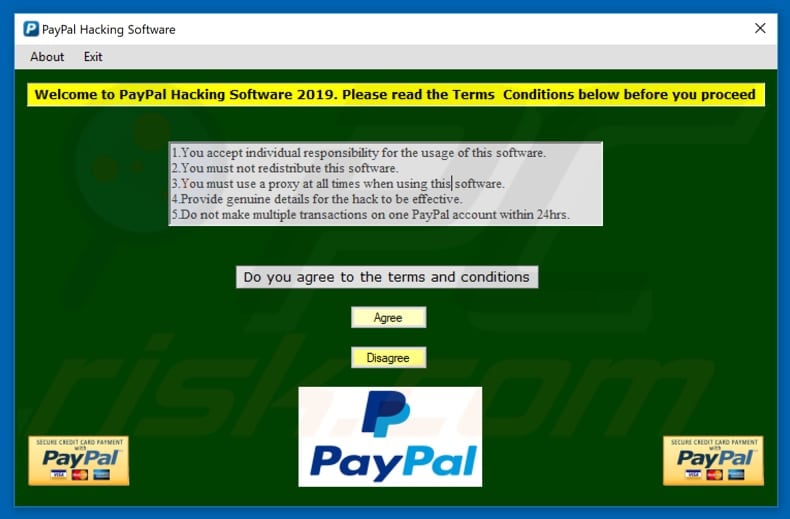
According to PayPal Hacking Software developers, this tool allows users to make one transaction within 24 hours. To achieve this, users are encouraged to provide their PayPal account details such as email address, username, country, currency, proxy type and server, and the amount of money they wish to add to their PayPal account.
When the "Submit" button is clicked, this tool begins a fake "money adding" process which ends with a request to login to a PayPal account via the provided link. It opens a fake PayPal login window that asks users to provide their login details (username/email address and password).
People who use this fake login window to log into their PayPal accounts provide their personal details to cyber criminals. Cyber criminals use it to steal login details. To avoid financial loss and having your PayPal account stolen, do not use these 'hacking' tools, since this is a cyber crime.
| Name | PayPal Hacking Software 2019 virus |
| Threat Type | Trojan, Password stealing virus, Banking malware, Spyware. |
| Detection Names (Paypal Hacking Software.exe) | ClamAV (Win.Malware.Ursu-6913359-0), SentinelOne (DFI - Suspicious PE), Trapmine (Suspicious.low.ml.score), Full List (VirusTotal) |
| Symptoms | Trojans are designed to stealthily infiltrate victim's computer and remain silent and thus no particular symptoms are clearly visible on an infected machine. |
| Distribution methods | Infected email attachments, malicious online advertisements, social engineering, software cracks. |
| Damage | Stolen banking information, passwords, identity theft, victim's computer added to a botnet. |
| Malware Removal (Windows) |
To eliminate possible malware infections, scan your computer with legitimate antivirus software. Our security researchers recommend using Combo Cleaner. Download Combo CleanerTo use full-featured product, you have to purchase a license for Combo Cleaner. 7 days free trial available. Combo Cleaner is owned and operated by RCS LT, the parent company of PCRisk.com. |
There are many fake hacking tools that supposedly add funds to people's accounts - from online money transfers to gaming accounts. Typically, cyber criminals use these tools to steal people's accounts/account details. By using these tools, users allow criminals to steal their accounts or cause financial loss. Therefore, we recommend that you never use them.
How did PayPal Hacking Software infiltrate my computer?
Typically, tools/software of this type can be downloaded using torrents, eMule, and other Peer-to-Peer networks, unofficial, dubious websites and other similar sources. Do not use these channels to download software. Cyber criminals often use them to distribute malicious software.
Therefore, using them people risk having their computers infected with malicious programs, including ransomware, Trojans, and other high-risk threats.
How to avoid installation of malware?
To keep computers safe from software designed by cyber criminals, avoid using Peer-to-Peer networks (and other third party downloaders) and unofficial websites as sources for downloading software. The safest way to download is using official websites and direct download links.
Furthermore, do not open email attachments (or web links) that are presented in dubious (irrelevant) emails received from unknown, suspicious email addresses. Update software using tools and implemented functions that are provided by official software developers.
The same applies to software activation. 'Cracking' tools are illegal and often cause computer infections. Have reputable anti-spyware or anti-virus software installed and enabled at all times. If you believe that your computer is already infected, we recommend running a scan with Combo Cleaner Antivirus for Windows to automatically eliminate infiltrated malware.
Screenshot of PayPal Hacking Software asking users to provide some PayPal account details:
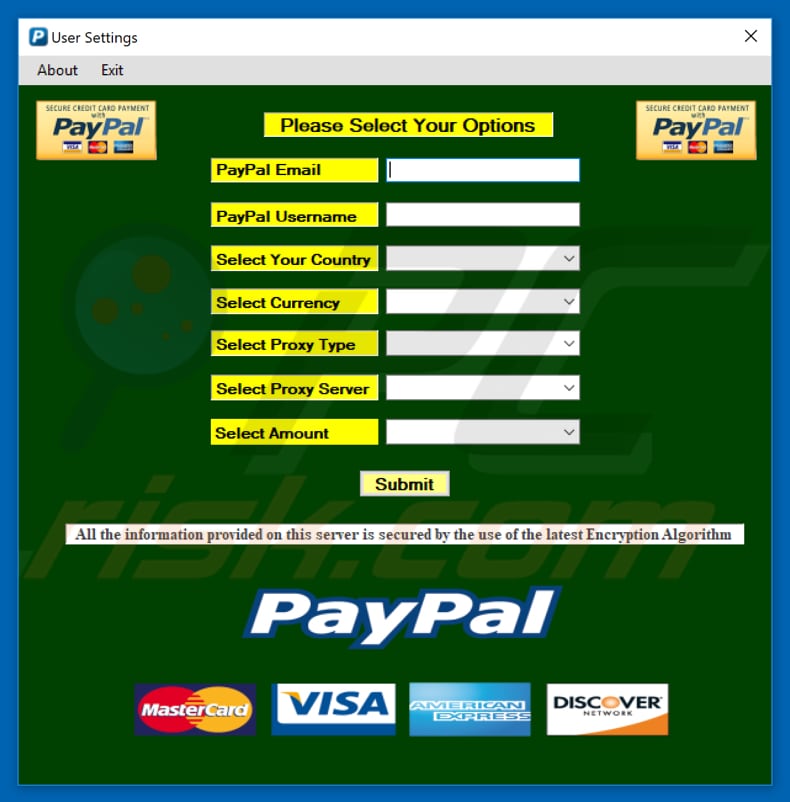
Appearance of PayPal Hacking Software:
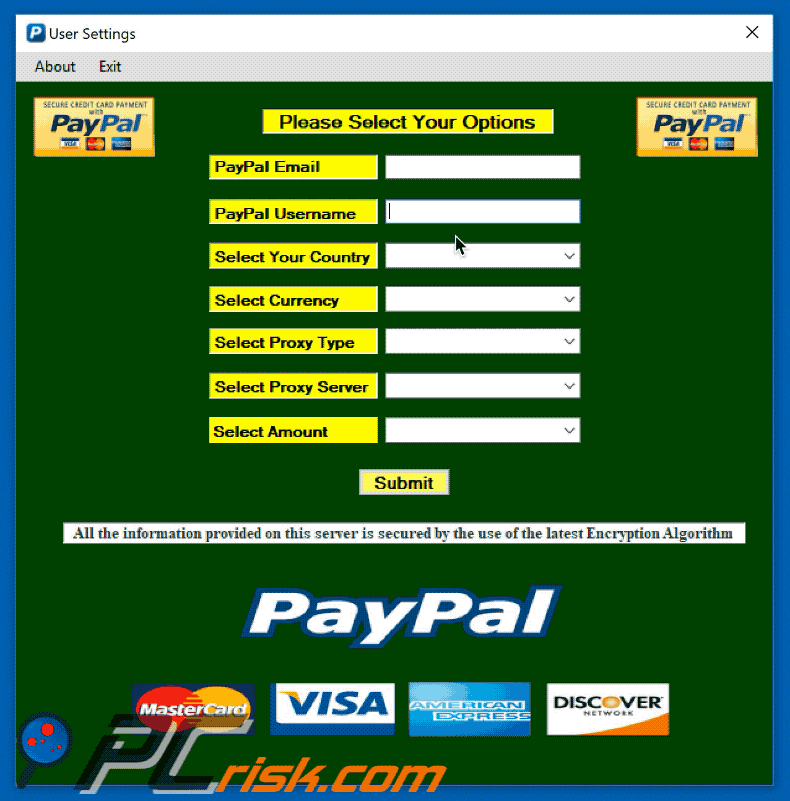
Instant automatic malware removal:
Manual threat removal might be a lengthy and complicated process that requires advanced IT skills. Combo Cleaner is a professional automatic malware removal tool that is recommended to get rid of malware. Download it by clicking the button below:
DOWNLOAD Combo CleanerBy downloading any software listed on this website you agree to our Privacy Policy and Terms of Use. To use full-featured product, you have to purchase a license for Combo Cleaner. 7 days free trial available. Combo Cleaner is owned and operated by RCS LT, the parent company of PCRisk.com.
Quick menu:
- What is PayPal Hacking Software?
- STEP 1. Manual removal of PayPal Hacking Software malware.
- STEP 2. Check if your computer is clean.
How to remove malware manually?
Manual malware removal is a complicated task - usually it is best to allow antivirus or anti-malware programs to do this automatically. To remove this malware we recommend using Combo Cleaner Antivirus for Windows.
If you wish to remove malware manually, the first step is to identify the name of the malware that you are trying to remove. Here is an example of a suspicious program running on a user's computer:

If you checked the list of programs running on your computer, for example, using task manager, and identified a program that looks suspicious, you should continue with these steps:
 Download a program called Autoruns. This program shows auto-start applications, Registry, and file system locations:
Download a program called Autoruns. This program shows auto-start applications, Registry, and file system locations:

 Restart your computer into Safe Mode:
Restart your computer into Safe Mode:
Windows XP and Windows 7 users: Start your computer in Safe Mode. Click Start, click Shut Down, click Restart, click OK. During your computer start process, press the F8 key on your keyboard multiple times until you see the Windows Advanced Option menu, and then select Safe Mode with Networking from the list.

Video showing how to start Windows 7 in "Safe Mode with Networking":
Windows 8 users: Start Windows 8 is Safe Mode with Networking - Go to Windows 8 Start Screen, type Advanced, in the search results select Settings. Click Advanced startup options, in the opened "General PC Settings" window, select Advanced startup.
Click the "Restart now" button. Your computer will now restart into the "Advanced Startup options menu". Click the "Troubleshoot" button, and then click the "Advanced options" button. In the advanced option screen, click "Startup settings".
Click the "Restart" button. Your PC will restart into the Startup Settings screen. Press F5 to boot in Safe Mode with Networking.

Video showing how to start Windows 8 in "Safe Mode with Networking":
Windows 10 users: Click the Windows logo and select the Power icon. In the opened menu click "Restart" while holding "Shift" button on your keyboard. In the "choose an option" window click on the "Troubleshoot", next select "Advanced options".
In the advanced options menu select "Startup Settings" and click on the "Restart" button. In the following window you should click the "F5" button on your keyboard. This will restart your operating system in safe mode with networking.

Video showing how to start Windows 10 in "Safe Mode with Networking":
 Extract the downloaded archive and run the Autoruns.exe file.
Extract the downloaded archive and run the Autoruns.exe file.

 In the Autoruns application, click "Options" at the top and uncheck "Hide Empty Locations" and "Hide Windows Entries" options. After this procedure, click the "Refresh" icon.
In the Autoruns application, click "Options" at the top and uncheck "Hide Empty Locations" and "Hide Windows Entries" options. After this procedure, click the "Refresh" icon.

 Check the list provided by the Autoruns application and locate the malware file that you want to eliminate.
Check the list provided by the Autoruns application and locate the malware file that you want to eliminate.
You should write down its full path and name. Note that some malware hides process names under legitimate Windows process names. At this stage, it is very important to avoid removing system files. After you locate the suspicious program you wish to remove, right click your mouse over its name and choose "Delete".

After removing the malware through the Autoruns application (this ensures that the malware will not run automatically on the next system startup), you should search for the malware name on your computer. Be sure to enable hidden files and folders before proceeding. If you find the filename of the malware, be sure to remove it.

Reboot your computer in normal mode. Following these steps should remove any malware from your computer. Note that manual threat removal requires advanced computer skills. If you do not have these skills, leave malware removal to antivirus and anti-malware programs.
These steps might not work with advanced malware infections. As always it is best to prevent infection than try to remove malware later. To keep your computer safe, install the latest operating system updates and use antivirus software. To be sure your computer is free of malware infections, we recommend scanning it with Combo Cleaner Antivirus for Windows.
Share:

Tomas Meskauskas
Expert security researcher, professional malware analyst
I am passionate about computer security and technology. I have an experience of over 10 years working in various companies related to computer technical issue solving and Internet security. I have been working as an author and editor for pcrisk.com since 2010. Follow me on Twitter and LinkedIn to stay informed about the latest online security threats.
PCrisk security portal is brought by a company RCS LT.
Joined forces of security researchers help educate computer users about the latest online security threats. More information about the company RCS LT.
Our malware removal guides are free. However, if you want to support us you can send us a donation.
DonatePCrisk security portal is brought by a company RCS LT.
Joined forces of security researchers help educate computer users about the latest online security threats. More information about the company RCS LT.
Our malware removal guides are free. However, if you want to support us you can send us a donation.
Donate
▼ Show Discussion