Get free scan and check if your device is infected.
Remove it nowTo use full-featured product, you have to purchase a license for Combo Cleaner. Seven days free trial available. Combo Cleaner is owned and operated by RCS LT, the parent company of PCRisk.com.
What is enheprenropher.info?
enheprenropher[.]info is a typical rogue website that redirects to other untrustworthy sites or displays dubious content. Generally, people visit this site inadvertently due to potentially unwanted apps (PUAs) installed on their systems.
Many PUAs cause unwanted redirects, deploy intrusive ads, and gather browsing-related data. Other websites similar to enheprenropher[.]info include oraronerethet[.]info, newchannel[.]club, and hatnofort[.]com.
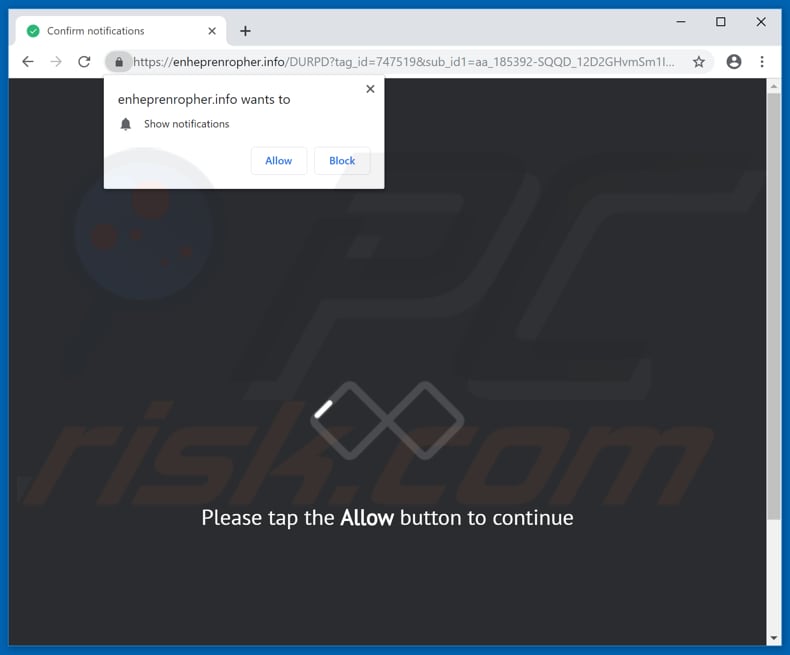
When a PUA is installed, it begins to randomly open enheprenropher[.]info in new browser windows or tabs. This website causes redirects and opens about two or three other potentially malicious sites. If it does not cause redirects, it might display dubious, deceptive content. This depends on the visitor's geolocation.
Another downside of unwanted apps is that mostly serve intrusive advertisements (coupons, banners, surveys, pop-up ads, and so on). Typically, they are displayed using tools that enable placement of third party graphical content on any site and conceal underlying content of visited websites.
If clicked, they cause redirects to malicious or untrustworthy web pages or run/execute scripts designed to download and install potentially unwanted apps.
Many PUAs are categorized as information tracking apps - they collect IP addresses, URLs of visited websites, entered search queries and, sometimes, even personal, sensitive details. Developers share the information with third parties (potentially, cyber criminals) who misuse it to generate revenue.
| Name | enheprenropher.info pop-up |
| Threat Type | Push notifications ads, Unwanted ads, Pop-up ads. |
| Serving IP Address | 172.64.105.31 |
| Observed Domains | bp19.enheprenropher[.]info, ewl7.enheprenropher[.]info, g186.enheprenropher[.]info, lfrx.enheprenropher[.]info, mzux.enheprenropher[.]info, p4.enheprenropher[.]info, p7.enheprenropher[.]info, p8.enheprenropher[.]info, pixel.enheprenropher[.]info, pub0.enheprenropher[.]info, sdqz.enheprenropher[.]info, xk0n.enheprenropher[.]info |
| Symptoms | Seeing advertisements not originating from the sites you are browsing. Intrusive pop-up ads. Decreased internet browsing speed. |
| Distribution Methods | Deceptive pop-up ads, potentially unwanted applications (adware). |
| Damage | Decreased computer performance, browser tracking - privacy issues, possible additional malware infections. |
| Malware Removal (Windows) |
To eliminate possible malware infections, scan your computer with legitimate antivirus software. Our security researchers recommend using Combo Cleaner. Download Combo CleanerTo use full-featured product, you have to purchase a license for Combo Cleaner. 7 days free trial available. Combo Cleaner is owned and operated by RCS LT, the parent company of PCRisk.com. |
Most potentially unwanted apps are promoted as useful, legitimate, and so on, however, they provide no real value and cause only problems (redirects, display ads, and gather data). Using them might lead to privacy/browsing safety issues or even identity theft. Therefore, uninstall apps of this type immediately.
How did adware install on my computer?
Generally, people download and install PUAs inadvertently by clicking intrusive advertisements or installing regular software (usually ad-supportive). To trick users into downloading and installing PUAs with other programs, developers use a deceptive marketing method called "bundling" - they include/bundle unwanted apps into the set-ups of other software.
Typically, the main reason for unintentional downloads and installations of potentially unwanted applications are skipped download/installation steps and leaving settings unchanged/unchecked.
How to avoid installation of potentially unwanted applications?
Download software from official (trustworthy) websites and avoid using third party downloaders, Peer-to-Peer networks, dubious pages, and other similar channels. Never skip download or installation steps and check all available "Custom", "Advanced" (and other similar) settings. Deselect any offers to install unwanted apps and only then finish downloading or installing software.
Intrusive ads may seem legitimate, however, ads displayed on untrustworthy websites (such as gambling, pornography, adult dating etc.) should not be clicked.
They usually redirect people to untrustworthy or even malicious pages. If these redirects happen even without clicking any ads, or ads appear randomly, check installed programs on the operating system, and extensions, add-ons, and plug-ins on your browser.
Uninstall all unwanted/suspicious entries immediately and see if this solves the problem. If your computer is already infected with rogue applications, we recommend running a scan with Combo Cleaner Antivirus for Windows to automatically eliminate them.
Appearance of enheprenropher.info website (GIF):
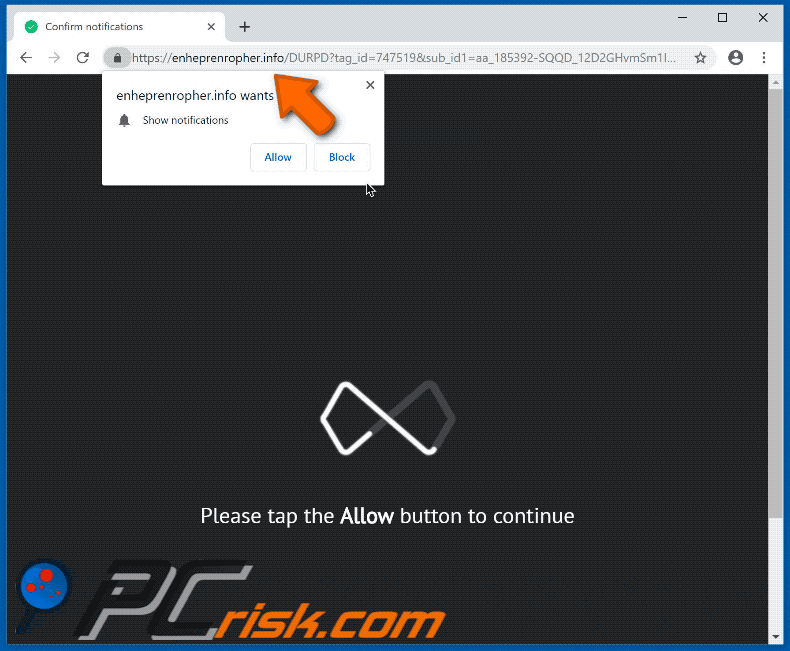
Instant automatic malware removal:
Manual threat removal might be a lengthy and complicated process that requires advanced IT skills. Combo Cleaner is a professional automatic malware removal tool that is recommended to get rid of malware. Download it by clicking the button below:
DOWNLOAD Combo CleanerBy downloading any software listed on this website you agree to our Privacy Policy and Terms of Use. To use full-featured product, you have to purchase a license for Combo Cleaner. 7 days free trial available. Combo Cleaner is owned and operated by RCS LT, the parent company of PCRisk.com.
Quick menu:
- What is enheprenropher.info pop-up?
- STEP 1. Remove spam notifications from Google Chrome
- STEP 2. Remove spam notifications from Google Chrome (Android)
- STEP 3. Remove spam notifications from Mozilla Firefox
- STEP 4. Remove spam notifications from Microsoft Edge
- STEP 5. Remove spam notifications from Safari (macOS)
Disable unwanted browser notifications:
Video showing how to disable web browser notifications:
 Remove spam notifications from Google Chrome:
Remove spam notifications from Google Chrome:
Click the Menu button (three dots) on the right upper corner of the screen and select "Settings". In the opened window select "Privacy and security", then click on "Site Settings" and choose "Notifications".

In the "Allowed to send notifications" list search for websites that you want to stop receiving notifications from. Click on the three dots icon near the website URL and click "Block" or "Remove" (if you click "Remove" and visit the malicious site once more, it will ask to enable notifications again).

 Remove spam notifications from Google Chrome (Android):
Remove spam notifications from Google Chrome (Android):
Tap the Menu button (three dots) on the right upper corner of the screen and select "Settings". Scroll down, tap on "Site settings" and then "Notifications".

In the opened window, locate all suspicious URLs and tap on them one-by-one. Once the pop-up shows up, select either "Block" or "Remove" (if you tap "Remove" and visit the malicious site once more, it will ask to enable notifications again).

 Remove spam notifications from Mozilla Firefox:
Remove spam notifications from Mozilla Firefox:
Click the Menu button (three bars) on the right upper corner of the screen. Select "Settings" and click on "Privacy & Security" in the toolbar on the left hand side of the screen. Scroll down to the "Permissions" section and click the "Settings" button next to "Notifications".

In the opened window, locate all suspicious URLs and block them using the drop-down menu or either remove them by clicking "Remove Website" at the bottom of the window (if you click "Remove Website" and visit the malicious site once more, it will ask to enable notifications again).

 Remove spam notifications from Microsoft Edge:
Remove spam notifications from Microsoft Edge:
Click the menu button (three dots) on the right upper corner of the Edge window and select "Settings". Click on "Cookies and site permissions" in the toolbar on the left hand side of the screen and select "Notifications".

Click three dots on the right hand side of each suspicious URL under "Allow" section and click "Block" or "Remove" (if you click "Remove" and visit the malicious site once more, it will ask to enable notifications again).

 Remove spam notifications from Safari (macOS):
Remove spam notifications from Safari (macOS):
Click "Safari" button on the left upper corner of the screen and select "Preferences...". Select the "Websites" tab and then select "Notifications" section on the left pane.

Check for suspicious URLs and apply the "Deny" option using the drop-down menu or either remove them by clicking "Remove" at the bottom of the window (if you click "Remove" and visit the malicious site once more, it will ask to enable notifications again)

How to avoid browser notification spam?
Internet users should be very skeptical when being asked to allow notifications. While this is a useful feature that allows you to receive timely news from websites you like, deceptive marketers frequently abuse it.
Only allow notifications from websites that you fully trust. For added security - use an anti-malware application with a real-time web browsing monitor to block shady websites that tries to trick you into allowing spam notifications. We recommend using Combo Cleaner Antivirus for Windows.
Share:

Tomas Meskauskas
Expert security researcher, professional malware analyst
I am passionate about computer security and technology. I have an experience of over 10 years working in various companies related to computer technical issue solving and Internet security. I have been working as an author and editor for pcrisk.com since 2010. Follow me on Twitter and LinkedIn to stay informed about the latest online security threats.
PCrisk security portal is brought by a company RCS LT.
Joined forces of security researchers help educate computer users about the latest online security threats. More information about the company RCS LT.
Our malware removal guides are free. However, if you want to support us you can send us a donation.
DonatePCrisk security portal is brought by a company RCS LT.
Joined forces of security researchers help educate computer users about the latest online security threats. More information about the company RCS LT.
Our malware removal guides are free. However, if you want to support us you can send us a donation.
Donate
▼ Show Discussion