Get free scan and check if your device is infected.
Remove it nowTo use full-featured product, you have to purchase a license for Combo Cleaner. Seven days free trial available. Combo Cleaner is owned and operated by RCS LT, the parent company of PCRisk.com.
What is Registry Doctor?
Registry Doctor is a program designed to operate as a system optimization tool. It supposedly removes junk files, fixes the registry, optimizes browsers, and improves overall computer performance, however, it is also known as Trojan.Clicker, a malicious program that performs 'click fraud'. In summary, Trojan.Clicker is disguised as Registry Doctor, supposedly legitimate and useful software.
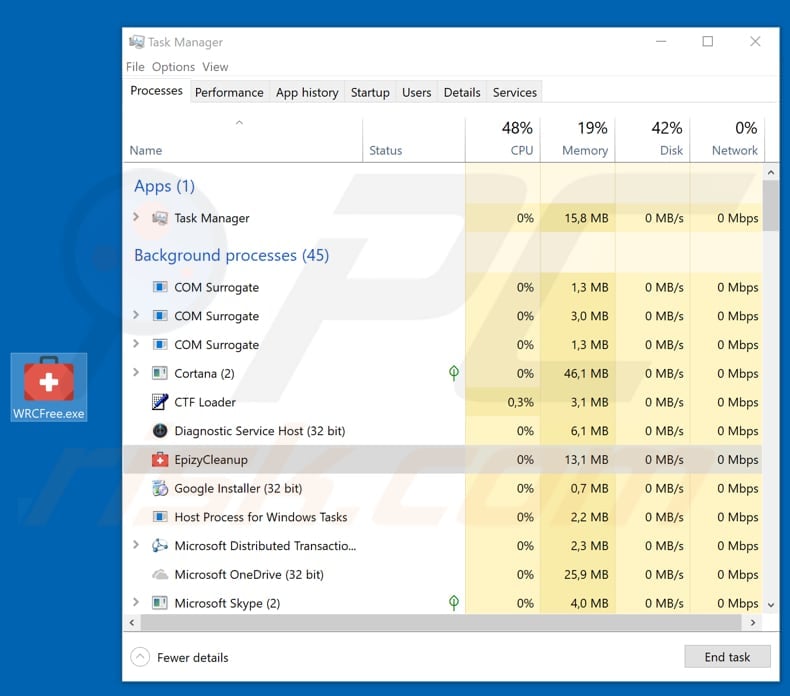
Registry Doctor/Trojan.Clicker is promoted on a dubious website. Once downloaded and installed, it starts a malicious process in Task Manager called "EpizyCleanup". This may seem to be a legitimate process, however, when running in the system background, it performs click fraud - it connects to various websites and stealthily clicks links and advertisements.
By clicking ads, this program generates revenue for cyber criminals through the Pay-per-click (PPC) model. Note that it is illegal to generate revenue using the click fraud method. If there is any reason to believe that this Trojan.Clicker (disguised as Registry Doctor) malicious program is installed on your computer, it should be removed immediately.
Registry Doctor is unlikely to be a legitimate system optimization tool - it simply detects 'issues' (probably fake) and does not fix them. The program gives the impression that it is effective software so that people keep it installed on their systems. This, however, also keeps Trojan.Clicker installed, which in turn allows cyber criminals to generate revenue.
| Name | Registry Doctor |
| Threat Type | Trojan.Clicker, fake system optimizer. |
| Detection Names (WRCFree.exe) | Avira (PUA/RegDoc.ME.2), ESET-NOD32 (a variant of Generik.BFSOAJC), Kaspersky (Hoax.Win32.DeceptPCClean.faf), Malwarebytes (Trojan.RegistryDoctor), Full List (VirusTotal) |
| Malicious Process Name(s) | EpizyCleanup (the process name might vary). |
| Symptoms | Trojans are designed to stealthily infiltrate the victim's computer and remain silent, and thus no particular symptoms are clearly visible on an infected machine. |
| Distribution methods | Infected email attachments, malicious online advertisements, social engineering, software cracks. |
| Damage | Decreased web browsing experience, pop-up windows, fake system alerts. |
| Malware Removal (Windows) |
To eliminate possible malware infections, scan your computer with legitimate antivirus software. Our security researchers recommend using Combo Cleaner. Download Combo CleanerTo use full-featured product, you have to purchase a license for Combo Cleaner. 7 days free trial available. Combo Cleaner is owned and operated by RCS LT, the parent company of PCRisk.com. |
There are many malicious programs that are disguised as legitimate and useful software. Some are designed to cause computer infections, steal personal, confidential details, control computers remotely, and so on. Typically, these programs are installed when people browse the web carelessly and use dubious software or sources to download them.
How did Registry Doctor infiltrate my computer?
One way to download and install Registry Doctor/Trojan.Clicker is through some untrustworthy website. It is quite a common way to distribute malware. Some examples of other sources that can be used to achieve this are: Peer-to-Peer networks (eMule, torrent clients and so on), free file hosting and freeware download websites and other similar sources.
In summary, cyber criminals use them to present dubious files as harmless/legitimate. Other ways to proliferate malware are using spam email campaigns, fake software updaters, trojans and software 'cracking' tools. Spam campaigns are used to proliferate malware through email attachments.
These attachments usually are Microsoft Office documents or PDF documents, archive files such as ZIP, RAR, executables (.exe and other files), JavaScript files and so on. If opened, they cause installations of various malicious software.
Fake software updaters might download/install unwanted software by exploiting bugs and flaws of already installed but outdated software, by downloading and installing malware rather than the updates. Trojans cause chain infections. Once (and if) downloaded and installed, they proliferate unwanted, malicious programs.
One more way to infect computer with malware is using software 'cracking' tools that supposed to bypass paid software activations. These programs are often designed to download various unwanted/malicious programs too.
How to avoid installation of malware?
Do not open attachments (or web links) presented in irrelevant emails without carefully analyzing them first. If such an email is received from a suspicious, unknown email address, leave the contents unopened. Download all software from official websites (or other trustworthy sources) only. Each download/installation should be handled properly.
Study software setups and check "Custom", "Advanced" settings and options. If there are any offers to download/install unwanted apps, they should be dismissed. Update installed software via implemented functions or tools provided by official software developers.
Other tools might cause installation of malicious programs. Have a reputable anti-virus or anti-spyware suite installed and enabled. If you believe that your computer is already infected, we recommend running a scan with Combo Cleaner Antivirus for Windows to automatically eliminate infiltrated malware.
Dubious website promoting Registry Doctor:
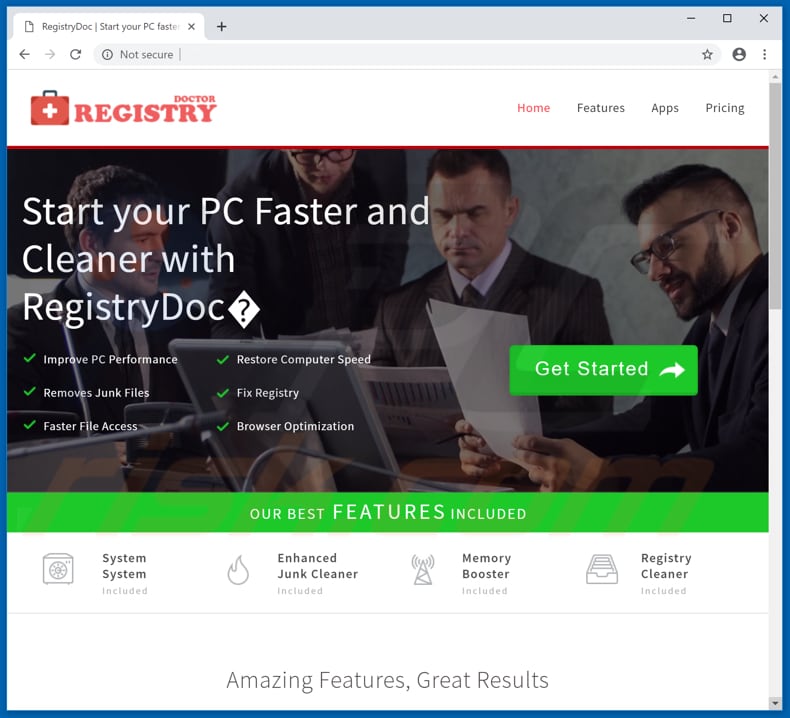
Registry Doctor installation setup:
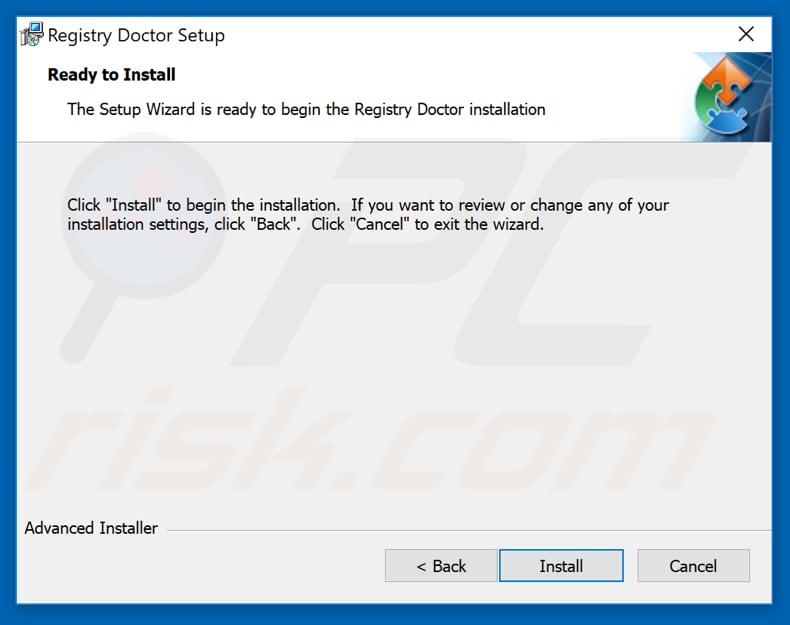
Registry Doctor application:
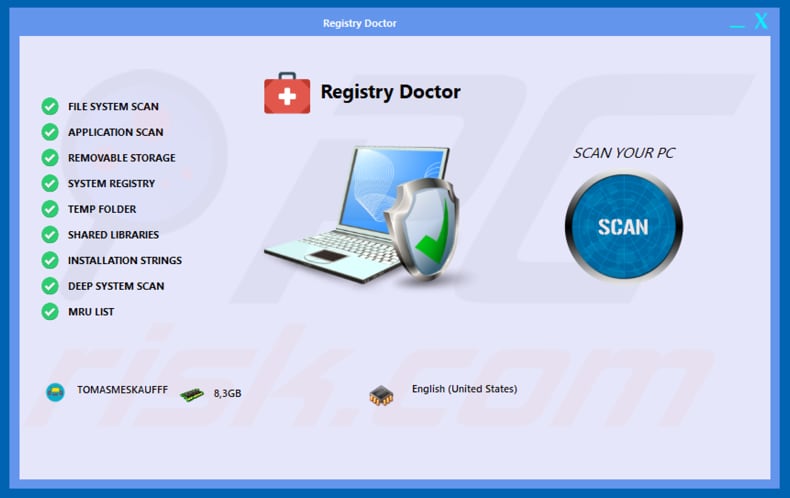
Appearance of Registry Doctor (GIF):
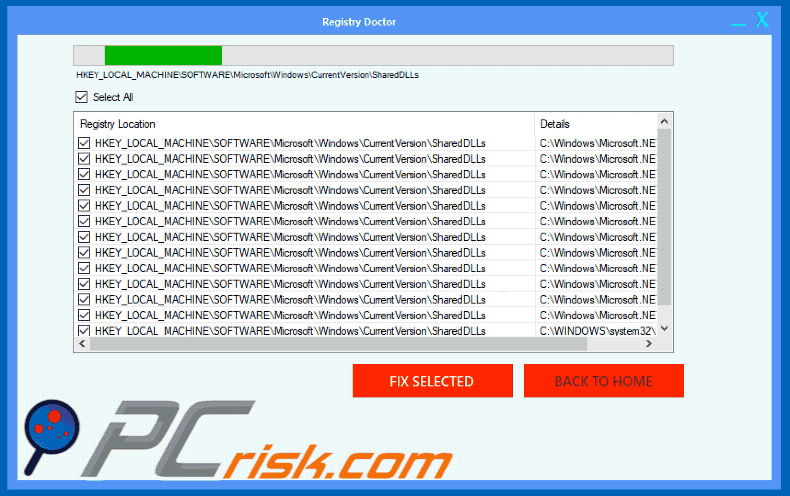
Instant automatic malware removal:
Manual threat removal might be a lengthy and complicated process that requires advanced IT skills. Combo Cleaner is a professional automatic malware removal tool that is recommended to get rid of malware. Download it by clicking the button below:
DOWNLOAD Combo CleanerBy downloading any software listed on this website you agree to our Privacy Policy and Terms of Use. To use full-featured product, you have to purchase a license for Combo Cleaner. 7 days free trial available. Combo Cleaner is owned and operated by RCS LT, the parent company of PCRisk.com.
Quick menu:
- What is Registry Doctor?
- STEP 1. Manual removal of Registry Doctor malware.
- STEP 2. Check if your computer is clean.
How to remove malware manually?
Manual malware removal is a complicated task - usually it is best to allow antivirus or anti-malware programs to do this automatically. To remove this malware we recommend using Combo Cleaner Antivirus for Windows.
If you wish to remove malware manually, the first step is to identify the name of the malware that you are trying to remove. Here is an example of a suspicious program running on a user's computer:

If you checked the list of programs running on your computer, for example, using task manager, and identified a program that looks suspicious, you should continue with these steps:
 Download a program called Autoruns. This program shows auto-start applications, Registry, and file system locations:
Download a program called Autoruns. This program shows auto-start applications, Registry, and file system locations:

 Restart your computer into Safe Mode:
Restart your computer into Safe Mode:
Windows XP and Windows 7 users: Start your computer in Safe Mode. Click Start, click Shut Down, click Restart, click OK. During your computer start process, press the F8 key on your keyboard multiple times until you see the Windows Advanced Option menu, and then select Safe Mode with Networking from the list.

Video showing how to start Windows 7 in "Safe Mode with Networking":
Windows 8 users: Start Windows 8 is Safe Mode with Networking - Go to Windows 8 Start Screen, type Advanced, in the search results select Settings. Click Advanced startup options, in the opened "General PC Settings" window, select Advanced startup.
Click the "Restart now" button. Your computer will now restart into the "Advanced Startup options menu". Click the "Troubleshoot" button, and then click the "Advanced options" button. In the advanced option screen, click "Startup settings".
Click the "Restart" button. Your PC will restart into the Startup Settings screen. Press F5 to boot in Safe Mode with Networking.

Video showing how to start Windows 8 in "Safe Mode with Networking":
Windows 10 users: Click the Windows logo and select the Power icon. In the opened menu click "Restart" while holding "Shift" button on your keyboard. In the "choose an option" window click on the "Troubleshoot", next select "Advanced options".
In the advanced options menu select "Startup Settings" and click on the "Restart" button. In the following window you should click the "F5" button on your keyboard. This will restart your operating system in safe mode with networking.

Video showing how to start Windows 10 in "Safe Mode with Networking":
 Extract the downloaded archive and run the Autoruns.exe file.
Extract the downloaded archive and run the Autoruns.exe file.

 In the Autoruns application, click "Options" at the top and uncheck "Hide Empty Locations" and "Hide Windows Entries" options. After this procedure, click the "Refresh" icon.
In the Autoruns application, click "Options" at the top and uncheck "Hide Empty Locations" and "Hide Windows Entries" options. After this procedure, click the "Refresh" icon.

 Check the list provided by the Autoruns application and locate the malware file that you want to eliminate.
Check the list provided by the Autoruns application and locate the malware file that you want to eliminate.
You should write down its full path and name. Note that some malware hides process names under legitimate Windows process names. At this stage, it is very important to avoid removing system files. After you locate the suspicious program you wish to remove, right click your mouse over its name and choose "Delete".

After removing the malware through the Autoruns application (this ensures that the malware will not run automatically on the next system startup), you should search for the malware name on your computer. Be sure to enable hidden files and folders before proceeding. If you find the filename of the malware, be sure to remove it.

Reboot your computer in normal mode. Following these steps should remove any malware from your computer. Note that manual threat removal requires advanced computer skills. If you do not have these skills, leave malware removal to antivirus and anti-malware programs.
These steps might not work with advanced malware infections. As always it is best to prevent infection than try to remove malware later. To keep your computer safe, install the latest operating system updates and use antivirus software. To be sure your computer is free of malware infections, we recommend scanning it with Combo Cleaner Antivirus for Windows.
Share:

Tomas Meskauskas
Expert security researcher, professional malware analyst
I am passionate about computer security and technology. I have an experience of over 10 years working in various companies related to computer technical issue solving and Internet security. I have been working as an author and editor for pcrisk.com since 2010. Follow me on Twitter and LinkedIn to stay informed about the latest online security threats.
PCrisk security portal is brought by a company RCS LT.
Joined forces of security researchers help educate computer users about the latest online security threats. More information about the company RCS LT.
Our malware removal guides are free. However, if you want to support us you can send us a donation.
DonatePCrisk security portal is brought by a company RCS LT.
Joined forces of security researchers help educate computer users about the latest online security threats. More information about the company RCS LT.
Our malware removal guides are free. However, if you want to support us you can send us a donation.
Donate
▼ Show Discussion