Get free scan and check if your device is infected.
Remove it nowTo use full-featured product, you have to purchase a license for Combo Cleaner. Seven days free trial available. Combo Cleaner is owned and operated by RCS LT, the parent company of PCRisk.com.
What is 50million[.]club?
The 50million[.]club domain is often used by adware developers and their associated adware-type apps. They use this domain to promote dubious websites.
These advertise unwanted applications and are related to gambling, dubious investments, and various other untrustworthy websites. 50million[.]club is promoted through pop-up windows, intrusive ads, etc. In addition to unwanted ads, adware-type apps might collect information relating to users' browsing activity.
![50million[.]club scam](/images/stories/screenshots201904/50million-homepage.jpg)
Many adware-type apps display ads leading to websites associated with the 50million[.]club domain. As mentioned, 50million[.]club is used to promote dubious web pages. For example, it leads to deceptive sites designed to convince people that their computers are infected.
They encourage people to remove fake virus detections by downloading and installing a potentially unwanted app (PUA). Do not trust these web pages or apps that are advertised through them. This, however, is just one example. 50million[.]club is used to promote other web pages relating to gambling, dubious investments, and so on.
Do not trust these sites or click ads displayed on them. Adware-type apps deliver intrusive ads that, if clicked, might lead to dubious web pages or cause unwanted downloads and installations. Intrusive and deceptive ads can be designed to run scripts that cause these unwanted downloads/installations.
Therefore, if a browser displays ads that lead to sites associated with 50million[.]club, it indicates that there is an adware-type app installed. Typically, these apps collect data such as IP addresses, URLs of visited websites, entered search queries, geolocations, and so on.
Adware developers share the data with third parties (potentially, cyber criminals) who misuse it to generate revenue.
| Name | 50million.club pop-up |
| Threat Type | Mac malware, Mac virus |
| Detection Names | Full List Of Detections (VirusTotal) |
| Serving IP Address | 104.25.224.104 |
| Observed Domains | feed2.50million[.]club, feed1.50million[.]club, auctioneer.50million[.]club, auctioneer5.50million[.]club, feed3.50million[.]club, feed4.50million[.]club, feed5.50million[.]club, auctioneer2.50million[.]club, auctioneer3.50million[.]club, auctioneer1.50million[.]club, auctioneer4.50million[.]club, innovation.50million[.]club, miner.50million[.]club, vpn.50million[.]club, |
| Symptoms | Your Mac becomes slower than normal, you see unwanted pop-up ads, you are redirected to dubious websites. |
| Distribution methods | Deceptive pop-up ads, free software installers (bundling), fake flash player installers, torrent file downloads. |
| Damage | Internet browser tracking (potential privacy issues), display of unwanted ads, redirects to dubious websites, loss of private information. |
| Malware Removal (Windows) |
To eliminate possible malware infections, scan your computer with legitimate antivirus software. Our security researchers recommend using Combo Cleaner. Download Combo CleanerTo use full-featured product, you have to purchase a license for Combo Cleaner. 7 days free trial available. Combo Cleaner is owned and operated by RCS LT, the parent company of PCRisk.com. |
Typically, people do not download and install apps that promote websites such as 50million[.]club intentionally. If your computer is infected with adware or other unwanted apps, removed them as soon possible, since they might cause browsing safety/privacy issues or even lead to identity theft.
How did potentially unwanted applications install on my computer?
In most cases, unwanted apps are downloaded and installed through clicked intrusive advertisements or together with other (usually free) software. This happens when developers use the "bundling" method - they include unwanted apps into set-ups of other programs.
Any information about this is usually hidden in "Advanced", "Custom" and other similar settings/options of the set-ups. Leaving these settings unchanged gives permission (by default) for bundled PUAs to be downloaded and installed automatically.
How to avoid installation of potentially unwanted applications?
Download software from official and trustworthy websites/sources, and using direct download links. Do not use third party downloaders/installers, Peer-to-Peer networks (torrent clients, eMule and other such asols), dubious pages, and so on. Do not rush download and installations, check "Advanced", "Custom" and other options/settings and deselect bundled apps.
Avoid clicking intrusive ads, since they redirect users to dubious/untrustworthy websites. Typically, these ads are displayed on web pages relating to gambling, pornography, adult, and so on. If redirects and unwanted ads are a common problem, check for unwanted extensions, add-ons, and plug-ins installed on the browser and remove them.
The same applies to unwanted programs installed on the operating system. If your computer is already infected with PUAs, we recommend running a scan with Combo Cleaner Antivirus for Windows to automatically eliminate them.
Screenshot of a fake Flash Player installer that has adware bundled into it:
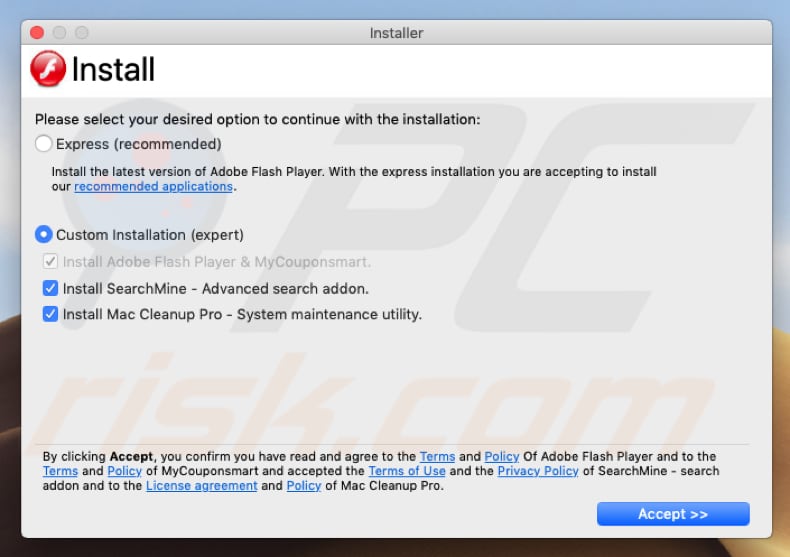
Appearance of 50million[.]club website causing redirects (GIF):
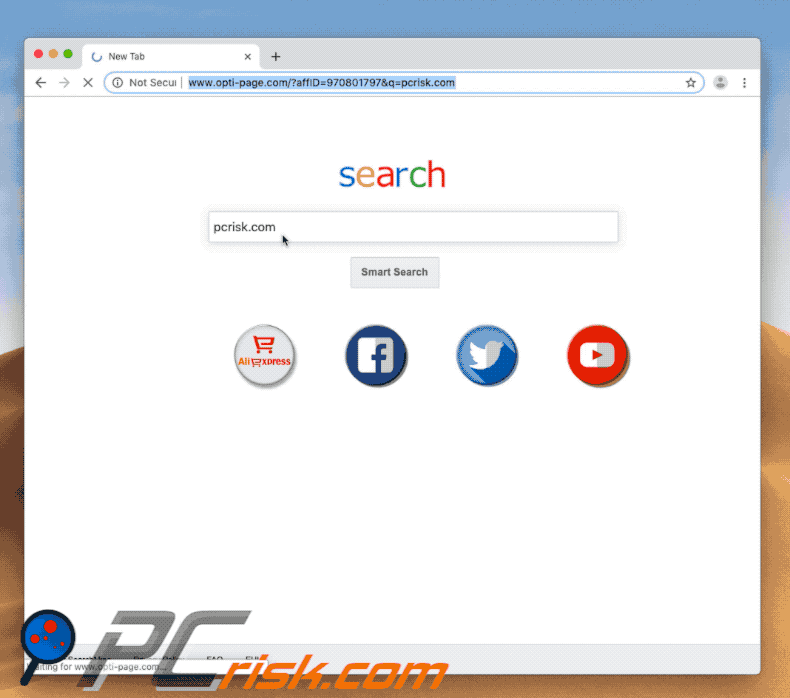
Instant automatic malware removal:
Manual threat removal might be a lengthy and complicated process that requires advanced IT skills. Combo Cleaner is a professional automatic malware removal tool that is recommended to get rid of malware. Download it by clicking the button below:
DOWNLOAD Combo CleanerBy downloading any software listed on this website you agree to our Privacy Policy and Terms of Use. To use full-featured product, you have to purchase a license for Combo Cleaner. 7 days free trial available. Combo Cleaner is owned and operated by RCS LT, the parent company of PCRisk.com.
Quick menu:
- What is 50million[.]club?
- STEP 1. Remove PUA related files and folders from OSX.
- STEP 2. Remove rogue extensions from Safari.
- STEP 3. Remove rogue add-ons from Google Chrome.
- STEP 4. Remove potentially unwanted plug-ins from Mozilla Firefox.
Video showing how to remove redirects to 50million[.]club website (as well as unwanted apps promoted via this site) using Combo Cleaner:
Potentially unwanted applications removal:
Remove potentially unwanted applications from your "Applications" folder:

Click the Finder icon. In the Finder window, select "Applications". In the applications folder, look for "MPlayerX", "NicePlayer", or other suspicious applications and drag them to the Trash. After removing the potentially unwanted application(s) that cause online ads, scan your Mac for any remaining unwanted components.
DOWNLOAD remover for malware infections
Combo Cleaner checks if your computer is infected with malware. To use full-featured product, you have to purchase a license for Combo Cleaner. 7 days free trial available. Combo Cleaner is owned and operated by RCS LT, the parent company of PCRisk.com.
Remove adware-related files and folders

Click the Finder icon, from the menu bar. Choose Go, and click Go to Folder...
 Check for adware generated files in the /Library/LaunchAgents/ folder:
Check for adware generated files in the /Library/LaunchAgents/ folder:

In the Go to Folder... bar, type: /Library/LaunchAgents/

In the "LaunchAgents" folder, look for any recently-added suspicious files and move them to the Trash. Examples of files generated by adware - "installmac.AppRemoval.plist", "myppes.download.plist", "mykotlerino.ltvbit.plist", "kuklorest.update.plist", etc. Adware commonly installs several files with the exact same string.
 Check for adware generated files in the ~/Library/Application Support/ folder:
Check for adware generated files in the ~/Library/Application Support/ folder:

In the Go to Folder... bar, type: ~/Library/Application Support/

In the "Application Support" folder, look for any recently-added suspicious folders. For example, "MplayerX" or "NicePlayer", and move these folders to the Trash.
 Check for adware generated files in the ~/Library/LaunchAgents/ folder:
Check for adware generated files in the ~/Library/LaunchAgents/ folder:

In the Go to Folder... bar, type: ~/Library/LaunchAgents/

In the "LaunchAgents" folder, look for any recently-added suspicious files and move them to the Trash. Examples of files generated by adware - "installmac.AppRemoval.plist", "myppes.download.plist", "mykotlerino.ltvbit.plist", "kuklorest.update.plist", etc. Adware commonly installs several files with the exact same string.
 Check for adware generated files in the /Library/LaunchDaemons/ folder:
Check for adware generated files in the /Library/LaunchDaemons/ folder:

In the "Go to Folder..." bar, type: /Library/LaunchDaemons/

In the "LaunchDaemons" folder, look for recently-added suspicious files. For example "com.aoudad.net-preferences.plist", "com.myppes.net-preferences.plist", "com.kuklorest.net-preferences.plist", "com.avickUpd.plist", etc., and move them to the Trash.
 Scan your Mac with Combo Cleaner:
Scan your Mac with Combo Cleaner:
If you have followed all the steps correctly, your Mac should be clean of infections. To ensure your system is not infected, run a scan with Combo Cleaner Antivirus. Download it HERE. After downloading the file, double click combocleaner.dmg installer. In the opened window, drag and drop the Combo Cleaner icon on top of the Applications icon. Now open your launchpad and click on the Combo Cleaner icon. Wait until Combo Cleaner updates its virus definition database and click the "Start Combo Scan" button.

Combo Cleaner will scan your Mac for malware infections. If the antivirus scan displays "no threats found" - this means that you can continue with the removal guide; otherwise, it's recommended to remove any found infections before continuing.

After removing files and folders generated by the adware, continue to remove rogue extensions from your Internet browsers.
Remove malicious extensions from Internet browsers
 Remove malicious Safari extensions:
Remove malicious Safari extensions:

Open the Safari browser, from the menu bar, select "Safari" and click "Preferences...".

In the preferences window, select "Extensions" and look for any recently-installed suspicious extensions. When located, click the "Uninstall" button next to it/them. Note that you can safely uninstall all extensions from your Safari browser - none are crucial for regular browser operation.
- If you continue to have problems with browser redirects and unwanted advertisements - Reset Safari.
 Remove malicious extensions from Google Chrome:
Remove malicious extensions from Google Chrome:

Click the Chrome menu icon ![]() (at the top right corner of Google Chrome), select "More Tools" and click "Extensions". Locate all recently-installed suspicious extensions, select these entries and click "Remove".
(at the top right corner of Google Chrome), select "More Tools" and click "Extensions". Locate all recently-installed suspicious extensions, select these entries and click "Remove".

- If you continue to have problems with browser redirects and unwanted advertisements - Reset Google Chrome.
 Remove malicious extensions from Mozilla Firefox:
Remove malicious extensions from Mozilla Firefox:

Click the Firefox menu ![]() (at the top right corner of the main window) and select "Add-ons and themes". Click "Extensions", in the opened window locate all recently-installed suspicious extensions, click on the three dots and then click "Remove".
(at the top right corner of the main window) and select "Add-ons and themes". Click "Extensions", in the opened window locate all recently-installed suspicious extensions, click on the three dots and then click "Remove".

- If you continue to have problems with browser redirects and unwanted advertisements - Reset Mozilla Firefox.
Share:

Tomas Meskauskas
Expert security researcher, professional malware analyst
I am passionate about computer security and technology. I have an experience of over 10 years working in various companies related to computer technical issue solving and Internet security. I have been working as an author and editor for pcrisk.com since 2010. Follow me on Twitter and LinkedIn to stay informed about the latest online security threats.
PCrisk security portal is brought by a company RCS LT.
Joined forces of security researchers help educate computer users about the latest online security threats. More information about the company RCS LT.
Our malware removal guides are free. However, if you want to support us you can send us a donation.
DonatePCrisk security portal is brought by a company RCS LT.
Joined forces of security researchers help educate computer users about the latest online security threats. More information about the company RCS LT.
Our malware removal guides are free. However, if you want to support us you can send us a donation.
Donate
▼ Show Discussion