Get free scan and check if your device is infected.
Remove it nowTo use full-featured product, you have to purchase a license for Combo Cleaner. Seven days free trial available. Combo Cleaner is owned and operated by RCS LT, the parent company of PCRisk.com.
What is Extenbro?
Extenbro is a trojan-type application designed to modify DNS system settings in the IPv4 protocol. Cyber criminals proliferate this malware using the "bundling" method, and thus Extenbro infiltrates computers during installation of other programs.
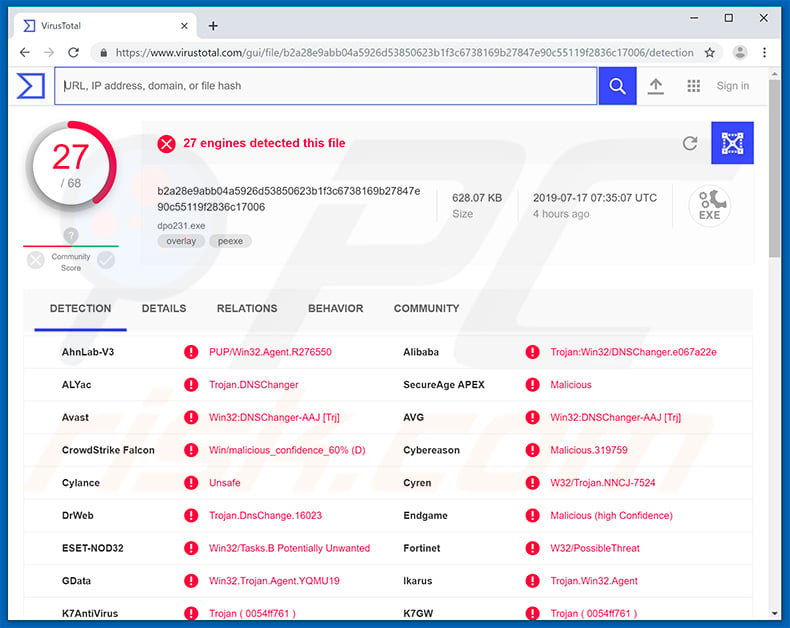
The main purpose of Extenbro is to protect adware-type infections and infiltrates computers together with the adware. To prevent users from eliminating these potentially unwanted applications (PUAs), Extenbro modifies DNS system settings, thereby blocking access to various cyber security websites with information regarding adware removal.
In addition, already installed anti-virus suites are no longer able to receive updates, and thus these programs will be unable to receive information about newly-released infections. In summary, Extenbro significantly increases the system's vulnerability to infection.
Extenbro creates a randomly-named folder in "%appdata%\Local" and also stores a randomly-named executable within this folder. This executable is then assigned as a scheduled task and is used to reassign DNS settings on each startup if changes performed by the user have been detected.
Therefore, as long as Extenbro is present, any DNS changes performed by the user will only be effective until the next system startup. Additionally, Extenbro uses Windows Registry Editor to add a root certificate and disable the IPv6 protocol - this is to ensure that the modified IPv4 protocol is used.
Extenbro also configures the Mozilla Firefox browser to use Windows Certificate Store by assigning Mozilla Firefox's "security.enterprise_roots.enabled" setting to "real". As mentioned, the purpose of Extenbro is to protect adware-type applications.
These malicious programs allow cyber criminals to generate revenue in malicious ways, such as redirecting users to dubious websites, displaying intrusive advertisements (pop-ups, banners, coupons, etc.), and gathering information (IP addresses, URLs visited, pages viewed, search queries, and similar) which can later be sold.
These applications significantly diminish the browsing experience and pose a serious threat to your privacy and computer safety, since delivered advertisements might redirect to malicious websites and collect information, which is sold to third parties (potentially, cyber criminals) who misuse it to generate revenue.
If you have recently noticed the presence of dubious applications, encounter unwanted browser redirects/intrusive advertisements, and the DNS settings have been changed, it is likely that your computer is infected with adware-type applications and a trojan such as Extenbro.
Therefore, immediately scan the entire system with a reputable anti-virus/anti-spyware suite and eliminate all detected threats, however, we strongly advise that you first manually revert DNS options (more information below) and update the installed anti-virus program. This will also allow you to download this software if it is not already installed.
| Name | Extenbro virus |
| Threat Type | Trojan, Password-stealing virus, Banking malware, Spyware |
| Detection Names (dpo231.exe) |
Avast (Win32:DNSChanger-AAJ [Trj]), BitDefender (Application.Agent.HMF), ESET-NOD32 (Win32/Tasks.B Potentially Unwanted), Kaspersky (Trojan.Win32.DNSChanger.aahv), Full List (VirusTotal) |
| Malicious Process Name(s) | dpo231.exe |
| Symptoms | Trojans are designed to stealthily infiltrate the victim's computer and remain silent, and thus no particular symptoms are clearly visible on an infected machine. |
| Distribution methods | Infected email attachments, malicious online advertisements, social engineering, software 'cracks'. |
| Damage | Stolen banking information, passwords, identity theft, victim's computer added to a botnet. |
| Malware Removal (Windows) |
To eliminate possible malware infections, scan your computer with legitimate antivirus software. Our security researchers recommend using Combo Cleaner. Download Combo CleanerTo use full-featured product, you have to purchase a license for Combo Cleaner. 7 days free trial available. Combo Cleaner is owned and operated by RCS LT, the parent company of PCRisk.com. |
The internet is full of adware-type applications, all of which share many similarities. By offering many "useful functions", these programs attempt to give the impression of legitimacy and trick users to install. In fact, they provide no real value for regular users, since their only purpose is to generate revenue for the developer.
Rather than enabling the functions promised, adware-type applications cause redirects, gather information, and deliver intrusive advertisements.
There are also many trojans online, most of which pose much greater threats than Extenbro. Trojan-type infections are typically designed to steal extremely sensitive data (account credentials, credit card details, etc.) and to inject other high-risk infections, such as ransomware, cryptominers, and so on.
How did Extenbro infiltrate my computer?
As mentioned above, Extenbro is "bundled" with various adware-type applications. "Bundling" is essentially stealth installation of third party applications together with regular software. Developers hide "bundled" programs behind "Custom/Advanced" settings (or other sections) of the download/installation processes.
Some high-risk applications such as Extenbro are hidden, and thus go unnoticed. Furthermore, many users often rush these procedures and skip steps. In doing so, they expose their systems to risk of various infections and compromise their privacy.
How to avoid installation of malware?
The main reasons for computer infections are poor knowledge of these threats and careless behavior. The key to safety is caution. Therefore, pay attention when browsing the Internet and downloading/installing software. Download programs from official sources only, preferably using direct download links.
Third party downloaders/installers often include rogue apps, and thus these tools should never be used. Bear in mind that PUAs are also distributed using intrusive advertisements, which typically seem legitimate. Once clicked, however, they redirect to dubious websites (gambling, adult dating, pornography, and similar).
If you experience these ads/redirects, eliminate all suspicious applications and browser plug-ins.
Have an Internet security suite installed and running at all times - these tools detect and eliminate malware before it harms the system. If you believe that your computer is already infected, we recommend running a scan with Combo Cleaner Antivirus for Windows to automatically eliminate infiltrated malware.
Screenshot of Extenbro process ("dpo231.exe") in Windows Task Manager:
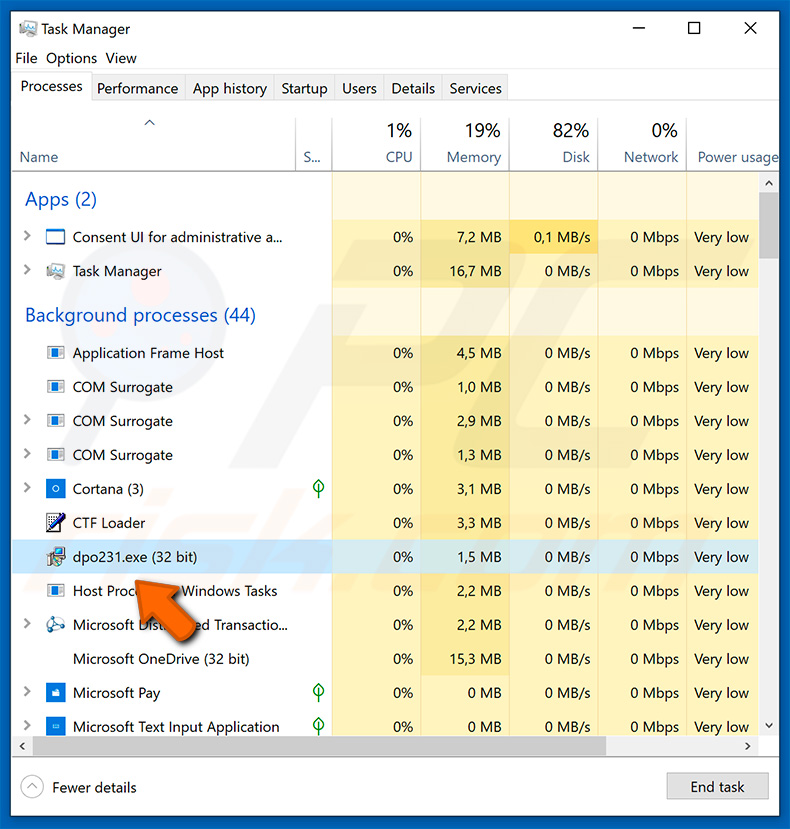
IMPORTANT NOTE! As mentioned above, this trojan is designed to modify DNS settings, thereby preventing users from accessing cyber security websites and updating anti-virus suites. Therefore, to remove this malware, you must revert changes made by Extenbro:
1) Right-click on the "Start Button" and select "Network Connections":
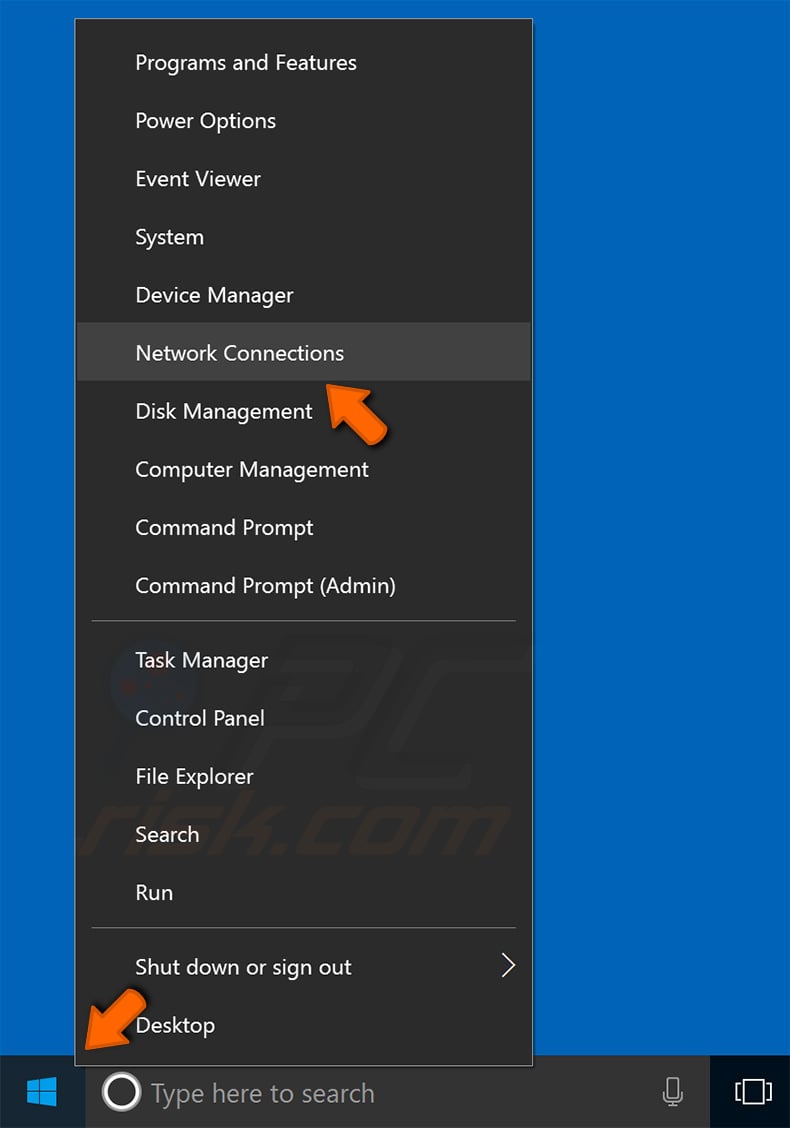
2) Right-click on "Ethernet" and select "Properties":
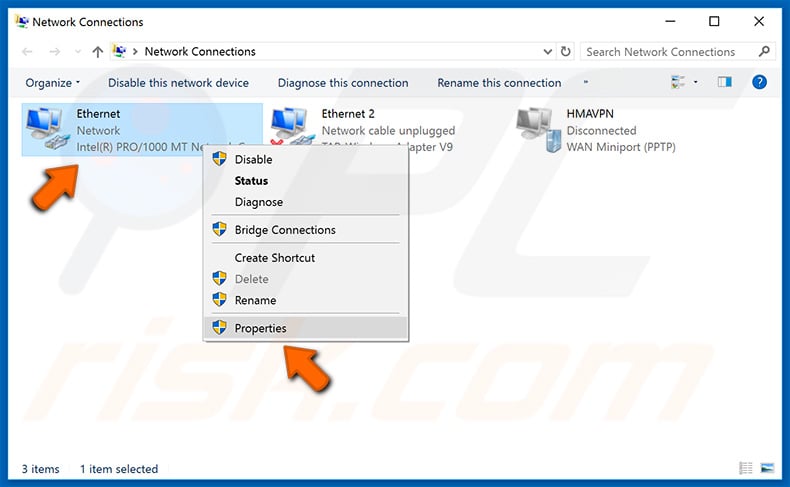
3) Select "Internet Protocol Version 4 (TCP/IPv4)" and click "Properties":
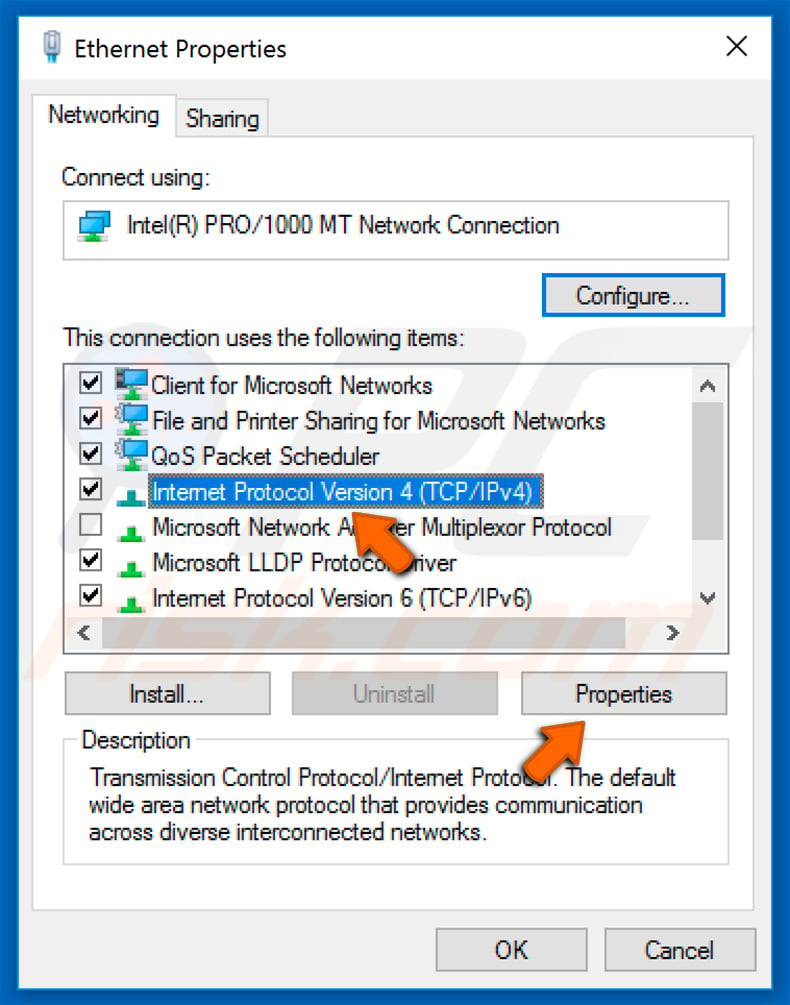
4) Change the "Preferred DNS server" and "Alternate DNS server" entries to those recommended by your Internet service provider (you can typically find this information on the provider's official website) or to other legitimate DNS servers. We recommend using Google Public DNS, OpenDNS, or Cloudflare servers:
- Google Public DNS: 8.8.8.8 and 8.8.4.4
- OpenDNS: 208.67.222.222 and 208.67.220.220
- Cloudflare: 1.1.1.1 and 1.0.0.1
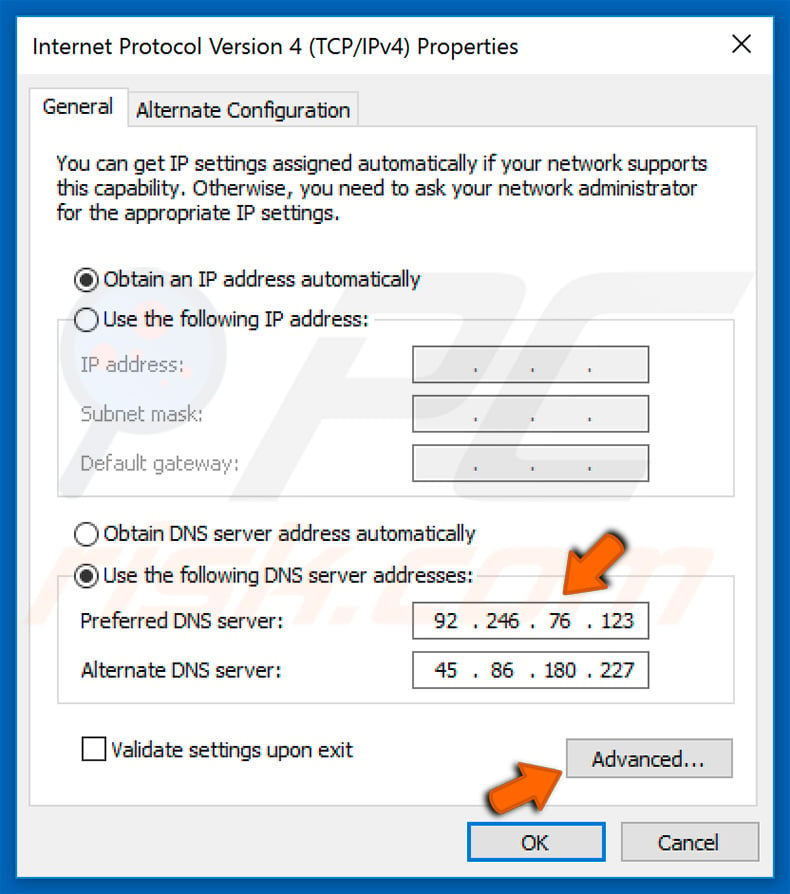
5) After changing the server settings, click the "Advanced" button, select the "DNS" tab, and remove all entries except those you have already entered:
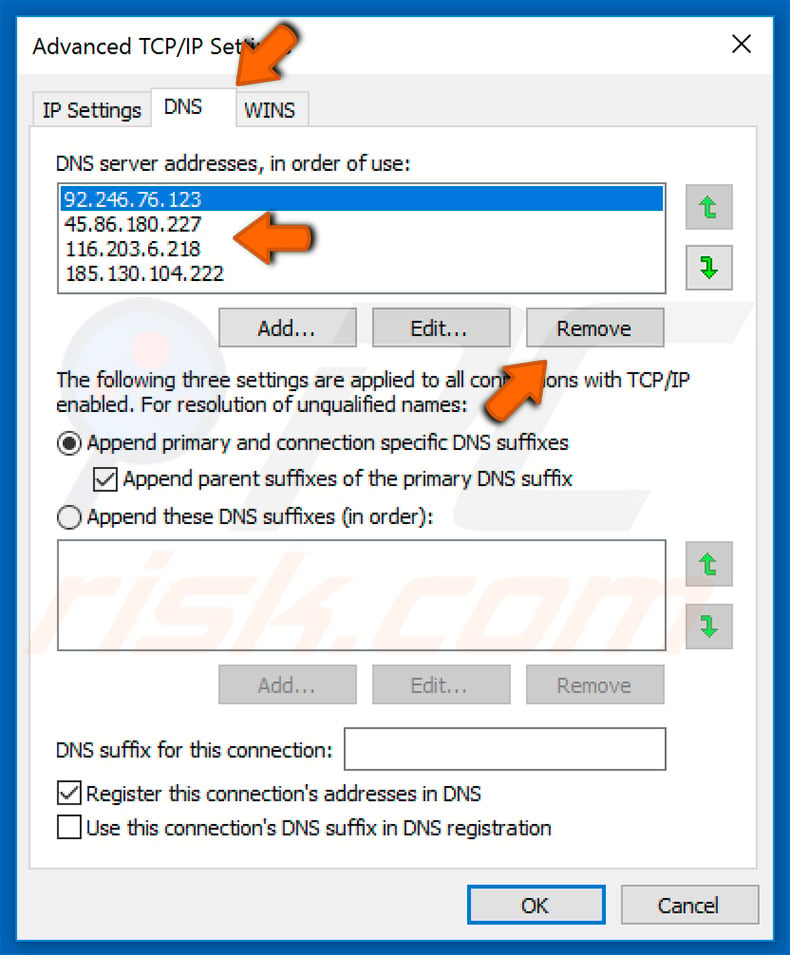
After performing these steps, you will be able to access all chosen websites and download an anti-virus suite, or update your current version.
Bear in mind, however, that Extenbro trojan will reassign DNS settings after the next system startup and, therefore, you should not restart or shutdown your computer after performing these changes. You must first remove the threat, otherwise you will have to repeat these steps repeatedly.
Instant automatic malware removal:
Manual threat removal might be a lengthy and complicated process that requires advanced IT skills. Combo Cleaner is a professional automatic malware removal tool that is recommended to get rid of malware. Download it by clicking the button below:
DOWNLOAD Combo CleanerBy downloading any software listed on this website you agree to our Privacy Policy and Terms of Use. To use full-featured product, you have to purchase a license for Combo Cleaner. 7 days free trial available. Combo Cleaner is owned and operated by RCS LT, the parent company of PCRisk.com.
Quick menu:
- What is Extenbro?
- STEP 1. Manual removal of Extenbro malware.
- STEP 2. Check if your computer is clean.
How to remove malware manually?
Manual malware removal is a complicated task - usually it is best to allow antivirus or anti-malware programs to do this automatically. To remove this malware we recommend using Combo Cleaner Antivirus for Windows.
If you wish to remove malware manually, the first step is to identify the name of the malware that you are trying to remove. Here is an example of a suspicious program running on a user's computer:

If you checked the list of programs running on your computer, for example, using task manager, and identified a program that looks suspicious, you should continue with these steps:
 Download a program called Autoruns. This program shows auto-start applications, Registry, and file system locations:
Download a program called Autoruns. This program shows auto-start applications, Registry, and file system locations:

 Restart your computer into Safe Mode:
Restart your computer into Safe Mode:
Windows XP and Windows 7 users: Start your computer in Safe Mode. Click Start, click Shut Down, click Restart, click OK. During your computer start process, press the F8 key on your keyboard multiple times until you see the Windows Advanced Option menu, and then select Safe Mode with Networking from the list.

Video showing how to start Windows 7 in "Safe Mode with Networking":
Windows 8 users: Start Windows 8 is Safe Mode with Networking - Go to Windows 8 Start Screen, type Advanced, in the search results select Settings. Click Advanced startup options, in the opened "General PC Settings" window, select Advanced startup.
Click the "Restart now" button. Your computer will now restart into the "Advanced Startup options menu". Click the "Troubleshoot" button, and then click the "Advanced options" button. In the advanced option screen, click "Startup settings".
Click the "Restart" button. Your PC will restart into the Startup Settings screen. Press F5 to boot in Safe Mode with Networking.

Video showing how to start Windows 8 in "Safe Mode with Networking":
Windows 10 users: Click the Windows logo and select the Power icon. In the opened menu click "Restart" while holding "Shift" button on your keyboard. In the "choose an option" window click on the "Troubleshoot", next select "Advanced options".
In the advanced options menu select "Startup Settings" and click on the "Restart" button. In the following window you should click the "F5" button on your keyboard. This will restart your operating system in safe mode with networking.

Video showing how to start Windows 10 in "Safe Mode with Networking":
 Extract the downloaded archive and run the Autoruns.exe file.
Extract the downloaded archive and run the Autoruns.exe file.

 In the Autoruns application, click "Options" at the top and uncheck "Hide Empty Locations" and "Hide Windows Entries" options. After this procedure, click the "Refresh" icon.
In the Autoruns application, click "Options" at the top and uncheck "Hide Empty Locations" and "Hide Windows Entries" options. After this procedure, click the "Refresh" icon.

 Check the list provided by the Autoruns application and locate the malware file that you want to eliminate.
Check the list provided by the Autoruns application and locate the malware file that you want to eliminate.
You should write down its full path and name. Note that some malware hides process names under legitimate Windows process names. At this stage, it is very important to avoid removing system files. After you locate the suspicious program you wish to remove, right click your mouse over its name and choose "Delete".

After removing the malware through the Autoruns application (this ensures that the malware will not run automatically on the next system startup), you should search for the malware name on your computer. Be sure to enable hidden files and folders before proceeding. If you find the filename of the malware, be sure to remove it.

Reboot your computer in normal mode. Following these steps should remove any malware from your computer. Note that manual threat removal requires advanced computer skills. If you do not have these skills, leave malware removal to antivirus and anti-malware programs.
These steps might not work with advanced malware infections. As always it is best to prevent infection than try to remove malware later. To keep your computer safe, install the latest operating system updates and use antivirus software. To be sure your computer is free of malware infections, we recommend scanning it with Combo Cleaner Antivirus for Windows.
Share:

Tomas Meskauskas
Expert security researcher, professional malware analyst
I am passionate about computer security and technology. I have an experience of over 10 years working in various companies related to computer technical issue solving and Internet security. I have been working as an author and editor for pcrisk.com since 2010. Follow me on Twitter and LinkedIn to stay informed about the latest online security threats.
PCrisk security portal is brought by a company RCS LT.
Joined forces of security researchers help educate computer users about the latest online security threats. More information about the company RCS LT.
Our malware removal guides are free. However, if you want to support us you can send us a donation.
DonatePCrisk security portal is brought by a company RCS LT.
Joined forces of security researchers help educate computer users about the latest online security threats. More information about the company RCS LT.
Our malware removal guides are free. However, if you want to support us you can send us a donation.
Donate
▼ Show Discussion