Get free scan and check if your device is infected.
Remove it nowTo use full-featured product, you have to purchase a license for Combo Cleaner. Seven days free trial available. Combo Cleaner is owned and operated by RCS LT, the parent company of PCRisk.com.
What is Free Up Memory?
As its name suggests, Free Up Memory supposedly frees up space to allow the system to perform various tasks more effectively (and faster). In fact, this software is used to perform ad fraud. To trick people into installing the software, developers disguise it as a regular, legitimate program.
This malicious ad fraud tool is categorized as a trojan and can be controlled remotely. Therefore, do not install or use Free Up Memory and remove it if already installed on the operating system.
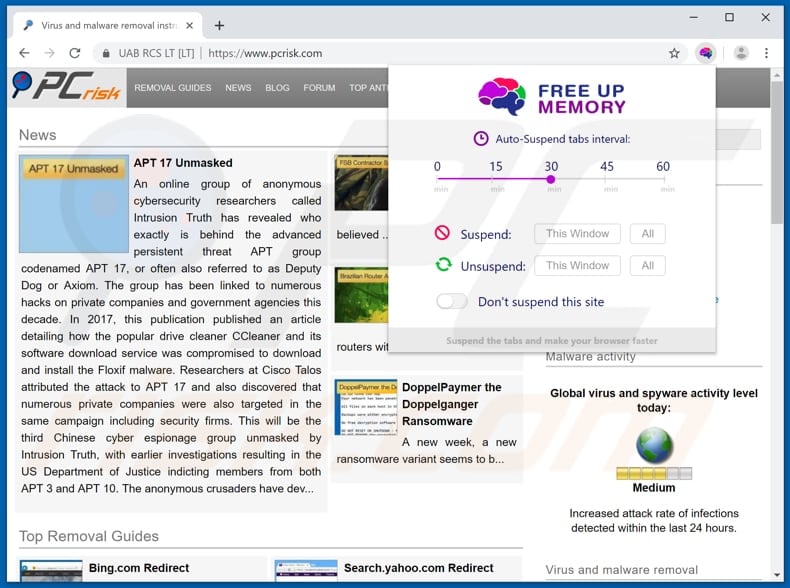
Ad fraud is illegal activity and performed by creating fake (fraudulent) ad traffic and using it to generate revenue in deceptive ways. This type of fraud allows cyber criminals to generate revenue when advertisers pay for a number of impressions and clicks to their ads.
SEO fraud allows various web pages to seem popular (much-visited) so that advertisers pay higher prices for placing advertisements on them. In these cases, advertisers are scammed, since they pay more money for ads that other people may never see.
Another ad fraud technique is called "stacking" (or "stuffing"). This is performed when a website is visited that contains many ads (that might even be displayed on top of each other). All displayed ads register one impression. Another fraudulent technique is to spoof domains.
Fraudsters emulate various popular websites (URLs) to trick advertisers into paying for placing ads on the web pages (in fact, these have low or no traffic at all). Click fraud is employed when scammers use infected systems and add them to botnets or they employ systems that are infected with other trojans.
In any case, they use systems/computers of unsuspecting people to visit various websites and/or click links (URLs). It is unknown which form of ad fraud Free Up Memory adopts, however, people who have computers infected with this trojan-type program inadvertently facilitate illegal activities.
If you believe that there is a program of this type (or this specific tool) installed on the operating system, remove it immediately.
| Name | Free Up Memory advertising fraud software |
| Threat Type | Trojan, Ad Fraud Tool |
| Detection Names (memory-cleaner[.]com) | Full List Of Detections (VirusTotal) |
| Payload | Ad Fraud trojan disguised as Free Up Memory program (extension). |
| Symptoms | Trojans are designed to stealthily infiltrate the victim's computer and remain silent, and thus no particular symptoms are clearly visible on an infected machine. |
| Distribution methods | Chrome Web Store, malicious websites (pop-up windows), infected email attachments, social engineering, software 'cracks'. |
| Damage | Victim's computer added to a botnet, controlled remotely to perform illegal activities related to ad fraud. |
| Malware Removal (Windows) |
To eliminate possible malware infections, scan your computer with legitimate antivirus software. Our security researchers recommend using Combo Cleaner. Download Combo CleanerTo use full-featured product, you have to purchase a license for Combo Cleaner. 7 days free trial available. Combo Cleaner is owned and operated by RCS LT, the parent company of PCRisk.com. |
Typically, malware involved in this type of fraud are classified as trojans, since infected systems are controlled by cyber criminals remotely. Generally, people do not download or install programs of this type intentionally. Scammers attempt to trick people into installing Free Up Memory by suggesting that it improves processor performance and reduces memory use automatically.
How did Free Up Memory infiltrate my computer?
This tool can be downloaded from Chrome Store, however, this does not mean that it is legitimate. Cyber criminals and scammers also proliferate malware using other ways. One is spam campaigns via sending emails. They send emails that contain attached files.
Once opened, these files download and install malicious software. Attached files usually are Microsoft Office or PDF documents, archive files such as RAR, ZIP, executable files (like .exe), JavaScript files, etc. Computers are also infected with malware through malicious programs called trojans.
If installed, these download and install other malicious programs. Dubious software download sources such as untrustworthy, unofficial websites (freeware download websites, free file hosting pages), Peer-to-Peer networks (torrent clients, eMule, and so on), third party downloaders and other channels of this type are also used to proliferate malicious programs.
Typically, malicious files are disguised as regular and legitimate. When people download and open them, however, they cause installation of malware. Malicious programs are spread through fake software update tools. These download and install malware rather than any updates.
In other cases, they exploit bugs/flaws of outdated software already installed on the system. Software cracking tools supposedly allow people to bypass paid activation of software or operating systems, however, rather than activating any software, they install malware.
How to avoid installation of malware?
To keep computers safe, do not open attachments or web links presented in emails received from unknown, suspicious addresses. They are often attached to emails that are irrelevant, and yet presented as legitimate and official. Download software and files from official, trustworthy websites.
Do not use dubious channels such as torrents, eMule (or other Peer-to-Peer networks), dubious websites, or other such tools/sources. Installed software and operating systems should be updated and activated using tools or implemented functions designed by official developers.
Note that 'cracking' tools are illegal. Prevent computer infections by regularly scanning the operating system with reputable anti-spyware or anti-virus software and remove detected threats immediately. If you believe that your computer is already infected, we recommend running a scan with Combo Cleaner Antivirus for Windows to automatically eliminate infiltrated malware.
Free Up Memory on Chrome Web Store:
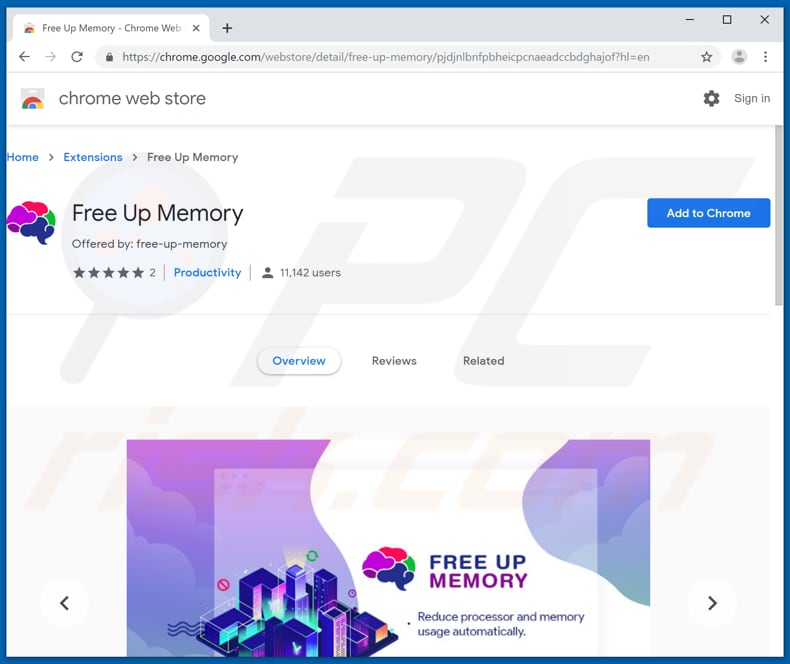
Free Up Memory download site asks for various permissions:
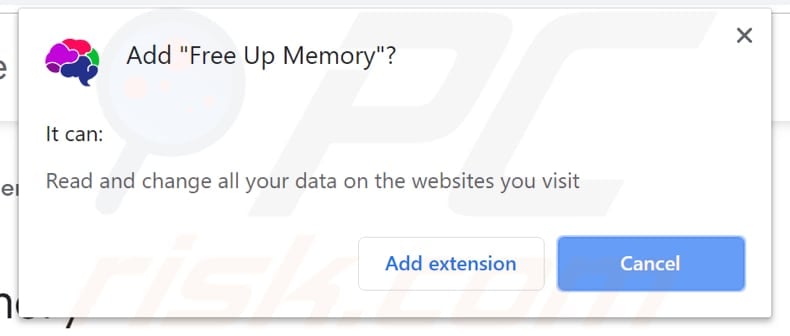
Deceptive web page (a pop-up window) encourages visitors to download and install Free Up Memory tool:
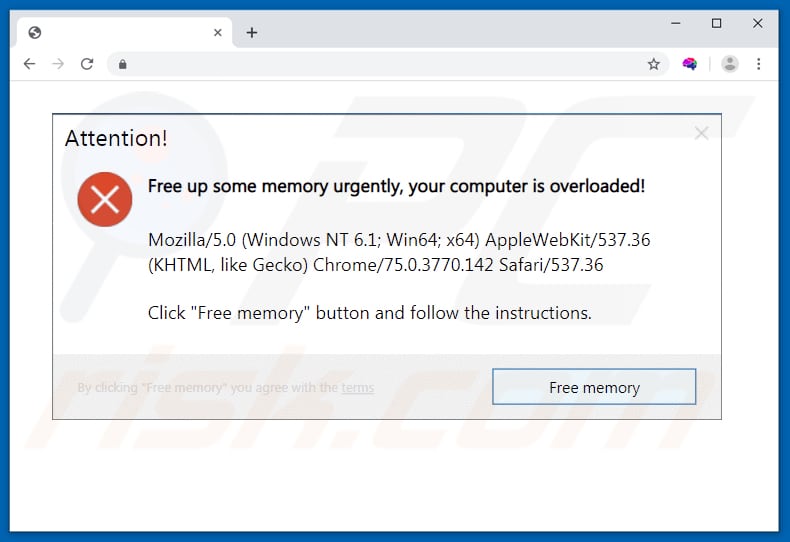
Instant automatic malware removal:
Manual threat removal might be a lengthy and complicated process that requires advanced IT skills. Combo Cleaner is a professional automatic malware removal tool that is recommended to get rid of malware. Download it by clicking the button below:
DOWNLOAD Combo CleanerBy downloading any software listed on this website you agree to our Privacy Policy and Terms of Use. To use full-featured product, you have to purchase a license for Combo Cleaner. 7 days free trial available. Combo Cleaner is owned and operated by RCS LT, the parent company of PCRisk.com.
Quick menu:
- What is Free Up Memory?
- STEP 1. Manual removal of Free Up Memory malware.
- STEP 2. Check if your computer is clean.
How to remove malware manually?
Manual malware removal is a complicated task - usually it is best to allow antivirus or anti-malware programs to do this automatically. To remove this malware we recommend using Combo Cleaner Antivirus for Windows.
If you wish to remove malware manually, the first step is to identify the name of the malware that you are trying to remove. Here is an example of a suspicious program running on a user's computer:

If you checked the list of programs running on your computer, for example, using task manager, and identified a program that looks suspicious, you should continue with these steps:
 Download a program called Autoruns. This program shows auto-start applications, Registry, and file system locations:
Download a program called Autoruns. This program shows auto-start applications, Registry, and file system locations:

 Restart your computer into Safe Mode:
Restart your computer into Safe Mode:
Windows XP and Windows 7 users: Start your computer in Safe Mode. Click Start, click Shut Down, click Restart, click OK. During your computer start process, press the F8 key on your keyboard multiple times until you see the Windows Advanced Option menu, and then select Safe Mode with Networking from the list.

Video showing how to start Windows 7 in "Safe Mode with Networking":
Windows 8 users: Start Windows 8 is Safe Mode with Networking - Go to Windows 8 Start Screen, type Advanced, in the search results select Settings. Click Advanced startup options, in the opened "General PC Settings" window, select Advanced startup.
Click the "Restart now" button. Your computer will now restart into the "Advanced Startup options menu". Click the "Troubleshoot" button, and then click the "Advanced options" button. In the advanced option screen, click "Startup settings".
Click the "Restart" button. Your PC will restart into the Startup Settings screen. Press F5 to boot in Safe Mode with Networking.

Video showing how to start Windows 8 in "Safe Mode with Networking":
Windows 10 users: Click the Windows logo and select the Power icon. In the opened menu click "Restart" while holding "Shift" button on your keyboard. In the "choose an option" window click on the "Troubleshoot", next select "Advanced options".
In the advanced options menu select "Startup Settings" and click on the "Restart" button. In the following window you should click the "F5" button on your keyboard. This will restart your operating system in safe mode with networking.

Video showing how to start Windows 10 in "Safe Mode with Networking":
 Extract the downloaded archive and run the Autoruns.exe file.
Extract the downloaded archive and run the Autoruns.exe file.

 In the Autoruns application, click "Options" at the top and uncheck "Hide Empty Locations" and "Hide Windows Entries" options. After this procedure, click the "Refresh" icon.
In the Autoruns application, click "Options" at the top and uncheck "Hide Empty Locations" and "Hide Windows Entries" options. After this procedure, click the "Refresh" icon.

 Check the list provided by the Autoruns application and locate the malware file that you want to eliminate.
Check the list provided by the Autoruns application and locate the malware file that you want to eliminate.
You should write down its full path and name. Note that some malware hides process names under legitimate Windows process names. At this stage, it is very important to avoid removing system files. After you locate the suspicious program you wish to remove, right click your mouse over its name and choose "Delete".

After removing the malware through the Autoruns application (this ensures that the malware will not run automatically on the next system startup), you should search for the malware name on your computer. Be sure to enable hidden files and folders before proceeding. If you find the filename of the malware, be sure to remove it.

Reboot your computer in normal mode. Following these steps should remove any malware from your computer. Note that manual threat removal requires advanced computer skills. If you do not have these skills, leave malware removal to antivirus and anti-malware programs.
These steps might not work with advanced malware infections. As always it is best to prevent infection than try to remove malware later. To keep your computer safe, install the latest operating system updates and use antivirus software. To be sure your computer is free of malware infections, we recommend scanning it with Combo Cleaner Antivirus for Windows.
Share:

Tomas Meskauskas
Expert security researcher, professional malware analyst
I am passionate about computer security and technology. I have an experience of over 10 years working in various companies related to computer technical issue solving and Internet security. I have been working as an author and editor for pcrisk.com since 2010. Follow me on Twitter and LinkedIn to stay informed about the latest online security threats.
PCrisk security portal is brought by a company RCS LT.
Joined forces of security researchers help educate computer users about the latest online security threats. More information about the company RCS LT.
Our malware removal guides are free. However, if you want to support us you can send us a donation.
DonatePCrisk security portal is brought by a company RCS LT.
Joined forces of security researchers help educate computer users about the latest online security threats. More information about the company RCS LT.
Our malware removal guides are free. However, if you want to support us you can send us a donation.
Donate
▼ Show Discussion