Remove the BlackRemote Remote Access Tool (RAT) from the system
TrojanAlso Known As: BlackRemote remote access trojan
Get free scan and check if your device is infected.
Remove it nowTo use full-featured product, you have to purchase a license for Combo Cleaner. Seven days free trial available. Combo Cleaner is owned and operated by RCS LT, the parent company of PCRisk.com.
What is BlackRemote?
BlackRemote is the name of a remote access/administration tool (RAT). This software can be purchased by anyone from its download website. It allows users to control other computers (that have the RAT installed) remotely. Unfortunately, this tool is often used by various cyber criminals.
RATs are popular amongst these people, and BlackRemote's developer also promote this RAT on various hacker forums. Cyber criminals try to trick people into installing the software so that they can steal personal, sensitive information and perform various tasks to enable them to generate revenue. In any case, we strongly recommend that you uninstall BlackRemote immediately.

BlackRemote is a powerful tool that can be used to capture the screen, record videos using the webcam of an infected computer, upload and download various files, log keystrokes, stop and launch various services, manage processes, edit the registry, record audio using the computer microphone, enable a chat session, shut down, log off or restart the system, create messages in pop-up windows, download and execute files downloaded through URLs, steal saved passwords, open various websites, access the clipboard, manage startup items, perform tasks through Shell commands, check installed software, and edit the hosts file.
Cyber criminals can use BlackRemote to download and install malware. For example, ransomware. In summary, this RAT can be used to proliferate malicious programs, which might be designed to steal information, encrypt files, and so on. Another powerful feature is the keystroke logger.
Typically, cyber criminals use it to steal various credentials (logins, passwords) and other sensitive details. This feature allows them to record keys pressed on the keyboard. Furthermore, BlackRemote can be used to record passwords that are saved on computers, browsers, email clients, and other applications.
They might be employed to steal accounts, which are then misused to make fraudulent purchases, transactions, proliferate malware, send spam, etc. All data saved to the clipboard can be stolen. BlackRemote can also manage startup items, and thus cyber criminals can add, remove, and modify the list of programs that run on system startup.
By having the capability to edit the hosts file, cyber criminals can prevent victims from accessing various websites, cause redirects, block IP addresses, and so on. This RAT can be used to perform other tasks, thus causing many problems. For these reasons, BlackRemote must be uninstalled immediately.
| Name | BlackRemote remote access trojan |
| Threat Type | Remote access Trojan. |
| Detection Names (BC02.exe) | Avast (Win32:Trojan-gen), BitDefender (Gen:Variant.MSILPerseus.196300), ESET-NOD32 (A Variant Of MSIL/Injector.ANB), Kaspersky (HEUR:Trojan-Dropper.MSIL.Scrop.gen), Full List (VirusTotal) |
| Malicious Process Name(s) | BC02 |
| Symptoms | Remote access Trojans are designed to stealthily infiltrate the victim's computer and remain silent, and thus no particular symptoms are clearly visible on an infected machine. |
| Distribution methods | Infected email attachments, malicious online advertisements, social engineering, software 'cracks'. |
| Damage | Stolen passwords and banking information, identity theft, the victim's computer added to a botnet, installation of malware. |
| Malware Removal (Windows) |
To eliminate possible malware infections, scan your computer with legitimate antivirus software. Our security researchers recommend using Combo Cleaner. Download Combo CleanerTo use full-featured product, you have to purchase a license for Combo Cleaner. 7 days free trial available. Combo Cleaner is owned and operated by RCS LT, the parent company of PCRisk.com. |
Typically, cyber criminals use RATs such as BlackRemote to infect computers with malware, steal banking information, various accounts, etc. People with computers infected with programs of this kind usually experience data/financial loss, problems relating to privacy, have their identities stolen, and experience other issues.
More examples or RATs are DarkRAT, InnfiRAT, and Gh0st. If you believe that your computer is infected with this software, remove it as soon as possible.
How did BlackRemote infiltrate my computer?
RATs, malware, and other unwanted software is spread by sending emails that include attachments. Typically, cyber criminals present them as official and important messages. Once the attached file is opened, however, it installs a malicious program.
Examples of files that can be used to infect computers with malware are Microsoft Office documents, PDF documents, JavaScript files, executables (.exe and other files), archive files such as ZIP, RAR, and so on.
Malware is also spread using dubious download sources such as unofficial pages, Peer-to-Peer networks (torrent clients, eMule, and so on), third party downloaders, free file hosting or freeware download web pages, and other similar file or software download channels.
People who open files downloaded through them sometimes cause installation of malware. Generally, malicious files are disguised as harmless, legitimate. Furthermore, people are often tricked into installing malicious software when they try to bypass activation of licensed software with 'cracking' tools.
These tools are often designed to download and install malware. Fake updating tools operate in a similar manner. If designed to proliferate malware, they download/install malicious programs rather than updates, or they exploit bugs/flaws of already installed software.
Operating systems often become infected through Trojans, however, only when these programs are already installed on operating systems. After installation, Trojans infect systems with malware or other unwanted software such as the BlackRemote remote access tool.
How to avoid installation of malware
Download all software from official and trustworthy websites. Third party downloaders, installers, and other such tools mentioned above cannot be trusted. Do not open attachments that are included in emails received from unknown or suspicious addresses, especially if the email is irrelevant.
Installed software should be updated via implemented tools or functions designed by official developers. The same applies to software activation. Unofficial tools might be used to proliferate malware. Furthermore, it is illegal to bypass software activation through them.
Have reputable anti-spyware or anti-virus software installed and scan the operating system with it regularly - remove any detected threats immediately. If you believe that your computer is already infected, we recommend running a scan with Combo Cleaner Antivirus for Windows to automatically eliminate infiltrated malware.
Screenshots of BlacRemote administration panel:
BlackRemote process in Task Manager ("BC02"):
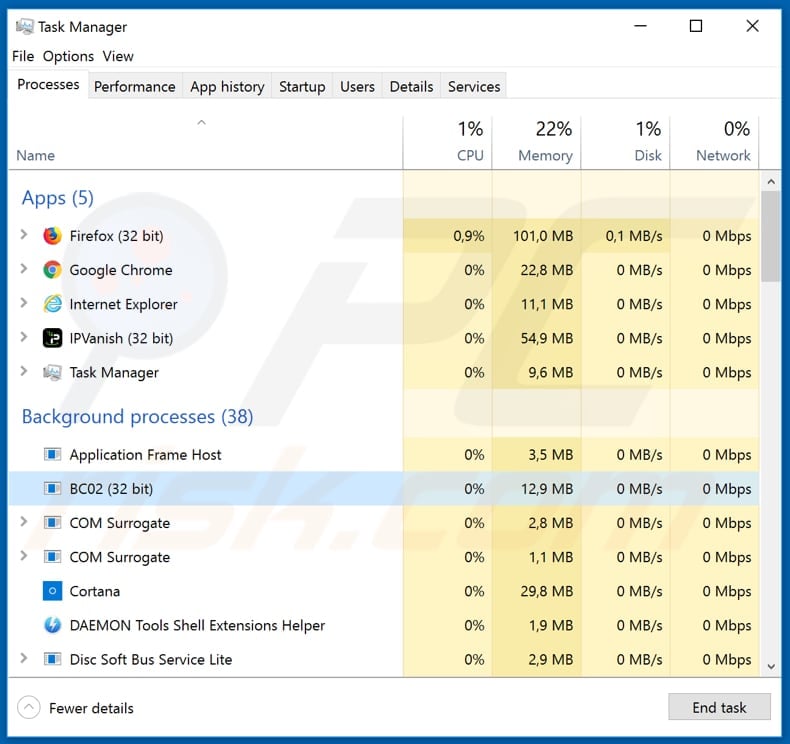
Instant automatic malware removal:
Manual threat removal might be a lengthy and complicated process that requires advanced IT skills. Combo Cleaner is a professional automatic malware removal tool that is recommended to get rid of malware. Download it by clicking the button below:
DOWNLOAD Combo CleanerBy downloading any software listed on this website you agree to our Privacy Policy and Terms of Use. To use full-featured product, you have to purchase a license for Combo Cleaner. 7 days free trial available. Combo Cleaner is owned and operated by RCS LT, the parent company of PCRisk.com.
Quick menu:
- What is BlackRemote?
- STEP 1. Manual removal of BlackRemote malware.
- STEP 2. Check if your computer is clean.
How to remove malware manually?
Manual malware removal is a complicated task - usually it is best to allow antivirus or anti-malware programs to do this automatically. To remove this malware we recommend using Combo Cleaner Antivirus for Windows.
If you wish to remove malware manually, the first step is to identify the name of the malware that you are trying to remove. Here is an example of a suspicious program running on a user's computer:

If you checked the list of programs running on your computer, for example, using task manager, and identified a program that looks suspicious, you should continue with these steps:
 Download a program called Autoruns. This program shows auto-start applications, Registry, and file system locations:
Download a program called Autoruns. This program shows auto-start applications, Registry, and file system locations:

 Restart your computer into Safe Mode:
Restart your computer into Safe Mode:
Windows XP and Windows 7 users: Start your computer in Safe Mode. Click Start, click Shut Down, click Restart, click OK. During your computer start process, press the F8 key on your keyboard multiple times until you see the Windows Advanced Option menu, and then select Safe Mode with Networking from the list.

Video showing how to start Windows 7 in "Safe Mode with Networking":
Windows 8 users: Start Windows 8 is Safe Mode with Networking - Go to Windows 8 Start Screen, type Advanced, in the search results select Settings. Click Advanced startup options, in the opened "General PC Settings" window, select Advanced startup.
Click the "Restart now" button. Your computer will now restart into the "Advanced Startup options menu". Click the "Troubleshoot" button, and then click the "Advanced options" button. In the advanced option screen, click "Startup settings".
Click the "Restart" button. Your PC will restart into the Startup Settings screen. Press F5 to boot in Safe Mode with Networking.

Video showing how to start Windows 8 in "Safe Mode with Networking":
Windows 10 users: Click the Windows logo and select the Power icon. In the opened menu click "Restart" while holding "Shift" button on your keyboard. In the "choose an option" window click on the "Troubleshoot", next select "Advanced options".
In the advanced options menu select "Startup Settings" and click on the "Restart" button. In the following window you should click the "F5" button on your keyboard. This will restart your operating system in safe mode with networking.

Video showing how to start Windows 10 in "Safe Mode with Networking":
 Extract the downloaded archive and run the Autoruns.exe file.
Extract the downloaded archive and run the Autoruns.exe file.

 In the Autoruns application, click "Options" at the top and uncheck "Hide Empty Locations" and "Hide Windows Entries" options. After this procedure, click the "Refresh" icon.
In the Autoruns application, click "Options" at the top and uncheck "Hide Empty Locations" and "Hide Windows Entries" options. After this procedure, click the "Refresh" icon.

 Check the list provided by the Autoruns application and locate the malware file that you want to eliminate.
Check the list provided by the Autoruns application and locate the malware file that you want to eliminate.
You should write down its full path and name. Note that some malware hides process names under legitimate Windows process names. At this stage, it is very important to avoid removing system files. After you locate the suspicious program you wish to remove, right click your mouse over its name and choose "Delete".

After removing the malware through the Autoruns application (this ensures that the malware will not run automatically on the next system startup), you should search for the malware name on your computer. Be sure to enable hidden files and folders before proceeding. If you find the filename of the malware, be sure to remove it.

Reboot your computer in normal mode. Following these steps should remove any malware from your computer. Note that manual threat removal requires advanced computer skills. If you do not have these skills, leave malware removal to antivirus and anti-malware programs.
These steps might not work with advanced malware infections. As always it is best to prevent infection than try to remove malware later. To keep your computer safe, install the latest operating system updates and use antivirus software. To be sure your computer is free of malware infections, we recommend scanning it with Combo Cleaner Antivirus for Windows.
Share:

Tomas Meskauskas
Expert security researcher, professional malware analyst
I am passionate about computer security and technology. I have an experience of over 10 years working in various companies related to computer technical issue solving and Internet security. I have been working as an author and editor for pcrisk.com since 2010. Follow me on Twitter and LinkedIn to stay informed about the latest online security threats.
PCrisk security portal is brought by a company RCS LT.
Joined forces of security researchers help educate computer users about the latest online security threats. More information about the company RCS LT.
Our malware removal guides are free. However, if you want to support us you can send us a donation.
DonatePCrisk security portal is brought by a company RCS LT.
Joined forces of security researchers help educate computer users about the latest online security threats. More information about the company RCS LT.
Our malware removal guides are free. However, if you want to support us you can send us a donation.
Donate
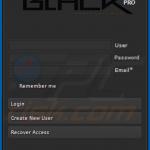
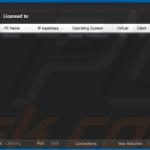
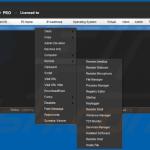
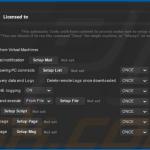
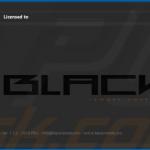
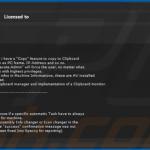
▼ Show Discussion