Get free scan and check if your device is infected.
Remove it nowTo use full-featured product, you have to purchase a license for Combo Cleaner. Seven days free trial available. Combo Cleaner is owned and operated by RCS LT, the parent company of PCRisk.com.
What is Joker malware?
Joker (also known as SysJoker) is a malware Trojan that targets Android users. It was packaged in at least two dozen applications that were downloaded from Google Play store over 400,000 times. The main purpose of Joker is to generate revenue for the cyber criminals responsible through fraudulent advertising activities.
If an application installed on an Android device contains Joker malware, remove it immediately.
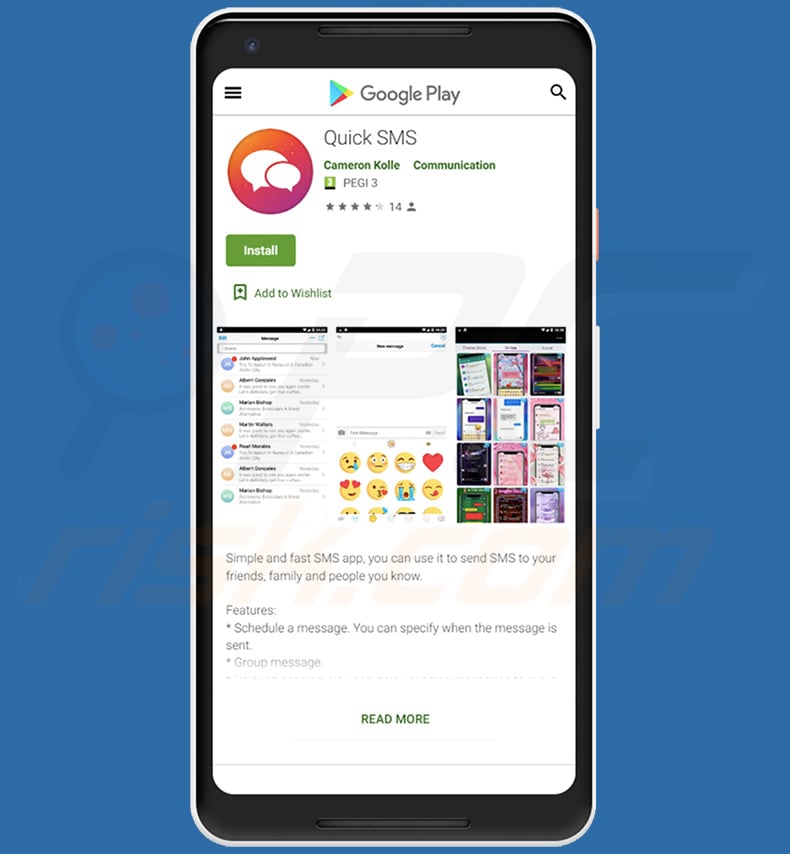
Joker malware overview
Joker is capable of interacting with various advertising networks and web pages by simulating clicks and stealthily signing up unsuspecting users for premium services.
For example, Joker can sign up victims for a premium website service for a weekly fee by simulating clicks on the web page, automatically entering the operator's offer codes and extorting confirmation codes from text messages sent to the victim's device.
The process is completed by providing codes to the ad web page, however, Joker could be used to simply send text messages to the premium numbers as well. In any case, once a victim is signed up, Joker sends related information to a Command & Control (C2) server controlled by cyber criminals, and the victim must the await further instructions.
Research shows that Joker could be used to steal SMS messages and contact information. The list of apps affected by Joker malware is provided below. If any of these apps is installed on a device, it should be eliminated immediately, however, it is very likely that most/all of these apps are no longer available on Google Play store.
| Name | Joker (SysJoker) malware |
| Threat Type | Android malware, malicious application. |
| Detection Names (Stud Finder) |
Ikarus (Win32.Outbreak), Kaspersky (HEUR:Trojan.AndroidOS.Jocker.wx), ZoneAlarm by Check Point (HEUR:Trojan.AndroidOS.Jocker.wx), Full List Of Detections (VirusTotal) |
| Symptoms | The device is running slowly, system settings are modified without users' permission, dubious applications appear, data and battery usage is increased significantly, browsers redirect to rogue websites, intrusive advertisements are delivered, users are subscribed to premium-rate services, significantly larger phone bill. |
| Distribution methods | Google Play Store, infected email attachments, malicious online advertisements, social engineering, deceptive applications, scam websites. |
| Damage | Stolen personal information (private messages, decreased device performance, battery is drained quickly, decreased internet speed, significant data losses, monetary losses, stolen identity (malicious apps might abuse communication apps). |
| Malware Removal (Windows) |
To eliminate possible malware infections, scan your computer with legitimate antivirus software. Our security researchers recommend using Combo Cleaner. Download Combo CleanerTo use full-featured product, you have to purchase a license for Combo Cleaner. 7 days free trial available. Combo Cleaner is owned and operated by RCS LT, the parent company of PCRisk.com. |
Android-specific malware examples
Other examples of Android malware include Anubis, Eventbot and Ginp. The provided examples operate differently, however, the main goal is identical: to help cyber criminals to generate revenue in various ways. Commonly, victims of these malware attacks suffer monetary loss, become victims of identity theft, experience online privacy issues and other problems.
How did Joker infiltrate my device?
Joker was (and might still be) distributed through applications that are available on Google Play store. Fortunately, Google detects and removes malicious apps from Google Play. Furthermore, the risk of having a device infected with a Trojan such as Joker can be eliminated using services such as Google Play Pass.
Note that various malware is often distributed through untrusted download channels such as Peer-to-Peer networks (e.g., torrent clients, eMule), unofficial websites, third party downloaders, free file hosting pages, freeware download sites, etc. Cyber criminals commonly use these to host malicious files that, if downloaded and opened, install malware.
Malware is also spread by sending emails that contain a malicious Microsoft Word, PDF document, executable file (.exe), JavaScript file or archive file (ZIP, RAR), however, devices become infected only if recipients open the files (or open files downloaded via included website links).
Various fake updaters, installers can also lead to installation of malware. They simply install malware rather than updates, or exploit bugs/flaws of outdated software.
How to avoid installation of malware?
Irrelevant emails that are sent from unknown, suspicious or dubious addresses and contain attachments or web links should not be trusted. Links and files within emails should not be opened without being sure that it is safe to do so.
Software should not be downloaded or installed via third party downloaders, installers, Peer-to-Peer networks (e.g., torrent clients, eMule) or other channels of this kind. All apps and files should be downloaded only from official websites and via direct links.
Furthermore, installed software must be updated and activated through tools or functions that are designed by official developers. Third party tools often distribute malware. Furthermore, it is illegal to bypass activation of licensed programs with various unofficial activation ('cracking') tools.
List of apps affected by Joker malware (most/all have already been removed from Google Play store, however, they might still exist in already infected devices):
- Advocate Wallpaper
- Age Face
- Altar Message
- Antivirus Security – Security Scan
- Beach Camera
- Board picture editing
- Certain Wallpaper
- Climate SMS
- Collate Face Scanner
- Cute Camera
- Dazzle Wallpaper
- Declare Message
- Display Camera
- Great VPN
- Humour Camera
- Ignite Clean
- Leaf Face Scanner
- Mini Camera
- Print Plant scan
- Rapid Face Scanner
- Reward Clean
- Ruddy SMS
- Soby Camera
- Spark Wallpaper
- Quick SMS
Update 13 November 2020 - The updated version of Joker utilizes Github (it uses Github and Github Pages to store its malicious payload) so that it would be more difficult to detect it.
It uses JS code to run commands received from C&C (Command and Control server) that allow threat actors to add a comment on the opened page, read the PIN code from a notification, send SMS message, POST and GET request, and some other commands. It also uses C&C servers to hide data that could indicate its malicious activity.
Examples of other applications used to disguise Joker trojan:
Blood Pressure Health:
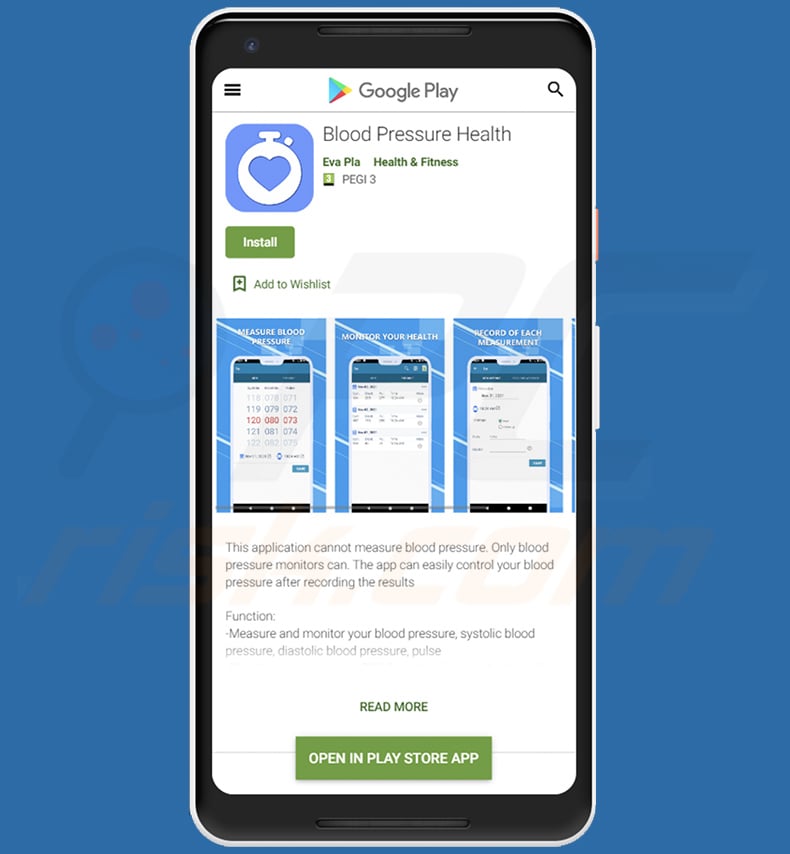
Stud Finder:
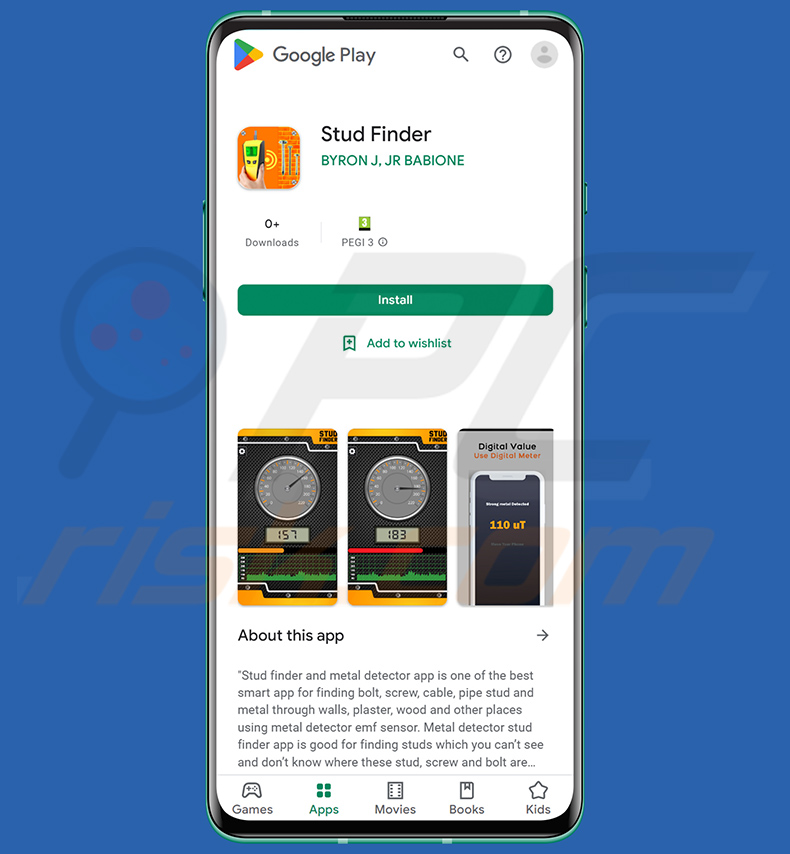
Fast Text Scanner:
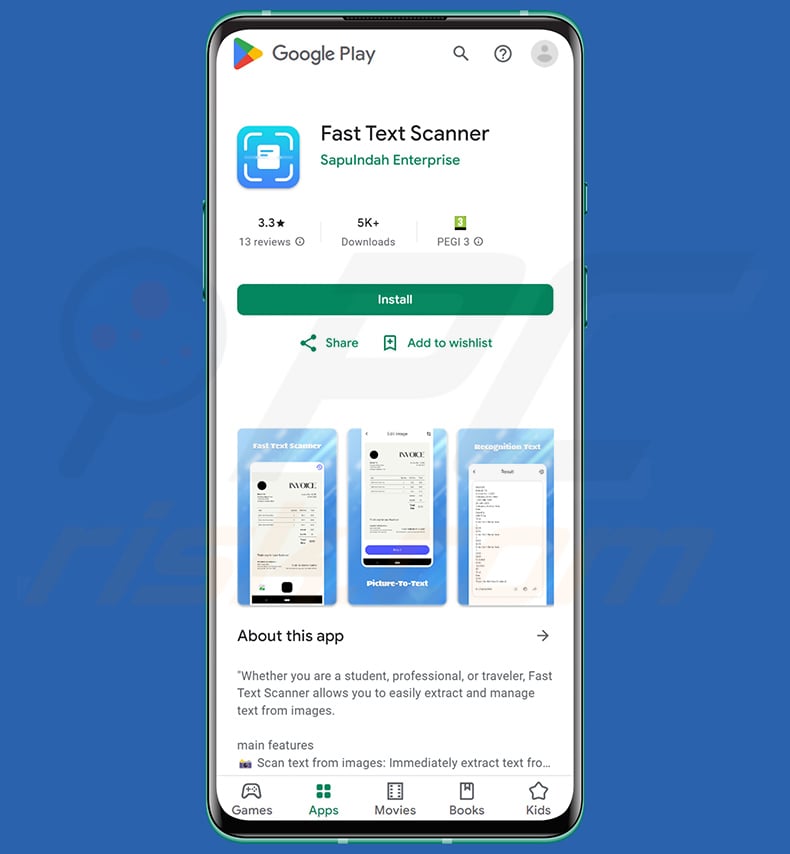
Drinking Water:
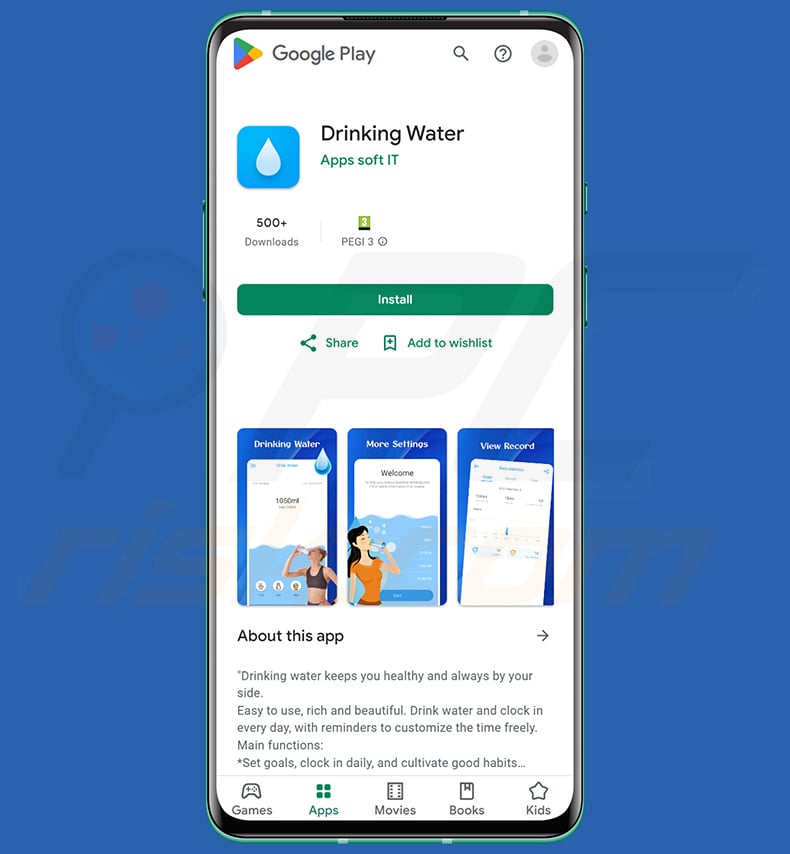
Update July 15, 2022 - Cyber criminals have recently released an updated variant of Joker (also known as SysJoker) malware which is designed to stealthily subscribe to various premium services without user's consent. The variant is dubbed Autolycos.
Quick menu:
- Introduction
- How to delete browsing history from the Chrome web browser?
- How to disable browser notifications in the Chrome web browser?
- How to reset the Chrome web browser?
- How to delete browsing history from the Firefox web browser?
- How to disable browser notifications in the Firefox web browser?
- How to reset the Firefox web browser?
- How to uninstall potentially unwanted and/or malicious applications?
- How to boot the Android device in "Safe Mode"?
- How to check the battery usage of various applications?
- How to check the data usage of various applications?
- How to install the latest software updates?
- How to reset the system to its default state?
- How to disable applications that have administrator privileges?
Delete browsing history from the Chrome web browser:

Tap the "Menu" button (three dots on the right-upper corner of the screen) and select "History" in the opened drop-down menu.

Tap "Clear browsing data", select "ADVANCED" tab, choose the time range and data types you want to delete and tap "Clear data".
Disable browser notifications in the Chrome web browser:

Tap the "Menu" button (three dots on the right-upper corner of the screen) and select "Settings" in the opened drop-down menu.

Scroll down until you see "Site settings" option and tap it. Scroll down until you see "Notifications" option and tap it.

Find the websites that deliver browser notifications, tap on them and click "Clear & reset". This will remove permissions granted for these websites to deliver notifications, however, once you revisit the same site, it might ask for permission again.
You can choose whether to give these permissions (if you choose to decline, the website will go to "Blocked" section and will no longer ask for permission).
Reset the Chrome web browser:

Go to "Settings", scroll down until you see "Apps" and tap it.

Scroll down until you find "Chrome" application, select it and tap "Storage" option.

Tap "MANAGE STORAGE", then "CLEAR ALL DATA" and confirm the action by taping "OK". Note that resetting the browser will eliminate all data stored within. Therefore, all saved logins/passwords, browsing history, non-default settings and other data will be deleted. You will also have to re-login into all websites.
Delete browsing history from the Firefox web browser:

Tap the "Menu" button (three dots on the right-upper corner of the screen) and select "History" in the opened drop-down menu.

Scroll down until you see "Clear private data" and tap it. Select data types you want to remove and tap "CLEAR DATA".
Disable browser notifications in the Firefox web browser:

Visit the website that is delivering browser notifications, tap the icon displayed on the left of URL bar (the icon will not necessarily be a "Lock") and select "Edit Site Settings".

In the opened pop-up, opt-into the "Notifications" option and tap "CLEAR".
Reset the Firefox web browser:

Go to "Settings", scroll down until you see "Apps" and tap it.

Scroll down until you find "Firefox" application, select it and tap "Storage" option.

Tap "CLEAR DATA" and confirm the action by taping "DELETE". Note that resetting the browser will eliminate all data stored within. Therefore, all saved logins/passwords, browsing history, non-default settings and other data will be deleted. You will also have to re-login into all websites.
Uninstall potentially unwanted and/or malicious applications:

Go to "Settings", scroll down until you see "Apps" and tap it.

Scroll down until you see a potentially unwanted and/or malicious application, select it and tap "Uninstall". If, for some reason, you are unable to remove the selected app (e.g., you are prompted with an error message), you should try using the "Safe Mode".
Boot the Android device in "Safe Mode":
The "Safe Mode" in Android operating system temporarily disables all third-party applications from running. Using this mode is a good way to diagnose and solve various issues (e.g., remove malicious applications that prevent you from doing so when the device is running "normally").

Push the "Power" button and hold it until you see the "Power off" screen. Tap the "Power off" icon and hold it. After a few seconds the "Safe Mode" option will appear and you will be able run it by restarting the device.
Check the battery usage of various applications:

Go to "Settings", scroll down until you see "Device maintenance" and tap it.

Tap "Battery" and check the usage of each application. Legitimate/genuine applications are designed to use as little energy as possible in order to provide the best user experience and save power. Therefore, high battery usage may indicate that the application is malicious.
Check the data usage of various applications:

Go to "Settings", scroll down until you see "Connections" and tap it.

Scroll down until you see "Data usage" and select this option. As with battery, legitimate/genuine applications are designed to minimize data usage as much as possible. Therefore, significant data usage might indicate the presence of a malicious application.
Note that some malicious applications might be designed to operate when the device is connected to a wireless network only. For this reason, you should check both Mobile and Wi-Fi data usage.

If you find an application that uses a lot of data even though you never use it, we strongly advise that you uninstall it as soon as possible.
Install the latest software updates:
Keeping the software up to date is a good practice for device safety. The device manufacturers are continually releasing various security patches and Android updates to fix errors and bugs, which can be abused by cyber criminals. An outdated system is much more vulnerable, and therefore you should always ensure that your device's software is up to date.

Go to "Settings", scroll down until you see "Software update" and tap it.

Tap "Download updates manually" and check if there are any updates available. If so, install them immediately. We also recommend to enable the "Download updates automatically" option - this will allow the system to notify you once an update is released and will install it automatically.
Reset the system to its default state:
Performing a "Factory Reset" is a good way to remove all unwanted applications, restore system settings to the defaults and clean the device in general.
Bear in mind that all data within the device will be deleted, including photos, video/audio files, phone numbers (stored within the device, not the SIM card), SMS messages, and so on. I.e., the device will be restored to its factory settings.
You can also restore the basic system settings and/or simply network settings.

Go to "Settings", scroll down until you see "About phone" and tap it.

Scroll down until you see "Reset" and tap it. Now choose the action you want to perform:
"Reset settings" - restore all system settings to default;
"Reset network settings" - restore all network-related settings to default;
"Factory data reset" - reset the entire system and completely delete all stored data;
Disable applications that have administrator privileges:
If a malicious application gets administrator-level privileges it can seriously damage the system. To keep the device as safe as possible, you should always check which apps have these privileges and disable the ones that should not.

Go to "Settings", scroll down until you see "Lock screen and security" and tap it.

Scroll down until you see "Other security settings", tap it and then tap "Device admin apps".

Identify applications that should not have administrator privileges, tap them and then tap "DEACTIVATE".
Frequently Asked Questions (FAQ)
My Android device is infected with Joker malware, should I format my storage device to get rid of it?
No, most malicious programs can be removed without formatting.
What are the biggest issues that Joker malware can cause?
The dangers an infection poses depend on the malware's capabilities and the cyber criminals' modus operandi. Joker primarily operates by subscribing victims to premium services and calling/texting premium-rate numbers. It also has some data-stealing functionalities. Generally, such infections can lead to severe privacy issues, financial losses, and potential identity theft.
What is the purpose of Joker malware?
Most malicious programs are used to generate revenue, and Joker is not an exception. However, it is pertinent to mention that malware can also be used by cyber criminals to amuse themselves, carry out personal grudges, disrupt processes (e.g., websites, services, companies, etc.), and even launch politically/geopolitically motivated attacks.
How did Joker malware infiltrate my Android device?
Joker malware has been observed being actively spread under various disguises through the Google Play Store. However, it might be proliferated using other techniques as well. Malware is primarily distributed via drive-by downloads, online scams, malvertising, spam emails and messages, dubious download sources (e.g., freeware and third-party sites, P2P sharing networks, etc.), illegal software activation ("cracking") tools, and fake updates.
Share:

Tomas Meskauskas
Expert security researcher, professional malware analyst
I am passionate about computer security and technology. I have an experience of over 10 years working in various companies related to computer technical issue solving and Internet security. I have been working as an author and editor for pcrisk.com since 2010. Follow me on Twitter and LinkedIn to stay informed about the latest online security threats.
PCrisk security portal is brought by a company RCS LT.
Joined forces of security researchers help educate computer users about the latest online security threats. More information about the company RCS LT.
Our malware removal guides are free. However, if you want to support us you can send us a donation.
DonatePCrisk security portal is brought by a company RCS LT.
Joined forces of security researchers help educate computer users about the latest online security threats. More information about the company RCS LT.
Our malware removal guides are free. However, if you want to support us you can send us a donation.
Donate
▼ Show Discussion