How to uninstall apps that open goingapp.xyz and similar pages
Mac VirusAlso Known As: goingapp.xyz pop-up
Get free scan and check if your device is infected.
Remove it nowTo use full-featured product, you have to purchase a license for Combo Cleaner. Seven days free trial available. Combo Cleaner is owned and operated by RCS LT, the parent company of PCRisk.com.
What is goingapp[.]xyz?
goingapp[.]xyz is a scam website designed to trick visitors into installing a potentially unwanted application (PUA), which supposedly removes dozens of viruses that were detected by this web page. There are many websites similar to this, and none can be trusted.
Commonly, rogue addresses such as goingapp[.]xyz are opened through dubious ads (when clicked), rogue websites, or installed PUAs. In any case, people do not generally visit these web pages intentionally.
![goingapp[.]xyz scam](/images/stories/screenshots202004/goingapp-xyz-scam-main.jpg)
This scam page claims that the visitor's iPhone is damaged by dozens (39) of viruses that supposedly infected the smartphone through a recently visited adult website. It also claims that the viruses will soon corrupt the iPhone's SIM card, contacts, photos, applications and other data.
Furthermore, goingapp[.]xyz encourages visitors to remove detected viruses immediately with an app called AdControl: Block & Remove ADS. As its name suggests, this app supposedly blocks advertisements rather than removing viruses. In any case, software should never be downloaded through web pages such as goingapp[.]xyz.
Note that goingapp[.]xyz could be used to promote other PUAs as well. As mentioned, these sites are often opened by browsers with PUAs installed on them.
PUAs not only open pages such as goingapp[.]xyz but also gather browsing data. For example, IP addresses, geolocations, entered search queries, addresses of visited pages, etc. They might also collect private, sensitive information. The information could be sold to third parties (potentially, cyber criminals) who would misuse it to generate revenue in other ways.
Furthermore, PUAs can generate revenue for developers by serving ads including coupons, banners, surveys, pop-ups, etc.
People who click these ads risk allowing them to open dubious pages or causing download/installation of unwanted apps. In summary, PUAs can lead to problems relating to browsing safety, online privacy, and some users might even become victims of identity theft.
| Name | goingapp.xyz pop-up |
| Threat Type | Phishing, Scam, Mac malware, Mac virus. |
| Fake Claim | This scam claims that user's iPhone is infected with a number of viruses. |
| Detection Names | Forcepoint ThreatSeeker (Suspicious), Full List (VirusTotal). |
| Serving IP Address | 165.227.103.248 |
| Promoted Unwanted Application | AdControl: Block & Remove ADS |
| Symptoms | Your Mac becomes slower than normal, you see unwanted pop-up ads, you are redirected to dubious websites. |
| Distribution methods | Deceptive pop-up ads, free software installers (bundling), fake Flash Player installers, torrent file downloads. |
| Damage | Internet browser tracking (potential privacy issues), display of unwanted ads, redirects to dubious websites, loss of private information. |
| Malware Removal (Windows) |
To eliminate possible malware infections, scan your computer with legitimate antivirus software. Our security researchers recommend using Combo Cleaner. Download Combo CleanerTo use full-featured product, you have to purchase a license for Combo Cleaner. 7 days free trial available. Combo Cleaner is owned and operated by RCS LT, the parent company of PCRisk.com. |
goingapp[.]xyz is similar to greacore[.]com, apple-warning[.]com, apple-online-guard[.]com and many other web pages of this type.
Generally, they claim that the visitor's device is infected with viruses and offers removal of them with a potentially unwanted app, which can be downloaded through the site. These web pages should never be trusted, even if they advertise legitimate applications.
How did potentially unwanted applications install on my computer?
In some cases, these unwanted applications are downloaded or installed through deceptive advertisements that run certain scripts, or via the set-ups of other, mainly free, programs. The distribution method of PUAs through the download and/or installation set-ups of other software is called "bundling".
It is used to trick people into downloading and installing PUAs together with their required software. In most cases, information about these additionally-included apps can be found in "Custom", "Advanced", "Manual" and other settings of the set-ups. Many users download and install rogue programs when they fail to check and change these settings.
By leaving the default settings unchanged, they agree with offers to download or install additional software.
How to avoid installation of potentially unwanted applications
Programs and files should NOT be downloaded from unofficial websites, through Peer-to-Peer networks (e.g., torrent clients, eMule), third party downloaders, other similar channels/sources or installed through third party installers - all can be used to distribute unwanted, malicious software.
The only safe to download software is using official websites and direct links. Check all download/installation set-ups within "Custom", "Advanced" (and other similar) settings and decline offers to download or install additional, unwanted apps.
Do not click intrusive ads that are displayed on untrusted web pages, since they can open other websites of this kind or cause unwanted downloads/installations. Remove all unwanted extensions, plug-ins and add-ons that are installed on the browser, or programs of this kind installed on the operating system.
If your computer is already infected with PUAs, we recommend running a scan with Combo Cleaner Antivirus for Windows to automatically eliminate them.
Text in a displayed pop-up:
Your iPhone is severly damaged by (39) viruses
We've noticed that your iPhone is 28.1% Damaged by (30) harmful viruses from recent adult sites. It will soon corrupt your iPhone's SIM card and damage your contacts, photos, data, and applications.
4 minutes and! 43 seconds
If you don't remove the virus now, it will cause serious damage to your iPhone. Here's what you need to do (step by step):Step 1: Tap and install app for free on the App Store!
Step 2: Open the application to speed up and fix your browser now!
Repair Now
goingapp[.]xyz opens the download page of AdControl: Block & Remove ADS:
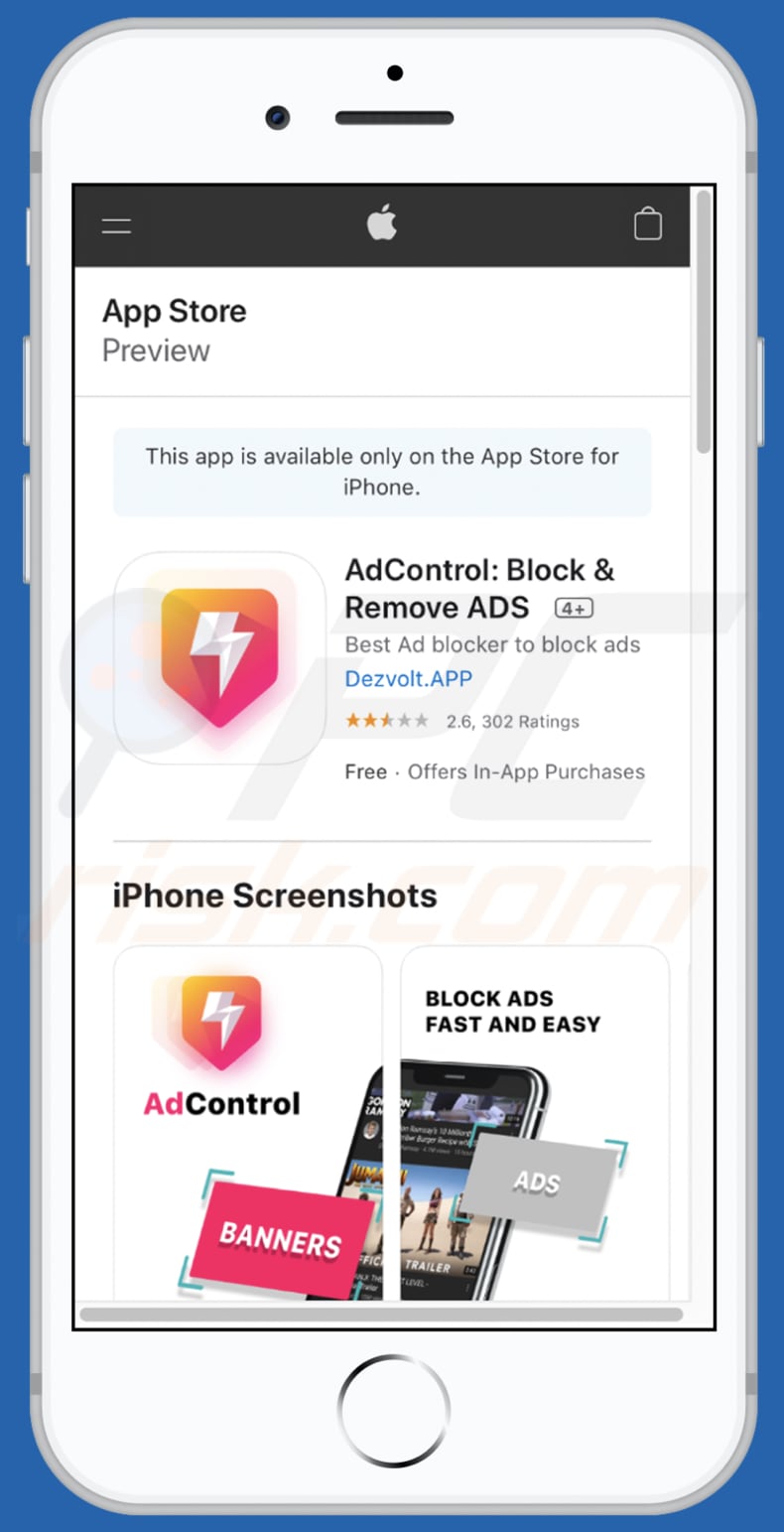
Another scam message delivered by goingapp[.]xyz website:
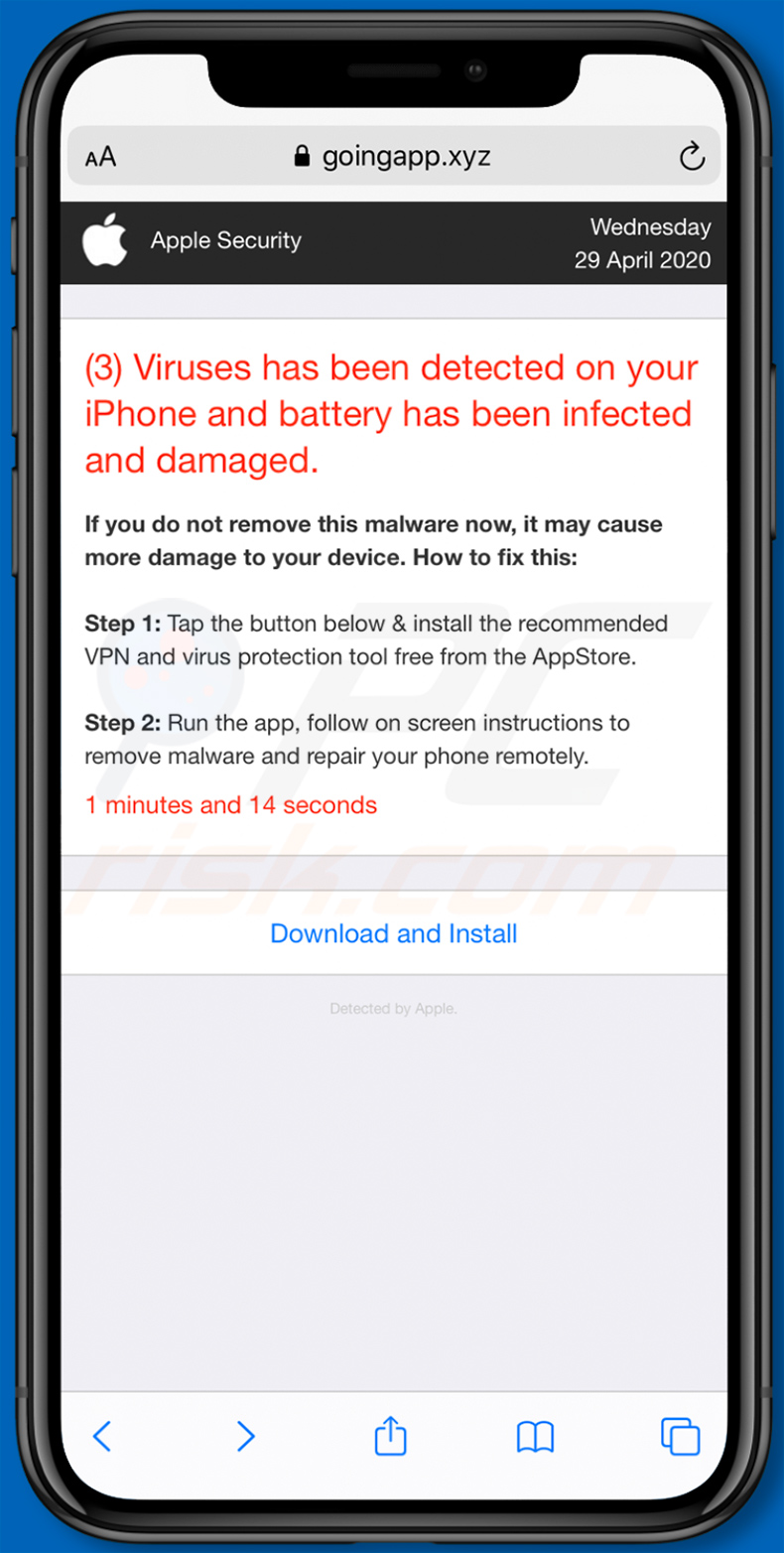
Text presented within:
Apple Security
Wednesday
29 April 2020(3) Viruses has been detected on your iPhone and battery has been infected and damaged.
If you do not remove this malware now, it may cause more damage to your device. How to fix this:
Step 1: Tap the button below & install the recommended virus protection tool for free from the AppStore.
Step 2: Run the app to remove all malware to repair your phone to 100%
1 minutes and 14 seconds
Download and Install
Detected By Apple.
To enable pop-up blocking, fraudulent website warnings, and remove web browsing data in mobile Apple devices, follow these steps:
First, go to "Settings", and then scroll down to find and tap "Safari".

Check if the "Block Pop-ups" and "Fraudulent Website Warning" toggles are enabled. If not, enable them immediately. Then, scroll down and tap "Advanced".

Tap "Website Data" and then "Remove All Website Data".

Instant automatic malware removal:
Manual threat removal might be a lengthy and complicated process that requires advanced IT skills. Combo Cleaner is a professional automatic malware removal tool that is recommended to get rid of malware. Download it by clicking the button below:
DOWNLOAD Combo CleanerBy downloading any software listed on this website you agree to our Privacy Policy and Terms of Use. To use full-featured product, you have to purchase a license for Combo Cleaner. 7 days free trial available. Combo Cleaner is owned and operated by RCS LT, the parent company of PCRisk.com.
Quick menu:
- What is goingapp[.]xyz?
- STEP 1. Remove PUA related files and folders from OSX.
- STEP 2. Remove rogue extensions from Safari.
- STEP 3. Remove rogue add-ons from Google Chrome.
- STEP 4. Remove potentially unwanted plug-ins from Mozilla Firefox.
Video showing how to remove adware and browser hijackers from a Mac computer:
Potentially unwanted applications removal:
Remove potentially unwanted applications from your "Applications" folder:

Click the Finder icon. In the Finder window, select "Applications". In the applications folder, look for "MPlayerX", "NicePlayer", or other suspicious applications and drag them to the Trash. After removing the potentially unwanted application(s) that cause online ads, scan your Mac for any remaining unwanted components.
DOWNLOAD remover for malware infections
Combo Cleaner checks if your computer is infected with malware. To use full-featured product, you have to purchase a license for Combo Cleaner. 7 days free trial available. Combo Cleaner is owned and operated by RCS LT, the parent company of PCRisk.com.
Remove adware-related files and folders

Click the Finder icon, from the menu bar. Choose Go, and click Go to Folder...
 Check for adware generated files in the /Library/LaunchAgents/ folder:
Check for adware generated files in the /Library/LaunchAgents/ folder:

In the Go to Folder... bar, type: /Library/LaunchAgents/

In the "LaunchAgents" folder, look for any recently-added suspicious files and move them to the Trash. Examples of files generated by adware - "installmac.AppRemoval.plist", "myppes.download.plist", "mykotlerino.ltvbit.plist", "kuklorest.update.plist", etc. Adware commonly installs several files with the exact same string.
 Check for adware generated files in the ~/Library/Application Support/ folder:
Check for adware generated files in the ~/Library/Application Support/ folder:

In the Go to Folder... bar, type: ~/Library/Application Support/

In the "Application Support" folder, look for any recently-added suspicious folders. For example, "MplayerX" or "NicePlayer", and move these folders to the Trash.
 Check for adware generated files in the ~/Library/LaunchAgents/ folder:
Check for adware generated files in the ~/Library/LaunchAgents/ folder:

In the Go to Folder... bar, type: ~/Library/LaunchAgents/

In the "LaunchAgents" folder, look for any recently-added suspicious files and move them to the Trash. Examples of files generated by adware - "installmac.AppRemoval.plist", "myppes.download.plist", "mykotlerino.ltvbit.plist", "kuklorest.update.plist", etc. Adware commonly installs several files with the exact same string.
 Check for adware generated files in the /Library/LaunchDaemons/ folder:
Check for adware generated files in the /Library/LaunchDaemons/ folder:

In the "Go to Folder..." bar, type: /Library/LaunchDaemons/

In the "LaunchDaemons" folder, look for recently-added suspicious files. For example "com.aoudad.net-preferences.plist", "com.myppes.net-preferences.plist", "com.kuklorest.net-preferences.plist", "com.avickUpd.plist", etc., and move them to the Trash.
 Scan your Mac with Combo Cleaner:
Scan your Mac with Combo Cleaner:
If you have followed all the steps correctly, your Mac should be clean of infections. To ensure your system is not infected, run a scan with Combo Cleaner Antivirus. Download it HERE. After downloading the file, double click combocleaner.dmg installer. In the opened window, drag and drop the Combo Cleaner icon on top of the Applications icon. Now open your launchpad and click on the Combo Cleaner icon. Wait until Combo Cleaner updates its virus definition database and click the "Start Combo Scan" button.

Combo Cleaner will scan your Mac for malware infections. If the antivirus scan displays "no threats found" - this means that you can continue with the removal guide; otherwise, it's recommended to remove any found infections before continuing.

After removing files and folders generated by the adware, continue to remove rogue extensions from your Internet browsers.
Remove malicious extensions from Internet browsers
 Remove malicious Safari extensions:
Remove malicious Safari extensions:

Open the Safari browser, from the menu bar, select "Safari" and click "Preferences...".

In the preferences window, select "Extensions" and look for any recently-installed suspicious extensions. When located, click the "Uninstall" button next to it/them. Note that you can safely uninstall all extensions from your Safari browser - none are crucial for regular browser operation.
- If you continue to have problems with browser redirects and unwanted advertisements - Reset Safari.
 Remove malicious extensions from Google Chrome:
Remove malicious extensions from Google Chrome:

Click the Chrome menu icon ![]() (at the top right corner of Google Chrome), select "More Tools" and click "Extensions". Locate all recently-installed suspicious extensions, select these entries and click "Remove".
(at the top right corner of Google Chrome), select "More Tools" and click "Extensions". Locate all recently-installed suspicious extensions, select these entries and click "Remove".

- If you continue to have problems with browser redirects and unwanted advertisements - Reset Google Chrome.
 Remove malicious extensions from Mozilla Firefox:
Remove malicious extensions from Mozilla Firefox:

Click the Firefox menu ![]() (at the top right corner of the main window) and select "Add-ons and themes". Click "Extensions", in the opened window locate all recently-installed suspicious extensions, click on the three dots and then click "Remove".
(at the top right corner of the main window) and select "Add-ons and themes". Click "Extensions", in the opened window locate all recently-installed suspicious extensions, click on the three dots and then click "Remove".

- If you continue to have problems with browser redirects and unwanted advertisements - Reset Mozilla Firefox.
Share:

Tomas Meskauskas
Expert security researcher, professional malware analyst
I am passionate about computer security and technology. I have an experience of over 10 years working in various companies related to computer technical issue solving and Internet security. I have been working as an author and editor for pcrisk.com since 2010. Follow me on Twitter and LinkedIn to stay informed about the latest online security threats.
PCrisk security portal is brought by a company RCS LT.
Joined forces of security researchers help educate computer users about the latest online security threats. More information about the company RCS LT.
Our malware removal guides are free. However, if you want to support us you can send us a donation.
DonatePCrisk security portal is brought by a company RCS LT.
Joined forces of security researchers help educate computer users about the latest online security threats. More information about the company RCS LT.
Our malware removal guides are free. However, if you want to support us you can send us a donation.
Donate
▼ Show Discussion