Get free scan and check if your device is infected.
Remove it nowTo use full-featured product, you have to purchase a license for Combo Cleaner. Seven days free trial available. Combo Cleaner is owned and operated by RCS LT, the parent company of PCRisk.com.
What is Telegram virus?
Telegram is legitimate messaging software and an application service with approximately 500 million monthly active users. It is available for download on its official web page, Google Play, and App Store.
Research shows that there are several unofficial, deceptive pages (telegramdesktop[.]com, telegramdesktop[.]net, and telegramdesktop[.]org) offering download of a fake Telegram app, which actually functions as spyware and an information stealer.
There are at least three web pages used to trick users into installing the fake Telegram app. Note that these sites may appear similar to the official Telegram page (desktop.telegram.org).
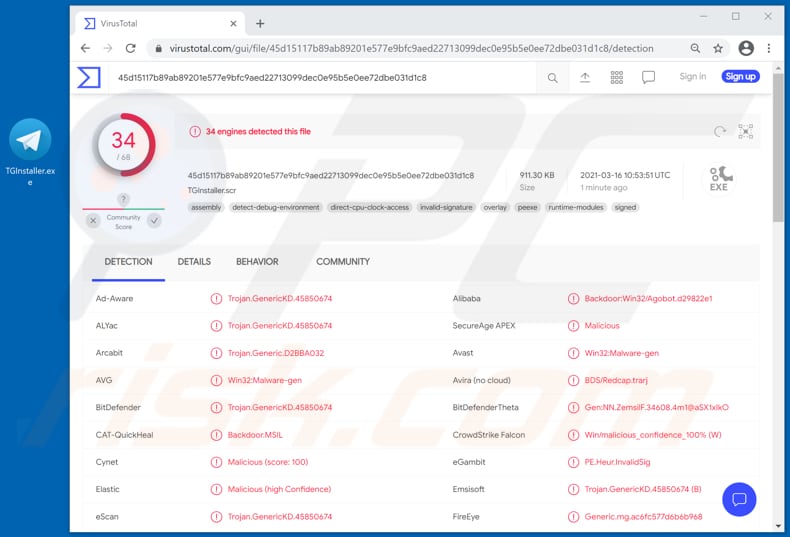
More about Telegram virus
The fake Telegram application can be used to steal FileZilla and NordVPN login credentials, cryptocurrency wallets, credit card details, cookies, autofill data, and passwords stored on Google Chrome browser, passwords saved on Mozilla Firefox browser, obtain geographical location and retrieve arbitrary files.
As mentioned, this malicious Telegram app functions as spyware and an information stealer. It is likely that it can access and steal other sensitive information as well.
It is clear that cyber criminals can use this malicious app to steal cryptocurrency wallets and other personal accounts, arbitrary files, and use them for malicious purposes. For example, to make fraudulent purchases and transactions, steal identities, deliver/distribute malicious software (e.g., ransomware, Trojans), send scam emails, trick other users into making monetary transactions, sell stolen accounts or sensitive information to third parties (other cybercriminals), and so on.
Therefore, by installing this fake app, users are likely to lose access to personal accounts, become victims of identity theft, lose money, and encounter other issues relating to online privacy, web browsing safety, etc.
If there is a fake Telegram app installed on the operating system, remove it immediately. As mentioned, the official Telegram download website is desktop.telegram.org (and telegram.org). The official app version is also available for download on Google Play and App Store.
| Name | Fake Telegram application |
| Threat Type | Password-stealing virus, spyware, information stealer |
| Detection Names (TGInstaller.scr) | Avast (Win32:Malware-gen), BitDefender (Trojan.GenericKD.45850674), Cynet (Malicious (score: 100)), Fortinet (Malicious_Behavior.SB), Full List (VirusTotal) |
| Detection Names (TelegramInstaller-1.exe) | Avast (Win32:RATX-gen [Trj]), AVG (Win32:RATX-gen [Trj]), Kaspersky (HEUR:Trojan-Spy.MSIL.Stealer.gen), Microsoft (Trojan:Win32/Wacatac.B!ml), Full List (VirusTotal) |
| Detection Names (telegramdesktop[.]com) | Antiy-AVL (Malicious), CRDF (Malicious), ESET (Malware), Kaspersky (Malware), Full List (VirusTotal) |
| Malicious Process Name(s) | Private messaging from your desktop (its name may vary) |
| Symptoms | Personal accounts (e.g., email, social media) cannot be accesses, unauthorized purchases, transactions, hijacked cryptocurrency wallets |
| Distribution methods | Fake Telegram download pages |
| Damage | Stolen login credentials, banking information, identity theft, monetary loss |
| Malware Removal (Windows) |
To eliminate possible malware infections, scan your computer with legitimate antivirus software. Our security researchers recommend using Combo Cleaner. Download Combo CleanerTo use full-featured product, you have to purchase a license for Combo Cleaner. 7 days free trial available. Combo Cleaner is owned and operated by RCS LT, the parent company of PCRisk.com. |
Conclusion
Cyber criminals often use the names of legitimate programs and applications to trick users into downloading and installing malware. They design their websites to appear official and trusted.
Criminals use fake Adobe Flash Player installers to trick users into installing malicious software onto their computers. Fake installers are used to distribute not only malware but also adware, browser hijackers, and other potentially unwanted applications (PUAs).
How did fake Telegram application infiltrate my computer?
To trick users into downloading and installing the fake, malicious Telegram application, cyber criminals use at least three deceptive websites (telegramdesktop[.]com, telegramdesktop[.]net, and telegramdesktop[.]org) that appear like the official Telegram download website.
It is possible that the malicious Telegram app is distributed through other channels as well. For example, Peer-to-Peer networks (torrent clients, eMule).
Typically, ransomware and other malware is distributed through malspam campaigns, fake software updating tools, untrusted download sources, unofficial (third party) software activation tools and Trojans. Users infect computers with malware when they open malicious files that they receive via email.
These emails often contain malicious attachments or websites designed to download dangerous files. In most cases, cyber criminals send emails that have Microsoft Office documents, archive files (ZIP, RAR), PDF documents, JavaScript files, and executable files such as .exe attached to them. Fake software updating tools do not update or fix any installed software - they simply install malware instead.
They can also infect systems by exploiting bugs/flaws of outdated software. Examples of dubious file/software download channels are Peer-to-Peer networks such as torrent clients, eMule, various free file hosting sites and freeware download websites.
Users infect computers through these channels when they download and execute malicious files, which are often disguised as legitimate and regular. Software 'cracking' tools supposedly activate licensed software free of charge (illegally), however, rather than activating anything, they often install malicious programs.
Trojans are rogue programs that, if installed, install other malware (causing chain infections).
How to avoid installation of malware
Download software and files from official websites and via direct links. It is not safe to use torrent clients, eMule (or other Peer-to-Peer networks), third party downloaders, unofficial websites or other sources of this kind.
Avoid third party installers. Check "Advanced", "Custom" and other settings, and decline offers to download or install unwanted software. Do not click ads that are displayed on dubious websites, since they can open other untrusted websites or even cause unwanted downloads and installations.
Remove any unwanted, suspicious applications (extensions, add-ons, and plug-ins) that are installed on the browser. The same should be applied to programs of this kind that are installed on the operating system.
Regularly scan your computer with reputable antivirus or anti-spyware software and keep this software up to date.
If you believe that your computer is already infected, we recommend running a scan with Combo Cleaner Antivirus for Windows to automatically eliminate infiltrated malware.
Malicious fake Telegram process running in Task Manager as "Private messaging from your desktop" (its name may vary):
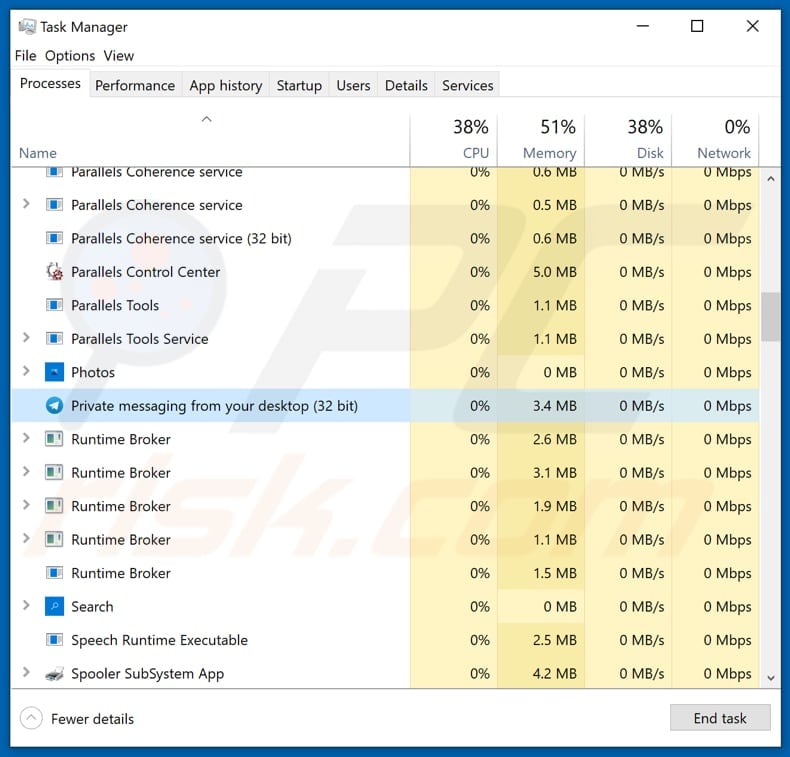
Screenshots of fake Telegram download pages, all of which appear identical (telegramdesktop[.]com, telegramdesktop[.]net, and telegramdesktop[.]org):
Instant automatic malware removal:
Manual threat removal might be a lengthy and complicated process that requires advanced IT skills. Combo Cleaner is a professional automatic malware removal tool that is recommended to get rid of malware. Download it by clicking the button below:
DOWNLOAD Combo CleanerBy downloading any software listed on this website you agree to our Privacy Policy and Terms of Use. To use full-featured product, you have to purchase a license for Combo Cleaner. 7 days free trial available. Combo Cleaner is owned and operated by RCS LT, the parent company of PCRisk.com.
Quick menu:
- What is Telegram?
- STEP 1. Manual removal of Telegram malware.
- STEP 2. Check if your computer is clean.
How to remove malware manually?
Manual malware removal is a complicated task - usually it is best to allow antivirus or anti-malware programs to do this automatically. To remove this malware we recommend using Combo Cleaner Antivirus for Windows.
If you wish to remove malware manually, the first step is to identify the name of the malware that you are trying to remove. Here is an example of a suspicious program running on a user's computer:

If you checked the list of programs running on your computer, for example, using task manager, and identified a program that looks suspicious, you should continue with these steps:
 Download a program called Autoruns. This program shows auto-start applications, Registry, and file system locations:
Download a program called Autoruns. This program shows auto-start applications, Registry, and file system locations:

 Restart your computer into Safe Mode:
Restart your computer into Safe Mode:
Windows XP and Windows 7 users: Start your computer in Safe Mode. Click Start, click Shut Down, click Restart, click OK. During your computer start process, press the F8 key on your keyboard multiple times until you see the Windows Advanced Option menu, and then select Safe Mode with Networking from the list.

Video showing how to start Windows 7 in "Safe Mode with Networking":
Windows 8 users: Start Windows 8 is Safe Mode with Networking - Go to Windows 8 Start Screen, type Advanced, in the search results select Settings. Click Advanced startup options, in the opened "General PC Settings" window, select Advanced startup.
Click the "Restart now" button. Your computer will now restart into the "Advanced Startup options menu". Click the "Troubleshoot" button, and then click the "Advanced options" button. In the advanced option screen, click "Startup settings".
Click the "Restart" button. Your PC will restart into the Startup Settings screen. Press F5 to boot in Safe Mode with Networking.

Video showing how to start Windows 8 in "Safe Mode with Networking":
Windows 10 users: Click the Windows logo and select the Power icon. In the opened menu click "Restart" while holding "Shift" button on your keyboard. In the "choose an option" window click on the "Troubleshoot", next select "Advanced options".
In the advanced options menu select "Startup Settings" and click on the "Restart" button. In the following window you should click the "F5" button on your keyboard. This will restart your operating system in safe mode with networking.

Video showing how to start Windows 10 in "Safe Mode with Networking":
 Extract the downloaded archive and run the Autoruns.exe file.
Extract the downloaded archive and run the Autoruns.exe file.

 In the Autoruns application, click "Options" at the top and uncheck "Hide Empty Locations" and "Hide Windows Entries" options. After this procedure, click the "Refresh" icon.
In the Autoruns application, click "Options" at the top and uncheck "Hide Empty Locations" and "Hide Windows Entries" options. After this procedure, click the "Refresh" icon.

 Check the list provided by the Autoruns application and locate the malware file that you want to eliminate.
Check the list provided by the Autoruns application and locate the malware file that you want to eliminate.
You should write down its full path and name. Note that some malware hides process names under legitimate Windows process names. At this stage, it is very important to avoid removing system files. After you locate the suspicious program you wish to remove, right click your mouse over its name and choose "Delete".

After removing the malware through the Autoruns application (this ensures that the malware will not run automatically on the next system startup), you should search for the malware name on your computer. Be sure to enable hidden files and folders before proceeding. If you find the filename of the malware, be sure to remove it.

Reboot your computer in normal mode. Following these steps should remove any malware from your computer. Note that manual threat removal requires advanced computer skills. If you do not have these skills, leave malware removal to antivirus and anti-malware programs.
These steps might not work with advanced malware infections. As always it is best to prevent infection than try to remove malware later. To keep your computer safe, install the latest operating system updates and use antivirus software. To be sure your computer is free of malware infections, we recommend scanning it with Combo Cleaner Antivirus for Windows.
Frequently Asked Questions (FAQ)
My computer is infected with Telegram virus, should I format my storage device to get rid of it?
Formatting your storage device is unnecessary to remove the Telegram virus or most other malware infections. Run a reputable antivirus program like Combo Cleaner to scan your computer and remove the Telegram virus.
What are the biggest issues that malware can cause?
The consequences of malware can vary depending on its specific type, potentially resulting in identity theft, financial losses, diminished computer performance, or even facilitating additional infections.
What is the purpose of the fake Telegram app?
The fraudulent Telegram application can illicitly acquire various sensitive information. This includes stealing credentials from FileZilla and NordVPN clients and targeting cryptocurrency wallets, credit card details, cookies, autofill data, and passwords stored in the Google Chrome browser. Additionally, it can retrieve saved passwords from the Mozilla Firefox browser, obtain the device's geographical location, and access arbitrary files without authorization.
How did a malware infiltrate my computer?
Cybercriminals employ a deceitful tactic to deceive users into downloading and installing the malicious Telegram application by utilizing a minimum of three deceptive websites (telegramdesktop[.]com, telegramdesktop[.]net, and telegramdesktop[.]org). These websites are designed to resemble the official Telegram download platform, aiming to trick unsuspecting users into believing they are accessing legitimate sources for the application.
Will Combo Cleaner protect me from malware?
Combo Cleaner can effectively detect and eliminate almost all known malware infections. High-end malware often hides deep within the system. Thus, running a full system scan is required.
Share:

Tomas Meskauskas
Expert security researcher, professional malware analyst
I am passionate about computer security and technology. I have an experience of over 10 years working in various companies related to computer technical issue solving and Internet security. I have been working as an author and editor for pcrisk.com since 2010. Follow me on Twitter and LinkedIn to stay informed about the latest online security threats.
PCrisk security portal is brought by a company RCS LT.
Joined forces of security researchers help educate computer users about the latest online security threats. More information about the company RCS LT.
Our malware removal guides are free. However, if you want to support us you can send us a donation.
DonatePCrisk security portal is brought by a company RCS LT.
Joined forces of security researchers help educate computer users about the latest online security threats. More information about the company RCS LT.
Our malware removal guides are free. However, if you want to support us you can send us a donation.
Donate
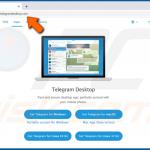
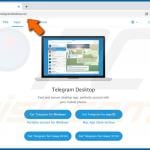
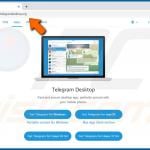
▼ Show Discussion