How to stop a browser from opening the maximus-time.com address?
Notification SpamAlso Known As: Ads by maximus-time.com
Get free scan and check if your device is infected.
Remove it nowTo use full-featured product, you have to purchase a license for Combo Cleaner. Seven days free trial available. Combo Cleaner is owned and operated by RCS LT, the parent company of PCRisk.com.
What is maximus-time[.]com?
Maximus-time[.]com is a page that is very similar to video-change[.]digital, enquiryofh[.]fun, and captcharesolving-universe[.]com, and a great number of other shady sites designed to promote other pages of this kind or load their deceptive content. Usually, users do not visit them intentionally - they get opened after clicking deceptive ads, visiting questionable websites.
It is also common that browsers open untrustworthy websites because there is a potentially unwanted application (PUA) installed on them. It is recommended not to visit pages like maximus-time[.]com or have any PUA installed on a browsers or the operating system.
![maximus-time[.]com pop-up redirects](/images/stories/screenshots202105/maximus-time-com-ads-main.jpg)
A couple of examples of websites that most pages like maximus-time[.]com promote are "Chance To Win The New iPad Pro" and "Your System Detected Some Unusual Activity". It is common that they open pages designed to extract personal information (e.g., credit card details), money, trick users into downloading and installing unwanted software (e.g., browser hijackers, adware-type apps), and so on.
As mentioned in the first paragraph, pages like maximus-time[.]com can load their content instead of opening untrustworthy websites. It depends on the geolocation of their visitors.
At the time of the research, maximus-time[.]com loaded a fake CAPTCHA test encouraging to click the "Allow" button to prove that visitors are not robots. Real CAPTCHAs never ask to click the aforementioned button.
Like most pages of this type, maximus-time[.]com uses a clickbait technique to trick its visitors into allowing it to show notifications. If allowed, these pages show notifications with shady advertisements, links to questionable websites in them.
For this reason, maximus-time[.]com or any other similar page should not be allowed to show its notifications. It is noteworthy that there are many PUAs that are designed to gather browsing-related details like addresses of visited websites, entered search queries, geolocations, IP addresses, etc.
In some cases, they can read sensitive information too (e.g., credit card details, passwords). The bigger issue is that individuals behind those apps could misuse gathered information for marketing purposes, sell it to third parties (potentially cybercriminals), or use it to generate revenue in another way.
Therefore, it is possible that users who have PUAs installed on their computers or browsers may become victims of identity theft, encounter problems relating to browsing safety, online privacy, or other issues. Another reason not to have any PUA installed on a browser or the operating system is that it could be responsible for appearing advertisements.
It is important to know that by clicking those ads, users open questionable websites or cause unwanted downloads, installations. Some examples of ads that PUAs display are coupons, banners, pop-ups, surveys.
| Name | Ads by maximus-time.com |
| Threat Type | Push notifications ads, Unwanted ads, Pop-up ads |
| Detection Names | AegisLab WebGuard (Malicious), BitDefender (Malware), CRDF (Malicious), Fortinet (Malware), Full List Of Detections (VirusTotal) |
| Serving IP Address | 3.95.82.196 |
| Symptoms | Seeing advertisements not originating from the sites you are browsing. Intrusive pop-up ads. Decreased Internet browsing speed. |
| Distribution Methods | Deceptive pop-up ads, potentially unwanted applications (adware) |
| Damage | Decreased computer performance, browser tracking - privacy issues, possible additional malware infections. |
| Malware Removal (Windows) |
To eliminate possible malware infections, scan your computer with legitimate antivirus software. Our security researchers recommend using Combo Cleaner. Download Combo CleanerTo use full-featured product, you have to purchase a license for Combo Cleaner. 7 days free trial available. Combo Cleaner is owned and operated by RCS LT, the parent company of PCRisk.com. |
To sum up, most PUAs are designed to force users to visit questionable websites, gather various data and/or serve advertisements. They do not improve browsing experience, include any features and/or are useful in some other ways.
On the contrary, they may be the reason behind problems related to online privacy, browsing safety. It is possible that information gathered by such apps may be misused to steal identities as well. If such app is installed on a browser and/or operating system, then it should be uninstalled as soon as possible.
How did adware install on my computer?
Most potentially unwanted apps get downloaded and installed by people unwillingly/unintentionally. It happens when they click deceptive ads that should not be trusted or download and install various software without checking information that is provided in their downloaders or installers.
It is common that PUAs are distributed by using a "bundling" method. More precisely, by including PUAs in downloaders and installers for other programs.
Usually, those downloaders, installers have settings like "Custom", "Advanced" or ticked checkboxes.
Those settings or checkboxes can be used to decline offers to download or install bundled applications. Users agree to download or install unwanted apps when they leave the settings mentioned above unchanged.
How to avoid installation of potentially unwanted applications?
It is recommended to download all programs from official websites and via direct links and avoid using sources. For example, third-party downloaders, torrent clients, eMule (and other Peer-to-Peer networks), unofficial websites.
Third-party installers should not be used as well. They can be used to trick users into installing unwanted software, even malware.
Also, it is advisable to check if there are any "Advanced", "Custom" and other similar settings that could be used to decline unwanted offers before finishing downloads and installations. Additionally, it is recommended not to click advertisements while visiting questionable websites.
Users who click those ada are likely to cause downloads, installations of unwanted applications, or open various unreliable pages. Unknown, unwanted, or suspicious extensions, plug-ins, or add-ons installed on a browser or programs of this kind installed on the operating system should be removed/uninstalled.
If your computer is already infected with rogue applications, we recommend running a scan with Combo Cleaner Antivirus for Windows to automatically eliminate them.
Appearance of maximus-time[.]com website (GIF):
![maximus-time[.]com website appearance (GIF)](/images/stories/screenshots202105/maximus-time-com-ads-appearance.gif)
Notifications from maximus-time[.]com:
Instant automatic malware removal:
Manual threat removal might be a lengthy and complicated process that requires advanced IT skills. Combo Cleaner is a professional automatic malware removal tool that is recommended to get rid of malware. Download it by clicking the button below:
DOWNLOAD Combo CleanerBy downloading any software listed on this website you agree to our Privacy Policy and Terms of Use. To use full-featured product, you have to purchase a license for Combo Cleaner. 7 days free trial available. Combo Cleaner is owned and operated by RCS LT, the parent company of PCRisk.com.
Quick menu:
- What is Ads by maximus-time.com?
- STEP 1. Remove spam notifications from Google Chrome
- STEP 2. Remove spam notifications from Google Chrome (Android)
- STEP 3. Remove spam notifications from Mozilla Firefox
- STEP 4. Remove spam notifications from Microsoft Edge
- STEP 5. Remove spam notifications from Safari (macOS)
Disable unwanted browser notifications:
Video showing how to disable web browser notifications:
 Remove spam notifications from Google Chrome:
Remove spam notifications from Google Chrome:
Click the Menu button (three dots) on the right upper corner of the screen and select "Settings". In the opened window select "Privacy and security", then click on "Site Settings" and choose "Notifications".

In the "Allowed to send notifications" list search for websites that you want to stop receiving notifications from. Click on the three dots icon near the website URL and click "Block" or "Remove" (if you click "Remove" and visit the malicious site once more, it will ask to enable notifications again).

 Remove spam notifications from Google Chrome (Android):
Remove spam notifications from Google Chrome (Android):
Tap the Menu button (three dots) on the right upper corner of the screen and select "Settings". Scroll down, tap on "Site settings" and then "Notifications".

In the opened window, locate all suspicious URLs and tap on them one-by-one. Once the pop-up shows up, select either "Block" or "Remove" (if you tap "Remove" and visit the malicious site once more, it will ask to enable notifications again).

 Remove spam notifications from Mozilla Firefox:
Remove spam notifications from Mozilla Firefox:
Click the Menu button (three bars) on the right upper corner of the screen. Select "Settings" and click on "Privacy & Security" in the toolbar on the left hand side of the screen. Scroll down to the "Permissions" section and click the "Settings" button next to "Notifications".

In the opened window, locate all suspicious URLs and block them using the drop-down menu or either remove them by clicking "Remove Website" at the bottom of the window (if you click "Remove Website" and visit the malicious site once more, it will ask to enable notifications again).

 Remove spam notifications from Microsoft Edge:
Remove spam notifications from Microsoft Edge:
Click the menu button (three dots) on the right upper corner of the Edge window and select "Settings". Click on "Cookies and site permissions" in the toolbar on the left hand side of the screen and select "Notifications".

Click three dots on the right hand side of each suspicious URL under "Allow" section and click "Block" or "Remove" (if you click "Remove" and visit the malicious site once more, it will ask to enable notifications again).

 Remove spam notifications from Safari (macOS):
Remove spam notifications from Safari (macOS):
Click "Safari" button on the left upper corner of the screen and select "Preferences...". Select the "Websites" tab and then select "Notifications" section on the left pane.

Check for suspicious URLs and apply the "Deny" option using the drop-down menu or either remove them by clicking "Remove" at the bottom of the window (if you click "Remove" and visit the malicious site once more, it will ask to enable notifications again)

How to avoid browser notification spam?
Internet users should be very skeptical when being asked to allow notifications. While this is a useful feature that allows you to receive timely news from websites you like, deceptive marketers frequently abuse it.
Only allow notifications from websites that you fully trust. For added security - use an anti-malware application with a real-time web browsing monitor to block shady websites that tries to trick you into allowing spam notifications. We recommend using Combo Cleaner Antivirus for Windows.
Share:

Tomas Meskauskas
Expert security researcher, professional malware analyst
I am passionate about computer security and technology. I have an experience of over 10 years working in various companies related to computer technical issue solving and Internet security. I have been working as an author and editor for pcrisk.com since 2010. Follow me on Twitter and LinkedIn to stay informed about the latest online security threats.
PCrisk security portal is brought by a company RCS LT.
Joined forces of security researchers help educate computer users about the latest online security threats. More information about the company RCS LT.
Our malware removal guides are free. However, if you want to support us you can send us a donation.
DonatePCrisk security portal is brought by a company RCS LT.
Joined forces of security researchers help educate computer users about the latest online security threats. More information about the company RCS LT.
Our malware removal guides are free. However, if you want to support us you can send us a donation.
Donate

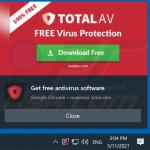
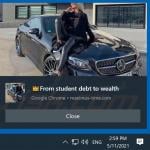
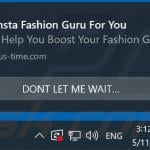
▼ Show Discussion