Get free scan and check if your device is infected.
Remove it nowTo use full-featured product, you have to purchase a license for Combo Cleaner. Seven days free trial available. Combo Cleaner is owned and operated by RCS LT, the parent company of PCRisk.com.
What is Klingon RAT?
A Remote Access Trojan (RAT) is a type of malware that allows cybercriminals to access and control infected computers over the Internet. As a rule, RATs are used for financial gain, for example, to credit car details or other steal sensitive information.
Klingon is the name of a RAT written in Go programming language. Cybercriminals behind it control infected machines through a Command and Control (C2) server that uses Transport Layer Security (TLS) protocol.
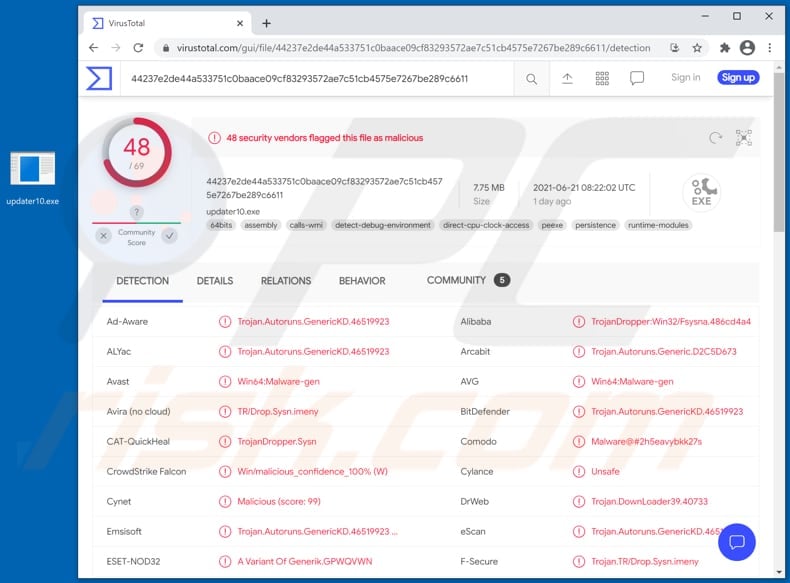
Klingon RAT in detail
Research shows that Klingon can obtain a full list of running processes and see if there are any running antiviruses to end (kill) their processes. Also, this RAT is capable of gathering information about the infected device. In order to start collecting that information, it obtains data such as installed operating system version, username, IP address. Then Klingon obtains device ID from a specific registry key and sends it to the attackers via Command and Control server.
Furthermore, Klingon can set up persistence by creating certain registry entries, injecting Image File Execution Options, subscribing events via Windows Management Instrumentation (WMI), modifying the “Winlogon” key in Windows Registry, or creating scheduled task (called "OneDriveUpdate). Also, Klingon can expand its privileges through Windows Registry by modifying certain entries and via other Windows features such as Disk Cleanup and Event Viewer.
It is known that Klingon is also capable of starting a SOCKS proxy, reverse shell, an RDP server, and binary. It can update started binary and run PowerShell commands as well. As mentioned in the first paragraph, most RATs are used for financial gain. Typically, their features (capabilities) are used to steal login credentials (such as email addresses, usernames, passwords), credit card details (such as cardholder name, expiry date, CVV code, credit card number), social security numbers, and other sensitive information.
It is common for RATs to collect personal information by logging keystrokes (recording keys pressed with a keyboard connected to the infected machine). Either way, RATs target data that could be used to access personal accounts, make unauthorized purchases, fraudulent transactions, steal identities, spread malware further, and for other malicious purposes. Therefore, computers infected with any RAT should be scanned for malware, and detected unwanted software (or other threats) should be removed as soon as possible.
| Name | Klingon remote access trojan |
| Threat Type | Remote Access Trojan, password-stealing virus, banking malware, spyware. |
| Detection Names | Avast (Win64:Malware-gen), BitDefender (Trojan.Autoruns.GenericKD.46519923), ESET-NOD32 (A Variant Of Generik.GPWQVWN), Kaspersky (Trojan-Dropper.Win32.Sysn.czfn), Microsoft (Trojan:Win32/Fsysna!MSR), Full List (VirusTotal) |
| Malicious Process Name(s) | updater10.exe (its name may vary) |
| Symptoms | Remote Administration Trojans are designed to stealthily infiltrate the victim's computer and remain silent, and thus no particular symptoms are clearly visible on an infected machine. |
| Distribution methods | Infected email attachments, malicious online advertisements, social engineering, software 'cracks'. |
| Damage | Stolen passwords and banking information, identity theft, the victim's computer added to a botnet. |
| Malware Removal (Windows) |
To eliminate possible malware infections, scan your computer with legitimate antivirus software. Our security researchers recommend using Combo Cleaner. Download Combo CleanerTo use full-featured product, you have to purchase a license for Combo Cleaner. 7 days free trial available. Combo Cleaner is owned and operated by RCS LT, the parent company of PCRisk.com. |
RATs in general
More examples of RATs are FatalRAT, Ratty, and HabitsRAT. Different RATs have different capabilities. However, most of them are used to steal personal information or distribute malware/infect computers with additional malware (or both). It is important to mention that RATs often are designed to run on the infected systems silently - they can run in the background without being detected by an installed antivirus or other security solutions.
How did Klingon infiltrate my computer?
It is common that cybercriminals use malspam to distribute malicious software. In such cases, they send emails that contain malicious attachments or links to malicious pages. Recipients infect their computers when they open malicious files downloaded through emails received from cybercriminals. Typically, cybercriminals use malicious Microsoft Office, PDF documents, RAR, ZIP or other archive files, executable files (like .exe), or JavaScript files in their malspam campaigns.
Another way to distribute malware is to trick users into installing a certain trojan on their computers. There are trojans that can be used as tools to infect computers with additional malware (for example, ransomware). Usually, trojans are designed to look like regular, legitimate program - users install trojans with expectations to install some legitimate software.
Files that users download via from/through unreliable sources like unofficial websites, freeware download websites, free file hosting pages, Peer-to-Peer networks (like torrent clients, eMule), third-party downloaders, etc., can be used to distribute malware too. Quite often, cybercriminals use those sources to trick users into downloading (and opening) malicious files by disguising them as legitimate.
A couple of other popular ways to distribute malicious programs are to trick users into using fake software updaters and unofficial activation ('cracking') tools. Fake updaters are designed to look like official tools. Although, they do not update or fix any software - those tools install unwanted, malicious software or infect systems by exploiting bugs, flaws of outdated software. Unofficial software activation tools are supposed to activate licensed software without having to pay for its activation. Very often, those tools are bundled with malware and do not even activate any software.
How to avoid installation of malware?
Emails containing files (attachments) or links should be analyzed. It is common that files or links in irrelevant mails sent from unknown addresses are used to deliver malware. All installed software should be updated and activated using implemented functions or tools that its official developer has created. None of the third-party updaters or activation ('cracking') are trustworthy. Besides, it is illegal to activate legitimate software with unofficial tools.
Also, it is highly advisable to download software (and files) from trustworthy, official websites and via direct links. It is not safe to use third-party downloaders, questionable pages, and other similar sources - they often are used to distribute malicious files/programs.
One more way to keep computers safe is to regularly scan them with a reputable anti-spyware or antivirus suite (software). If you believe that your computer is already infected, we recommend running a scan with Combo Cleaner Antivirus for Windows to automatically eliminate infiltrated malware.
Malicious Klingon's process running in Task Manager as "updater10.exe" (its name may vary):
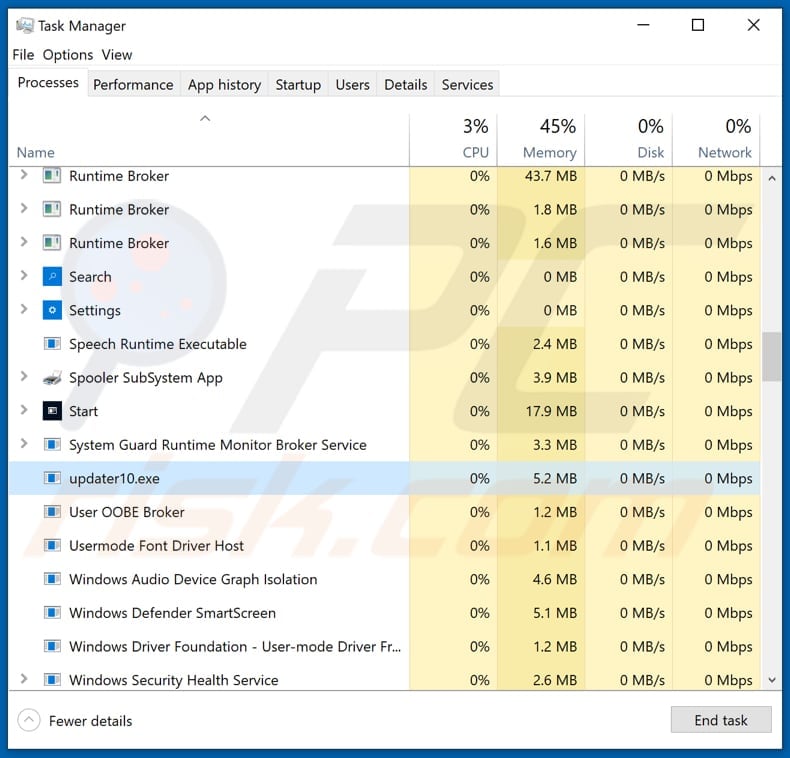
Instant automatic malware removal:
Manual threat removal might be a lengthy and complicated process that requires advanced IT skills. Combo Cleaner is a professional automatic malware removal tool that is recommended to get rid of malware. Download it by clicking the button below:
DOWNLOAD Combo CleanerBy downloading any software listed on this website you agree to our Privacy Policy and Terms of Use. To use full-featured product, you have to purchase a license for Combo Cleaner. 7 days free trial available. Combo Cleaner is owned and operated by RCS LT, the parent company of PCRisk.com.
Quick menu:
- What is Klingon?
- STEP 1. Manual removal of Klingon malware.
- STEP 2. Check if your computer is clean.
How to remove malware manually?
Manual malware removal is a complicated task - usually it is best to allow antivirus or anti-malware programs to do this automatically. To remove this malware we recommend using Combo Cleaner Antivirus for Windows.
If you wish to remove malware manually, the first step is to identify the name of the malware that you are trying to remove. Here is an example of a suspicious program running on a user's computer:

If you checked the list of programs running on your computer, for example, using task manager, and identified a program that looks suspicious, you should continue with these steps:
 Download a program called Autoruns. This program shows auto-start applications, Registry, and file system locations:
Download a program called Autoruns. This program shows auto-start applications, Registry, and file system locations:

 Restart your computer into Safe Mode:
Restart your computer into Safe Mode:
Windows XP and Windows 7 users: Start your computer in Safe Mode. Click Start, click Shut Down, click Restart, click OK. During your computer start process, press the F8 key on your keyboard multiple times until you see the Windows Advanced Option menu, and then select Safe Mode with Networking from the list.

Video showing how to start Windows 7 in "Safe Mode with Networking":
Windows 8 users: Start Windows 8 is Safe Mode with Networking - Go to Windows 8 Start Screen, type Advanced, in the search results select Settings. Click Advanced startup options, in the opened "General PC Settings" window, select Advanced startup.
Click the "Restart now" button. Your computer will now restart into the "Advanced Startup options menu". Click the "Troubleshoot" button, and then click the "Advanced options" button. In the advanced option screen, click "Startup settings".
Click the "Restart" button. Your PC will restart into the Startup Settings screen. Press F5 to boot in Safe Mode with Networking.

Video showing how to start Windows 8 in "Safe Mode with Networking":
Windows 10 users: Click the Windows logo and select the Power icon. In the opened menu click "Restart" while holding "Shift" button on your keyboard. In the "choose an option" window click on the "Troubleshoot", next select "Advanced options".
In the advanced options menu select "Startup Settings" and click on the "Restart" button. In the following window you should click the "F5" button on your keyboard. This will restart your operating system in safe mode with networking.

Video showing how to start Windows 10 in "Safe Mode with Networking":
 Extract the downloaded archive and run the Autoruns.exe file.
Extract the downloaded archive and run the Autoruns.exe file.

 In the Autoruns application, click "Options" at the top and uncheck "Hide Empty Locations" and "Hide Windows Entries" options. After this procedure, click the "Refresh" icon.
In the Autoruns application, click "Options" at the top and uncheck "Hide Empty Locations" and "Hide Windows Entries" options. After this procedure, click the "Refresh" icon.

 Check the list provided by the Autoruns application and locate the malware file that you want to eliminate.
Check the list provided by the Autoruns application and locate the malware file that you want to eliminate.
You should write down its full path and name. Note that some malware hides process names under legitimate Windows process names. At this stage, it is very important to avoid removing system files. After you locate the suspicious program you wish to remove, right click your mouse over its name and choose "Delete".

After removing the malware through the Autoruns application (this ensures that the malware will not run automatically on the next system startup), you should search for the malware name on your computer. Be sure to enable hidden files and folders before proceeding. If you find the filename of the malware, be sure to remove it.

Reboot your computer in normal mode. Following these steps should remove any malware from your computer. Note that manual threat removal requires advanced computer skills. If you do not have these skills, leave malware removal to antivirus and anti-malware programs.
These steps might not work with advanced malware infections. As always it is best to prevent infection than try to remove malware later. To keep your computer safe, install the latest operating system updates and use antivirus software. To be sure your computer is free of malware infections, we recommend scanning it with Combo Cleaner Antivirus for Windows.
Share:

Tomas Meskauskas
Expert security researcher, professional malware analyst
I am passionate about computer security and technology. I have an experience of over 10 years working in various companies related to computer technical issue solving and Internet security. I have been working as an author and editor for pcrisk.com since 2010. Follow me on Twitter and LinkedIn to stay informed about the latest online security threats.
PCrisk security portal is brought by a company RCS LT.
Joined forces of security researchers help educate computer users about the latest online security threats. More information about the company RCS LT.
Our malware removal guides are free. However, if you want to support us you can send us a donation.
DonatePCrisk security portal is brought by a company RCS LT.
Joined forces of security researchers help educate computer users about the latest online security threats. More information about the company RCS LT.
Our malware removal guides are free. However, if you want to support us you can send us a donation.
Donate
▼ Show Discussion