Get free scan and check if your device is infected.
Remove it nowTo use full-featured product, you have to purchase a license for Combo Cleaner. Seven days free trial available. Combo Cleaner is owned and operated by RCS LT, the parent company of PCRisk.com.
What is BluStealer malware?
BluStealer is a capable stealer that can log keystrokes, upload documents and steal cryptocurrency. Cybercriminals distribute this malware via email (malicious email attachments). Also, BluStealer can detect Virtual Machines and avoid being installed on them.
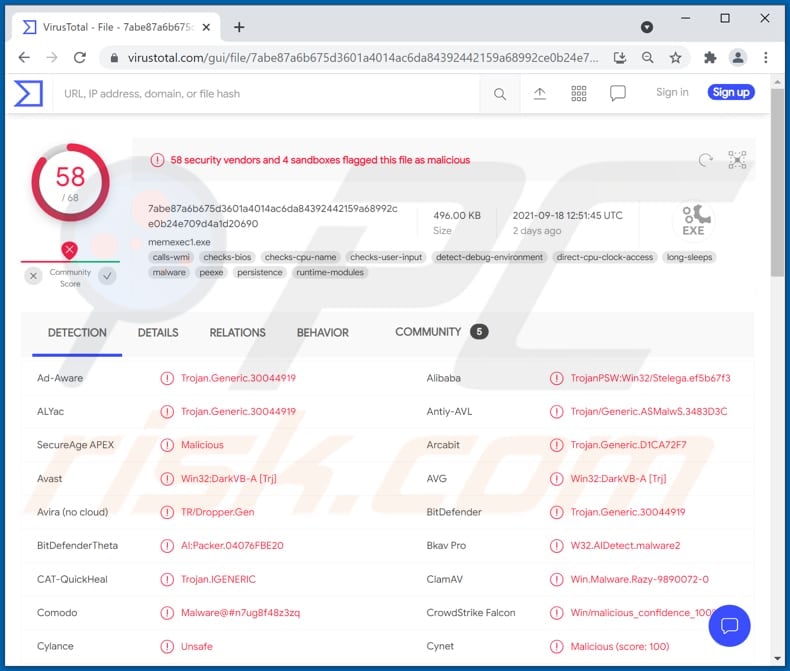
BluStealer can steal crypto wallet data, swap cryptocurrency addresses present in the system clipboard, transfer data from the infected computer, find and upload document files, record pressed keys (log keyboard input).
This malware can steal credentials (like usernames, email addresses passwords) stored in popular browsers and applications and cookies stored in Chrome, Firefox browsers. Also, it can extract database files from cryptocurrency wallets (including ArmoryDB, Atomic, Bytecoin, Coinomi, Electrum, Exodus, Guarda, and Jaxx Liberty).
It can download DOC (and DOCX), PDF, RTF, TXT, UTC, XLXS document files that are no larger than 2.5 megabytes, take screenshots and steal any data present in the clipboard as well. Cybercriminals use BluStealer to steal sensitive information and files.
| Name | BluStealer information stealer |
| Threat Type | Information stealer, keystroke logger, data grabber |
| Detection Names | Avast (Win32:DarkVB-A [Trj]), Combo Cleaner (Trojan.Generic.30044919), ESET-NOD32 (A Variant Of Win32/TrojanDropper.VB.OVT), Kaspersky (Trojan-PSW.Win32.Stelega.cgm), Microsoft (Trojan:Win32/VBInject.VAM!MTB), Full List (VirusTotal) |
| Symptoms | Information stealers are designed to stealthily infiltrate the victim's computer and remain silent, and thus no particular symptoms are clearly visible on an infected machine. |
| Distribution methods | Infected email attachments, malicious online advertisements, social engineering, software 'cracks'. |
| Damage | Stolen passwords and banking information, identity theft, the victim's computer added to a botnet. |
| Malware Removal (Windows) |
To eliminate possible malware infections, scan your computer with legitimate antivirus software. Our security researchers recommend using Combo Cleaner. Download Combo CleanerTo use full-featured product, you have to purchase a license for Combo Cleaner. 7 days free trial available. Combo Cleaner is owned and operated by RCS LT, the parent company of PCRisk.com. |
Data collected by BluStealer could be misused to hijack social media, banking, email and other accounts, steal identities, make fraudulent purchases, transactions. Hijacked email (or other) accounts could be used to distribute BluStealer further. More examples of similar malware are Kuukostealer, Mars, and Ducky.
How did BluStealer infiltrate my computer?
BluStealer is delivered via malicious email attachments (ISO files). The attachments contain the malware executables. One of the emails used to distribute BluStealer is disguised as a letter from DHL written in English. Another one is disguised as a letter regarding a shipping invoice written in Spanish.
BluStealer infects the operating system after opening a malicious executable in the attached ISO files. Cybercriminals could also use Microsoft Office documents, PDF documents, ZIP, RAR (and other) archive files, JavaScript files, or other files to distribute BluStealer.
How to avoid installation of malware?
Attachments and links in irrelevant emails sent from unknown, suspicious addresses should not be opened. It is important to remember that cybercriminals behind malicious emails pretend to be legitimate entities.
Files and software should be downloaded from official sites and not from other (unreliable) sources. Installed programs must be updated and (or) activated with tools designed/provided by their official developers. A computer should be scanned for threats regularly. It is recommended to use a reputable antivirus or anti-spyware software.
If you believe that your computer is already infected, we recommend running a scan with Combo Cleaner Antivirus for Windows to automatically eliminate infiltrated malware.
Malicious email distributing BluStealer (disguised as a letter regarding a shipping invoice):
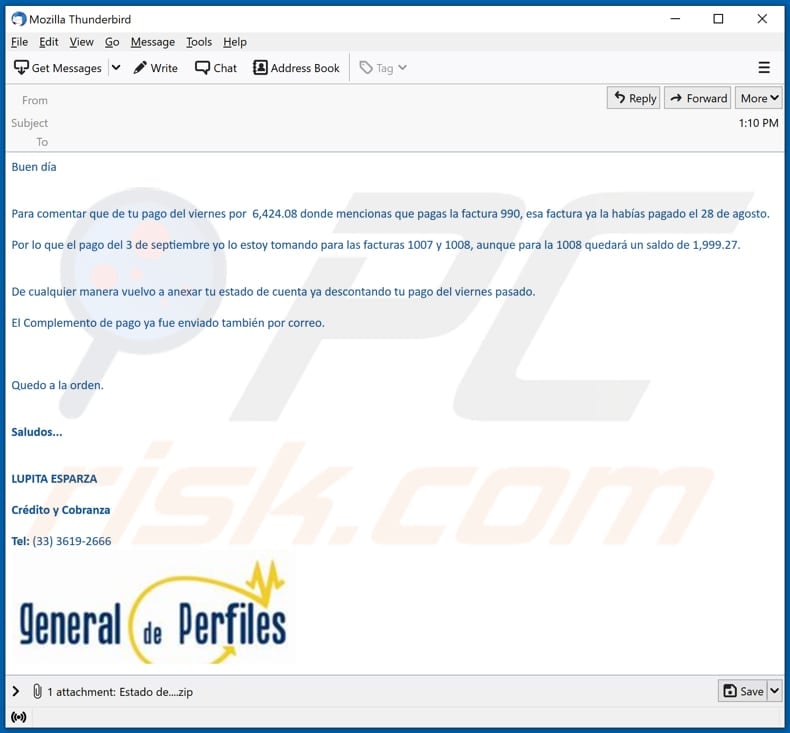
Text in this email (written in Spanish):
Buen día
Para comentar que de tu pago del viernes por 6,424.08 donde mencionas que pagas la factura 990, esa factura ya la habías pagado el 28 de agosto.
Por lo que el pago del 3 de septiembre yo lo estoy tomando para las facturas 1007 y 1008, aunque para la 1008 quedará un saldo de 1,999.27.
De cualquier manera vuelvo a anexar tu estado de cuenta ya descontando tu pago del viernes pasado.
El Complemento de pago ya fue enviado también por correo.
Quedo a la orden.
Saludos...LUPITA ESPARZA
Crédito y Cobranza
Tel: (33) 3619-2666
Malicious email distributing BluStealer (disguised as a letter from DHL):

Text in this email:
Subject: DHL delivery-address confirmation
Dear Consignee,
Your parcel addressed to you has just arrived our head office. But we are unable to locate your address for delivery.
Please find attached contact form, receipt of delivery and airway bill details.
Kindly fill out the contact form attached and send back to us to enable us to reschedule your delivery asap.
We await your kind feedback.
If you have any issues or questions, please do not hesitate to contact our Customer Service team for assistance.
Deutsche Post DHL
The Mail & Logistics Group. 2021 © DHL International GmbH.
All right reserved.CONFIDENTIALITY NOTICE: This message is from DHL and may contain confidential business information. It is intended solely for the use of the individual to whom it is addressed. If you are not the intended recipient please contact the sender and delete this message and any attachment from your system. Unauthorized publication, use, dissemination, forwarding, printing or copying of this E-Mail and its attachments is strictly prohibited.
Instant automatic malware removal:
Manual threat removal might be a lengthy and complicated process that requires advanced IT skills. Combo Cleaner is a professional automatic malware removal tool that is recommended to get rid of malware. Download it by clicking the button below:
DOWNLOAD Combo CleanerBy downloading any software listed on this website you agree to our Privacy Policy and Terms of Use. To use full-featured product, you have to purchase a license for Combo Cleaner. 7 days free trial available. Combo Cleaner is owned and operated by RCS LT, the parent company of PCRisk.com.
Quick menu:
- What is BluStealer?
- STEP 1. Manual removal of BluStealer malware.
- STEP 2. Check if your computer is clean.
How to remove malware manually?
Manual malware removal is a complicated task - usually it is best to allow antivirus or anti-malware programs to do this automatically. To remove this malware we recommend using Combo Cleaner Antivirus for Windows.
If you wish to remove malware manually, the first step is to identify the name of the malware that you are trying to remove. Here is an example of a suspicious program running on a user's computer:

If you checked the list of programs running on your computer, for example, using task manager, and identified a program that looks suspicious, you should continue with these steps:
 Download a program called Autoruns. This program shows auto-start applications, Registry, and file system locations:
Download a program called Autoruns. This program shows auto-start applications, Registry, and file system locations:

 Restart your computer into Safe Mode:
Restart your computer into Safe Mode:
Windows XP and Windows 7 users: Start your computer in Safe Mode. Click Start, click Shut Down, click Restart, click OK. During your computer start process, press the F8 key on your keyboard multiple times until you see the Windows Advanced Option menu, and then select Safe Mode with Networking from the list.

Video showing how to start Windows 7 in "Safe Mode with Networking":
Windows 8 users: Start Windows 8 is Safe Mode with Networking - Go to Windows 8 Start Screen, type Advanced, in the search results select Settings. Click Advanced startup options, in the opened "General PC Settings" window, select Advanced startup.
Click the "Restart now" button. Your computer will now restart into the "Advanced Startup options menu". Click the "Troubleshoot" button, and then click the "Advanced options" button. In the advanced option screen, click "Startup settings".
Click the "Restart" button. Your PC will restart into the Startup Settings screen. Press F5 to boot in Safe Mode with Networking.

Video showing how to start Windows 8 in "Safe Mode with Networking":
Windows 10 users: Click the Windows logo and select the Power icon. In the opened menu click "Restart" while holding "Shift" button on your keyboard. In the "choose an option" window click on the "Troubleshoot", next select "Advanced options".
In the advanced options menu select "Startup Settings" and click on the "Restart" button. In the following window you should click the "F5" button on your keyboard. This will restart your operating system in safe mode with networking.

Video showing how to start Windows 10 in "Safe Mode with Networking":
 Extract the downloaded archive and run the Autoruns.exe file.
Extract the downloaded archive and run the Autoruns.exe file.

 In the Autoruns application, click "Options" at the top and uncheck "Hide Empty Locations" and "Hide Windows Entries" options. After this procedure, click the "Refresh" icon.
In the Autoruns application, click "Options" at the top and uncheck "Hide Empty Locations" and "Hide Windows Entries" options. After this procedure, click the "Refresh" icon.

 Check the list provided by the Autoruns application and locate the malware file that you want to eliminate.
Check the list provided by the Autoruns application and locate the malware file that you want to eliminate.
You should write down its full path and name. Note that some malware hides process names under legitimate Windows process names. At this stage, it is very important to avoid removing system files. After you locate the suspicious program you wish to remove, right click your mouse over its name and choose "Delete".

After removing the malware through the Autoruns application (this ensures that the malware will not run automatically on the next system startup), you should search for the malware name on your computer. Be sure to enable hidden files and folders before proceeding. If you find the filename of the malware, be sure to remove it.

Reboot your computer in normal mode. Following these steps should remove any malware from your computer. Note that manual threat removal requires advanced computer skills. If you do not have these skills, leave malware removal to antivirus and anti-malware programs.
These steps might not work with advanced malware infections. As always it is best to prevent infection than try to remove malware later. To keep your computer safe, install the latest operating system updates and use antivirus software. To be sure your computer is free of malware infections, we recommend scanning it with Combo Cleaner Antivirus for Windows.
Frequently Asked Questions (FAQ)
My computer is infected with BluStealer malware, should I format my storage device to get rid of it?
No, it is not necessary. BluStealer and the majority of other malicious software can be removed without formatting.
What are the biggest issues that BluStealer malware can cause?
Cybercriminals can use this malware to steal online accounts, documents stored on the infected computer, use stolen information to distribute malware, steal identities, make fraudulent transactions.
How did a malware infiltrate my computer?
High-risk malware is often distributed using various phishing and other social engineering techniques (for example, fake system warning messages), drive-by downloads, Peer-to-Peer networks, networks, and unofficial websites, software cracking tools, fake installers.
It is important to know that malware can be capable of infecting other computers through the local network and removable storage devices like external hard drives, USB flash drives, and so on.
Will Combo Cleaner protect me from malware?
Yes, Combo Cleaner is capable of detecting and eliminating almost all known malware infections. High-end malware could hide deep in the system. Therefore, infected computers have to be scanned using a full system scan.
Share:

Tomas Meskauskas
Expert security researcher, professional malware analyst
I am passionate about computer security and technology. I have an experience of over 10 years working in various companies related to computer technical issue solving and Internet security. I have been working as an author and editor for pcrisk.com since 2010. Follow me on Twitter and LinkedIn to stay informed about the latest online security threats.
PCrisk security portal is brought by a company RCS LT.
Joined forces of security researchers help educate computer users about the latest online security threats. More information about the company RCS LT.
Our malware removal guides are free. However, if you want to support us you can send us a donation.
DonatePCrisk security portal is brought by a company RCS LT.
Joined forces of security researchers help educate computer users about the latest online security threats. More information about the company RCS LT.
Our malware removal guides are free. However, if you want to support us you can send us a donation.
Donate
▼ Show Discussion