Get free scan and check if your device is infected.
Remove it nowTo use full-featured product, you have to purchase a license for Combo Cleaner. Seven days free trial available. Combo Cleaner is owned and operated by RCS LT, the parent company of PCRisk.com.
What is HermeticWiper?
On February 23rd, another wave of geopolitically-motivated attacks was observed in Ukraine. This campaign employs HermeticWiper (also known as FoxBlade) - a piece of malicious software designed to wipe (delete) data and render devices using the Windows Operating System (OS) - inoperable.
Attacks of this type can be incredibly devastating. When leveraged against governmental bodies or the business sector, they can cause permanent loss of crucial data and disrupt essential services.
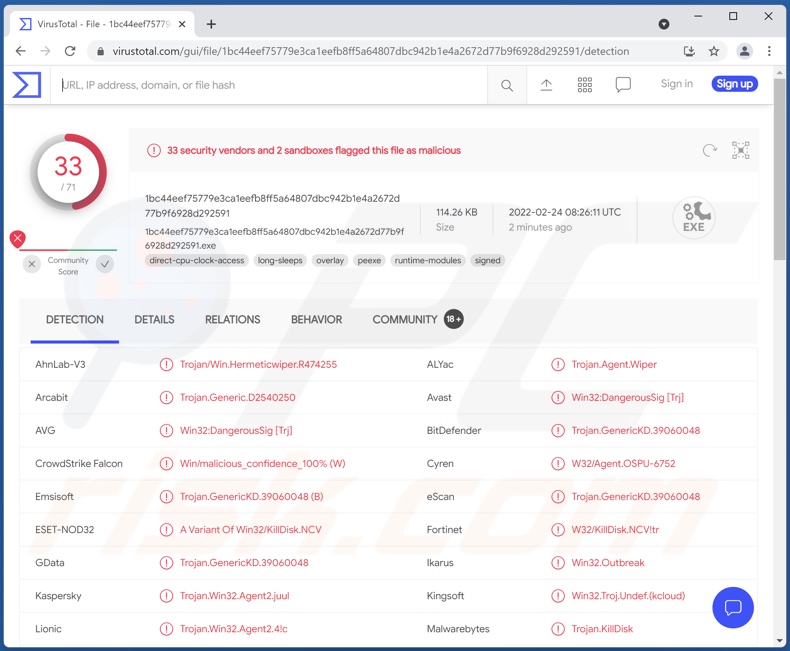
HermeticWiper malware overview
HermeticWiper's name refers to the digital certificate it uses to avoid detection upon infiltration. This malicious software pretends to be certified for "Hermetica Digital Ltd". However, we have not found any instances for this certificate being used by legitimate content. This suggests that the cyber criminals behind it - have either crafted a nonexistent legal entity or used the credentials of one that is defunct.
This program is lightweight (114 KBs in size), which aids in its distribution and infiltration. HermeticWiper operations are relatively straightforward.
This program corrupts data by using genuine drivers from the EaseUS Partition Master software. Which driver is employed depends on the OS version and other system specs. The data deletion is thorough and encompasses the Windows Shadow Copies.
HermeticWiper renders machines unusable by corrupting the Master Boot Record (MBR), which is responsible for properly loading the OS. Afterward, this malware restarts the infected device - effectively ensuring that it would no longer boot/load.
HermeticWiper has another function, the use of which is - as of yet - undetermined. This functionality enumerates standard Windows folders (e.g., "Desktop", "My Documents", etc.). It could potentially be intended to verify whether the deletion was all-encompassing, although that would be redundant since the system should already be inoperable.
To summarize, successful HermeticWiper's infections will result in unusable devices and permanent data loss.
As of February 25, 2022 - the cybersecurity community is still actively researching HermeticWiper malware campaigns. Information about the latest developments can be found in an article on SentinelLabs and a Twitter thread of malware analyst tweets on Thread Reader. HermeticWiper has also been observed being deployed alongside Vote2024 ransomware; you can found more about these infection variants in our article on Vote2024 and in a blog on Symantec Enterprise Blogs.
| Name | HermeticWiper virus |
| Threat Type | Trojan, data wiper, MBR corrupter. |
| Detection Names | Avast (Win32:DangerousSig [Trj]), Combo Cleaner (Trojan.GenericKD.39060048), ESET-NOD32 (A Variant Of Win32/KillDisk.NCV), Kaspersky (Trojan.Win32.Agent2.juul), Microsoft (DoS:Win32/FoxBlade.A!dha), Full List Of Detections (VirusTotal) |
| Symptoms | System cannot be booted, attempts result in a screen stating that the device is either disconnected or inaccessible. |
| Distribution methods | Infected email attachments, malicious online advertisements, social engineering, software 'cracks'. |
| Damage | Permanent data loss, inoperable device. |
| Malware Removal (Windows) |
To eliminate possible malware infections, scan your computer with legitimate antivirus software. Our security researchers recommend using Combo Cleaner. Download Combo CleanerTo use full-featured product, you have to purchase a license for Combo Cleaner. 7 days free trial available. Combo Cleaner is owned and operated by RCS LT, the parent company of PCRisk.com. |
Malware in general
Malware can have a wide variety of functionalities, which can be in different combinations. This software can also be used for various reasons - geopolitical and political motivations, cyber criminals' amusement or profit, process disruption (e.g., website, service, company, institution, etc.), personal vendettas, and so on.
Common malware abilities include: data deletion, file/information exfiltration, installation of additional malicious programs, spying (e.g., recording keystrokes [keylogging], audio/video via microphones and cameras, etc.), data encryption and/or screen-locking (ransomware), system resource abuse to generate cryptocurrency (cryptominers), remote access/control enablement, launching DDoS attacks, and many more.
How did HermeticWiper infiltrate my computer?
Malware is proliferated using a broad range of techniques, primarily through phishing and social engineering tactics. The most popular methods include: spam mail, drive-by (stealthy and deceptive) downloads, freeware and third-party download websites, Peer-to-Peer sharing networks, online scams, illegal software activation tools ("cracks"), and fake updates.
Malicious programs are commonly disguised as or bundled with ordinary content. Targeted attacks can include highly customized techniques to increase the probability of infecting the intended victims.
For example, spam emails can have various disguises. These letters contain infectious files (e.g., archives, executables, PDF and Microsoft Office documents, JavaScript, etc.) as attachments or download links. When a malicious file is opened - the infection process is initiated.
How to avoid installation of malware?
Caution and vigilance are key to computer safety. We strongly advise against opening the attachments and links present in suspicious emails/messages, as they can contain malware.
We recommend downloading only from official/verified sources. Another recommendation is always activating and updating programs with tools/functions provided by legitimate developers.
We must emphasize the importance of having a reputable anti-virus installed and kept up-to-date. Security software has to be used to run regular system scans and to remove detected/potential threats. If you believe that your computer is already infected, we recommend running a scan with Combo Cleaner Antivirus for Windows to automatically eliminate infiltrated malware.
Appearance of the screen displayed when attempting to boot the system after HermeticWiper corrupts the MBR (Master Boot Record):
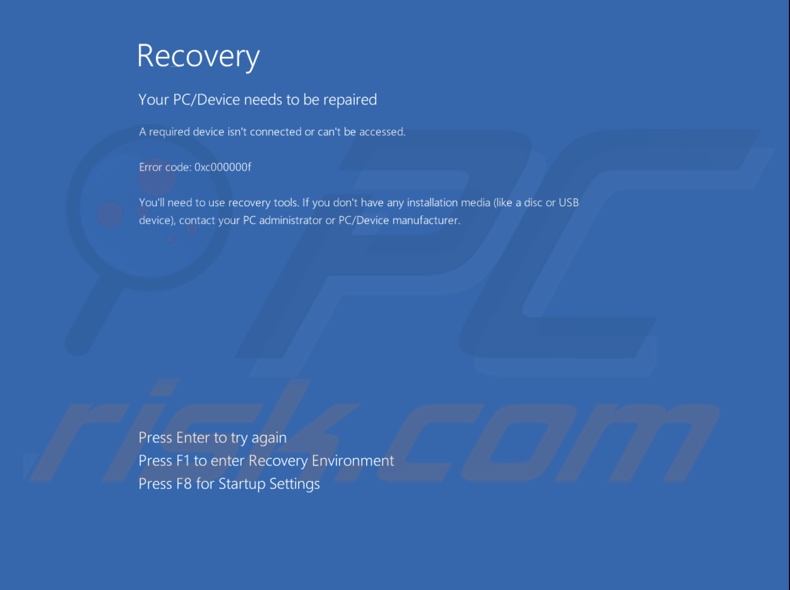
Here's a graphic created by Thomas Rocca further explaining HermeticWiper attack:
Instant automatic malware removal:
Manual threat removal might be a lengthy and complicated process that requires advanced IT skills. Combo Cleaner is a professional automatic malware removal tool that is recommended to get rid of malware. Download it by clicking the button below:
DOWNLOAD Combo CleanerBy downloading any software listed on this website you agree to our Privacy Policy and Terms of Use. To use full-featured product, you have to purchase a license for Combo Cleaner. 7 days free trial available. Combo Cleaner is owned and operated by RCS LT, the parent company of PCRisk.com.
Quick menu:
- What is HermeticWiper?
- STEP 1. Manual removal of HermeticWiper malware.
- STEP 2. Check if your computer is clean.
How to remove malware manually?
Manual malware removal is a complicated task - usually it is best to allow antivirus or anti-malware programs to do this automatically. To remove this malware we recommend using Combo Cleaner Antivirus for Windows.
If you wish to remove malware manually, the first step is to identify the name of the malware that you are trying to remove. Here is an example of a suspicious program running on a user's computer:

If you checked the list of programs running on your computer, for example, using task manager, and identified a program that looks suspicious, you should continue with these steps:
 Download a program called Autoruns. This program shows auto-start applications, Registry, and file system locations:
Download a program called Autoruns. This program shows auto-start applications, Registry, and file system locations:

 Restart your computer into Safe Mode:
Restart your computer into Safe Mode:
Windows XP and Windows 7 users: Start your computer in Safe Mode. Click Start, click Shut Down, click Restart, click OK. During your computer start process, press the F8 key on your keyboard multiple times until you see the Windows Advanced Option menu, and then select Safe Mode with Networking from the list.

Video showing how to start Windows 7 in "Safe Mode with Networking":
Windows 8 users: Start Windows 8 is Safe Mode with Networking - Go to Windows 8 Start Screen, type Advanced, in the search results select Settings. Click Advanced startup options, in the opened "General PC Settings" window, select Advanced startup.
Click the "Restart now" button. Your computer will now restart into the "Advanced Startup options menu". Click the "Troubleshoot" button, and then click the "Advanced options" button. In the advanced option screen, click "Startup settings".
Click the "Restart" button. Your PC will restart into the Startup Settings screen. Press F5 to boot in Safe Mode with Networking.

Video showing how to start Windows 8 in "Safe Mode with Networking":
Windows 10 users: Click the Windows logo and select the Power icon. In the opened menu click "Restart" while holding "Shift" button on your keyboard. In the "choose an option" window click on the "Troubleshoot", next select "Advanced options".
In the advanced options menu select "Startup Settings" and click on the "Restart" button. In the following window you should click the "F5" button on your keyboard. This will restart your operating system in safe mode with networking.

Video showing how to start Windows 10 in "Safe Mode with Networking":
 Extract the downloaded archive and run the Autoruns.exe file.
Extract the downloaded archive and run the Autoruns.exe file.

 In the Autoruns application, click "Options" at the top and uncheck "Hide Empty Locations" and "Hide Windows Entries" options. After this procedure, click the "Refresh" icon.
In the Autoruns application, click "Options" at the top and uncheck "Hide Empty Locations" and "Hide Windows Entries" options. After this procedure, click the "Refresh" icon.

 Check the list provided by the Autoruns application and locate the malware file that you want to eliminate.
Check the list provided by the Autoruns application and locate the malware file that you want to eliminate.
You should write down its full path and name. Note that some malware hides process names under legitimate Windows process names. At this stage, it is very important to avoid removing system files. After you locate the suspicious program you wish to remove, right click your mouse over its name and choose "Delete".

After removing the malware through the Autoruns application (this ensures that the malware will not run automatically on the next system startup), you should search for the malware name on your computer. Be sure to enable hidden files and folders before proceeding. If you find the filename of the malware, be sure to remove it.

Reboot your computer in normal mode. Following these steps should remove any malware from your computer. Note that manual threat removal requires advanced computer skills. If you do not have these skills, leave malware removal to antivirus and anti-malware programs.
These steps might not work with advanced malware infections. As always it is best to prevent infection than try to remove malware later. To keep your computer safe, install the latest operating system updates and use antivirus software. To be sure your computer is free of malware infections, we recommend scanning it with Combo Cleaner Antivirus for Windows.
Frequently Asked Questions (FAQ)
My computer is infected with HermeticWiper malware, should I format my storage device to get rid of it?
HermeticWiper can be removed without formatting.
What are the biggest issues that HermeticWiper malware can cause?
The threats posed by a malicious program depend on its capabilities and the cyber criminals' goals. HermeticWiper is designed to wipe (delete) data and render the infected machine inoperable. Therefore, victims cannot use their devices and experience permanent data loss.
What is the purpose of HermeticWiper malware?
HermeticWiper has been observed being used in geopolitically-motivated malware campaigns against Ukrainian organizations. Malicious software of this type can have devastating results like stopping crucial services and erasing vital information.
How did HermeticWiper malware infiltrate my computer?
Malware is distributed mainly via drive-by downloads, spam emails, unofficial and free file-hosting websites, Peer-to-Peer sharing networks, online scams, illegal program activation ("cracking") tools, and fake updates. Some malicious programs can self-proliferate via local networks and removable storage devices (e.g., external hard drives, USB flash drives, etc.).
Will Combo Cleaner protect me from malware?
Yes, Combo Cleaner is capable of detecting and eliminating almost all known malware infections. However, it must be stressed that sophisticated malicious software tends to hide deep within the system - therefore, performing a complete system scan is paramount.
Share:

Tomas Meskauskas
Expert security researcher, professional malware analyst
I am passionate about computer security and technology. I have an experience of over 10 years working in various companies related to computer technical issue solving and Internet security. I have been working as an author and editor for pcrisk.com since 2010. Follow me on Twitter and LinkedIn to stay informed about the latest online security threats.
PCrisk security portal is brought by a company RCS LT.
Joined forces of security researchers help educate computer users about the latest online security threats. More information about the company RCS LT.
Our malware removal guides are free. However, if you want to support us you can send us a donation.
DonatePCrisk security portal is brought by a company RCS LT.
Joined forces of security researchers help educate computer users about the latest online security threats. More information about the company RCS LT.
Our malware removal guides are free. However, if you want to support us you can send us a donation.
Donate
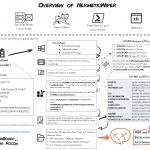
▼ Show Discussion