Get free scan and check if your device is infected.
Remove it nowTo use full-featured product, you have to purchase a license for Combo Cleaner. Seven days free trial available. Combo Cleaner is owned and operated by RCS LT, the parent company of PCRisk.com.
What is Electron Bot?
Electron Bot is the name of the malware that has been discovered by Check Point Research. We have learned that Electron Bot is used to gain remote access to computers and execute various commands. It is distributed via various applications on the Microsoft Store (Electron Bot targets Windows devices).
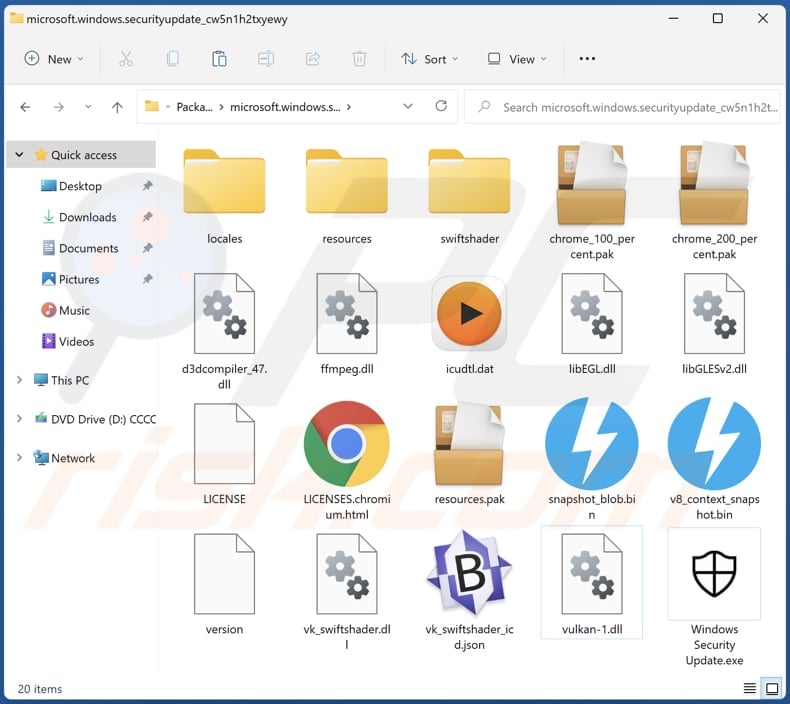
Electron Bot malware in detail
Our team has learned that Electron Bot is distributed using numerous gaming and other applications uploaded to Microsoft Store by the attackers. One of those games is Temple Endless Runner 2. A list of known publishers who released malicious apps includes Akshi games, Bizzon Case, Crazy 4 games, Goo Games, Jeuxjeuxkeux games, Lupy games.
When Electron Bot distributed using Temple Endless Runner 2, the application package file is installed in the “C:\program files\windowsapps\16925JeuxjeuxjeuxGames [dot] TempleRun2TakeTheIdolIfYouD_1.1.0.0_x64__66k318ytnjhfe \app” directory.
We have discovered that Electron Bot can promote malicious websites by using search engine optimization tactics to display those pages in search results. Also, it can click on advertisements/ generate clicks for ads and promote YouTube, Soundcloud, and other social media accounts (to generate traffic to them). Its framework can evade website protections.
Additionally, Electron Bot's payload contains functions that cybercriminals can use to control Facebook, Google, and other social media accounts. Those functions allow threat actors to register/create new accounts, log in, post comments, and like other posts.
| Name | Electron Bot virus |
| Threat Type | Trojan, password-stealing virus, banking malware, spyware. |
| Detection Names (Electron's ZIP File) | ESET-NOD32 (JS/Agent.DD), Fortinet (Malicious_Behavior.SB), Kaspersky (Trojan.Win64.Agentb.bvd), Lionic ( Trojan.Win64.Agentb.4!c), Sophos (Mal/Generic-R), Full List (VirusTotal) |
| Detection Names ((Electron's Executable File) | ESET-NOD32 (JS/Agent.DD), Fortinet (Malicious_Behavior.SB), Kaspersky (Trojan.Win64.Agentb.bvd), Lionic (Trojan.Win64.Agentb.4!c), Rising (Trojan.Agent!8.B1E (CLOUD)), Full List (VirusTotal) |
| Symptoms | Hijacked social media (and possibly other) accounts, malicious links in results generated by a search engine |
| Distribution methods | Malicious apps (mainly games) uploaded to Microsoft Store |
| Damage | Hijacked social media accounts, click fraud, SEO phishing (malicious websites appearing in search results) |
| Malware Removal (Windows) |
To eliminate possible malware infections, scan your computer with legitimate antivirus software. Our security researchers recommend using Combo Cleaner. Download Combo CleanerTo use full-featured product, you have to purchase a license for Combo Cleaner. 7 days free trial available. Combo Cleaner is owned and operated by RCS LT, the parent company of PCRisk.com. |
More about Electron Bot malware
It is known that more than five thousand computers have already been infected with the Electron Bot malware. It is important to mention that Electron Bot is not classified as high-risk malware. Still, it can become one - the attackers can modify the code and change the Electron Bot's payload. They can use it to distribute ransomware and other high-risk malware.
How did Electron Bot infiltrate my device?
Electron Bot infects computers when downloading certain applications (for example, Temple Endless Runner 2, Subway Surfer, Album by Google Photos) from Microsoft Store. The infection chain starts with the user installing one of the malicious apps. Once the app is launched, a JavaScript dropper is loaded in the background to fetch the payload and inject it.
How to avoid installation of malware?
When willing to download apps from the Microsoft Store or other platform, avoid applications that do not have many reviews and examine the publisher's/developer's details before downloading them. Check the application's name to see if it is not misspelled or different from the original/official name.
Do not use untrustworthy sources such as unofficial pages, third-party downloaders, P2P networks, and similar sources to download files or applications. Never use any third-party tools to update or activate the software. Update and activate the software with tools provided by the official developers.
Do not open attachments and links in emails sent from unknown or suspicious addresses (especially when received emails are irrelevant). If you believe that your computer is already infected, we recommend running a scan with Combo Cleaner Antivirus for Windows to automatically eliminate infiltrated malware.
Malicious application distributing Electron Bot (image source: Check Point Research):
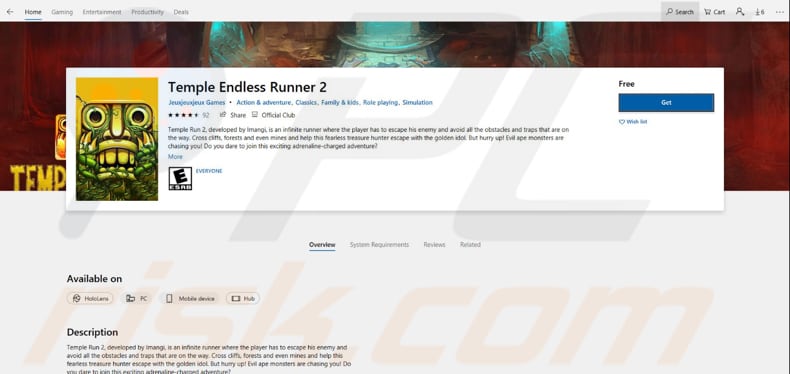
Electron Bot's folders stored in "C:\Users\\AppData\Local\Packages":
- "Microsoft.Windows.SecurityUpdate_cw5n1h2txyewy"
- "Microsoft.Windows.Skype_cw5n1h2txyewy"
Instant automatic malware removal:
Manual threat removal might be a lengthy and complicated process that requires advanced IT skills. Combo Cleaner is a professional automatic malware removal tool that is recommended to get rid of malware. Download it by clicking the button below:
DOWNLOAD Combo CleanerBy downloading any software listed on this website you agree to our Privacy Policy and Terms of Use. To use full-featured product, you have to purchase a license for Combo Cleaner. 7 days free trial available. Combo Cleaner is owned and operated by RCS LT, the parent company of PCRisk.com.
Quick menu:
- What is Electron Bot?
- STEP 1. Manual removal of Electron Bot malware.
- STEP 2. Check if your computer is clean.
How to remove malware manually?
Manual malware removal is a complicated task - usually it is best to allow antivirus or anti-malware programs to do this automatically. To remove this malware we recommend using Combo Cleaner Antivirus for Windows.
If you wish to remove malware manually, the first step is to identify the name of the malware that you are trying to remove. Here is an example of a suspicious program running on a user's computer:

If you checked the list of programs running on your computer, for example, using task manager, and identified a program that looks suspicious, you should continue with these steps:
 Download a program called Autoruns. This program shows auto-start applications, Registry, and file system locations:
Download a program called Autoruns. This program shows auto-start applications, Registry, and file system locations:

 Restart your computer into Safe Mode:
Restart your computer into Safe Mode:
Windows XP and Windows 7 users: Start your computer in Safe Mode. Click Start, click Shut Down, click Restart, click OK. During your computer start process, press the F8 key on your keyboard multiple times until you see the Windows Advanced Option menu, and then select Safe Mode with Networking from the list.

Video showing how to start Windows 7 in "Safe Mode with Networking":
Windows 8 users: Start Windows 8 is Safe Mode with Networking - Go to Windows 8 Start Screen, type Advanced, in the search results select Settings. Click Advanced startup options, in the opened "General PC Settings" window, select Advanced startup.
Click the "Restart now" button. Your computer will now restart into the "Advanced Startup options menu". Click the "Troubleshoot" button, and then click the "Advanced options" button. In the advanced option screen, click "Startup settings".
Click the "Restart" button. Your PC will restart into the Startup Settings screen. Press F5 to boot in Safe Mode with Networking.

Video showing how to start Windows 8 in "Safe Mode with Networking":
Windows 10 users: Click the Windows logo and select the Power icon. In the opened menu click "Restart" while holding "Shift" button on your keyboard. In the "choose an option" window click on the "Troubleshoot", next select "Advanced options".
In the advanced options menu select "Startup Settings" and click on the "Restart" button. In the following window you should click the "F5" button on your keyboard. This will restart your operating system in safe mode with networking.

Video showing how to start Windows 10 in "Safe Mode with Networking":
 Extract the downloaded archive and run the Autoruns.exe file.
Extract the downloaded archive and run the Autoruns.exe file.

 In the Autoruns application, click "Options" at the top and uncheck "Hide Empty Locations" and "Hide Windows Entries" options. After this procedure, click the "Refresh" icon.
In the Autoruns application, click "Options" at the top and uncheck "Hide Empty Locations" and "Hide Windows Entries" options. After this procedure, click the "Refresh" icon.

 Check the list provided by the Autoruns application and locate the malware file that you want to eliminate.
Check the list provided by the Autoruns application and locate the malware file that you want to eliminate.
You should write down its full path and name. Note that some malware hides process names under legitimate Windows process names. At this stage, it is very important to avoid removing system files. After you locate the suspicious program you wish to remove, right click your mouse over its name and choose "Delete".

After removing the malware through the Autoruns application (this ensures that the malware will not run automatically on the next system startup), you should search for the malware name on your computer. Be sure to enable hidden files and folders before proceeding. If you find the filename of the malware, be sure to remove it.

Reboot your computer in normal mode. Following these steps should remove any malware from your computer. Note that manual threat removal requires advanced computer skills. If you do not have these skills, leave malware removal to antivirus and anti-malware programs.
These steps might not work with advanced malware infections. As always it is best to prevent infection than try to remove malware later. To keep your computer safe, install the latest operating system updates and use antivirus software. To be sure your computer is free of malware infections, we recommend scanning it with Combo Cleaner Antivirus for Windows.
Frequently Asked Questions (FAQ)
My computer is infected with Electron Bot malware, should I format my storage device to get rid of it?
No, it is unnecessary to format the storage device to eliminate the Electron Bot malware. It can be achieved by removing the malicious apps that have been downloaded from Microsoft Store, malware’s package folder and associated LNK file (directories are provided below the Temple Endless Runner 2 screenshot).
What are the biggest issues that malware can cause?
It depends on the type of malware. The biggest issues caused by malware can be identity theft, financial losses, decreased computer performance, additional malware infections, hijacked social media, email, and other accounts.
What is the purpose of Electron Bot malware?
This malware can be used to perform SEO poisoning attacks, commit ad fraud, promote social media accounts, control (hijack) Facebook, Google, Soundcloud, and other accounts. However, its code can be modified to expand its capabilities.
How did a Electron Bot infiltrate my computer?
Most likely, it infected a computer through a malicious app downloaded from Microsoft Store. In other cases, malware is distributed using phishing and other social engineering techniques (malicious emails, fake system warning messages, etc.), drive-by downloads, P2P networks, and unofficial software download websites.
Will Combo Cleaner protect me from malware?
Yes, Combo Cleaner can detect and eliminate almost all known malware infections. Keep in mind that high-end malware usually hides deep in the system. For this reason, running a full system scan is a must.
Share:

Tomas Meskauskas
Expert security researcher, professional malware analyst
I am passionate about computer security and technology. I have an experience of over 10 years working in various companies related to computer technical issue solving and Internet security. I have been working as an author and editor for pcrisk.com since 2010. Follow me on Twitter and LinkedIn to stay informed about the latest online security threats.
PCrisk security portal is brought by a company RCS LT.
Joined forces of security researchers help educate computer users about the latest online security threats. More information about the company RCS LT.
Our malware removal guides are free. However, if you want to support us you can send us a donation.
DonatePCrisk security portal is brought by a company RCS LT.
Joined forces of security researchers help educate computer users about the latest online security threats. More information about the company RCS LT.
Our malware removal guides are free. However, if you want to support us you can send us a donation.
Donate
▼ Show Discussion