How to spot emails used to deliver phishing files the HTML/Phishing.Agent
TrojanAlso Known As: HTML/Phishing.Agent malicious HTML file
Get free scan and check if your device is infected.
Remove it nowTo use full-featured product, you have to purchase a license for Combo Cleaner. Seven days free trial available. Combo Cleaner is owned and operated by RCS LT, the parent company of PCRisk.com.
What is HTML/Phishing.Agent?
HTML/Phishing.Agent is a detection name for malicious HTML files. It is very common for such files to be used in phishing attacks because other files are usually blocked. Cybercriminals send them mainly via email to trick users into opening phishing pages and providing sensitive information on them.
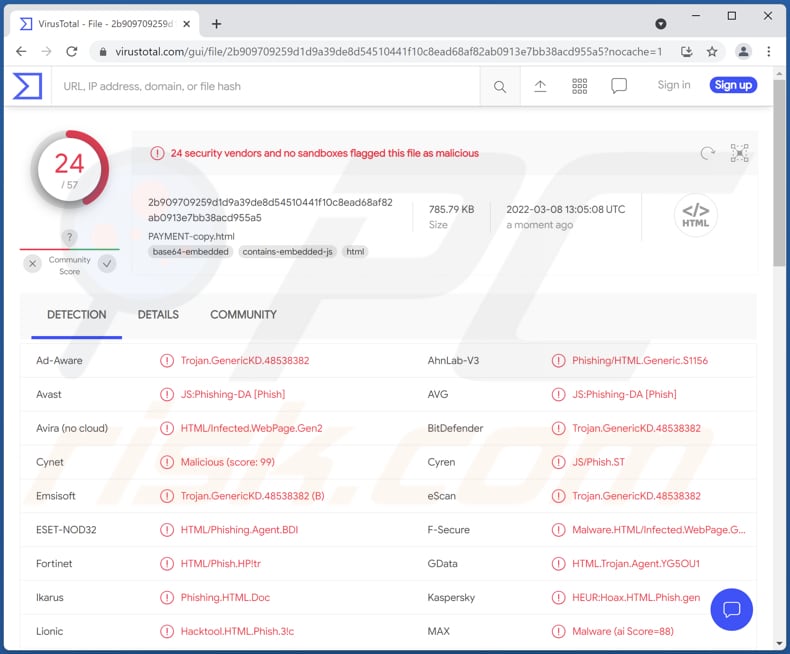
HTML/Phishing.Agent malicious file in detail
In our example, the malicious HTML file is named "PAYMENT-copy.html". However, the filename may vary in different email spam campaigns. It opens a fake Webmail website (with an image of a document in the background) requesting for username and password.
This malicious HTML file may also open websites posing as legitimate/official banking, social networking, and other sites requesting other login credentials, credit card details, recovery/seed phrases, social security numbers, etc. Any information entered on the opened phishing site is sent to cybercriminals.
| Name | HTML/Phishing.Agent malicious HTML file |
| Threat Type | Phishing |
| Detection Names (Malicious HTML) |
Avast (JS:Phishing-DA [Phish]), Combo Cleaner (Trojan.GenericKD.39167190), ESET-NOD32 (HTML/Phishing.Agent.BDI), Kaspersky (HEUR:Hoax.HTML.Phish.gen), MaxSecure (Hoax.WIN32.HTML.Phish.gen), Full List (VirusTotal) |
| Distribution methods | |
| Damage | Stolen passwords and banking information, and other sensitive data, identity theft |
| Malware Removal (Windows) |
To eliminate possible malware infections, scan your computer with legitimate antivirus software. Our security researchers recommend using Combo Cleaner. Download Combo CleanerTo use full-featured product, you have to purchase a license for Combo Cleaner. 7 days free trial available. Combo Cleaner is owned and operated by RCS LT, the parent company of PCRisk.com. |
More about phishing emails
Instead of containing attachments, phishing emails can contain website links. Those links open pages designed to trick recipients into providing sensitive information too. Cybercriminals behind phishing attacks obtain details that they could use to steal online accounts, identities, make fraudulent purchases, send spam, or even malware.
Examples of phishing emails are "Blockchain.com Email Scam", "Your Password Expires Today Email Scam", "Signed In To From A New Windows Device Email Scam". Another way to misuse emails is to use them to distribute malicious software.
How did malware infiltrate my computer?
Emails used to distribute malware also contain malicious links or attachments. Computers get infected when recipients download and open a malicious file. In other cases, computer infections are caused after executing malware manually too.
In addition to using emails to deliver malware, cybercriminals use fake software cracking tools, compromised (or untrustworthy) websites, and other download sources (for instance, P2P networks, third-party downloaders). Also, they use Trojans, fake software updaters. In all cases, their goal is to trick users into executing malware by themselves.
How to avoid installation of malware?
Download files and software from official, legitimate websites and direct download links. Do not open/execute downloads from unreliable sources or trust links and files presented in irrelevant emails sent from unknown addresses. Keep the operating system and installed software up to date.
Use official tools/functions provided by the official developer to update or activate the software. If you believe that your computer is already infected, we recommend running a scan with Combo Cleaner Antivirus for Windows to automatically eliminate infiltrated malware.
An example of phishing webiste opened through HTML/Phishing.Agent file:
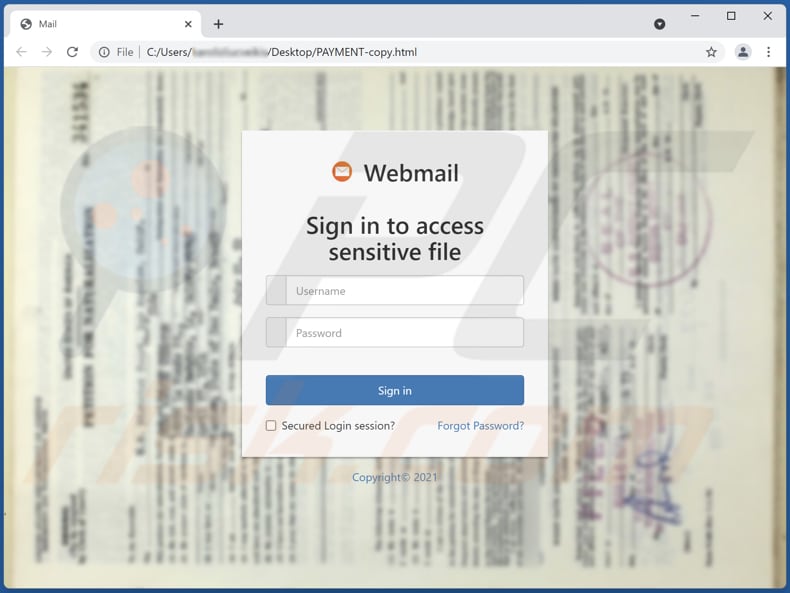
Instant automatic malware removal:
Manual threat removal might be a lengthy and complicated process that requires advanced IT skills. Combo Cleaner is a professional automatic malware removal tool that is recommended to get rid of malware. Download it by clicking the button below:
DOWNLOAD Combo CleanerBy downloading any software listed on this website you agree to our Privacy Policy and Terms of Use. To use full-featured product, you have to purchase a license for Combo Cleaner. 7 days free trial available. Combo Cleaner is owned and operated by RCS LT, the parent company of PCRisk.com.
Quick menu:
- What is HTML/Phishing.Agent?
- STEP 1. Manual removal of malware.
- STEP 2. Check if your computer is clean.
How to remove malware manually?
Manual malware removal is a complicated task - usually it is best to allow antivirus or anti-malware programs to do this automatically. To remove this malware we recommend using Combo Cleaner Antivirus for Windows.
If you wish to remove malware manually, the first step is to identify the name of the malware that you are trying to remove. Here is an example of a suspicious program running on a user's computer:

If you checked the list of programs running on your computer, for example, using task manager, and identified a program that looks suspicious, you should continue with these steps:
 Download a program called Autoruns. This program shows auto-start applications, Registry, and file system locations:
Download a program called Autoruns. This program shows auto-start applications, Registry, and file system locations:

 Restart your computer into Safe Mode:
Restart your computer into Safe Mode:
Windows XP and Windows 7 users: Start your computer in Safe Mode. Click Start, click Shut Down, click Restart, click OK. During your computer start process, press the F8 key on your keyboard multiple times until you see the Windows Advanced Option menu, and then select Safe Mode with Networking from the list.

Video showing how to start Windows 7 in "Safe Mode with Networking":
Windows 8 users: Start Windows 8 is Safe Mode with Networking - Go to Windows 8 Start Screen, type Advanced, in the search results select Settings. Click Advanced startup options, in the opened "General PC Settings" window, select Advanced startup.
Click the "Restart now" button. Your computer will now restart into the "Advanced Startup options menu". Click the "Troubleshoot" button, and then click the "Advanced options" button. In the advanced option screen, click "Startup settings".
Click the "Restart" button. Your PC will restart into the Startup Settings screen. Press F5 to boot in Safe Mode with Networking.

Video showing how to start Windows 8 in "Safe Mode with Networking":
Windows 10 users: Click the Windows logo and select the Power icon. In the opened menu click "Restart" while holding "Shift" button on your keyboard. In the "choose an option" window click on the "Troubleshoot", next select "Advanced options".
In the advanced options menu select "Startup Settings" and click on the "Restart" button. In the following window you should click the "F5" button on your keyboard. This will restart your operating system in safe mode with networking.

Video showing how to start Windows 10 in "Safe Mode with Networking":
 Extract the downloaded archive and run the Autoruns.exe file.
Extract the downloaded archive and run the Autoruns.exe file.

 In the Autoruns application, click "Options" at the top and uncheck "Hide Empty Locations" and "Hide Windows Entries" options. After this procedure, click the "Refresh" icon.
In the Autoruns application, click "Options" at the top and uncheck "Hide Empty Locations" and "Hide Windows Entries" options. After this procedure, click the "Refresh" icon.

 Check the list provided by the Autoruns application and locate the malware file that you want to eliminate.
Check the list provided by the Autoruns application and locate the malware file that you want to eliminate.
You should write down its full path and name. Note that some malware hides process names under legitimate Windows process names. At this stage, it is very important to avoid removing system files. After you locate the suspicious program you wish to remove, right click your mouse over its name and choose "Delete".

After removing the malware through the Autoruns application (this ensures that the malware will not run automatically on the next system startup), you should search for the malware name on your computer. Be sure to enable hidden files and folders before proceeding. If you find the filename of the malware, be sure to remove it.

Reboot your computer in normal mode. Following these steps should remove any malware from your computer. Note that manual threat removal requires advanced computer skills. If you do not have these skills, leave malware removal to antivirus and anti-malware programs.
These steps might not work with advanced malware infections. As always it is best to prevent infection than try to remove malware later. To keep your computer safe, install the latest operating system updates and use antivirus software. To be sure your computer is free of malware infections, we recommend scanning it with Combo Cleaner Antivirus for Windows.
Frequently Asked Questions (FAQ)
Why did I receive an email containing a file used for phishing attacks?
Usually, cybercriminals send the same email to all addresses in their database. Phishing emails (and other email scams) are not personal.
I have provided my personal information on a phishing website, what should I do?
If you have provided login credentials (for example, username and a password), change all passwords immediately. When the provided information is credit card details, ID card information, or similar details, then contact corresponding authorities as soon as possible.
I have downloaded and opened a file attached to an email used to distribute malware, is my computer infected?
It depends on the type of file. Executables usually infect computers as soon as they are opened. In other cases, files do not infect computers until users perform additional steps (for example, enable macros commands in opened malicious MS Office documents).
I have read the email but didn't open the attachment, is my computer infected?
An email itself cannot infect a computer. Computers get infected after opening malicious files.
Will Combo Cleaner remove malware infections that were present in email attachment?
Yes, Combo Cleaner can detect and remove almost all known pieces of malware. Computers infected with high-end malware must be scanned fully (using a full scan). Malware of this kind usually hides deep in the system.
Share:

Tomas Meskauskas
Expert security researcher, professional malware analyst
I am passionate about computer security and technology. I have an experience of over 10 years working in various companies related to computer technical issue solving and Internet security. I have been working as an author and editor for pcrisk.com since 2010. Follow me on Twitter and LinkedIn to stay informed about the latest online security threats.
PCrisk security portal is brought by a company RCS LT.
Joined forces of security researchers help educate computer users about the latest online security threats. More information about the company RCS LT.
Our malware removal guides are free. However, if you want to support us you can send us a donation.
DonatePCrisk security portal is brought by a company RCS LT.
Joined forces of security researchers help educate computer users about the latest online security threats. More information about the company RCS LT.
Our malware removal guides are free. However, if you want to support us you can send us a donation.
Donate
▼ Show Discussion