Get free scan and check if your device is infected.
Remove it nowTo use full-featured product, you have to purchase a license for Combo Cleaner. Seven days free trial available. Combo Cleaner is owned and operated by RCS LT, the parent company of PCRisk.com.
What kind of malware is Anatsa?
Anatsa (also known as TeaBot) is a banking Trojan with remote administration Trojan (RAT) capabilities. It can steal credentials, log keystrokes and capture the screen (obtain anything shown on the victim's screen). We have discovered Anatsa while inspecting apps (droppers) uploaded to Google Play.
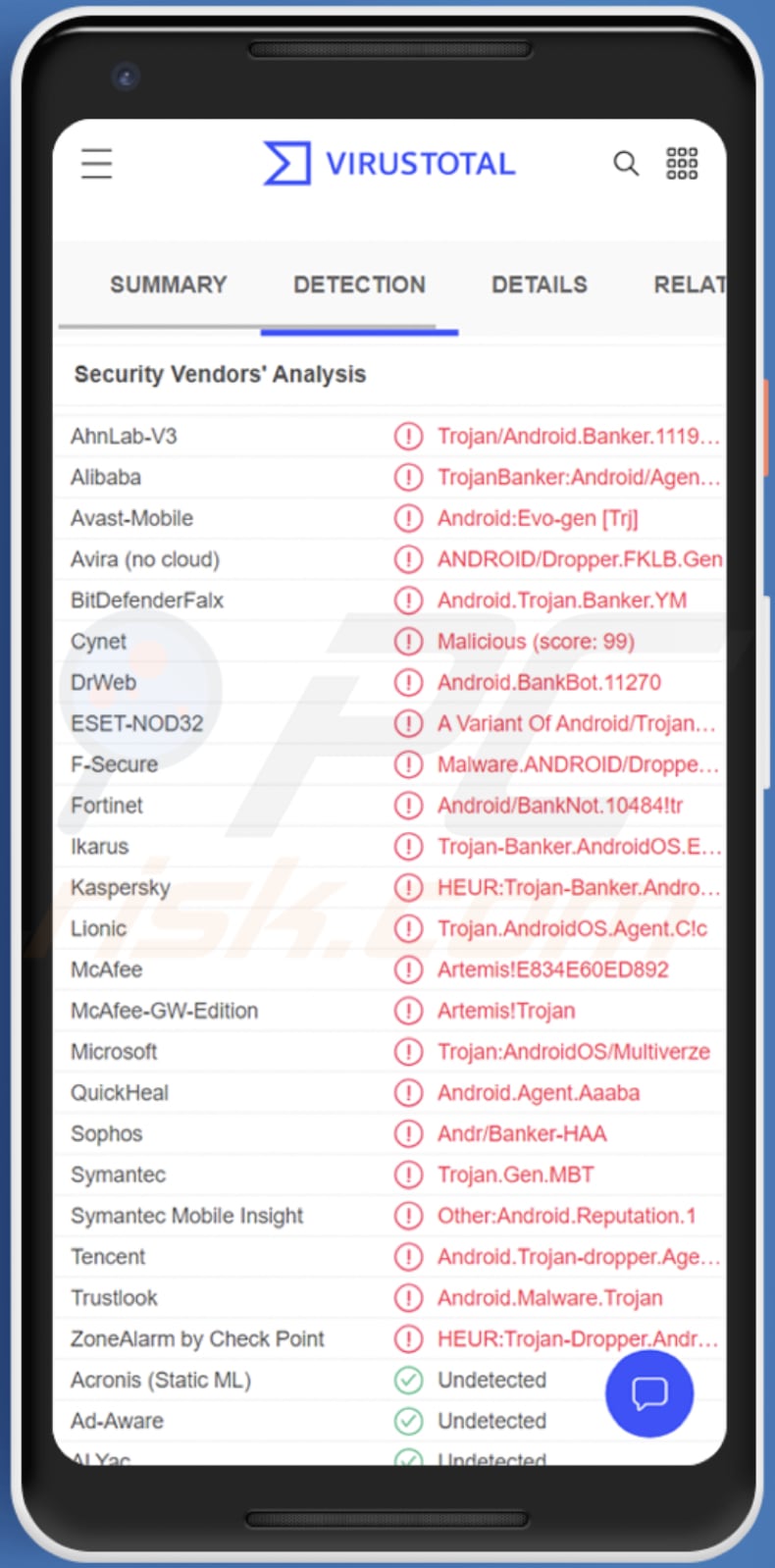
More about Anatsa
Anatsa can steal login credentials such as usernames, email addresses, user IDs, passwords, and other credentials. It uses overlay attacks to steal them (it overlays its own windows on top of legitimate apps). Cybercriminals can use the stolen information to access (hijack) email, banking, social media, and other accounts. This malware is most likely to be used to access banking apps.
The keystroke logging capability allows Anatsa to record oncscreen keyboard input. It means that Anatsa can be used to steal any information typed with the infected smartphone. This capability is most likely to be used to steal credentials, credit card details, and other sensitive information.
Additionally, Anatsa can capture everything shown on the victim's screen and function as a RAT. The RAT capability could be used to explore the victim's file system, take screenshots and record audio, access the contact list, view sent and received SMS messages, and more. Basically, Android RATs allow their operators to control the devices remotely.
| Name | Anatsa banking trojan |
| Threat Type | Android malware, malicious application, unwanted application. |
| Detection Names | Avast-Mobile (Android:Evo-gen [Trj]), BitDefenderFalx (Android.Trojan.Banker.YM), ESET-NOD32 (A Variant Of Android/TrojanDropper.Agent.IVA), Kaspersky (HEUR:Trojan-Banker.AndroidOS.Agent.io), Full List (VirusTotal) |
| Symptoms | The device is running slow, system settings are modified without user's permission, questionable applications appear, data and battery usage is increased significantly, browsers redirect to questionable websites, intrusive advertisements are delivered. |
| Distribution methods | Google Play (apps posing as legitimate and useful applications). Other methods could be infected email attachments, malicious online advertisements, social engineering, deceptive applications, scam websites. |
| Damage | Stolen personal information (private messages, logins/passwords, etc.), decreased device performance, monetary losses, stolen identity. |
| Malware Removal (Windows) |
To eliminate possible malware infections, scan your computer with legitimate antivirus software. Our security researchers recommend using Combo Cleaner. Download Combo CleanerTo use full-featured product, you have to purchase a license for Combo Cleaner. 7 days free trial available. Combo Cleaner is owned and operated by RCS LT, the parent company of PCRisk.com. |
Anatsa malware in general
Anatsa is a quite powerful Android banking Trojan. Having a device infected with it may cause problems such as monetary loss, identity theft, loss of access to personal accounts, and other issues. More examples of Android malware are L3MON, SMSControllo, and Fakecalls.
How did Anatsa infiltrate my device?
We have found that Anatsa is distributed via Google Play. Cybercriminals use dropper apps to distribute this malware. Anatsa's droppers pose mainly as QR code and PDF scanners (for example, an app called QR Code Generator) and cryptocurrency apps. It is known that most of those apps have more than a few reviews to look legitimate.
Downloaded fake apps ask to install an update. After downloading the "update", the user is asked to install apps from unknown sources. Once the installation is complete, Anatsa starts running and asks to grant Accessibility Service privileges. It is worth mentioning that different droppers/fake apps may use other ways to infect Android devices.
How to avoid installation of malware?
Read reviews and comments, and check ratings before downloading and installing applications (even from legitimate platforms). Always use legitimate sources (platforms and websites) to download apps and files. Do not use third-party downloaders and platforms, shady pages, and other sources of this kind to download any apps.
Ignore suspicious SMS messages and irrelevant emails received from unknown addresses that contain links or attachments. Do not click on ads appearing on shady websites.
Screenshot of Anatsa trojan disguising as a legit application (QR Code Generator - QR Code Creator & QR Maker):
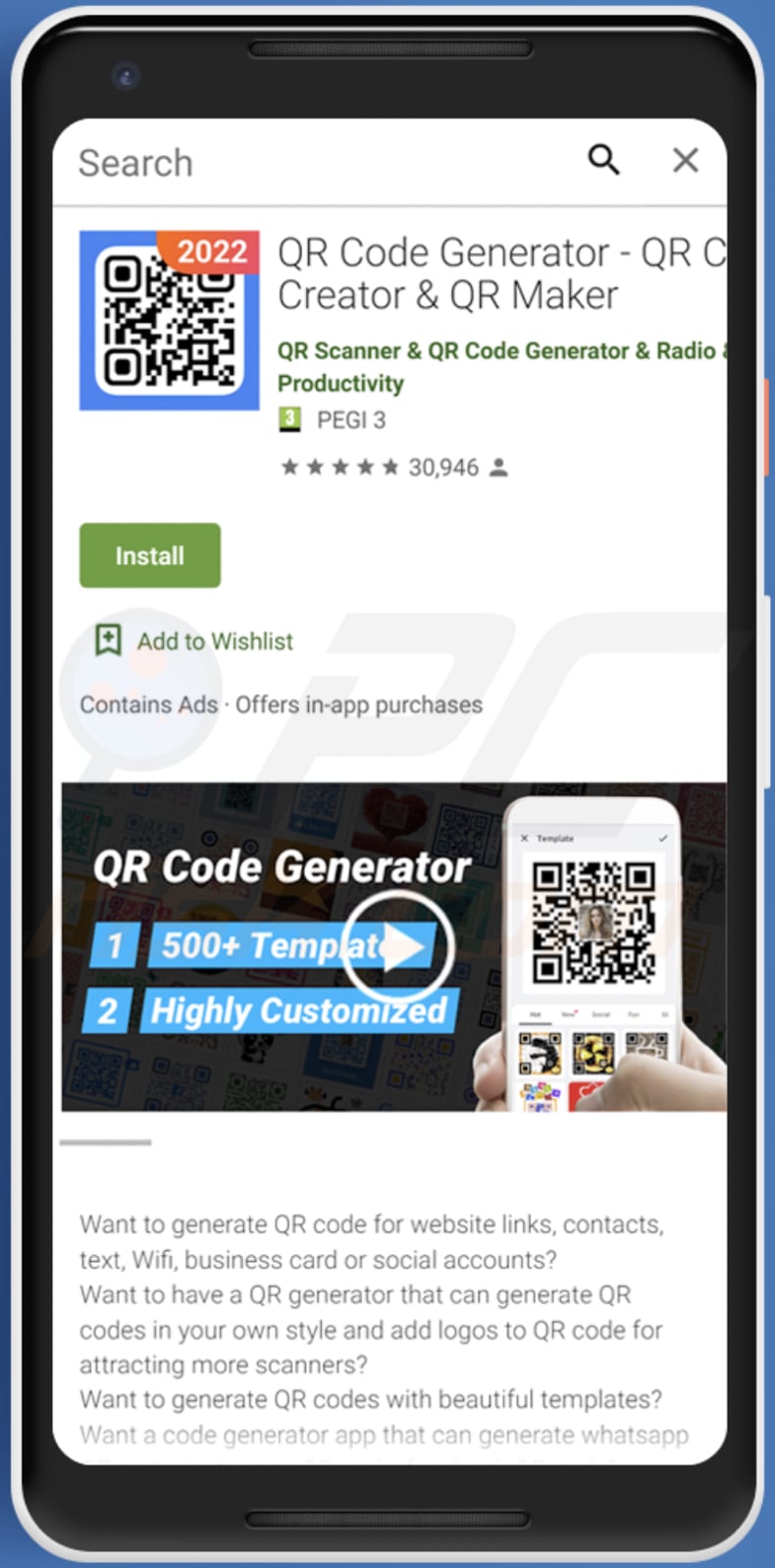
Update 26 June, 2023 - Following several months without distributing malware, threat actors initiated a fresh malvertising campaign. This campaign requires potential victims to download Anatsa dropper applications from the Google Play store.
The malicious applications still fall under the office/productivity category, masquerading as PDF viewer and editor apps, as well as office suites.
Anatsa obtains sensitive financial data, including bank account login credentials, credit card information, and payment details, through two main methods. Firstly, it overlays phishing pages on the screen when users try to open their legitimate banking application, tricking them into entering their information on the fraudulent pages.
Secondly, it utilizes keylogging techniques to record keystrokes and capture sensitive data entered by users. The latest version of the Anatsa trojan is designed to target approximately 600 financial applications used by banking institutions worldwide.
Update 9 July, 2025 - In the latest campaign, the Anatsa banking trojan infiltrates Google Play by posing as a PDF viewer app called "Document Viewer – File Reader". Once installed, the app does not raise suspicion to appear legitimate. However, at some point, it receives a malicious update that downloads the Anatsa payload.
Then, the malware connects to its command-and-control (C2) server to retrieve a list of specific applications to watch for on the compromised device. Anatsa displays a fake message about scheduled banking maintenance when users open targeted apps. This message covers the banking app's screen to hide malware's actions and stop users from seeing their accounts or reporting suspicious activity.
Update 26 August, 2025 - Until now, Anatsa targeted over six hundred financial institutions, but it has now affected more than eight hundred institutions globally, including new countries like Germany and South Korea and cryptocurrency platforms.
Also, the malware disguises itself as a document reader or QR code scanner (or other seemingly legitimate tool) to bypass detection. Once installed, the malware downloads a malicious payload from its command-and-control server. It uses runtime decryption with a dynamically generated Data Encryption Standard (DES) key and makes specific checks to prevent analysis.
Additionally, the malware periodically changes its package name and installation hash to avoid detection.
Quick menu:
- Introduction
- How to delete browsing history from the Chrome web browser?
- How to disable browser notifications in the Chrome web browser?
- How to reset the Chrome web browser?
- How to delete browsing history from the Firefox web browser?
- How to disable browser notifications in the Firefox web browser?
- How to reset the Firefox web browser?
- How to uninstall potentially unwanted and/or malicious applications?
- How to boot the Android device in "Safe Mode"?
- How to check the battery usage of various applications?
- How to check the data usage of various applications?
- How to install the latest software updates?
- How to reset the system to its default state?
- How to disable applications that have administrator privileges?
Delete browsing history from the Chrome web browser:

Tap the "Menu" button (three dots on the right-upper corner of the screen) and select "History" in the opened dropdown menu.

Tap "Clear browsing data", select "ADVANCED" tab, choose the time range and data types you want to delete and tap "Clear data".
Disable browser notifications in the Chrome web browser:

Tap the "Menu" button (three dots on the right-upper corner of the screen) and select "Settings" in the opened dropdown menu.

Scroll down until you see "Site settings" option and tap it. Scroll down until you see "Notifications" option and tap it.

Find the websites that deliver browser notifications, tap on them and click "Clear & reset". This will remove permissions granted for these websites to deliver notifications. However, once you visit the same site again, it may ask for a permission again. You can choose whether to give these permissions or not (if you choose to decline the website will go to "Blocked" section and will no longer ask you for the permission).
Reset the Chrome web browser:

Go to "Settings", scroll down until you see "Apps" and tap it.

Scroll down until you find "Chrome" application, select it and tap "Storage" option.

Tap "MANAGE STORAGE", then "CLEAR ALL DATA" and confirm the action by taping "OK". Note that resetting the browser will eliminate all data stored within. This means that all saved logins/passwords, browsing history, non-default settings and other data will be deleted. You will also have to re-login into all websites as well.
Delete browsing history from the Firefox web browser:

Tap the "Menu" button (three dots on the right-upper corner of the screen) and select "History" in the opened dropdown menu.

Scroll down until you see "Clear private data" and tap it. Select data types you want to remove and tap "CLEAR DATA".
Disable browser notifications in the Firefox web browser:

Visit the website that is delivering browser notifications, tap the icon displayed on the left of URL bar (the icon will not necessarily be a "Lock") and select "Edit Site Settings".

In the opened pop-up opt-in the "Notifications" option and tap "CLEAR".
Reset the Firefox web browser:

Go to "Settings", scroll down until you see "Apps" and tap it.

Scroll down until you find "Firefox" application, select it and tap "Storage" option.

Tap "CLEAR DATA" and confirm the action by taping "DELETE". Note that resetting the browser will eliminate all data stored within. This means that all saved logins/passwords, browsing history, non-default settings and other data will be deleted. You will also have to re-login into all websites as well.
Uninstall potentially unwanted and/or malicious applications:

Go to "Settings", scroll down until you see "Apps" and tap it.

Scroll down until you see a potentially unwanted and/or malicious application, select it and tap "Uninstall". If, for some reason, you are unable to remove the selected app (e.g., you are prompted with an error message), you should try using the "Safe Mode".
Boot the Android device in "Safe Mode":
The "Safe Mode" in Android operating system temporarily disables all third-party applications from running. Using this mode is a good way to diagnose and solve various issues (e.g., remove malicious applications that prevent users you from doing so when the device is running "normally").

Push the "Power" button and hold it until you see the "Power off" screen. Tap the "Power off" icon and hold it. After a few seconds the "Safe Mode" option will appear and you'll be able run it by restarting the device.
Check the battery usage of various applications:

Go to "Settings", scroll down until you see "Device maintenance" and tap it.

Tap "Battery" and check the usage of each application. Legitimate/genuine applications are designed to use as low energy as possible in order to provide the best user experience and to save power. Therefore, high battery usage may indicate that the application is malicious.
Check the data usage of various applications:

Go to "Settings", scroll down until you see "Connections" and tap it.

Scroll down until you see "Data usage" and select this option. As with battery, legitimate/genuine applications are designed to minimize data usage as much as possible. This means that huge data usage may indicate presence of malicious application. Note that some malicious applications might be designed to operate when the device is connected to wireless network only. For this reason, you should check both Mobile and Wi-Fi data usage.

If you find an application that uses a lot of data even though you never use it, then we strongly advise you to uninstall it as soon as possible.
Install the latest software updates:
Keeping the software up-to-date is a good practice when it comes to device safety. The device manufacturers are continually releasing various security patches and Android updates in order to fix errors and bugs that can be abused by cyber criminals. An outdated system is way more vulnerable, which is why you should always be sure that your device's software is up-to-date.

Go to "Settings", scroll down until you see "Software update" and tap it.

Tap "Download updates manually" and check if there are any updates available. If so, install them immediately. We also recommend to enable the "Download updates automatically" option - it will enable the system to notify you once an update is released and/or install it automatically.
Reset the system to its default state:
Performing a "Factory Reset" is a good way to remove all unwanted applications, restore system's settings to default and clean the device in general. However, you must keep in mind that all data within the device will be deleted, including photos, video/audio files, phone numbers (stored within the device, not the SIM card), SMS messages, and so forth. In other words, the device will be restored to its primal state.
You can also restore the basic system settings and/or simply network settings as well.

Go to "Settings", scroll down until you see "About phone" and tap it.

Scroll down until you see "Reset" and tap it. Now choose the action you want to perform:
"Reset settings" - restore all system settings to default;
"Reset network settings" - restore all network-related settings to default;
"Factory data reset" - reset the entire system and completely delete all stored data;
Disable applications that have administrator privileges:
If a malicious application gets administrator-level privileges it can seriously damage the system. To keep the device as safe as possible you should always check what apps have such privileges and disable the ones that shouldn't.

Go to "Settings", scroll down until you see "Lock screen and security" and tap it.

Scroll down until you see "Other security settings", tap it and then tap "Device admin apps".

Identify applications that should not have administrator privileges, tap them and then tap "DEACTIVATE".
Frequently Asked Questions (FAQ)
What are the biggest issues that malware can cause?
Malware can have different capabilities. In most cases, it is designed to encrypt files, steal sensitive information, mine cryptocurrency, and (or) remotely control the infected device.
What is the purpose of Anatsa malware?
Anatsa can record keystrokes (log keyboard input), perform overlay attacks to steal credentials, remotely control the infected device, and capture the screen.
How did a Anatsa malware infiltrate my computer?
Cybercriminals distribute Anatsa via apps (droppers) on Google Play. An app used to distribute Anatsa may not be malicious itself, but it downloads malware on a device. Other ways to deliver malware are SMS messages, emails, unreliable sources for downloading apps and files, and similar methods.
Will Combo Cleaner protect me from malware?
Combo Cleaner can detect and remove almost all malware. It is important to know that running a quick scan may not detect high-end malware. Thus, it is recommended to scan potentially infected devices using a full scan option.
Share:

Tomas Meskauskas
Expert security researcher, professional malware analyst
I am passionate about computer security and technology. I have an experience of over 10 years working in various companies related to computer technical issue solving and Internet security. I have been working as an author and editor for pcrisk.com since 2010. Follow me on Twitter and LinkedIn to stay informed about the latest online security threats.
PCrisk security portal is brought by a company RCS LT.
Joined forces of security researchers help educate computer users about the latest online security threats. More information about the company RCS LT.
Our malware removal guides are free. However, if you want to support us you can send us a donation.
DonatePCrisk security portal is brought by a company RCS LT.
Joined forces of security researchers help educate computer users about the latest online security threats. More information about the company RCS LT.
Our malware removal guides are free. However, if you want to support us you can send us a donation.
Donate
▼ Show Discussion