Get free scan and check if your device is infected.
Remove it nowTo use full-featured product, you have to purchase a license for Combo Cleaner. Seven days free trial available. Combo Cleaner is owned and operated by RCS LT, the parent company of PCRisk.com.
What kind of malware is SaintStealer?
During our routine malware research, we discovered an information stealer called SaintStealer. We found that this information-stealing malware targets credentials and system information. All gathered information is sent to a Command and Control server. SaintStealer is written in the C# programming language.
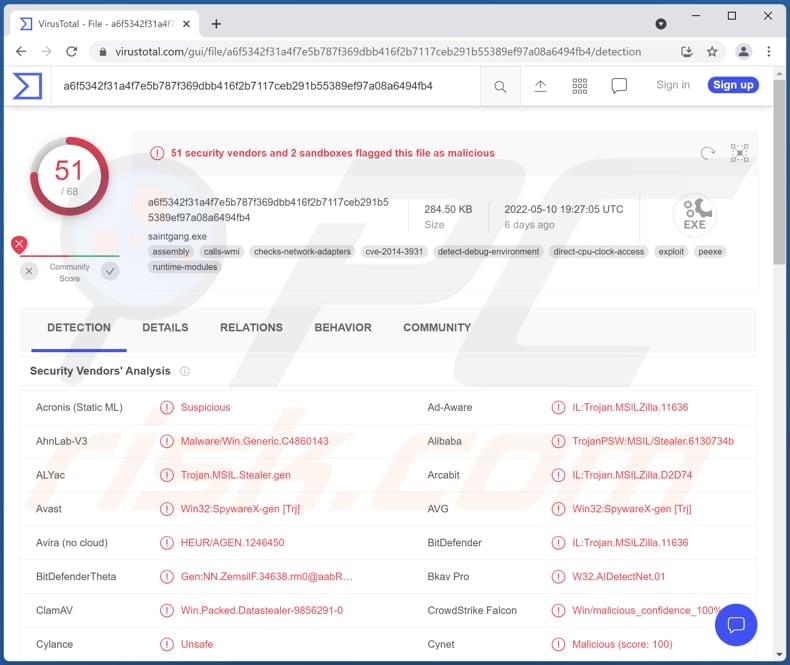
SaintStealer malware in detail
We found that SaintStealer collects hardware and system details such as installed graphic card, processor, RAM, username, operating system, IP address, location, installed antivirus software (and keyboard, languages), and other information. Also, it steals Discord multi-factor authentication tokens and .txt, .doc, and .docx files from the Desktop and Documents folders.
Furthermore, SaintStealer gathers usernames, email addresses, and passwords, cookies, autofill data, phone numbers, and credit card details from targeted Chromium browsers. It has a list of targeted websites as well. Also, it steals usernames and passwords from NordVPN, OpenVPN, and ProtonVPN clients.
Moreover, SaintStealer extracts the Steam Sentry File and configuration (config) file. It also extracts Telegram data, configuration, and credentials of the VimeWorld client. However, it only steals this data from the clients mentioned above if they are installed.
| Name | SaintStealer information stealer |
| Threat Type | Trojan, password-stealing virus, banking malware, spyware. |
| Detection Names | Avast (Win32:SpywareX-gen [Trj]), Combo Cleaner (IL:Trojan.MSILZilla.11636), ESET-NOD32 (A Variant Of MSIL/Spy.Agent.AES), Kaspersky (HEUR:Trojan-PSW.MSIL.Stealer.gen), Microsoft (Trojan:MSIL/FormBook.CD!MTB), Full List (VirusTotal) |
| Symptoms | Most information stealers are designed to stealthily infiltrate the victim's computer and remain silent, and thus no particular symptoms are clearly visible on an infected machine. |
| Distribution methods | Infected email attachments, malicious online advertisements, social engineering, software 'cracks'. |
| Damage | Stolen passwords and banking information, identity theft, the victim's computer added to a botnet. |
| Malware Removal (Windows) |
To eliminate possible malware infections, scan your computer with legitimate antivirus software. Our security researchers recommend using Combo Cleaner. Download Combo CleanerTo use full-featured product, you have to purchase a license for Combo Cleaner. 7 days free trial available. Combo Cleaner is owned and operated by RCS LT, the parent company of PCRisk.com. |
More about the SaintStealer malware
SaintStealer terminates itself if it does not find any running processes after the execution. The same applies when it detects whether it is running in a sandbox or Remote Desktop Protocol (RDP) environment. Also, it checks for the installed antivirus software. It uses anti-reversing and evasion techniques to avoid analysis.
How did SaintStealer infiltrate my computer?
In most cases, threat actors use emails containing malicious attachments (or links) and cracked software download pages (or cracking tools) to distribute malware. They also use other unreliable sources for downloading software and files, certain Trojans, and fake updaters to distribute their malware.
In all cases, computers become infected after users execute malware by themselves. Examples of unreliable sources used to distribute malware are Peer-to-Peer networks, unofficial pages, third-party downloaders, and free file hosting pages.
Typically, threat actors attempt to trick users into downloading malicious JavaScript files, Microsoft Office, PDF (or other) documents, executable files, archive files like ZIP, RAR containing other malicious files, etc.
How to avoid installation of malware?
Do not trust irrelevant emails received from suspicious/unknown addresses. Opening files or links in emails of this kind can result in computer infection. Keep the installed software up to date. Activate and update it with tools or functions provided by the official developers.
Download software (and files) from official websites. Always use direct download links. Use a reputable antivirus solution for computer protection. If you believe that your computer is already infected, we recommend running a scan with Combo Cleaner Antivirus for Windows to automatically eliminate infiltrated malware.
A list of web browsers targeted by SaintStealer:
- 360 Browser
- 7Star
- Amigo
- Brave Browser
- CentBrowser
- Chedot
- Chrome
- Citrio
- CocCoc
- Comodo Dragon
- CoolNovo
- Coowon
- Edge
- Elements Browser
- Epic Privacy Browser
- Iridium Browser
- Kometa
- Liebao Browser
- Orbitum
- Opera
- Opera GX
- QIP Surf
- Sleipnir 6
- Sputnik
- SRWare Iron
- Torch Browser
- uCozMedia
- Vivaldi
- Yandex
A list of websites targeted by SaintStealer:
- bhf[.]la
- binance[.]com
- blizzard[.]com
- blockchain[.]com
- btc[.]com
- epicgames[.]com
- funpay[.]ru
- instagram[.]com
- lolz[.]guru
- minergate[.]com
- origin[.]com
- pay.google[.]com
- payoneer[.]com
- paypal[.]com
- qiwi[.]com
- roblox[.]com
- spotify[.]com
- steamcommunity[.]com
- ubisoft[.]com
- vimeworld[.]com
- vk[.]com
- warface[.]com
- wargaming[.]net
- xss[.]is
- yoomoney[.]ru
Instant automatic malware removal:
Manual threat removal might be a lengthy and complicated process that requires advanced IT skills. Combo Cleaner is a professional automatic malware removal tool that is recommended to get rid of malware. Download it by clicking the button below:
DOWNLOAD Combo CleanerBy downloading any software listed on this website you agree to our Privacy Policy and Terms of Use. To use full-featured product, you have to purchase a license for Combo Cleaner. 7 days free trial available. Combo Cleaner is owned and operated by RCS LT, the parent company of PCRisk.com.
Quick menu:
- What is SaintStealer?
- STEP 1. Manual removal of SaintStealer malware.
- STEP 2. Check if your computer is clean.
How to remove malware manually?
Manual malware removal is a complicated task - usually it is best to allow antivirus or anti-malware programs to do this automatically. To remove this malware we recommend using Combo Cleaner Antivirus for Windows.
If you wish to remove malware manually, the first step is to identify the name of the malware that you are trying to remove. Here is an example of a suspicious program running on a user's computer:

If you checked the list of programs running on your computer, for example, using task manager, and identified a program that looks suspicious, you should continue with these steps:
 Download a program called Autoruns. This program shows auto-start applications, Registry, and file system locations:
Download a program called Autoruns. This program shows auto-start applications, Registry, and file system locations:

 Restart your computer into Safe Mode:
Restart your computer into Safe Mode:
Windows XP and Windows 7 users: Start your computer in Safe Mode. Click Start, click Shut Down, click Restart, click OK. During your computer start process, press the F8 key on your keyboard multiple times until you see the Windows Advanced Option menu, and then select Safe Mode with Networking from the list.

Video showing how to start Windows 7 in "Safe Mode with Networking":
Windows 8 users: Start Windows 8 is Safe Mode with Networking - Go to Windows 8 Start Screen, type Advanced, in the search results select Settings. Click Advanced startup options, in the opened "General PC Settings" window, select Advanced startup.
Click the "Restart now" button. Your computer will now restart into the "Advanced Startup options menu". Click the "Troubleshoot" button, and then click the "Advanced options" button. In the advanced option screen, click "Startup settings".
Click the "Restart" button. Your PC will restart into the Startup Settings screen. Press F5 to boot in Safe Mode with Networking.

Video showing how to start Windows 8 in "Safe Mode with Networking":
Windows 10 users: Click the Windows logo and select the Power icon. In the opened menu click "Restart" while holding "Shift" button on your keyboard. In the "choose an option" window click on the "Troubleshoot", next select "Advanced options".
In the advanced options menu select "Startup Settings" and click on the "Restart" button. In the following window you should click the "F5" button on your keyboard. This will restart your operating system in safe mode with networking.

Video showing how to start Windows 10 in "Safe Mode with Networking":
 Extract the downloaded archive and run the Autoruns.exe file.
Extract the downloaded archive and run the Autoruns.exe file.

 In the Autoruns application, click "Options" at the top and uncheck "Hide Empty Locations" and "Hide Windows Entries" options. After this procedure, click the "Refresh" icon.
In the Autoruns application, click "Options" at the top and uncheck "Hide Empty Locations" and "Hide Windows Entries" options. After this procedure, click the "Refresh" icon.

 Check the list provided by the Autoruns application and locate the malware file that you want to eliminate.
Check the list provided by the Autoruns application and locate the malware file that you want to eliminate.
You should write down its full path and name. Note that some malware hides process names under legitimate Windows process names. At this stage, it is very important to avoid removing system files. After you locate the suspicious program you wish to remove, right click your mouse over its name and choose "Delete".

After removing the malware through the Autoruns application (this ensures that the malware will not run automatically on the next system startup), you should search for the malware name on your computer. Be sure to enable hidden files and folders before proceeding. If you find the filename of the malware, be sure to remove it.

Reboot your computer in normal mode. Following these steps should remove any malware from your computer. Note that manual threat removal requires advanced computer skills. If you do not have these skills, leave malware removal to antivirus and anti-malware programs.
These steps might not work with advanced malware infections. As always it is best to prevent infection than try to remove malware later. To keep your computer safe, install the latest operating system updates and use antivirus software. To be sure your computer is free of malware infections, we recommend scanning it with Combo Cleaner Antivirus for Windows.
Frequently Asked Questions (FAQ)
My computer is infected with SaintStealer malware, should I format my storage device to get rid of it?
No, SaintStealer can be removed without formatting the storage device. It can be achieved by following the steps provided in our removal guide.
What are the biggest issues that malware can cause?
It can lead to identity theft, financial losses, data encryption, decreased computer performance, further infections, loss of access to personal accounts, and other problems. It depends on the type of malware.
What is the purpose of SaintStealer malware?
This malware steals sensitive information from websites and browsers, and certain clients. More details on the SaintStealer (data targeted by it) is provided in our article above.
How did a malware infiltrate my computer?
Usually, malware is distributed via email (malicious links or attachments in emails), cracked software download pages (or cracking tools), fake updaters, and unreliable sources for downloading files/programs. In all cases, cybercriminals succeed when users download and execute malware by themselves.
Will Combo Cleaner protect me from malware?
Yes, Combo Cleaner can detect and remove almost all known malware. Note that high-end malware usually hides deep in the system. Computers infected with malware of this kind have to be scanned using a full system scan.
Share:

Tomas Meskauskas
Expert security researcher, professional malware analyst
I am passionate about computer security and technology. I have an experience of over 10 years working in various companies related to computer technical issue solving and Internet security. I have been working as an author and editor for pcrisk.com since 2010. Follow me on Twitter and LinkedIn to stay informed about the latest online security threats.
PCrisk security portal is brought by a company RCS LT.
Joined forces of security researchers help educate computer users about the latest online security threats. More information about the company RCS LT.
Our malware removal guides are free. However, if you want to support us you can send us a donation.
DonatePCrisk security portal is brought by a company RCS LT.
Joined forces of security researchers help educate computer users about the latest online security threats. More information about the company RCS LT.
Our malware removal guides are free. However, if you want to support us you can send us a donation.
Donate
▼ Show Discussion