Get free scan and check if your device is infected.
Remove it nowTo use full-featured product, you have to purchase a license for Combo Cleaner. Seven days free trial available. Combo Cleaner is owned and operated by RCS LT, the parent company of PCRisk.com.
What kind of malware is Manjusaka?
While examining a malicious document containing Cobalt Strike beacon, we discovered a new malware called Manjusaka. This malware has the capabilities of a Remote Access Trojan (RAT). Cybercriminals can use it for various purposes (from stealing information to managing files). Manjusaka can be planted on Windows and Linux systems.
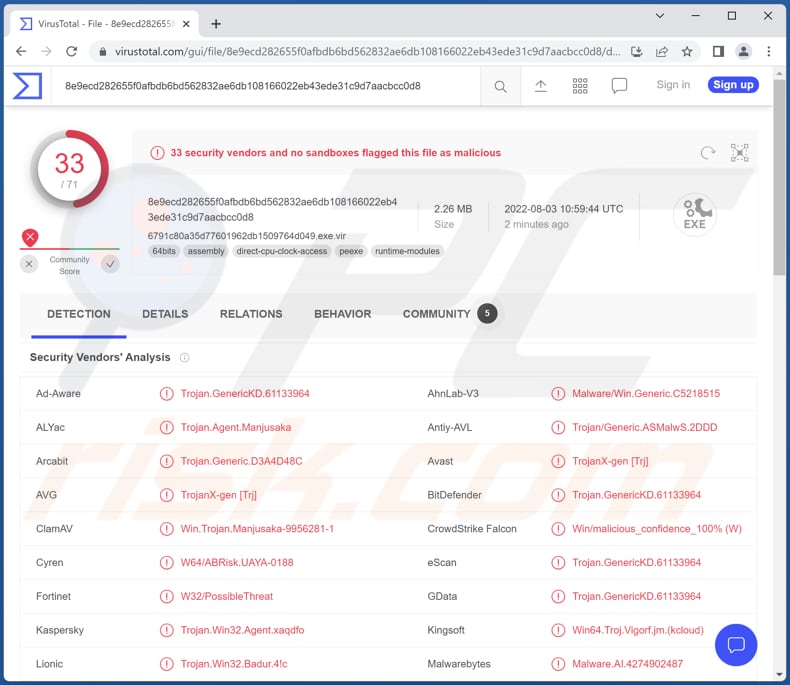
More about Manjusaka
Manjusaka's operators can execute arbitrary commands using the Command Prompt, get information about specified files and current network connections, collect browser credentials (usernames and passwords from Chromium-based browsers) and Wi-Fi SSID information (including passwords), and steal Premiumsoft Navicat credentials.
Also, threat actors can use this malware to take screenshots of the desktop, obtain system information, list files in a specified location on disk, create (and remove) directories, delete (and move) files, read and write data to/from the file.
It is important to mention that the variant targeting Linux systems cannot exfiltrate browser credentials and Wi-Fi login credentials. The list of Chromium-based browsers targeted by the Windows variant includes 360 (Qihoo), Brave, Chrome Beta, Google Chrome, Microsoft Edge, Opera, QQ Browser, and Vivaldi.
| Name | Manjusaka framework |
| Threat Type | Trojan, password-stealing virus, banking malware, spyware. |
| Detection Names (Malicious Word Document) | Avast (VBS:HackTool-B [Trj]), Combo Cleaner (Trojan.GenericKD.61147495), ESET-NOD32 (VBA/TrojanDownloader.Agent.WOE), Kaspersky (UDS:DangerousObject.Multi.Generic), Microsoft (Trojan:X97M/LionWolf.A), Full List (VirusTotal) |
| Detection Names (Manjusaka) |
Avast (Win64:TrojanX-gen [Trj]), Combo Cleaner (Trojan.GenericKD.61133964), ESET-NOD32 (A Variant Of Win64/Manjusaka.A), Kaspersky (Trojan.Win32.Agent.xaqdfo), Microsoft (Trojan:Win64/Tnega!MSR), Full List (VirusTotal) |
| Symptoms | This malware stealthily infiltrates the victim's computer and remains silent, and thus no particular symptoms are clearly visible on an infected machine. |
| Distribution methods | Infected MS Word documents. |
| Damage | Stolen passwords and banking information, hijacked online accounts, identity theft, data loss, and more. |
| Malware Removal (Windows) |
To eliminate possible malware infections, scan your computer with legitimate antivirus software. Our security researchers recommend using Combo Cleaner. Download Combo CleanerTo use full-featured product, you have to purchase a license for Combo Cleaner. 7 days free trial available. Combo Cleaner is owned and operated by RCS LT, the parent company of PCRisk.com. |
Manjusaka in general
Depending on the operating system (Windows or Linux), having a computer infected with Manjusaka can lead to identity theft, loss of access to various online accounts, monetary loss, additional computer infections, data loss, and other problems.
Judging by the date (second half of June 2022) when the malicious document used to distribute Manjusaka was created, it can be assumed that the number of victims is not high yet. So far, the malicious documents used to distribute this malware are disguised as reports and advisories on the COVID-19 pandemic and similar documents.
How did Manjusaka infiltrate my computer?
Files used to trick users into infecting computers with Manjusaka are malicious Microsoft Word documents. They contain a VBA macro. The infection chain starts after users open a malicious document and enable content (enable macros).
Microsoft Office 2010 and later versions include the "Protected View" mode, which prevents malicious documents from infecting computers after they are opened. Malicious documents opened with these versions do not infect computers until macros are enabled. Cybercriminals often use malicious documents to trick users into enabling content/editing and infecting computers by themselves.
How to avoid installation of malware?
Do not click links or open attachments sent from unknown or suspicious email addresses. Note that emails used to deliver malware usually are irrelevant and masquerade as official/important/urgent letters from legitimate entities.
Download software from official websites and stores. Do not use P2P networks, third-party downloaders, questionable pages, free file hosting sites, etc., to download software or files. Keep the operating system and installed software up to date. Use only tools/functions provided by the official developers to update and activate the software.
If you believe that your computer is already infected, we recommend running a scan with Combo Cleaner Antivirus for Windows to automatically eliminate infiltrated malware.
Malicious document used to distribute Manjusaka:
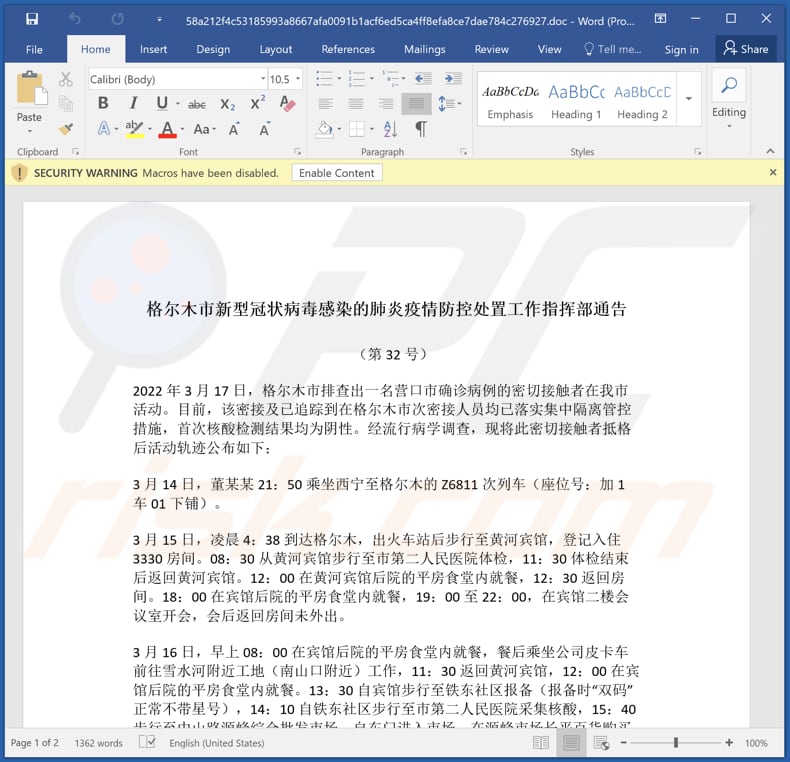
Instant automatic malware removal:
Manual threat removal might be a lengthy and complicated process that requires advanced IT skills. Combo Cleaner is a professional automatic malware removal tool that is recommended to get rid of malware. Download it by clicking the button below:
DOWNLOAD Combo CleanerBy downloading any software listed on this website you agree to our Privacy Policy and Terms of Use. To use full-featured product, you have to purchase a license for Combo Cleaner. 7 days free trial available. Combo Cleaner is owned and operated by RCS LT, the parent company of PCRisk.com.
Quick menu:
- What is Manjusaka?
- STEP 1. Manual removal of Manjusaka malware.
- STEP 2. Check if your computer is clean.
How to remove malware manually?
Manual malware removal is a complicated task - usually it is best to allow antivirus or anti-malware programs to do this automatically. To remove this malware we recommend using Combo Cleaner Antivirus for Windows.
If you wish to remove malware manually, the first step is to identify the name of the malware that you are trying to remove. Here is an example of a suspicious program running on a user's computer:

If you checked the list of programs running on your computer, for example, using task manager, and identified a program that looks suspicious, you should continue with these steps:
 Download a program called Autoruns. This program shows auto-start applications, Registry, and file system locations:
Download a program called Autoruns. This program shows auto-start applications, Registry, and file system locations:

 Restart your computer into Safe Mode:
Restart your computer into Safe Mode:
Windows XP and Windows 7 users: Start your computer in Safe Mode. Click Start, click Shut Down, click Restart, click OK. During your computer start process, press the F8 key on your keyboard multiple times until you see the Windows Advanced Option menu, and then select Safe Mode with Networking from the list.

Video showing how to start Windows 7 in "Safe Mode with Networking":
Windows 8 users: Start Windows 8 is Safe Mode with Networking - Go to Windows 8 Start Screen, type Advanced, in the search results select Settings. Click Advanced startup options, in the opened "General PC Settings" window, select Advanced startup.
Click the "Restart now" button. Your computer will now restart into the "Advanced Startup options menu". Click the "Troubleshoot" button, and then click the "Advanced options" button. In the advanced option screen, click "Startup settings".
Click the "Restart" button. Your PC will restart into the Startup Settings screen. Press F5 to boot in Safe Mode with Networking.

Video showing how to start Windows 8 in "Safe Mode with Networking":
Windows 10 users: Click the Windows logo and select the Power icon. In the opened menu click "Restart" while holding "Shift" button on your keyboard. In the "choose an option" window click on the "Troubleshoot", next select "Advanced options".
In the advanced options menu select "Startup Settings" and click on the "Restart" button. In the following window you should click the "F5" button on your keyboard. This will restart your operating system in safe mode with networking.

Video showing how to start Windows 10 in "Safe Mode with Networking":
 Extract the downloaded archive and run the Autoruns.exe file.
Extract the downloaded archive and run the Autoruns.exe file.

 In the Autoruns application, click "Options" at the top and uncheck "Hide Empty Locations" and "Hide Windows Entries" options. After this procedure, click the "Refresh" icon.
In the Autoruns application, click "Options" at the top and uncheck "Hide Empty Locations" and "Hide Windows Entries" options. After this procedure, click the "Refresh" icon.

 Check the list provided by the Autoruns application and locate the malware file that you want to eliminate.
Check the list provided by the Autoruns application and locate the malware file that you want to eliminate.
You should write down its full path and name. Note that some malware hides process names under legitimate Windows process names. At this stage, it is very important to avoid removing system files. After you locate the suspicious program you wish to remove, right click your mouse over its name and choose "Delete".

After removing the malware through the Autoruns application (this ensures that the malware will not run automatically on the next system startup), you should search for the malware name on your computer. Be sure to enable hidden files and folders before proceeding. If you find the filename of the malware, be sure to remove it.

Reboot your computer in normal mode. Following these steps should remove any malware from your computer. Note that manual threat removal requires advanced computer skills. If you do not have these skills, leave malware removal to antivirus and anti-malware programs.
These steps might not work with advanced malware infections. As always it is best to prevent infection than try to remove malware later. To keep your computer safe, install the latest operating system updates and use antivirus software. To be sure your computer is free of malware infections, we recommend scanning it with Combo Cleaner Antivirus for Windows.
Frequently Asked Questions (FAQ)
What are the biggest issues that malware can cause?
Malware can have different purposes and capabilities. It can be used to hijack online accounts, steal identities, encrypt files, steal (or extract) money, obtain sensitive information, infect computers with additional malware, mine cryptocurrency, and for other purposes.
What is the purpose of Manjusaka malware?
This malware can steal usernames and passwords from Chromium-based browsers (the list of targeted browsers is provided in our article) and Wi-Fi credentials, manage files, execute commands via Command Prompt, and obtain information about the infected computers.
How did a Manjusaka infiltrate my computer?
This malware is distributed via malicious MS Word documents that contain VBA macro. Computers become infected with this malware/the infection chain starts after opening those documents and enabling macros (enabling content/editing).
Will Combo Cleaner protect me from malware?
Combo Cleaner will remove malware from the infected computer. It can detect almost all known malware. Typically, high-end malware hides deep in the operating system. Thus, it is required to run a full system scan to detect such malware.
Share:

Tomas Meskauskas
Expert security researcher, professional malware analyst
I am passionate about computer security and technology. I have an experience of over 10 years working in various companies related to computer technical issue solving and Internet security. I have been working as an author and editor for pcrisk.com since 2010. Follow me on Twitter and LinkedIn to stay informed about the latest online security threats.
PCrisk security portal is brought by a company RCS LT.
Joined forces of security researchers help educate computer users about the latest online security threats. More information about the company RCS LT.
Our malware removal guides are free. However, if you want to support us you can send us a donation.
DonatePCrisk security portal is brought by a company RCS LT.
Joined forces of security researchers help educate computer users about the latest online security threats. More information about the company RCS LT.
Our malware removal guides are free. However, if you want to support us you can send us a donation.
Donate
▼ Show Discussion