Do not trust sites claiming your Android phone has recommended updates
Phishing/ScamAlso Known As: Phone Update Recommended pop-up
Get free scan and check if your device is infected.
Remove it nowTo use full-featured product, you have to purchase a license for Combo Cleaner. Seven days free trial available. Combo Cleaner is owned and operated by RCS LT, the parent company of PCRisk.com.
What is "Phone Update Recommended"?
While inspecting rogue webpages, our researchers discovered the "Phone Update Recommended" scam, which targets Android device users. This scheme attempts to trick visitors into downloading/installing and/or purchasing recommended software - by claiming that it will improve the device's poor performance.
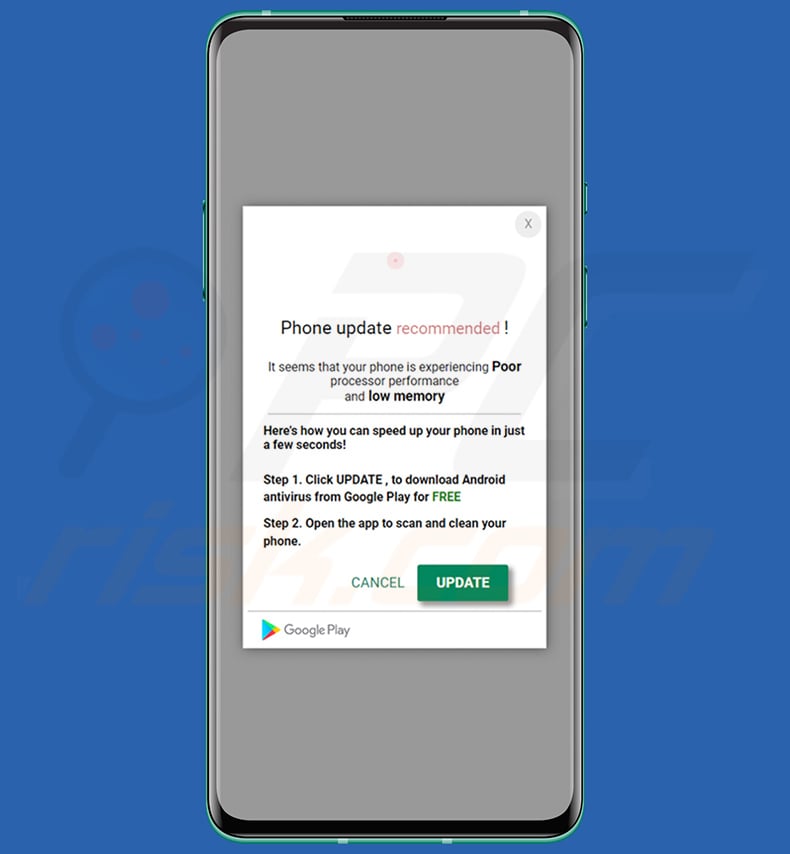
"Phone Update Recommended" scam overview
The scam states that the user's phone has a recommended update. The fake pop-up is presented as a notification from Google Play (note, this software distribution platform is not associated with this scam).
The scheme then claims that the visitor's device is exhibiting poor processor performance and low memory. However, according to the scam, this can be fixed within seconds by installing a free Android anti-virus and using it to clean the phone. At the time of research, "Phone Update Recommended" redirected to the legitimate Avira anti-virus website.
Reputable developers do not support this type of promotion - hence, it is actually undertaken by scammers who abuse a genuine product's affiliate programs in order to acquire illegitimate commissions. Therefore, it must be emphasized that this scam is in no way associated with Avira Operations GmbH & Co. KG.
It must be stressed that there are no guarantees that the "Phone Update Recommended" scheme will continue to redirect to Avira's official website. Scams of this kind are more commonly used to proliferate harmful software, such as fake anti-viruses, adware, browser hijackers, and various PUAs. We have even observed instances of similar scams being used to spread trojans, ransomware, and other malware.
To summarize, by trusting schemes like "Phone Update Recommended" - users may experience system infections, severe privacy issues, financial losses, and identity theft.
| Name | Phone Update Recommended pop-up |
| Threat Type | Phishing, Scam, Social Engineering, Fraud. |
| Fake Claim | Android device is performing poorly but it can be fixed by installing recommended software. |
| Related Domains | globalpackoit[.]com, mobtollgep[.]ru, funapproll[.]ru |
| Detection Names (globalpackoit[.]com) | N/A (VirusTotal) |
| Serving IP Address (globalpackoit[.]com) | 162.0.217.41 |
| Symptoms | Fake error messages, fake system warnings, pop-up errors, hoax computer scan. |
| Distribution methods | Compromised websites, rogue online pop-up ads, potentially unwanted applications. |
| Damage | Loss of sensitive private information, decreased device performance, battery is drained quickly, decreased Internet speed, data losses, monetary losses, stolen identity (malicious apps might abuse communication apps), possible malware infections. |
| Malware Removal (Windows) |
To eliminate possible malware infections, scan your computer with legitimate antivirus software. Our security researchers recommend using Combo Cleaner. Download Combo CleanerTo use full-featured product, you have to purchase a license for Combo Cleaner. 7 days free trial available. Combo Cleaner is owned and operated by RCS LT, the parent company of PCRisk.com. |
Android-specific scam examples
We have analyzed countless online scams; "YOUR GOOGLE HAS (4) CRITICAL VULNERABILITIES!", "Your Device Has Been Compromised", "Cleaner Update", and "Cleanup required right now!" are merely a few examples of Android-centered schemes.
The Internet is full of misleading, deceptive, and dangerous content. Numerous scam models are used to deceive victims, e.g., software updates, threat/virus alerts, critical errors, lotteries, prize/product giveaways, cryptocurrency adoption schemes, and so forth.
How did I open a scam website?
Scam sites can be force-opened by webpages using rogue advertising networks - upon access or when hosted content is interacted with (e.g., clicking buttons, links, ads, etc.).
Spam browser notifications and intrusive adverts promote online scams as well. Misspelling a URL can also result in a redirect (or a redirection chain leading) to a deceptive website. Additionally, adware can display scam-promoting advertisements or cause redirects to webpages running them.
How to avoid visiting scam websites?
We highly recommend exercising caution when browsing. We advise against using websites that offer pirated content or other questionable services (e.g., Torrenting, illegal streaming/downloading, etc.) - since these sites are known to use rogue advertising networks.
Furthermore, pay attention to website URLs and always type them with care. To avoid receiving undesirable browser notifications, do not permit suspicious webpages to deliver them (i.e., do not press "Allow", "Allow Notifications", etc.). Instead, ignore or deny notification delivery requests (i.e., click "Block", "Block Notifications", etc.).
We also advise researching software and downloading only from official/verified channels. When installing, it is important to read terms, study possible options, use the "Custom/Advanced" settings, and opt-out of all additions - to prevent harmful/bundled programs from infiltrating the system.
Text presented in the "Phone Update Recommended" pop-up scam:
Phone update recommended !
It seems that your phone is experiencing Poor processor performance
and low memory
Here's how you can speed up your phone in just a few seconds!
Step 1. Click UPDATE , to download Android antivirus from Google Play for FREE
Step 2. Open the app to scan and clean your phone.
CANCEL UPDATE
Google Play
Appearance of the "Phone Update Recommended" pop-up scam redirect (GIF):
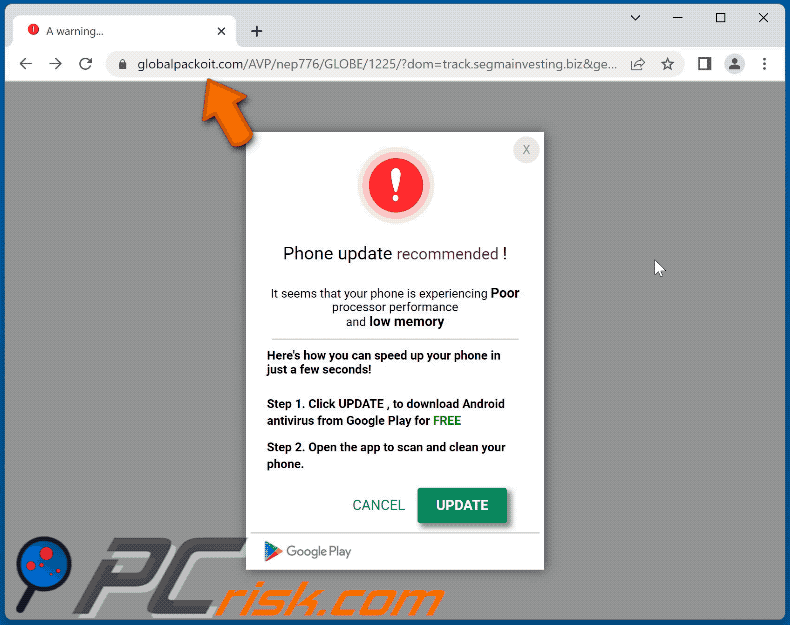
Another example of phone update-themed scam website promoting a questionable app:
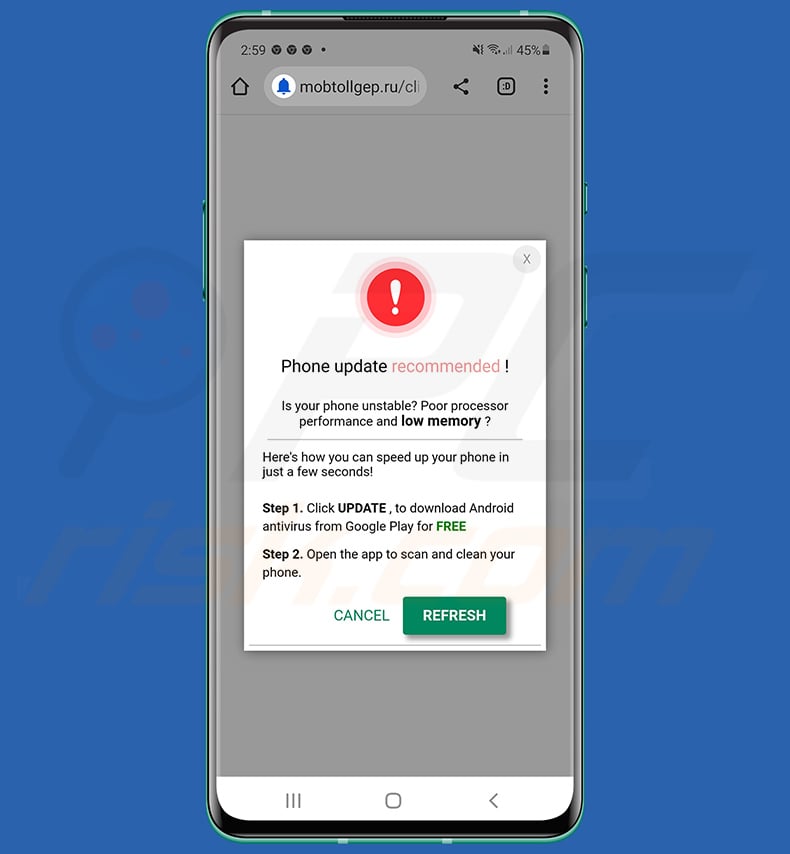
Text presented within:
Phone update recommended !
Is your phone unstable? Poor processor performance and low memory ?
Here's how you can speed up your phone in just a few seconds!
Step 1. Click UPDATE , to download Android antivirus from Google Play for FREE
Step 2. Open the app to scan and clean your phone.
Appearance of this scam variant (GIF):
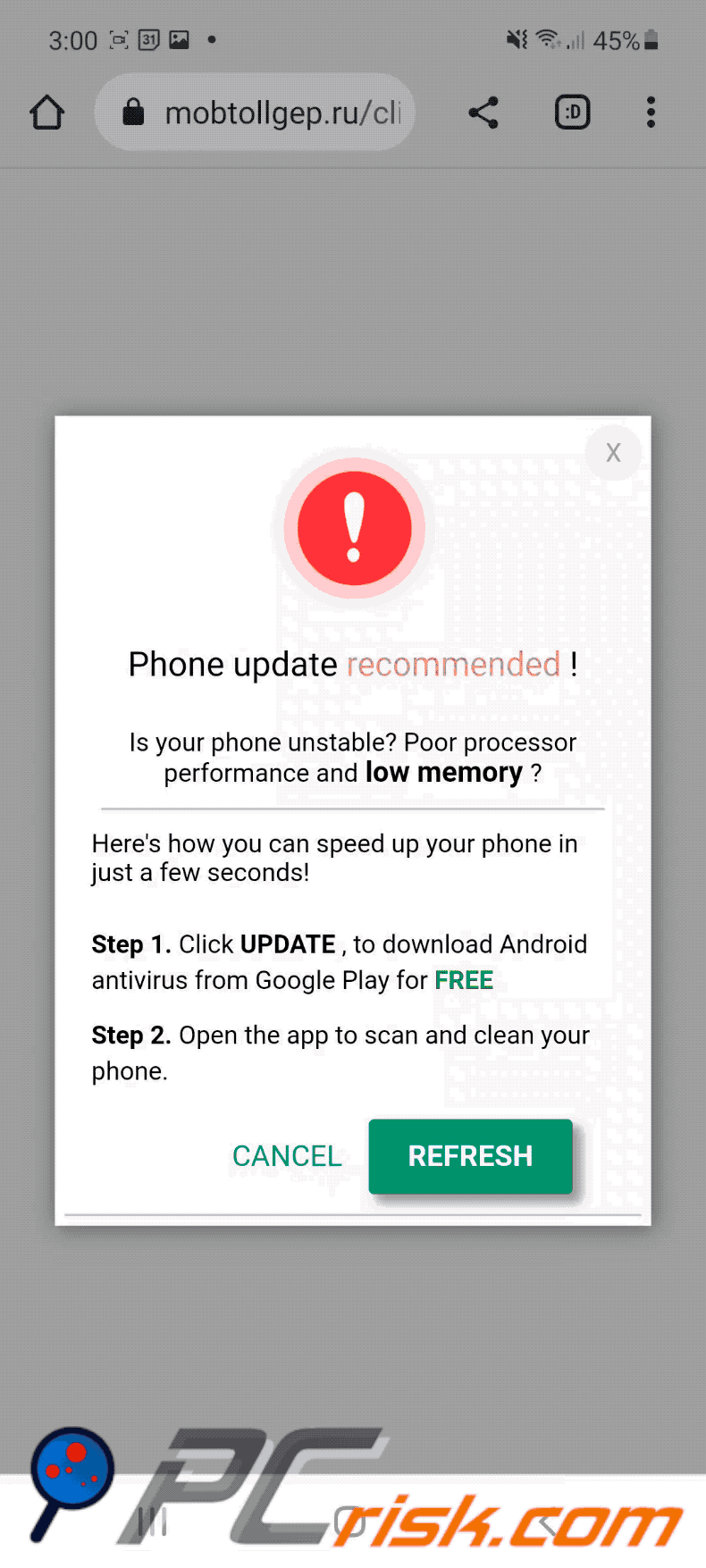
Quick menu:
- Introduction
- How to delete browsing history from the Chrome web browser?
- How to disable browser notifications in the Chrome web browser?
- How to reset the Chrome web browser?
- How to delete browsing history from the Firefox web browser?
- How to disable browser notifications in the Firefox web browser?
- How to reset the Firefox web browser?
- How to uninstall potentially unwanted and/or malicious applications?
- How to boot the Android device in "Safe Mode"?
- How to check the battery usage of various applications?
- How to check the data usage of various applications?
- How to install the latest software updates?
- How to reset the system to its default state?
- How to disable applications that have administrator privileges?
Delete browsing history from the Chrome web browser:

Tap the "Menu" button (three dots on the right-upper corner of the screen) and select "History" in the opened dropdown menu.

Tap "Clear browsing data", select "ADVANCED" tab, choose the time range and data types you want to delete and tap "Clear data".
Disable browser notifications in the Chrome web browser:

Tap the "Menu" button (three dots on the right-upper corner of the screen) and select "Settings" in the opened dropdown menu.

Scroll down until you see "Site settings" option and tap it. Scroll down until you see "Notifications" option and tap it.

Find the websites that deliver browser notifications, tap on them and click "Clear & reset". This will remove permissions granted for these websites to deliver notifications. However, once you visit the same site again, it may ask for a permission again. You can choose whether to give these permissions or not (if you choose to decline the website will go to "Blocked" section and will no longer ask you for the permission).
Reset the Chrome web browser:

Go to "Settings", scroll down until you see "Apps" and tap it.

Scroll down until you find "Chrome" application, select it and tap "Storage" option.

Tap "MANAGE STORAGE", then "CLEAR ALL DATA" and confirm the action by taping "OK". Note that resetting the browser will eliminate all data stored within. This means that all saved logins/passwords, browsing history, non-default settings and other data will be deleted. You will also have to re-login into all websites as well.
Delete browsing history from the Firefox web browser:

Tap the "Menu" button (three dots on the right-upper corner of the screen) and select "History" in the opened dropdown menu.

Scroll down until you see "Clear private data" and tap it. Select data types you want to remove and tap "CLEAR DATA".
Disable browser notifications in the Firefox web browser:

Visit the website that is delivering browser notifications, tap the icon displayed on the left of URL bar (the icon will not necessarily be a "Lock") and select "Edit Site Settings".

In the opened pop-up opt-in the "Notifications" option and tap "CLEAR".
Reset the Firefox web browser:

Go to "Settings", scroll down until you see "Apps" and tap it.

Scroll down until you find "Firefox" application, select it and tap "Storage" option.

Tap "CLEAR DATA" and confirm the action by taping "DELETE". Note that resetting the browser will eliminate all data stored within. This means that all saved logins/passwords, browsing history, non-default settings and other data will be deleted. You will also have to re-login into all websites as well.
Uninstall potentially unwanted and/or malicious applications:

Go to "Settings", scroll down until you see "Apps" and tap it.

Scroll down until you see a potentially unwanted and/or malicious application, select it and tap "Uninstall". If, for some reason, you are unable to remove the selected app (e.g., you are prompted with an error message), you should try using the "Safe Mode".
Boot the Android device in "Safe Mode":
The "Safe Mode" in Android operating system temporarily disables all third-party applications from running. Using this mode is a good way to diagnose and solve various issues (e.g., remove malicious applications that prevent users you from doing so when the device is running "normally").

Push the "Power" button and hold it until you see the "Power off" screen. Tap the "Power off" icon and hold it. After a few seconds the "Safe Mode" option will appear and you'll be able run it by restarting the device.
Check the battery usage of various applications:

Go to "Settings", scroll down until you see "Device maintenance" and tap it.

Tap "Battery" and check the usage of each application. Legitimate/genuine applications are designed to use as low energy as possible in order to provide the best user experience and to save power. Therefore, high battery usage may indicate that the application is malicious.
Check the data usage of various applications:

Go to "Settings", scroll down until you see "Connections" and tap it.

Scroll down until you see "Data usage" and select this option. As with battery, legitimate/genuine applications are designed to minimize data usage as much as possible. This means that huge data usage may indicate presence of malicious application. Note that some malicious applications might be designed to operate when the device is connected to wireless network only. For this reason, you should check both Mobile and Wi-Fi data usage.

If you find an application that uses a lot of data even though you never use it, then we strongly advise you to uninstall it as soon as possible.
Install the latest software updates:
Keeping the software up-to-date is a good practice when it comes to device safety. The device manufacturers are continually releasing various security patches and Android updates in order to fix errors and bugs that can be abused by cyber criminals. An outdated system is way more vulnerable, which is why you should always be sure that your device's software is up-to-date.

Go to "Settings", scroll down until you see "Software update" and tap it.

Tap "Download updates manually" and check if there are any updates available. If so, install them immediately. We also recommend to enable the "Download updates automatically" option - it will enable the system to notify you once an update is released and/or install it automatically.
Reset the system to its default state:
Performing a "Factory Reset" is a good way to remove all unwanted applications, restore system's settings to default and clean the device in general. However, you must keep in mind that all data within the device will be deleted, including photos, video/audio files, phone numbers (stored within the device, not the SIM card), SMS messages, and so forth. In other words, the device will be restored to its primal state.
You can also restore the basic system settings and/or simply network settings as well.

Go to "Settings", scroll down until you see "About phone" and tap it.

Scroll down until you see "Reset" and tap it. Now choose the action you want to perform:
"Reset settings" - restore all system settings to default;
"Reset network settings" - restore all network-related settings to default;
"Factory data reset" - reset the entire system and completely delete all stored data;
Disable applications that have administrator privileges:
If a malicious application gets administrator-level privileges it can seriously damage the system. To keep the device as safe as possible you should always check what apps have such privileges and disable the ones that shouldn't.

Go to "Settings", scroll down until you see "Lock screen and security" and tap it.

Scroll down until you see "Other security settings", tap it and then tap "Device admin apps".

Identify applications that should not have administrator privileges, tap them and then tap "DEACTIVATE".
Frequently Asked Questions (FAQ)
What is a pop-up scam?
Pop-up scams are deceptive messages intended to trick users into downloading/installing and/or purchasing software, disclosing private information, making monetary transactions, calling fake support lines, and so on.
What is the purpose of a pop-up scam?
Like all scams, those promoted online - seek to generate revenue at victims' expense. Cyber criminals can profit by acquiring funds through deception, abusing or selling private data, promoting software, proliferating malware, and so forth.
Why do I encounter fake pop-ups?
Pop-up scams are run on various rogue websites. Most users access such pages via redirects caused by mistyped URLs, sites using rogue advertising networks, spam browser notifications, intrusive ads, and installed adware.
Share:

Tomas Meskauskas
Expert security researcher, professional malware analyst
I am passionate about computer security and technology. I have an experience of over 10 years working in various companies related to computer technical issue solving and Internet security. I have been working as an author and editor for pcrisk.com since 2010. Follow me on Twitter and LinkedIn to stay informed about the latest online security threats.
PCrisk security portal is brought by a company RCS LT.
Joined forces of security researchers help educate computer users about the latest online security threats. More information about the company RCS LT.
Our malware removal guides are free. However, if you want to support us you can send us a donation.
DonatePCrisk security portal is brought by a company RCS LT.
Joined forces of security researchers help educate computer users about the latest online security threats. More information about the company RCS LT.
Our malware removal guides are free. However, if you want to support us you can send us a donation.
Donate
▼ Show Discussion