How to remove the GriftHorse trojan from your Android device
TrojanAlso Known As: GriftHorse malware
Get free scan and check if your device is infected.
Remove it nowTo use full-featured product, you have to purchase a license for Combo Cleaner. Seven days free trial available. Combo Cleaner is owned and operated by RCS LT, the parent company of PCRisk.com.
What is GriftHorse?
GriftHorse is the name of a trojan-type malware targeting Android devices. It is designed to infiltrate systems and stealthily subscribe victims to premium-rate mobile services.
GriftHorse's campaigns are aggressive and extensive. According to Zimperium's researchers, this malware is active in over 70 countries and has infected about 10 million devices worldwide. This trojan is distributed under the guise of various innocuous-looking apps, with disguises ranging from entertainment to system improvement software.
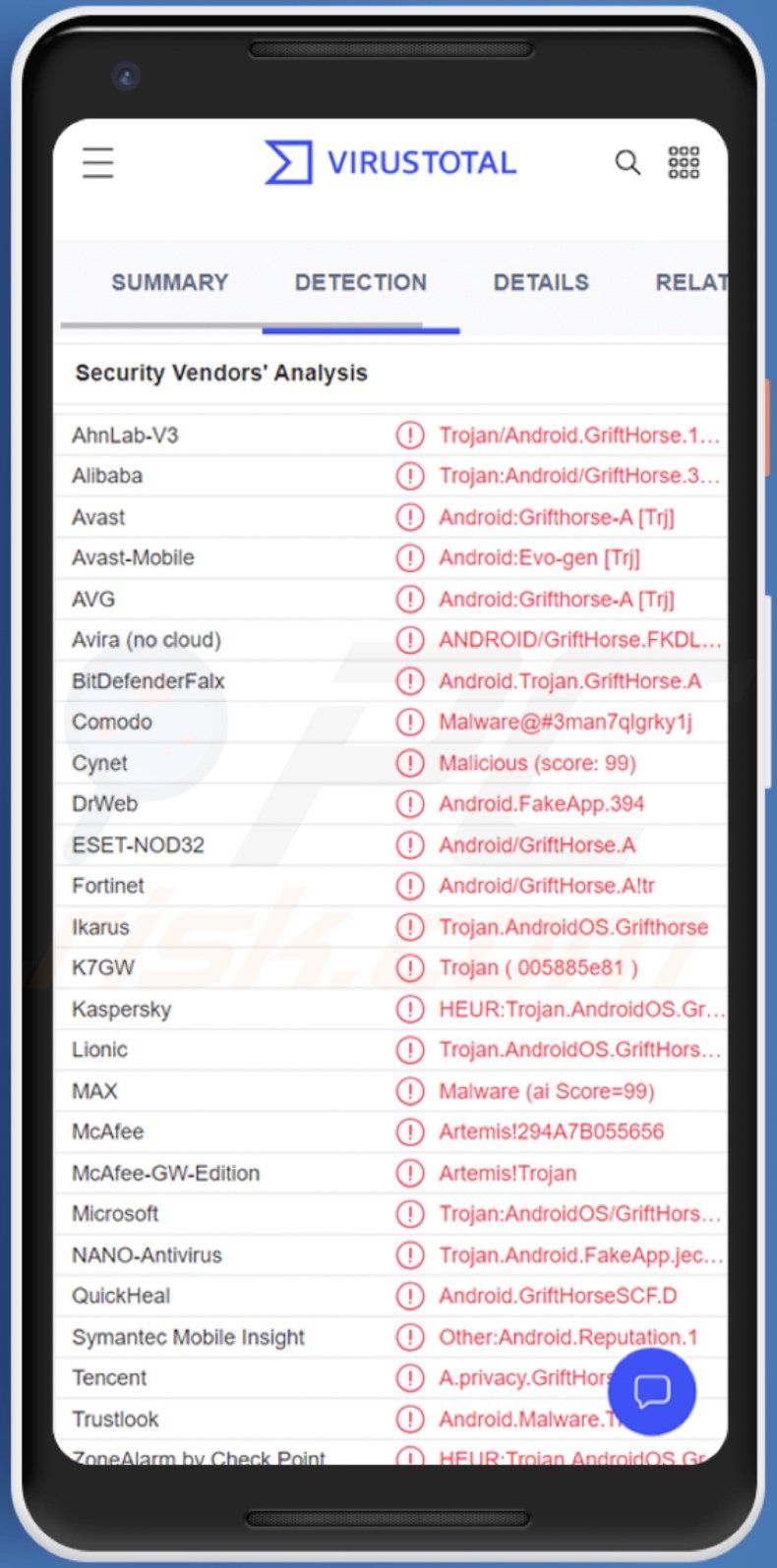
GriftHorse malware overview
As mentioned in the introduction, GriftHorse infiltrates devices under the guise of "handy" applications (list of observed apps). This fake software can have relatively legitimate appearances and does not request any particularly dubious permissions - thus lowering user suspicion.
This trojan begins its operations by collecting device data. GriftHorse goal is to continuously display notifications, at least five times per hour. These messages usually claim that the user has won a prize or a reward. When such a notification is pressed, it results in a redirect to a rogue website.
Since GriftHorse collects IP addresses (geolocations), it redirects victims to sites in their local language. It is worth mentioning that geolocation also impacts the trojan's behavior, as it is altered in response to this information so as to avoid detection.
The promoted webpages can vary drastically - however, their end-goal is the same - to trick visitors into entering their telephone numbers. By providing this information, users unintentionally sign themselves up for premium-rate mobile services. At the time of research, these services changed victims about 30-36 euros each month.
Therefore, victims are billed every month until they notice that something is amiss and take action. In summary, GriftHorse infections can lead to serious privacy issues and significant financial losses.
If you suspect that your Android device is infected with GriftHorse - immediately use an anti-virus to eliminate it. Additionally, contact your mobile service provider to cancel any premium-rate services that GriftHorse may have subscribed you to.
| Name | GriftHorse malware |
| Threat Type | Android malware, malicious application, unwanted application. |
| Detection Names | Avast-Mobile (Android:Evo-gen [Trj]), DrWeb (Android.FakeApp.394), ESET-NOD32 (Android/GriftHorse.A), Kaspersky (HEUR:Trojan.AndroidOS.GriftHorse.a), Full List (VirusTotal) |
| Symptoms | The device is running slow, system settings are modified without user's permission, questionable applications appear, data and battery usage is increased significantly, browsers redirect to questionable websites, intrusive advertisements are delivered. |
| Distribution methods | Infected email attachments, malicious online advertisements, social engineering, deceptive applications, scam websites. |
| Damage | Monetary losses, stolen personal information (private messages, logins/passwords, etc.), decreased device performance, battery is drained quickly, decreased Internet speed, huge data losses, stolen identity (malicious apps might abuse communication apps). |
| Malware Removal (Windows) |
To eliminate possible malware infections, scan your computer with legitimate antivirus software. Our security researchers recommend using Combo Cleaner. Download Combo CleanerTo use full-featured product, you have to purchase a license for Combo Cleaner. 7 days free trial available. Combo Cleaner is owned and operated by RCS LT, the parent company of PCRisk.com. |
Android-targeting malware examples
We have analyzed many Android-specific malware samples; Zanubis, Trust Wallet App malware, Dracarys, and Screen Locking malware are just some of the latest.
Malware can have a wide variety of functionalities, and these functions can be in different combinations. Regardless of how malicious software operates - its presence on a system endangers device integrity and user safety. Therefore, we strongly advise removing threats immediately upon detection.
How did GriftHorse infiltrate my device?
As previously mentioned, GriftHorse infiltrates devices under the guise of various innocent-looking applications (list of observed apps). The fake applications can be oriented towards system improvement, entertainment, gaming, music, education, news, dating, etc.
These malicious apps were promoted on the Google Play Store, but they have been removed since. However, it is noteworthy that the cyber criminals behind GriftHorse may resume using Google Play for distribution purposes with new app iterations.
Additionally, GriftHorse has been noted and still is endorsed on various third-party app download sites. Keep in mind that this malware may be proliferated using other techniques as well.
Generally, malicious software is spread using phishing and social engineering tactics. It is almost always presented as or bundled with regular software/media.
The most widely used malware distribution methods include: drive-by (stealthy/deceptive) downloads, untrustworthy download channels (e.g., freeware and third-party websites, Peer-to-Peer sharing networks, etc.), malicious attachments/links in spam mail (e.g., emails, SMSes, PMs/DMs, etc.), online scams, malvertising, illegal software activation ("cracking") tools, and fake updates.
How to avoid installation of malware?
We highly recommend researching software prior to download/installation and/or purchase, i.e., by reading terms, checking out necessary permissions, verifying developer legitimacy, looking through expert and user reviews, etc. Furthermore, all downloads must be performed from official and trustworthy sources.
Software must be activated and updated using functions/tools provided by legitimate developers, as illegal activation tools ("cracks") and third-party updaters may contain malware. We advise against opening the attachments/links found in suspect or irrelevant mail (e.g., emails, SMSes, PMs/DMs, etc.) - since that can lead to a system infection.
Another recommendation is to be vigilant when browsing - as fraudulent and malicious content usually appears legitimate and harmless.
We must emphasize the importance of having a dependable anti-virus installed and kept up-to-date. Security programs must be used to run regular system scans and to remove detected threats.
Example of a notification displayed by the GriftHorse trojan (image source Zimperium):
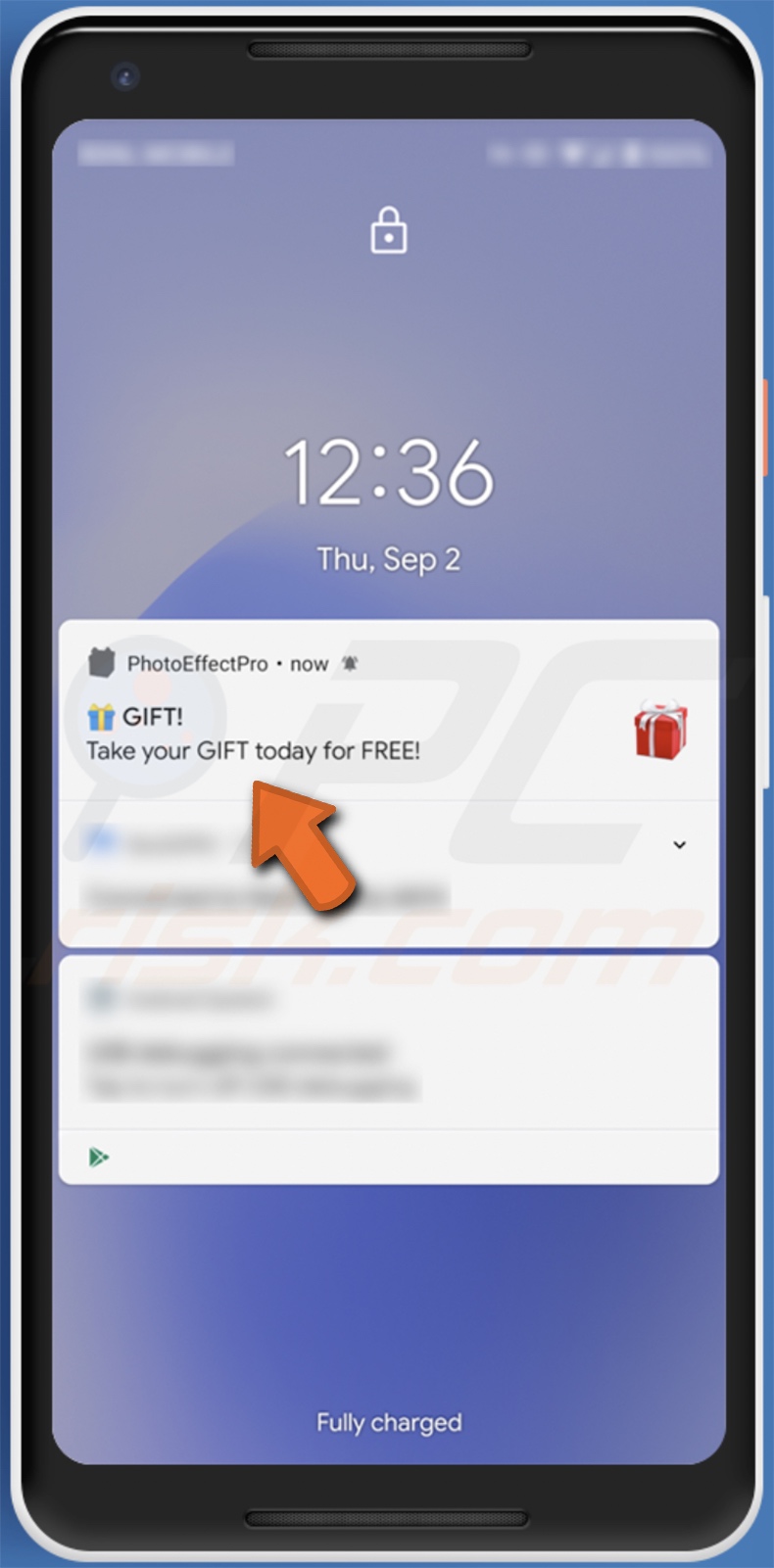
Example of a GriftHorse malicious application promoted on the Google Play Store:
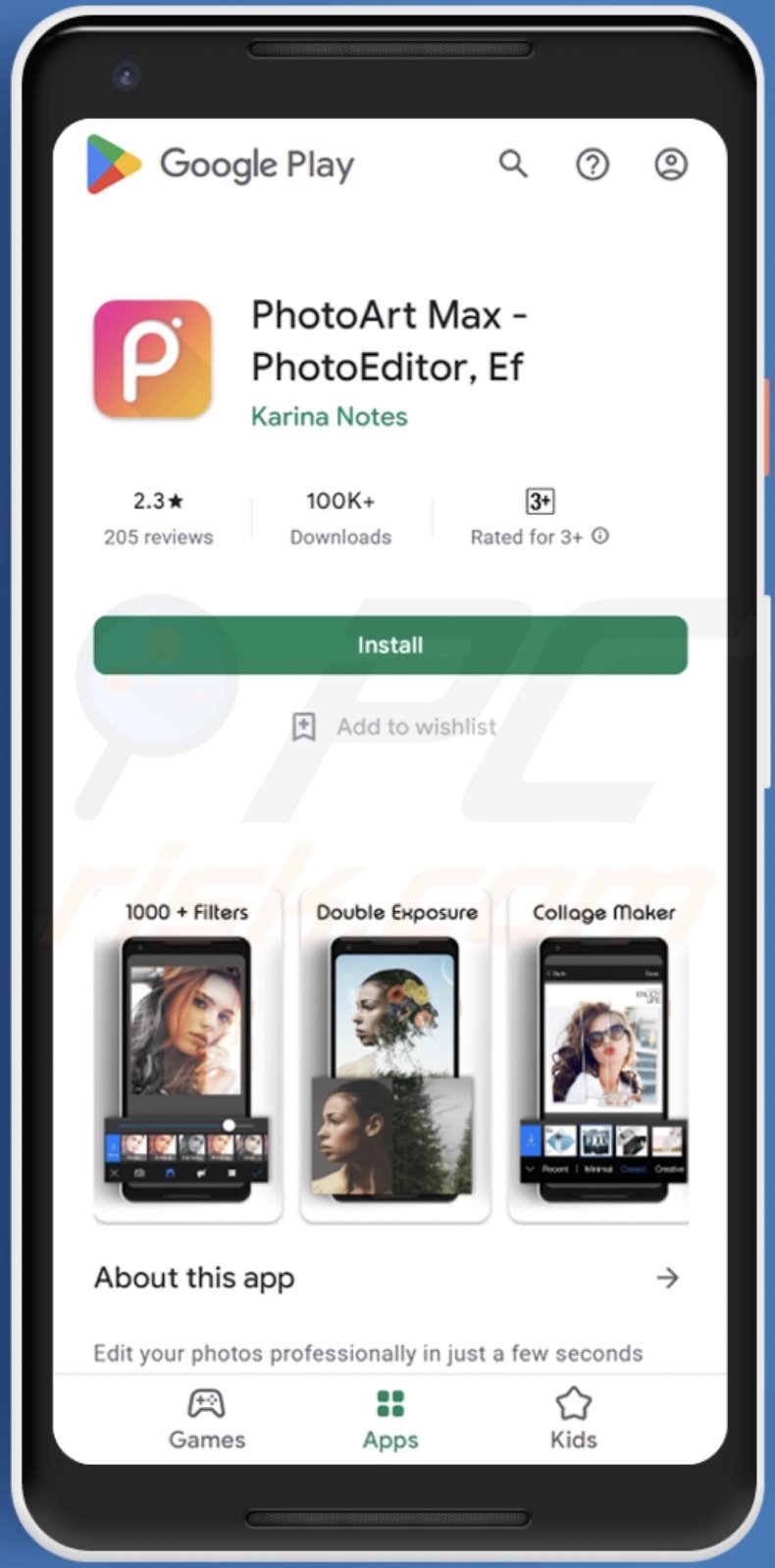
List of known GriftHorse malicious applications:
% Projector for Mobile Phone || 3D Camera To Plan || AR Phone Booster – Battery Saver || Amazing Sticky Slime Simulator ASMR || Amazing Video Editor || Bag X-Ray % Scanner || Battery Live Wallpaper 4K || Bus Driving Simulator || Bus – Metrolis 2021 || CIAO – Live Video Chat || Call Blocker-Spam Call Blocker || Call Recoder Pro || Call Record Pro || Call Recorder iCall || CallHelp: Second Phone Number || Caller ID & Spam Blocker || Caller-x || CallerID || Chat Translator All Messengers || Cinema Hall: Free HD Movies || Clap || Clap To Find My Phone || ClipBuddy || Color Call Changer || Coupons & Gifts: InstaShop || CutCut Pro || Daily Horoscope & Life Palmestry || Dating App – Sweet Meet || Easy Bass Booster || Easy TV Show || Ela-Salaty: Muslim Prayer Times & Qibla Direction || English Arabic Translator direct || FX Keyboard || Face Analyzer || FastPulse – Heart Rate Monitor || FindContact || Fingerprint Changer || Fingerprint Defender || Fitness Point || Fitness Trainer || Forza H Mobile 4 Ultimate Edition || Free Calls WorldWide || Free Coupons 2021 || Free Islamic Stickers 2021 || Free Translator Photo || GPS Phone Tracker – Family Locator || Geospot: GPS Location Tracker || GetContacter || HOO Live – Meet and Chat || Handy Translator Pro || Heart Rate Pro Health Monitor || Heart Rate and Meal Tracker || Heart Rate and Pulse Tracker || Heart Rhythm || Horoscope : Fortune || Hunt Contact || Icony || Idle Gun Tycoo || Instant Speech Translation || Intelligent Translator Pro || KFC Saudi – Get free delivery and % off coupons || Keyboard Themes || Keyboard: Virtual Projector App || Language Translator-Easy&Fast || Launcher iOS 15 || Launcher iOS for Android || Lifeel – scan and test || Live Mobile Number Tracker || Live Wallpaper & Background || Loca – Find Location || Locatoria – Find Location || Locker Tool || Ludo Game Classic || Mine Easy Translator || Mobile Things Finder || My Chat Translator || My Locator Plus || OFFRoaders – Survive || Parallax paper 3D || Phone Caller Screen 2021 || Phone Finder by Clapping || Phone Search by Clap || PhoneControl Block Spam Calls || Photo Effect Pro || Photo Lab || Piano Bot Easy Lessons || PikCho Editor app || Plant Camera Identifier || Pony Video Chat-Live Stream || Proof-Caller || Prookie-Cartoon Photo Editor || Pulse App – Heart Rate Monitor || QR Code Reader – Barcode Scanner || QR Reader Pro || Qibla AR Pro || Qibla Compass || Qibla Compass (Kaaba Locator) || Qibla Finder – Qibla Direction || Qibla Pass Direction || Qibla Ultimate || Qibla correct Quran Coran Koran || Qibla direction watch (compass) || R Circle – Location Finder || Racers Car Driver || Safe Lock || Scanner App Scan Docs & Notes || Scanner Pro App: PDF Document || Screen Mirroring TV Cast || Second Translate PRO || Skycoach || Slime Simulator || Smart Call Recorder || Smart Spot Locator || SnapLens – Photo Translator || Soul Scanner – Check Your || Squishy and Pop it || Stickers Maker for WhatsApp || Street Cars: pro Racing || TagsContact || Translate It – Online App || Truck – RoudDrive Offroad || VPN Zone – Fast & Easy Proxy || Vector arts || Video & Photo Recovery Manager 2 || What’s Me Sticker || WiFi Unlock Password Pro X || You Frame || Zodiac : Hand || iCare – Find Location || iConnected Tracker || iSalam Qibla Compass || iTranslator_ Text & Voice & Photo
Quick menu:
- Introduction
- How to delete browsing history from the Chrome web browser?
- How to disable browser notifications in the Chrome web browser?
- How to reset the Chrome web browser?
- How to delete browsing history from the Firefox web browser?
- How to disable browser notifications in the Firefox web browser?
- How to reset the Firefox web browser?
- How to uninstall potentially unwanted and/or malicious applications?
- How to boot the Android device in "Safe Mode"?
- How to check the battery usage of various applications?
- How to check the data usage of various applications?
- How to install the latest software updates?
- How to reset the system to its default state?
- How to disable applications that have administrator privileges?
Delete browsing history from the Chrome web browser:

Tap the "Menu" button (three dots on the right-upper corner of the screen) and select "History" in the opened dropdown menu.

Tap "Clear browsing data", select "ADVANCED" tab, choose the time range and data types you want to delete and tap "Clear data".
Disable browser notifications in the Chrome web browser:

Tap the "Menu" button (three dots on the right-upper corner of the screen) and select "Settings" in the opened dropdown menu.

Scroll down until you see "Site settings" option and tap it. Scroll down until you see "Notifications" option and tap it.

Find the websites that deliver browser notifications, tap on them and click "Clear & reset". This will remove permissions granted for these websites to deliver notifications. However, once you visit the same site again, it may ask for a permission again. You can choose whether to give these permissions or not (if you choose to decline the website will go to "Blocked" section and will no longer ask you for the permission).
Reset the Chrome web browser:

Go to "Settings", scroll down until you see "Apps" and tap it.

Scroll down until you find "Chrome" application, select it and tap "Storage" option.

Tap "MANAGE STORAGE", then "CLEAR ALL DATA" and confirm the action by taping "OK". Note that resetting the browser will eliminate all data stored within. This means that all saved logins/passwords, browsing history, non-default settings and other data will be deleted. You will also have to re-login into all websites as well.
Delete browsing history from the Firefox web browser:

Tap the "Menu" button (three dots on the right-upper corner of the screen) and select "History" in the opened dropdown menu.

Scroll down until you see "Clear private data" and tap it. Select data types you want to remove and tap "CLEAR DATA".
Disable browser notifications in the Firefox web browser:

Visit the website that is delivering browser notifications, tap the icon displayed on the left of URL bar (the icon will not necessarily be a "Lock") and select "Edit Site Settings".

In the opened pop-up opt-in the "Notifications" option and tap "CLEAR".
Reset the Firefox web browser:

Go to "Settings", scroll down until you see "Apps" and tap it.

Scroll down until you find "Firefox" application, select it and tap "Storage" option.

Tap "CLEAR DATA" and confirm the action by taping "DELETE". Note that resetting the browser will eliminate all data stored within. This means that all saved logins/passwords, browsing history, non-default settings and other data will be deleted. You will also have to re-login into all websites as well.
Uninstall potentially unwanted and/or malicious applications:

Go to "Settings", scroll down until you see "Apps" and tap it.

Scroll down until you see a potentially unwanted and/or malicious application, select it and tap "Uninstall". If, for some reason, you are unable to remove the selected app (e.g., you are prompted with an error message), you should try using the "Safe Mode".
Boot the Android device in "Safe Mode":
The "Safe Mode" in Android operating system temporarily disables all third-party applications from running. Using this mode is a good way to diagnose and solve various issues (e.g., remove malicious applications that prevent users you from doing so when the device is running "normally").

Push the "Power" button and hold it until you see the "Power off" screen. Tap the "Power off" icon and hold it. After a few seconds the "Safe Mode" option will appear and you'll be able run it by restarting the device.
Check the battery usage of various applications:

Go to "Settings", scroll down until you see "Device maintenance" and tap it.

Tap "Battery" and check the usage of each application. Legitimate/genuine applications are designed to use as low energy as possible in order to provide the best user experience and to save power. Therefore, high battery usage may indicate that the application is malicious.
Check the data usage of various applications:

Go to "Settings", scroll down until you see "Connections" and tap it.

Scroll down until you see "Data usage" and select this option. As with battery, legitimate/genuine applications are designed to minimize data usage as much as possible. This means that huge data usage may indicate presence of malicious application. Note that some malicious applications might be designed to operate when the device is connected to wireless network only. For this reason, you should check both Mobile and Wi-Fi data usage.

If you find an application that uses a lot of data even though you never use it, then we strongly advise you to uninstall it as soon as possible.
Install the latest software updates:
Keeping the software up-to-date is a good practice when it comes to device safety. The device manufacturers are continually releasing various security patches and Android updates in order to fix errors and bugs that can be abused by cyber criminals. An outdated system is way more vulnerable, which is why you should always be sure that your device's software is up-to-date.

Go to "Settings", scroll down until you see "Software update" and tap it.

Tap "Download updates manually" and check if there are any updates available. If so, install them immediately. We also recommend to enable the "Download updates automatically" option - it will enable the system to notify you once an update is released and/or install it automatically.
Reset the system to its default state:
Performing a "Factory Reset" is a good way to remove all unwanted applications, restore system's settings to default and clean the device in general. However, you must keep in mind that all data within the device will be deleted, including photos, video/audio files, phone numbers (stored within the device, not the SIM card), SMS messages, and so forth. In other words, the device will be restored to its primal state.
You can also restore the basic system settings and/or simply network settings as well.

Go to "Settings", scroll down until you see "About phone" and tap it.

Scroll down until you see "Reset" and tap it. Now choose the action you want to perform:
"Reset settings" - restore all system settings to default;
"Reset network settings" - restore all network-related settings to default;
"Factory data reset" - reset the entire system and completely delete all stored data;
Disable applications that have administrator privileges:
If a malicious application gets administrator-level privileges it can seriously damage the system. To keep the device as safe as possible you should always check what apps have such privileges and disable the ones that shouldn't.

Go to "Settings", scroll down until you see "Lock screen and security" and tap it.

Scroll down until you see "Other security settings", tap it and then tap "Device admin apps".

Identify applications that should not have administrator privileges, tap them and then tap "DEACTIVATE".
Frequently Asked Questions (FAQ)
My Android device is infected with GriftHorse malware, should I format my storage device to get rid of it?
No, most malicious programs can be removed without resorting to such drastic measures.
What are the biggest issues that GriftHorse malware can cause?
The threats posed by malware are determined by its capabilities and the cyber criminals goals. GriftHorse is designed to stealthily subscribe victims to premium-rate mobile services. Hence, these infections can lead to serious privacy issues and significant financial losses.
What is the purpose of GriftHorse malware?
Most malicious programs are used to generate revenue, and GriftHorse is not an exception. However, it is pertinent to mention that cyber criminals can also use malware to amuse themselves, carry out personal vendettas, disrupt processes (e.g., websites, online services, companies, etc.), and even launch politically/geopolitically motivated attacks.
How did GriftHorse malware infiltrate my Android device?
GriftHorse is spread under the guise of various applications (list of observed apps). It was promoted on the Google Play Store but is no longer available on this platform at the time of writing. In general, malware is most commonly distributed via drive-by downloads, dubious download sources (e.g., freeware and third-party websites, Peer-to-Peer sharing networks, etc.), spam mail (e.g., emails, SMSes, PMs/DMs, etc.), online scams, illegal software activation ("cracking") tools, malvertising, and fake updates.
Share:

Tomas Meskauskas
Expert security researcher, professional malware analyst
I am passionate about computer security and technology. I have an experience of over 10 years working in various companies related to computer technical issue solving and Internet security. I have been working as an author and editor for pcrisk.com since 2010. Follow me on Twitter and LinkedIn to stay informed about the latest online security threats.
PCrisk security portal is brought by a company RCS LT.
Joined forces of security researchers help educate computer users about the latest online security threats. More information about the company RCS LT.
Our malware removal guides are free. However, if you want to support us you can send us a donation.
DonatePCrisk security portal is brought by a company RCS LT.
Joined forces of security researchers help educate computer users about the latest online security threats. More information about the company RCS LT.
Our malware removal guides are free. However, if you want to support us you can send us a donation.
Donate
▼ Show Discussion