Get free scan and check if your device is infected.
Remove it nowTo use full-featured product, you have to purchase a license for Combo Cleaner. Seven days free trial available. Combo Cleaner is owned and operated by RCS LT, the parent company of PCRisk.com.
What is OnionPoison?
OnionPoison is the name of a campaign used to distribute malicious Tor Browser installers. Tor Browser is a legitimate browser that makes it more difficult to trace its user's Internet activity (it protects the user's privacy). Malicious Tor Browsers include a library infected with spyware that gathers personal information and sends it to a C2 server.
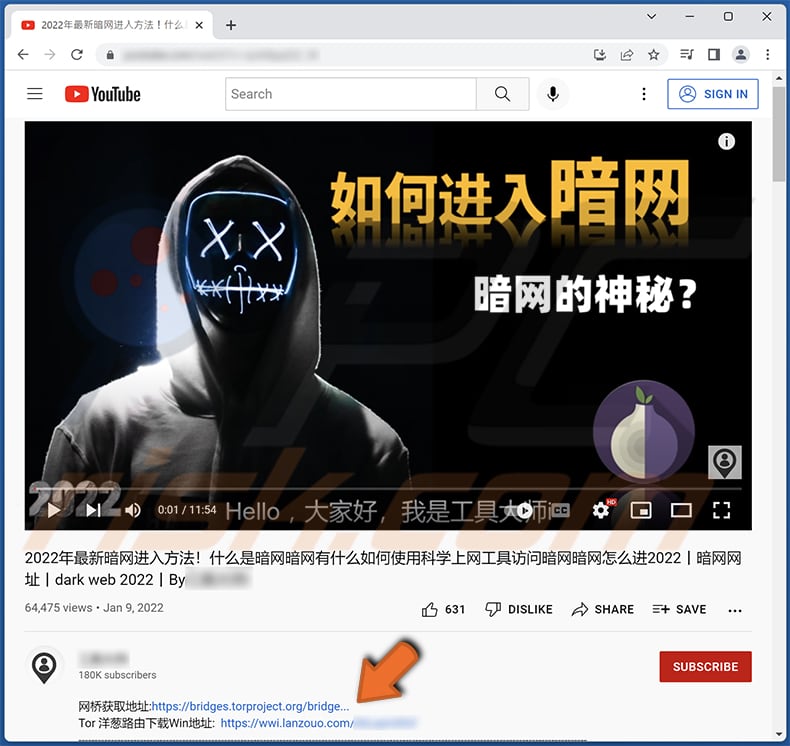
More about the malicious Tor browsers and their installers
Both malicious and original Tor Browser installers have the same design/user interface. Nevertheless, the malicious installer drops different files. It drops the freebl3.dll file which can be found in the original installer, but its contents are different.
Two other file dropped by the malicious installer are freebl.dll (which cannot be found in the original installer) and firefox.exe (which is also present in the original installer, but it is modified in the malicious one).
The malicious Tor Browser stores browsing history. It also enables caching of pages on disk, automatic form filling and saving login data, and stores additional session data for web pages. Another important detail about the malicious Tor Browser is that it communicates with a C2 server to retrieve a second-stage payload.
The C2 server checks the IP address of the infected computer and only sends the payload to victims located in China. Once loaded, the second stage DLL retrieves globally unique identifiers of the operating system disk volume and machine, computer name, computer geolocation, current username, and MAC addresses of network adapters.
Gathered data may also include the list of installed software, running processes, Tor Browser, Google Chrome, and Edge browsing history, and SSIDs and MAC addresses of Wi-Fi networks used by victims. All gathered information is sent back to the C2 server.
In addition to collecting information, cybercriminals may try to execute shell commands on the infected computers to obtain control over them.
| Name | OnionPoison campaign |
| Threat Type | Spyware |
| Detection Names (Malicious Installer) | Kaspersky (Trojan.Win32.Zenpak.cazc), ZoneAlarm by Check Point (Trojan.Win32.Zenpak.cazc), Full List (VirusTotal) |
| Detection Names (Malicious freebl3.dll) | Elastic (Malicious (moderate Confidence)), Kaspersky (Trojan.Win32.Zenpak.cazc), Rising (Trojan.Zenpak!8.10372 (CLOUD)), Full List (VirusTotal) |
| Payload | Information stealer |
| Symptoms | Trojans are designed to stealthily infiltrate the victim's computer and remain silent, and thus no particular symptoms are clearly visible on an infected machine. |
| Distribution methods | Infected email attachments, malicious online advertisements, social engineering, software 'cracks'. |
| Damage | Stolen passwords and banking information, identity theft, the victim's computer added to a botnet. |
| Malware Removal (Windows) |
To eliminate possible malware infections, scan your computer with legitimate antivirus software. Our security researchers recommend using Combo Cleaner. Download Combo CleanerTo use full-featured product, you have to purchase a license for Combo Cleaner. 7 days free trial available. Combo Cleaner is owned and operated by RCS LT, the parent company of PCRisk.com. |
Conclusion
The OnionPoison campaign is used to extract data via malicious Tor Browsers. Cybercriminals behind it aim to gather data that can be used to identify victims. They may use the extracted information to blackmail victims by threatening to report them to the authorities if their browsing histories or other details would contain traces of illegal activities.
How did malware infiltrate my computer?
It is known that cybercriminals behind the OnionPoison campaign are using a YouTube channel to distribute malicious Tor Browser installers. The description of the YouTube channel contains two links. One of those links downloads a malicious Tor Browser installer. Computers become infected after completing the installations.
How to avoid installation of malware?
Download software from official pages and stores. Do not download it via (or from) shady pages, third-party downloaders, P2P networks, etc. Examine letters before clicking links or opening attachments received via email. Note that irrelevant emails sent from unknown addresses often contain malicious files/links.
Always keep the operating system up to date. Never use third-party (unofficial) tools to activate or update any software. If you believe that your computer is already infected, we recommend running a scan with Combo Cleaner Antivirus for Windows to automatically eliminate infiltrated malware.
Instant automatic malware removal:
Manual threat removal might be a lengthy and complicated process that requires advanced IT skills. Combo Cleaner is a professional automatic malware removal tool that is recommended to get rid of malware. Download it by clicking the button below:
DOWNLOAD Combo CleanerBy downloading any software listed on this website you agree to our Privacy Policy and Terms of Use. To use full-featured product, you have to purchase a license for Combo Cleaner. 7 days free trial available. Combo Cleaner is owned and operated by RCS LT, the parent company of PCRisk.com.
Quick menu:
- What is OnionPoison?
- STEP 1. Manual removal of OnionPoison malware (malicious Tor Browser).
- STEP 2. Check if your computer is clean.
How to remove malware manually?
Manual malware removal is a complicated task - usually it is best to allow antivirus or anti-malware programs to do this automatically. To remove this malware we recommend using Combo Cleaner Antivirus for Windows.
If you wish to remove malware manually, the first step is to identify the name of the malware that you are trying to remove. Here is an example of a suspicious program running on a user's computer:

If you checked the list of programs running on your computer, for example, using task manager, and identified a program that looks suspicious, you should continue with these steps:
 Download a program called Autoruns. This program shows auto-start applications, Registry, and file system locations:
Download a program called Autoruns. This program shows auto-start applications, Registry, and file system locations:

 Restart your computer into Safe Mode:
Restart your computer into Safe Mode:
Windows XP and Windows 7 users: Start your computer in Safe Mode. Click Start, click Shut Down, click Restart, click OK. During your computer start process, press the F8 key on your keyboard multiple times until you see the Windows Advanced Option menu, and then select Safe Mode with Networking from the list.

Video showing how to start Windows 7 in "Safe Mode with Networking":
Windows 8 users: Start Windows 8 is Safe Mode with Networking - Go to Windows 8 Start Screen, type Advanced, in the search results select Settings. Click Advanced startup options, in the opened "General PC Settings" window, select Advanced startup.
Click the "Restart now" button. Your computer will now restart into the "Advanced Startup options menu". Click the "Troubleshoot" button, and then click the "Advanced options" button. In the advanced option screen, click "Startup settings".
Click the "Restart" button. Your PC will restart into the Startup Settings screen. Press F5 to boot in Safe Mode with Networking.

Video showing how to start Windows 8 in "Safe Mode with Networking":
Windows 10 users: Click the Windows logo and select the Power icon. In the opened menu click "Restart" while holding "Shift" button on your keyboard. In the "choose an option" window click on the "Troubleshoot", next select "Advanced options".
In the advanced options menu select "Startup Settings" and click on the "Restart" button. In the following window you should click the "F5" button on your keyboard. This will restart your operating system in safe mode with networking.

Video showing how to start Windows 10 in "Safe Mode with Networking":
 Extract the downloaded archive and run the Autoruns.exe file.
Extract the downloaded archive and run the Autoruns.exe file.

 In the Autoruns application, click "Options" at the top and uncheck "Hide Empty Locations" and "Hide Windows Entries" options. After this procedure, click the "Refresh" icon.
In the Autoruns application, click "Options" at the top and uncheck "Hide Empty Locations" and "Hide Windows Entries" options. After this procedure, click the "Refresh" icon.

 Check the list provided by the Autoruns application and locate the malware file that you want to eliminate.
Check the list provided by the Autoruns application and locate the malware file that you want to eliminate.
You should write down its full path and name. Note that some malware hides process names under legitimate Windows process names. At this stage, it is very important to avoid removing system files. After you locate the suspicious program you wish to remove, right click your mouse over its name and choose "Delete".

After removing the malware through the Autoruns application (this ensures that the malware will not run automatically on the next system startup), you should search for the malware name on your computer. Be sure to enable hidden files and folders before proceeding. If you find the filename of the malware, be sure to remove it.

Reboot your computer in normal mode. Following these steps should remove any malware from your computer. Note that manual threat removal requires advanced computer skills. If you do not have these skills, leave malware removal to antivirus and anti-malware programs.
These steps might not work with advanced malware infections. As always it is best to prevent infection than try to remove malware later. To keep your computer safe, install the latest operating system updates and use antivirus software. To be sure your computer is free of malware infections, we recommend scanning it with Combo Cleaner Antivirus for Windows.
Frequently Asked Questions (FAQ)
My computer is infected with a malicious Tor Browser, should I format my storage device to get rid of it?
No, the infected Tor Browser can be removed without formatting. Our malware removal guide is provided above.
What are the biggest issues that malware can cause?
It depends on the type of malware. In most cases, victims lose access to files, online accounts, and (or) money, have their identities stolen, encounter high CPU or other computer hardware usage, etc.
What is the purpose cybercriminals behind OnionPoison campaign?
It seems that their goal is to collect information (e.g., browsing history) that they could use to blackmail victims if they find any incriminating activities or other details.
How is the malicious Tor Browser distributed?
Threat actors use a YouTube channel with a link in its description that downloads the malicious Tor Browser. It gets installed through a downloaded executable (installer).
Will Combo Cleaner protect me from malware?
Yes, Combo Cleaner detects and removes malware. It can detect almost all known malware. Typically, high-end malware hides deep in the system. For this reason, users of infected computers must scan the operating system using a full scan option.
Share:

Tomas Meskauskas
Expert security researcher, professional malware analyst
I am passionate about computer security and technology. I have an experience of over 10 years working in various companies related to computer technical issue solving and Internet security. I have been working as an author and editor for pcrisk.com since 2010. Follow me on Twitter and LinkedIn to stay informed about the latest online security threats.
PCrisk security portal is brought by a company RCS LT.
Joined forces of security researchers help educate computer users about the latest online security threats. More information about the company RCS LT.
Our malware removal guides are free. However, if you want to support us you can send us a donation.
DonatePCrisk security portal is brought by a company RCS LT.
Joined forces of security researchers help educate computer users about the latest online security threats. More information about the company RCS LT.
Our malware removal guides are free. However, if you want to support us you can send us a donation.
Donate
▼ Show Discussion