Get free scan and check if your device is infected.
Remove it nowTo use full-featured product, you have to purchase a license for Combo Cleaner. Seven days free trial available. Combo Cleaner is owned and operated by RCS LT, the parent company of PCRisk.com.
What kind of malware is Ducktail PHP stealer?
Ducktail is the name of an information-stealing malware. Earlier, Ducktail (.NetCore version) was used to steal Facebook Business accounts (threat actors targeted people with Facebook Business Accounts).
Now, this malware (PHP version of Dukctail) is being used to steal all types of accounts (including regular users) and various sensitive information. The new version of Ducktail is called a PHP version because its main code is a PHP script.
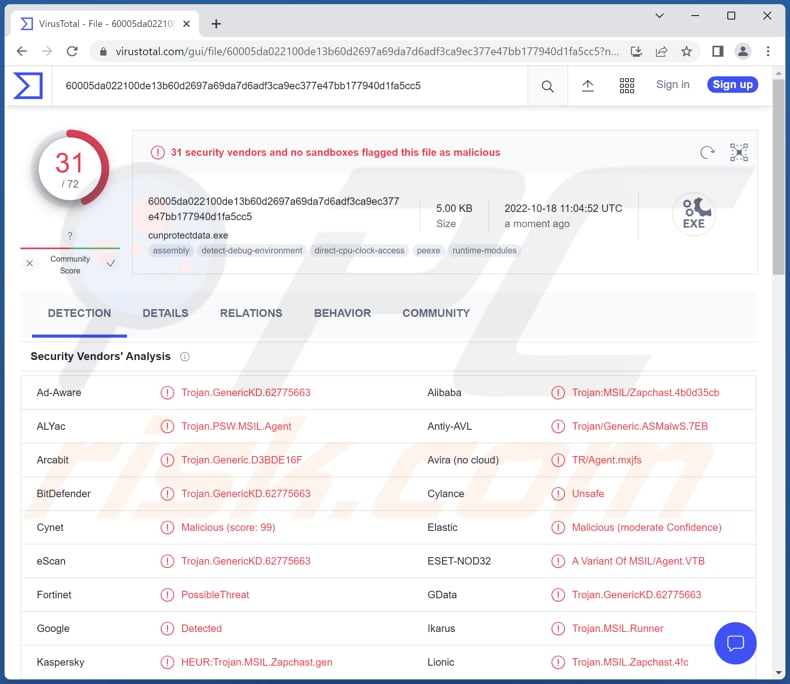
More about Ducktail PHP stealer
Ducktail exfiltrates machine ID and steals information about installed browsers on the infected computer. It also extracts information from Chrome and Mozilla browsers and browser cookies. On top of that, it inspects Facebook accounts and pages and steals information from them.
This malware can gather information about profiles used in Chrome browser (including apps, bookmarks, accounts, etc.). Additionally, it checks cookies named "Facebook". It collects the following information from Facebook Business pages: owned pages, payment method, funding source, initiated and required payments, amount spent, account status, etc.
Additionally, Ducktail checks for crypto account information in the wallet.dat file. It sends extracted information to Command and Control (C2 server).
| Name | Ducktail PHP information-stealing malware |
| Threat Type | Information Stealer |
| Detection Names (Malicious Installer) | Avast (Win64:MalwareX-gen [Trj]), Combo Cleaner (Trojan.GenericKD.62785876), ESET-NOD32 (Multiple Detections), Kaspersky (Trojan-PSW.MSIL.Mercurial.aj), Microsoft (Trojan:MSIL/Zapchast!MSR), Full List (VirusTotal) |
| Detection Names (Ducktail PHP Stealer) | ALYac (Trojan.PSW.MSIL.Agent), Combo Cleaner (Trojan.GenericKD.62775663), ESET-NOD32 (A Variant Of MSIL/Agent.VTB), Kaspersky (HEUR:Trojan.MSIL.Zapchast.gen), Microsoft (Trojan:MSIL/Zapchast!MSR), Full List (VirusTotal) |
| Malicious Process Name(s) | CLI (its name may vary) |
| Symptoms | CLI or other suspicious process running in the Task Manager. |
| Distribution methods | Infected email attachments, malicious online advertisements, social engineering, software 'cracks'. |
| Damage | Monetary loss, hijacked Facebook accounts, identity theft, fraudulent purchases, transactiand other issues. |
| Malware Removal (Windows) |
To eliminate possible malware infections, scan your computer with legitimate antivirus software. Our security researchers recommend using Combo Cleaner. Download Combo CleanerTo use full-featured product, you have to purchase a license for Combo Cleaner. 7 days free trial available. Combo Cleaner is owned and operated by RCS LT, the parent company of PCRisk.com. |
Ducktail PHP stealer in general
Ducktail is used to steal information from Facebook accounts, browsers, and cryptocurrency wallets. Additionally, it collects some information about the infected computers (system data). As we mentioned in the introduction, Ducktail is now targeting regular users too.
Threat actors aim to steal whatever valuable information victims have stored in their Facebook accounts, cryptocurrency wallets, and browsers to perform malicious activities. It is known that Ducktail runs in the Task Manager as "CLI" (the name of the process may vary).
How did Ducktail PHP stealer infiltrate my computer?
It is known that Ducktail malware is distributed using malicious executable files. Threat actors put these executables in archive files (mostly in ZIP files). These files are distributed via file sharing platforms/file hosting websites. They are disguised as installers for pirated/cracked software (e.g., cracked MS Office applications), games, subtitle files, etc.
The infection chain starts with the execution of a malicious executable file placed in a ZIP file.
How to avoid installation of malware?
Never download any cracked/pirated software. Download software from official websites and platforms. Do not use P2P networks, shady pages, third-party downloaders, free file hosting (or sharing) sites, etc., as sources for downloading files and programs.
Do not trust ads on questionable websites. Always check downloaders and installers for optional downloads and installations and deselect them. Examine emails before opening links or attachments presented in them (irrelevant emails sent from unknown/suspicious addresses can contain malicious files or links).
If you believe that your computer is already infected, we recommend running a scan with Combo Cleaner Antivirus for Windows to automatically eliminate infiltrated malware.
Ducktail PHP stealer's files:
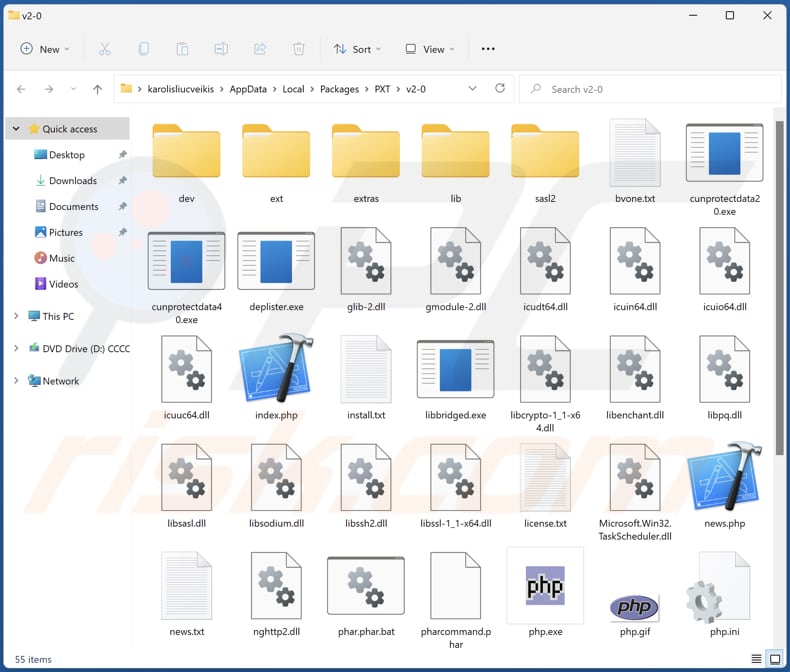
Ducktail running in the Task Manager as "CLI" (its name may vary):
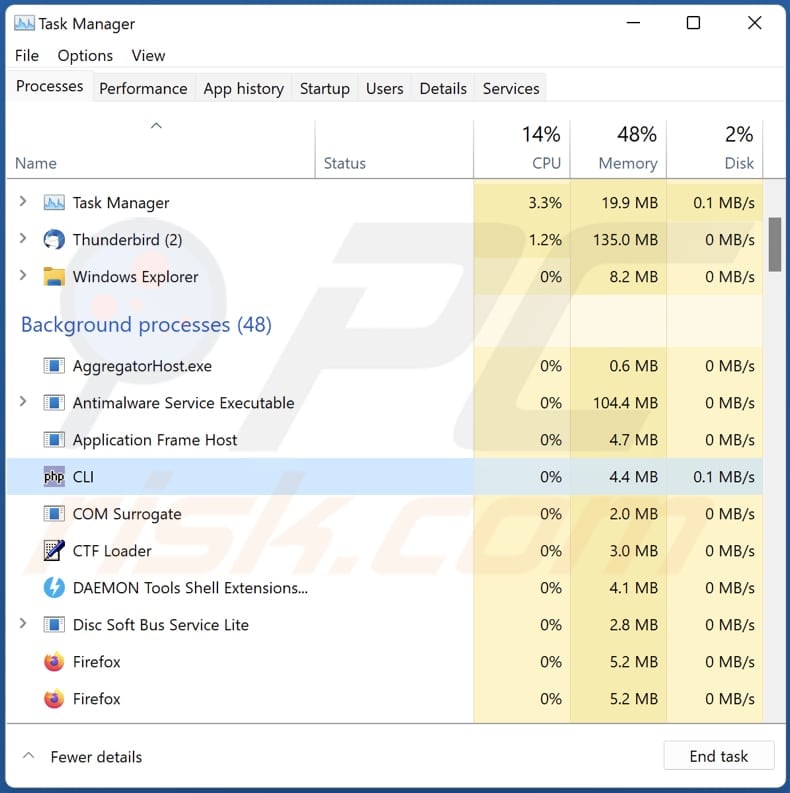
Instant automatic malware removal:
Manual threat removal might be a lengthy and complicated process that requires advanced IT skills. Combo Cleaner is a professional automatic malware removal tool that is recommended to get rid of malware. Download it by clicking the button below:
DOWNLOAD Combo CleanerBy downloading any software listed on this website you agree to our Privacy Policy and Terms of Use. To use full-featured product, you have to purchase a license for Combo Cleaner. 7 days free trial available. Combo Cleaner is owned and operated by RCS LT, the parent company of PCRisk.com.
Quick menu:
- What is Ducktail PHP stealer?
- STEP 1. Manual removal of Ducktail PHP stealer malware.
- STEP 2. Check if your computer is clean.
How to remove malware manually?
Manual malware removal is a complicated task - usually it is best to allow antivirus or anti-malware programs to do this automatically. To remove this malware we recommend using Combo Cleaner Antivirus for Windows.
If you wish to remove malware manually, the first step is to identify the name of the malware that you are trying to remove. Here is an example of a suspicious program running on a user's computer:

If you checked the list of programs running on your computer, for example, using task manager, and identified a program that looks suspicious, you should continue with these steps:
 Download a program called Autoruns. This program shows auto-start applications, Registry, and file system locations:
Download a program called Autoruns. This program shows auto-start applications, Registry, and file system locations:

 Restart your computer into Safe Mode:
Restart your computer into Safe Mode:
Windows XP and Windows 7 users: Start your computer in Safe Mode. Click Start, click Shut Down, click Restart, click OK. During your computer start process, press the F8 key on your keyboard multiple times until you see the Windows Advanced Option menu, and then select Safe Mode with Networking from the list.

Video showing how to start Windows 7 in "Safe Mode with Networking":
Windows 8 users: Start Windows 8 is Safe Mode with Networking - Go to Windows 8 Start Screen, type Advanced, in the search results select Settings. Click Advanced startup options, in the opened "General PC Settings" window, select Advanced startup.
Click the "Restart now" button. Your computer will now restart into the "Advanced Startup options menu". Click the "Troubleshoot" button, and then click the "Advanced options" button. In the advanced option screen, click "Startup settings".
Click the "Restart" button. Your PC will restart into the Startup Settings screen. Press F5 to boot in Safe Mode with Networking.

Video showing how to start Windows 8 in "Safe Mode with Networking":
Windows 10 users: Click the Windows logo and select the Power icon. In the opened menu click "Restart" while holding "Shift" button on your keyboard. In the "choose an option" window click on the "Troubleshoot", next select "Advanced options".
In the advanced options menu select "Startup Settings" and click on the "Restart" button. In the following window you should click the "F5" button on your keyboard. This will restart your operating system in safe mode with networking.

Video showing how to start Windows 10 in "Safe Mode with Networking":
 Extract the downloaded archive and run the Autoruns.exe file.
Extract the downloaded archive and run the Autoruns.exe file.

 In the Autoruns application, click "Options" at the top and uncheck "Hide Empty Locations" and "Hide Windows Entries" options. After this procedure, click the "Refresh" icon.
In the Autoruns application, click "Options" at the top and uncheck "Hide Empty Locations" and "Hide Windows Entries" options. After this procedure, click the "Refresh" icon.

 Check the list provided by the Autoruns application and locate the malware file that you want to eliminate.
Check the list provided by the Autoruns application and locate the malware file that you want to eliminate.
You should write down its full path and name. Note that some malware hides process names under legitimate Windows process names. At this stage, it is very important to avoid removing system files. After you locate the suspicious program you wish to remove, right click your mouse over its name and choose "Delete".

After removing the malware through the Autoruns application (this ensures that the malware will not run automatically on the next system startup), you should search for the malware name on your computer. Be sure to enable hidden files and folders before proceeding. If you find the filename of the malware, be sure to remove it.

Reboot your computer in normal mode. Following these steps should remove any malware from your computer. Note that manual threat removal requires advanced computer skills. If you do not have these skills, leave malware removal to antivirus and anti-malware programs.
These steps might not work with advanced malware infections. As always it is best to prevent infection than try to remove malware later. To keep your computer safe, install the latest operating system updates and use antivirus software. To be sure your computer is free of malware infections, we recommend scanning it with Combo Cleaner Antivirus for Windows.
Frequently Asked Questions (FAQ)
My computer is infected with Ducktail PHP stealer, should I format my storage device to get rid of it?
No, there is no need to format the storage device to eliminate the Ducktail PHP stealer.
What are the biggest issues that malware can cause?
Identity theft, monetary and data loss, data encryption, loss of access to personal accounts, system crashes, higher electricity bills, etc.
What is the purpose of Ducktail PHP stealer?
This malware steals data from Chrome and Mozilla browsers, Facebook accounts, and cryptocurrency wallets. It also exfiltrates the basic information about the operating system.
How did Ducktail PHP stealer infiltrate my computer?
This malware is distributed via malicious executable files. These files are placed in ZIP archive files. Users infect computers by executing extracted executables. Threat actors disguise malicious executables as installers for pirated games and other software. They use mostly free file hosting pages/free file sharing platforms to distribute Ducktail PHP stealer.
Will Combo Cleaner protect me from malware?
Yes, Combo Cleaner can detect almost all known malware. It will find and detect malware from the operating system. Since high-end malware usually hides deep in the system, the infected computer has to be scanned using a full system scan to detect and eliminate this kind of malware.
Share:

Tomas Meskauskas
Expert security researcher, professional malware analyst
I am passionate about computer security and technology. I have an experience of over 10 years working in various companies related to computer technical issue solving and Internet security. I have been working as an author and editor for pcrisk.com since 2010. Follow me on Twitter and LinkedIn to stay informed about the latest online security threats.
PCrisk security portal is brought by a company RCS LT.
Joined forces of security researchers help educate computer users about the latest online security threats. More information about the company RCS LT.
Our malware removal guides are free. However, if you want to support us you can send us a donation.
DonatePCrisk security portal is brought by a company RCS LT.
Joined forces of security researchers help educate computer users about the latest online security threats. More information about the company RCS LT.
Our malware removal guides are free. However, if you want to support us you can send us a donation.
Donate
▼ Show Discussion