Get free scan and check if your device is infected.
Remove it nowTo use full-featured product, you have to purchase a license for Combo Cleaner. Seven days free trial available. Combo Cleaner is owned and operated by RCS LT, the parent company of PCRisk.com.
What kind of malware is PureLogs?
While checking the VirusTotal page for recently submitted malware samples, we discovered an information stealer called PureLogs. Cybercriminals use malware of this type to steal sensitive data that can be monetized in one way or another. Typically, information-stealing malware runs silently in the background.
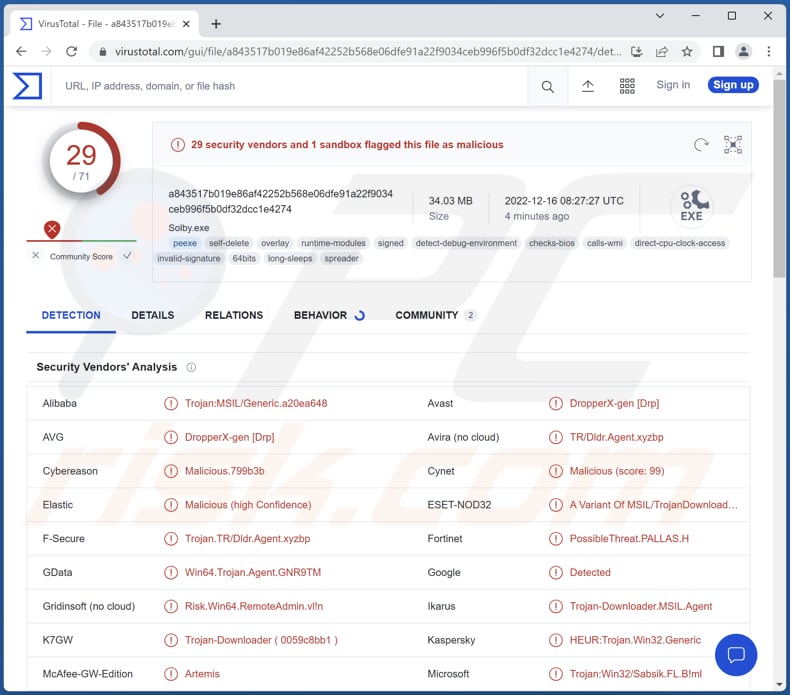
More about PureLogs
Threat actors use information stealers to obtain various types of data. They steal information from web browsers, installed apps (e.g., FTP and VPN clients, messengers, email clients, password managers), operating system, cryptocurrency wallets, and so forth. Also, they can be used to take capture screenshots.
The stealer possesses various features, including anti-VM, self-deletion, persistence, file grabbing, and file loading capabilities. Additionally, the malware is reported to target Chromium-based browsers, Discord data, as well as applications like FileZilla, Foxmail, InternetDownloadManager, OBS Studio, OpenVPN, Pidgin, ProtonVPN, Signal, Telegram, and WinSCP.
Furthermore, Pure Logs is capable of extracting data from Mozilla Firefox, Waterfox, K-Meleon, Thunderbird, Comodo IceDragon, and various other applications. Concerning cryptocurrency apps, Pure Logs allegedly pilfers information from a range of extensions, including:
BitApp Wallet, BitClip, BitKeep, Binance Chain Wallet, Braavos Smart Wallet, Coin98 Wallet, Coinbase Wallet, Cyano Wallet, EOS Authenticator, EQUAL Wallet, Exodus Web3, Finnie, GAuth Authenticator, Guarda Wallet, iWallet, Jaxx Liberty, Keplr, Liquality Wallet, Math Wallet, MetaMask, MOBOX WALLET, Nifty Wallet, Phantom, Rabet, Ronin Wallet, Solana Wallet, Swash, TezBox, Terra Station, Trust Wallet, Waves Keeper, Wombat, Yoroi, and ZilPay.
Most threat actors aim to steal sensitive data such as login information (usernames, passwords, etc.), autofill data, credit card details, ID card information, social security numbers, 2FA data, and more. They misuse extracted information to steal identities, online accounts, and money, to make fraudulent purchases, and for other malicious purposes.
It is important to mention that information-stealing malware like PureLogs can have a keylogger module. They can log all data typed with the keyboard (record keyboard input). Thus, having a computer infected with malware of this type can cause huge damage (mostly financial).
| Name | PureLogs information stealer |
| Threat Type | Stealer |
| Detection Names | Avast (DropperX-gen [Drp]), Cybereason (Malicious.799b3b), Fortinet (PossibleThreat.PALLAS.H), Microsoft (Trojan:Win32/Sabsik.FL.B!ml), Sophos (Mal/Generic-S), Full List (VirusTotal) |
| Symptoms | Most information stealers are designed to stealthily infiltrate the victim's computer and remain silent, and thus no particular symptoms are clearly visible on an infected machine. |
| Distribution methods | Infected email attachments, malicious online advertisements, social engineering, software 'cracks'. |
| Damage | Stolen passwords and banking information, identity theft, the victim's computer added to a botnet. |
| Malware Removal (Windows) |
To eliminate possible malware infections, scan your computer with legitimate antivirus software. Our security researchers recommend using Combo Cleaner. Download Combo CleanerTo use full-featured product, you have to purchase a license for Combo Cleaner. 7 days free trial available. Combo Cleaner is owned and operated by RCS LT, the parent company of PCRisk.com. |
Examples of similar malware
Examples of different information stealers are Titan, Nosu, and Doenerium. It is common for them to be leased using the Malware-as-a-Service (MaaS) model - their creators are selling them to other cybercriminals. Computers infected with information stealers should be scanned with antivirus software as soon as possible.
How did PureLogs infiltrate my computer?
PureLogs has been observed being delivered via email. Threat actors send emails containing malicious links to trick recipients into infecting their computers. The link in these emails downloads a ZIP file containing a malicious .bat file (with the ".pdf" extension in its filename). PureLogs gets downloaded after executing that .bat file.
How to avoid installation of malware?
Download software from official websites and stores. Avoid downloads from shady pages, P2P networks (e.g., torrent clients, eMule), third-party downloaders, free file hosting websites, etc. Double-check emails that have links or files in them. Avoid opening links or attachments in irrelevant emails from unknown addresses.
Do not trust advertisements on dubious pages (e.g., illegal movie streaming and torrent sites). Keep the operating system and installed software updated. Never use unofficial/third-party tools to update or activate any software.
If you believe that your computer is already infected, we recommend running a scan with Combo Cleaner Antivirus for Windows to automatically eliminate infiltrated malware.
Email used to deliver PureLogs:
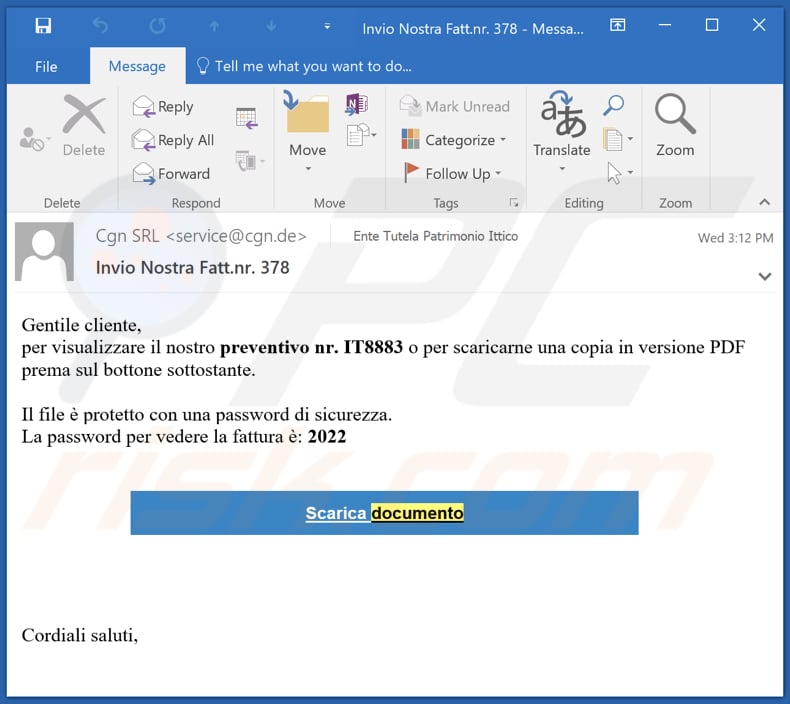
Text in this email:
Subject: Invio Nostra Fatt.nr. 378
Gentile cliente,
per visualizzare il nostro preventivo nr. IT8883 o per scaricarne una copia in versione PDF prema sul bottone sottostante.
Il file è protetto con una password di sicurezza.
La password per vedere la fattura è: 2022Scarica documento
Cordiali saluti,
Instant automatic malware removal:
Manual threat removal might be a lengthy and complicated process that requires advanced IT skills. Combo Cleaner is a professional automatic malware removal tool that is recommended to get rid of malware. Download it by clicking the button below:
DOWNLOAD Combo CleanerBy downloading any software listed on this website you agree to our Privacy Policy and Terms of Use. To use full-featured product, you have to purchase a license for Combo Cleaner. 7 days free trial available. Combo Cleaner is owned and operated by RCS LT, the parent company of PCRisk.com.
Quick menu:
- What is PureLogs?
- STEP 1. Manual removal of PureLogs malware.
- STEP 2. Check if your computer is clean.
How to remove malware manually?
Manual malware removal is a complicated task - usually it is best to allow antivirus or anti-malware programs to do this automatically. To remove this malware we recommend using Combo Cleaner Antivirus for Windows.
If you wish to remove malware manually, the first step is to identify the name of the malware that you are trying to remove. Here is an example of a suspicious program running on a user's computer:

If you checked the list of programs running on your computer, for example, using task manager, and identified a program that looks suspicious, you should continue with these steps:
 Download a program called Autoruns. This program shows auto-start applications, Registry, and file system locations:
Download a program called Autoruns. This program shows auto-start applications, Registry, and file system locations:

 Restart your computer into Safe Mode:
Restart your computer into Safe Mode:
Windows XP and Windows 7 users: Start your computer in Safe Mode. Click Start, click Shut Down, click Restart, click OK. During your computer start process, press the F8 key on your keyboard multiple times until you see the Windows Advanced Option menu, and then select Safe Mode with Networking from the list.

Video showing how to start Windows 7 in "Safe Mode with Networking":
Windows 8 users: Start Windows 8 is Safe Mode with Networking - Go to Windows 8 Start Screen, type Advanced, in the search results select Settings. Click Advanced startup options, in the opened "General PC Settings" window, select Advanced startup.
Click the "Restart now" button. Your computer will now restart into the "Advanced Startup options menu". Click the "Troubleshoot" button, and then click the "Advanced options" button. In the advanced option screen, click "Startup settings".
Click the "Restart" button. Your PC will restart into the Startup Settings screen. Press F5 to boot in Safe Mode with Networking.

Video showing how to start Windows 8 in "Safe Mode with Networking":
Windows 10 users: Click the Windows logo and select the Power icon. In the opened menu click "Restart" while holding "Shift" button on your keyboard. In the "choose an option" window click on the "Troubleshoot", next select "Advanced options".
In the advanced options menu select "Startup Settings" and click on the "Restart" button. In the following window you should click the "F5" button on your keyboard. This will restart your operating system in safe mode with networking.

Video showing how to start Windows 10 in "Safe Mode with Networking":
 Extract the downloaded archive and run the Autoruns.exe file.
Extract the downloaded archive and run the Autoruns.exe file.

 In the Autoruns application, click "Options" at the top and uncheck "Hide Empty Locations" and "Hide Windows Entries" options. After this procedure, click the "Refresh" icon.
In the Autoruns application, click "Options" at the top and uncheck "Hide Empty Locations" and "Hide Windows Entries" options. After this procedure, click the "Refresh" icon.

 Check the list provided by the Autoruns application and locate the malware file that you want to eliminate.
Check the list provided by the Autoruns application and locate the malware file that you want to eliminate.
You should write down its full path and name. Note that some malware hides process names under legitimate Windows process names. At this stage, it is very important to avoid removing system files. After you locate the suspicious program you wish to remove, right click your mouse over its name and choose "Delete".

After removing the malware through the Autoruns application (this ensures that the malware will not run automatically on the next system startup), you should search for the malware name on your computer. Be sure to enable hidden files and folders before proceeding. If you find the filename of the malware, be sure to remove it.

Reboot your computer in normal mode. Following these steps should remove any malware from your computer. Note that manual threat removal requires advanced computer skills. If you do not have these skills, leave malware removal to antivirus and anti-malware programs.
These steps might not work with advanced malware infections. As always it is best to prevent infection than try to remove malware later. To keep your computer safe, install the latest operating system updates and use antivirus software. To be sure your computer is free of malware infections, we recommend scanning it with Combo Cleaner Antivirus for Windows.
Frequently Asked Questions (FAQ)
My computer is infected with PureLogs malware, should I format my storage device to get rid of it?
Most malicious programs can be removed with antivirus software. It is also possible to do it manually (see our removal guide above).
What are the biggest issues that malware can cause?
Usually, victims encounter issues such as stolen identities, money, online accounts, encrypted files, slower computer performance, and other problems.
What is the purpose of PureLogs malware?
PureLogs is an information stealer. It may be capable of stealing passwords, credit card details, and data from installed applications, capturing screenshots, logging keystrokes, and (or) performing other malicious activities.
How did PureLogs malware infiltrate my computer?
PureLogs is delivered via emails containing a malicious link designed to download a ZIP file. That ZIP file contains a .bat file that downloads PureLogs after executing it.
Will Combo Cleaner protect me from malware?
Yes, Combo Cleaner can detect and remove almost all known malware. Since high-end malware often hides deep in the system, a full system scan must be performed to detect and eliminate it.
Share:

Tomas Meskauskas
Expert security researcher, professional malware analyst
I am passionate about computer security and technology. I have an experience of over 10 years working in various companies related to computer technical issue solving and Internet security. I have been working as an author and editor for pcrisk.com since 2010. Follow me on Twitter and LinkedIn to stay informed about the latest online security threats.
PCrisk security portal is brought by a company RCS LT.
Joined forces of security researchers help educate computer users about the latest online security threats. More information about the company RCS LT.
Our malware removal guides are free. However, if you want to support us you can send us a donation.
DonatePCrisk security portal is brought by a company RCS LT.
Joined forces of security researchers help educate computer users about the latest online security threats. More information about the company RCS LT.
Our malware removal guides are free. However, if you want to support us you can send us a donation.
Donate
▼ Show Discussion