Get free scan and check if your device is infected.
Remove it nowTo use full-featured product, you have to purchase a license for Combo Cleaner. Seven days free trial available. Combo Cleaner is owned and operated by RCS LT, the parent company of PCRisk.com.
What is LOBSHOT?
LOBSHOT is a type of malware with a feature called hVNC (Hidden Virtual Network Computing) that allows attackers to access a victim's computer without being noticed. The hVNC component is effective in evading fraud detection systems. Also, LOBSHOT is being used to carry out financial crimes through the use of banking trojan and information-stealing functionalities.
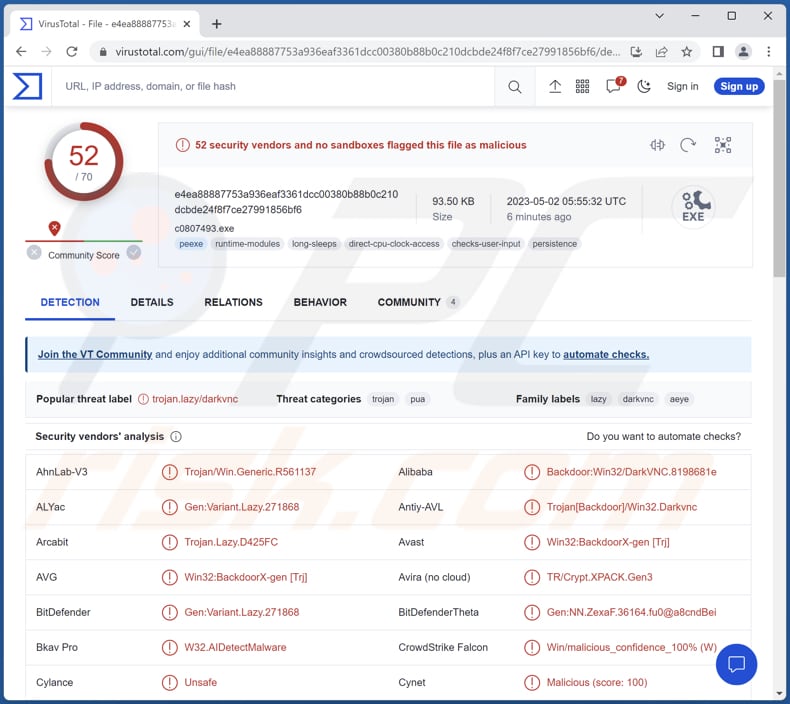
More about LOBSHOT
Initially, LOBSHOT creates a personalized framework that encompasses a catalog of information such as the GUID of the machine, Windows edition, computer name and username, details of Windows desktop object, the number of running processes, malware process ID, and parent process, screen resolution, display device information, DPI for display(s), as well as the handles to the desktop objects and windows.
Upon execution, LOBSHOT creates a duplicate of itself in the "C:\ProgramData" directory, launches a new process using explorer.exe, terminates the original process, and subsequently removes the original file. This approach is utilized to conceal the process tree lineage and make detection more difficult for analysts.
LOBSHOT utilizes the Registry run key persistence method to maintain its persistence. Once LOBSHOT establishes its persistence mechanism, it initiates a new thread to activate its stealer feature. This process starts by targeting crypto-related browser extensions (including numerous Chrome, Edge, and Firefox wallet extensions).
LOBSHOT's hVNC module is another significant capability of the malware. At this point, the compromised machine begins to send screenshots of the covert desktop to a listening client under the control of the attacker. The attacker has complete remote control of the device by using the client to manipulate the keyboard, click buttons, and move the mouse.
LOBSHOT's hVNC module enables the attacker to execute various commands. These commands include starting a new explorer.exe process, launching the Windows Run command, initiating a new Windows process with a provided command, launching internet browsers such as Internet Explorer, Edge, and Firefox, terminating existing explorer.exe processes, tampering with Windows sound settings, setting or retrieving Clipboard text, and activating the Start Menu.
| Name | LOBSHOT virus |
| Threat Type | Information stealer, remote access Trojan |
| Detection Names (LOBSHOT) | Avast (Win32:BackdoorX-gen [Trj]), Combo Cleaner (Gen:Variant.Lazy.271868), ESET-NOD32 (A Variant Of Win32/Agent.AEYE), Kaspersky (Backdoor.Win32.DarkVNC.rr), Microsoft (Trojan:Win32/Sdaloog.C), Full List (VirusTotal) |
| Related Domain | anydeskcloud[.]tech |
| Detection Names (anydeskcloud[.]tech) | AlphaSOC (Malware), Combo Cleaner (Malware), ESET (Malware), Forcepoint ThreatSeeker (Malicious), G-Data (Malware), Full List Of Detections (VirusTotal) |
| Symptoms | LOBSHOT is designed to stealthily infiltrate the victim's computer and remain silent, and thus no particular symptoms are clearly visible on an infected machine |
| Distribution methods | Malicious online advertisements, fake websites, malicious installers |
| Damage | Stolen passwords and banking information, identity theft, additional infections, monetary loss, and more |
| Malware Removal (Windows) |
To eliminate possible malware infections, scan your computer with legitimate antivirus software. Our security researchers recommend using Combo Cleaner. Download Combo CleanerTo use full-featured product, you have to purchase a license for Combo Cleaner. 7 days free trial available. Combo Cleaner is owned and operated by RCS LT, the parent company of PCRisk.com. |
Possible damage
Cybercriminals can use LOBSHOT for a variety of malicious activities. LOBSHOT has been observed to employ banking trojan and info-stealing capabilities, which means it can steal sensitive data from the victim's computer, including financial information.
With its hVNC module, the attackers can gain full remote control of the infected device, allowing them to execute a wide range of malicious activities. Additionally, LOBSHOT can start new processes and modify the Windows sound settings. Overall, LOBSHOT can cause significant damage to a victim's computer and put their sensitive information at risk.
How did LOBSHOT infiltrate my computer?
This infection chain begins with a user performing an Internet search for legitimate software (e.g., AnyDesk). However, one of the search results that the user clicks on is a Google Ad, which leads the user to a masquerading landing page for the software download. The user downloads and executes an MS installer from this page, which launches PowerShell.
Then, PowerShell downloads the LOBSHOT malware and executes it via rundll32. Once LOBSHOT is executed, it begins its malicious activities, which include stealing sensitive information and providing remote access to the attacker through its hVNC module.
How to avoid installation of malware?
Be cautious about downloading and installing software from unknown sources, especially if it is a cracked or pirated version. Be sure to keep your operating system and all software up to date with the latest security patches and updates. Use a reputable antivirus or security software and keep it up to date.
Be wary of suspicious email attachments, links, or pop-ups, and avoid clicking on them. Only download software and files from reputable sources (official pages and stores). If you believe that your computer is already infected, we recommend running a scan with Combo Cleaner Antivirus for Windows to automatically eliminate infiltrated malware.
Fake AnyDesk website distributing LOBSHOT:
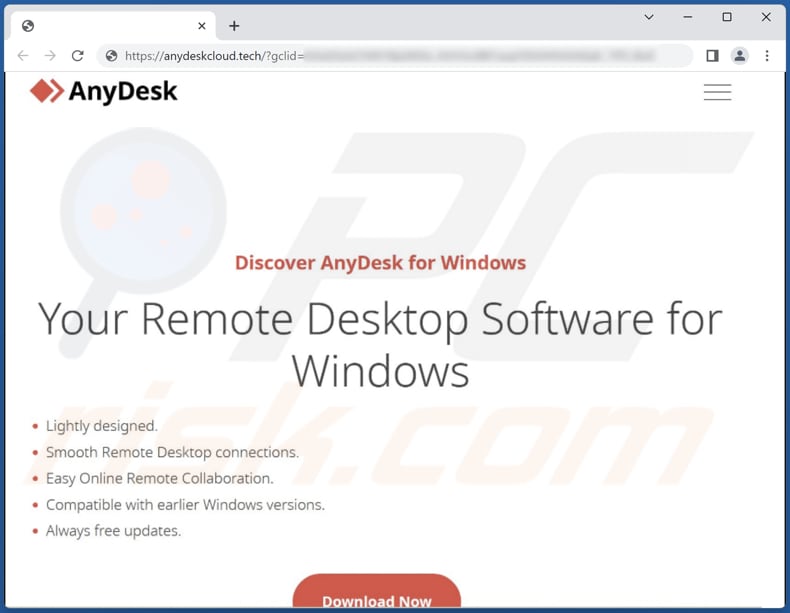
Instant automatic malware removal:
Manual threat removal might be a lengthy and complicated process that requires advanced IT skills. Combo Cleaner is a professional automatic malware removal tool that is recommended to get rid of malware. Download it by clicking the button below:
DOWNLOAD Combo CleanerBy downloading any software listed on this website you agree to our Privacy Policy and Terms of Use. To use full-featured product, you have to purchase a license for Combo Cleaner. 7 days free trial available. Combo Cleaner is owned and operated by RCS LT, the parent company of PCRisk.com.
Quick menu:
- What is LOBSHOT?
- STEP 1. Manual removal of LOBSHOT malware.
- STEP 2. Check if your computer is clean.
How to remove malware manually?
Manual malware removal is a complicated task - usually it is best to allow antivirus or anti-malware programs to do this automatically. To remove this malware we recommend using Combo Cleaner Antivirus for Windows.
If you wish to remove malware manually, the first step is to identify the name of the malware that you are trying to remove. Here is an example of a suspicious program running on a user's computer:

If you checked the list of programs running on your computer, for example, using task manager, and identified a program that looks suspicious, you should continue with these steps:
 Download a program called Autoruns. This program shows auto-start applications, Registry, and file system locations:
Download a program called Autoruns. This program shows auto-start applications, Registry, and file system locations:

 Restart your computer into Safe Mode:
Restart your computer into Safe Mode:
Windows XP and Windows 7 users: Start your computer in Safe Mode. Click Start, click Shut Down, click Restart, click OK. During your computer start process, press the F8 key on your keyboard multiple times until you see the Windows Advanced Option menu, and then select Safe Mode with Networking from the list.

Video showing how to start Windows 7 in "Safe Mode with Networking":
Windows 8 users: Start Windows 8 is Safe Mode with Networking - Go to Windows 8 Start Screen, type Advanced, in the search results select Settings. Click Advanced startup options, in the opened "General PC Settings" window, select Advanced startup.
Click the "Restart now" button. Your computer will now restart into the "Advanced Startup options menu". Click the "Troubleshoot" button, and then click the "Advanced options" button. In the advanced option screen, click "Startup settings".
Click the "Restart" button. Your PC will restart into the Startup Settings screen. Press F5 to boot in Safe Mode with Networking.

Video showing how to start Windows 8 in "Safe Mode with Networking":
Windows 10 users: Click the Windows logo and select the Power icon. In the opened menu click "Restart" while holding "Shift" button on your keyboard. In the "choose an option" window click on the "Troubleshoot", next select "Advanced options".
In the advanced options menu select "Startup Settings" and click on the "Restart" button. In the following window you should click the "F5" button on your keyboard. This will restart your operating system in safe mode with networking.

Video showing how to start Windows 10 in "Safe Mode with Networking":
 Extract the downloaded archive and run the Autoruns.exe file.
Extract the downloaded archive and run the Autoruns.exe file.

 In the Autoruns application, click "Options" at the top and uncheck "Hide Empty Locations" and "Hide Windows Entries" options. After this procedure, click the "Refresh" icon.
In the Autoruns application, click "Options" at the top and uncheck "Hide Empty Locations" and "Hide Windows Entries" options. After this procedure, click the "Refresh" icon.

 Check the list provided by the Autoruns application and locate the malware file that you want to eliminate.
Check the list provided by the Autoruns application and locate the malware file that you want to eliminate.
You should write down its full path and name. Note that some malware hides process names under legitimate Windows process names. At this stage, it is very important to avoid removing system files. After you locate the suspicious program you wish to remove, right click your mouse over its name and choose "Delete".

After removing the malware through the Autoruns application (this ensures that the malware will not run automatically on the next system startup), you should search for the malware name on your computer. Be sure to enable hidden files and folders before proceeding. If you find the filename of the malware, be sure to remove it.

Reboot your computer in normal mode. Following these steps should remove any malware from your computer. Note that manual threat removal requires advanced computer skills. If you do not have these skills, leave malware removal to antivirus and anti-malware programs.
These steps might not work with advanced malware infections. As always it is best to prevent infection than try to remove malware later. To keep your computer safe, install the latest operating system updates and use antivirus software. To be sure your computer is free of malware infections, we recommend scanning it with Combo Cleaner Antivirus for Windows.
Frequently Asked Questions (FAQ)
My computer is infected with LOBSHOT malware, should I format my storage device to get rid of it?
Formatting your storage device can remove LOBSHOT malware, but it is a drastic step that will result in losing all data on the affected device. Before taking this step, it is recommended to attempt to remove the malware using reliable anti-malware software.
What are the biggest issues that malware can cause?
The consequences of malware infection could vary and may include identity theft, financial damages, decreased computer performance, additional infections, and other harm.
What is the purpose of LOBSHOT malware?
The purpose of LOBSHOT malware is to steal sensitive information, such as passwords and cryptocurrency wallet credentials, from infected systems. It also has capabilities for full remote control of the infected device, allowing the attacker to execute commands and interact with the system through a hidden virtual network computing module.
How did LOBSHOT malware infiltrate my computer?
LOBSHOT malware infiltrated your computer after you clicked on a Google Ad, leading to a fake website masquerading as a legitimate software download. You then downloaded and executed an MS installer from this page, which launched PowerShell. Through PowerShell, LOBSHOT was downloaded and executed via rundll32, allowing it to carry out its malicious activities.
Will Combo Cleaner protect me from malware?
Combo Cleaner can detect and remove most types of known malware infections. However, it is important to note that sophisticated malware often conceals itself deeply within the system. Therefore, performing a full system scan to ensure complete removal is highly recommended.
Share:

Tomas Meskauskas
Expert security researcher, professional malware analyst
I am passionate about computer security and technology. I have an experience of over 10 years working in various companies related to computer technical issue solving and Internet security. I have been working as an author and editor for pcrisk.com since 2010. Follow me on Twitter and LinkedIn to stay informed about the latest online security threats.
PCrisk security portal is brought by a company RCS LT.
Joined forces of security researchers help educate computer users about the latest online security threats. More information about the company RCS LT.
Our malware removal guides are free. However, if you want to support us you can send us a donation.
DonatePCrisk security portal is brought by a company RCS LT.
Joined forces of security researchers help educate computer users about the latest online security threats. More information about the company RCS LT.
Our malware removal guides are free. However, if you want to support us you can send us a donation.
Donate
▼ Show Discussion