Get free scan and check if your device is infected.
Remove it nowTo use full-featured product, you have to purchase a license for Combo Cleaner. Seven days free trial available. Combo Cleaner is owned and operated by RCS LT, the parent company of PCRisk.com.
What kind of malware is Pekka?
Pekka is a Remote Access Trojan (RAT) designed to target Android users. This malicious software enables cybercriminals to remotely control infected Android devices, granting them access to manage files, contacts, and calls, record keystrokes, and carry out other harmful activities.
Pekka is available for purchase, with prices ranging from $100 for a one-month subscription, $200 for three months, and $400 for a lifetime subscription.
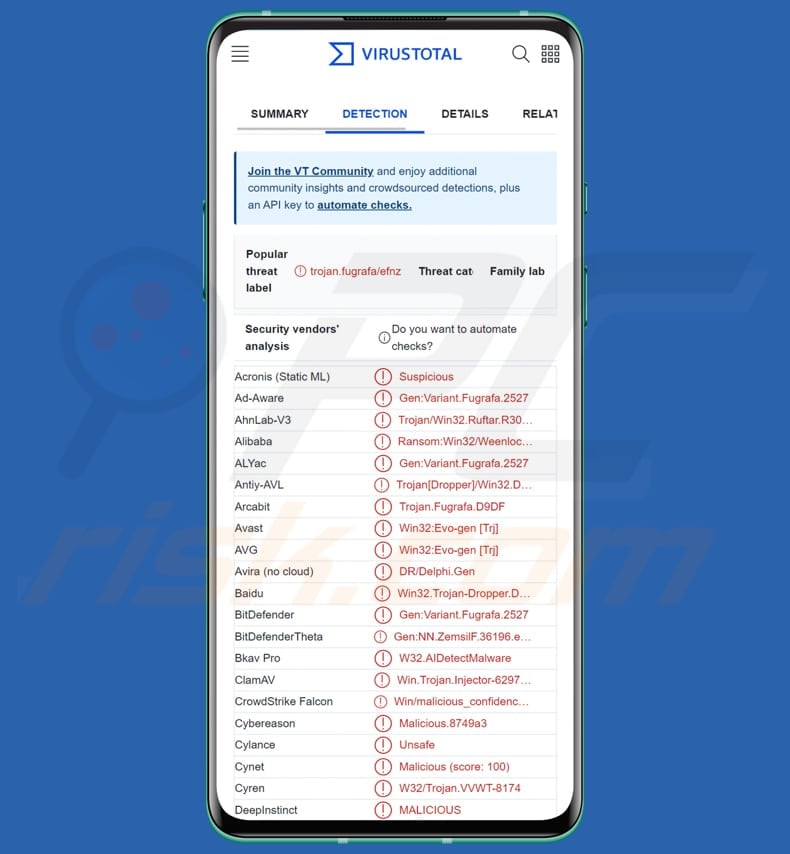
Pekka RAT overview
Pekka allows cybercriminals to gain unauthorized access and control over infected Android devices. It offers a range of features that enable malicious activities, including file management, call and SMS management, keylogging, contacts management, application management, account monitoring, live screen viewing and control, camera usage, microphone capture, location tracking, and various other functionalities.
With Pekka, threat actors can remotely manage files on the infected device, such as downloading, uploading, deleting, renaming, and editing files. The malware also provides options for secure file deletion, thumbnail and gallery view, ZIP and Unzip functionality, and advanced search capabilities.
Pekka allows the monitoring and management of call activities, including displaying lists of incoming and outgoing calls. It also offers features to manage SMS messages, such as viewing message lists. One of the concerning capabilities of Pekka is its keylogger functionality, which can record keystrokes on the infected device.
The keylogging feature allows threat actors to capture sensitive information, including passwords, login credentials, and other typed data. Pekka also provides a contacts manager, enabling the display of contact numbers and the ability to add or delete contacts.
Additionally, Pekka offers an application manager, allowing threat actors to view a list of installed applications on the device and open specific apps. The malware includes an account manager feature, which shows account information associated with specific applications, such as email addresses or phone numbers.
Pekka enables remote access to the device's live screen, allowing threat actors to view the device screen in real-time. They can also control the screen, use the device's keyboard remotely, take screenshots, and access the device's camera functionality.
The malware provides microphone capture capabilities, allowing threat actors to listen to conversations, speak through the device's microphone, and record audio. Location tracking is another feature of Pekka, enabling threat actors to monitor the real time location of the infected device on a map.
The malware also includes various additional tools, such as the ability to make calls, download files from specified links, display messages on the device screen, access the clipboard, open links, run commands, and more.
Pekka even includes features designed for social media account theft, such as stealing Gmail and Facebook account credentials. It can also attempt to steal 2FA (Two-Factor Authentication) codes generated by the Google Authenticator app.
The malware provides a notification feature, allowing threat actors to retrieve all notifications received on the infected device. Furthermore, Pekka can gather information about the device itself, such as the device name, Android version, model, Host/MAC address, and serial number.
| Name | Pekka Remote Access Trojan |
| Threat Type | Android malware, RAT |
| Detection Names | Avast (Win32:Evo-gen [Trj]), Combo Cleaner (Gen:Variant.Fugrafa.2527), ESET-NOD32 (Win32/TrojanDropper.Delf.OEF), Kaspersky (Trojan-Dropper.Win32.Delf.eimp), Full List (VirusTotal) |
| Symptoms | The device is running slow, system settings are modified without user's permission, questionable applications appear, data and battery usage is increased significantly, browsers redirect to questionable websites, intrusive advertisements are delivered. |
| Distribution methods | Infected email attachments, malicious online advertisements, social engineering, deceptive applications, scam websites. |
| Damage | Stolen personal information (private messages, logins/passwords, etc.), decreased device performance, battery is drained quickly, decreased Internet speed, huge data losses, monetary losses, stolen identity, privacy issues, loss of access to online accounts, and more. |
| Malware Removal (Windows) |
To eliminate possible malware infections, scan your computer with legitimate antivirus software. Our security researchers recommend using Combo Cleaner. Download Combo CleanerTo use full-featured product, you have to purchase a license for Combo Cleaner. 7 days free trial available. Combo Cleaner is owned and operated by RCS LT, the parent company of PCRisk.com. |
Possible damage
With Pekka, cybercriminals can cause extensive damage by manipulating files, stealing sensitive data, capturing passwords through keylogging, invading privacy through camera and microphone access, and compromising social media accounts. Thus, this malware should be removed from infected devices as soon as possible.
More examples of Android RATs are Gigabud, Ahmyth, and Cypher.
How did Pekka infiltrate my device?
Users can infect their Android devices by downloading and installing apps from untrusted sources, falling victim to phishing attacks, installing fake system or app updates, or encountering malicious ads and compromised websites. Additionally, sideloading apps from unofficial sources and connecting infected external storage devices can introduce malware.
How to avoid installation of malware?
Download apps only from trusted sources like the Google Play Store. Avoid downloading apps from unknown or unofficial sources. Read app reviews and check the developer's reputation before downloading an app. Be cautious of clicking on suspicious links, especially in emails, text messages, or pop-up ads.
Keep your Android operating system and apps up to date to ensure you have the latest security patches. Be cautious of granting excessive permissions to apps and review permissions before installing.
Enable app verification in your device settings to ensure apps are checked for malware before installation.
Screenshot of the page used to promote Pekka RAT:
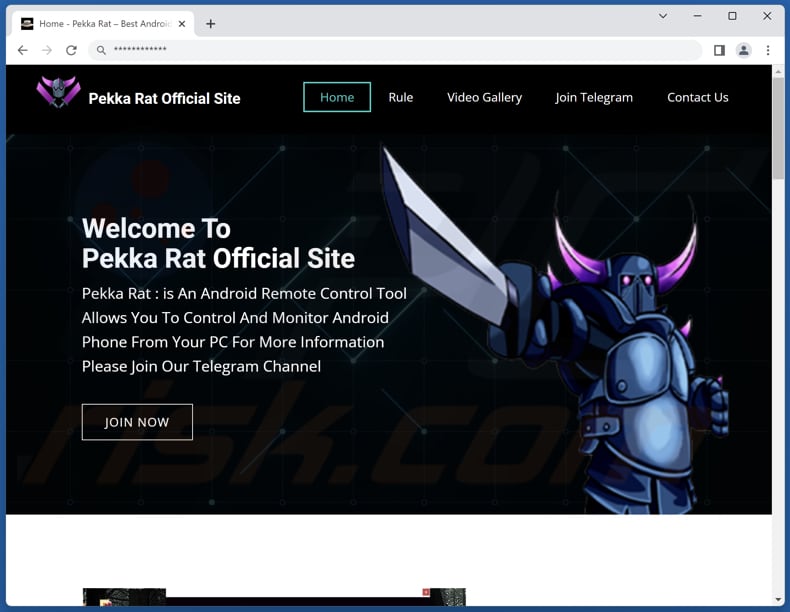
Pekka promoted via Telegram:
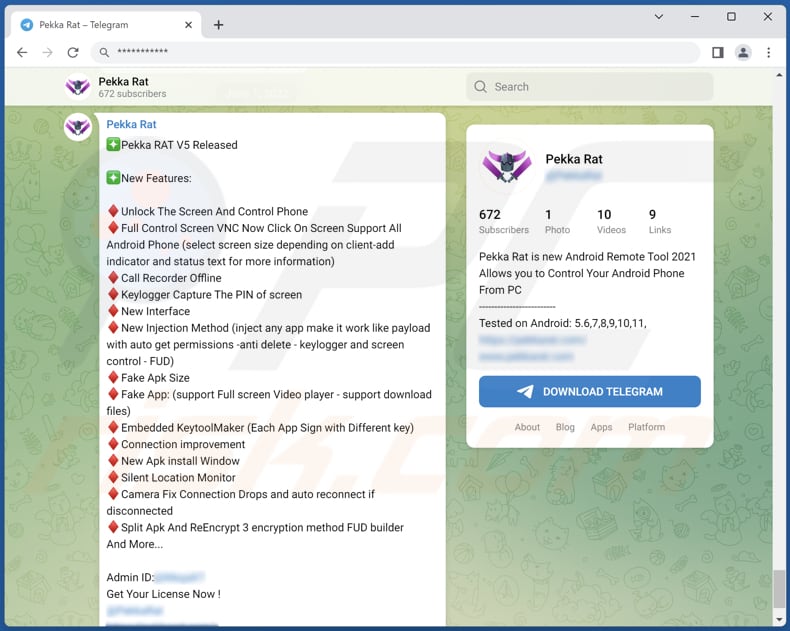
Quick menu:
- Introduction
- How to delete browsing history from the Chrome web browser?
- How to disable browser notifications in the Chrome web browser?
- How to reset the Chrome web browser?
- How to delete browsing history from the Firefox web browser?
- How to disable browser notifications in the Firefox web browser?
- How to reset the Firefox web browser?
- How to uninstall potentially unwanted and/or malicious applications?
- How to boot the Android device in "Safe Mode"?
- How to check the battery usage of various applications?
- How to check the data usage of various applications?
- How to install the latest software updates?
- How to reset the system to its default state?
- How to disable applications that have administrator privileges?
Delete browsing history from the Chrome web browser:

Tap the "Menu" button (three dots on the right-upper corner of the screen) and select "History" in the opened dropdown menu.

Tap "Clear browsing data", select "ADVANCED" tab, choose the time range and data types you want to delete and tap "Clear data".
Disable browser notifications in the Chrome web browser:

Tap the "Menu" button (three dots on the right-upper corner of the screen) and select "Settings" in the opened dropdown menu.

Scroll down until you see "Site settings" option and tap it. Scroll down until you see "Notifications" option and tap it.

Find the websites that deliver browser notifications, tap on them and click "Clear & reset". This will remove permissions granted for these websites to deliver notifications. However, once you visit the same site again, it may ask for a permission again. You can choose whether to give these permissions or not (if you choose to decline the website will go to "Blocked" section and will no longer ask you for the permission).
Reset the Chrome web browser:

Go to "Settings", scroll down until you see "Apps" and tap it.

Scroll down until you find "Chrome" application, select it and tap "Storage" option.

Tap "MANAGE STORAGE", then "CLEAR ALL DATA" and confirm the action by taping "OK". Note that resetting the browser will eliminate all data stored within. This means that all saved logins/passwords, browsing history, non-default settings and other data will be deleted. You will also have to re-login into all websites as well.
Delete browsing history from the Firefox web browser:

Tap the "Menu" button (three dots on the right-upper corner of the screen) and select "History" in the opened dropdown menu.

Scroll down until you see "Clear private data" and tap it. Select data types you want to remove and tap "CLEAR DATA".
Disable browser notifications in the Firefox web browser:

Visit the website that is delivering browser notifications, tap the icon displayed on the left of URL bar (the icon will not necessarily be a "Lock") and select "Edit Site Settings".

In the opened pop-up opt-in the "Notifications" option and tap "CLEAR".
Reset the Firefox web browser:

Go to "Settings", scroll down until you see "Apps" and tap it.

Scroll down until you find "Firefox" application, select it and tap "Storage" option.

Tap "CLEAR DATA" and confirm the action by taping "DELETE". Note that resetting the browser will eliminate all data stored within. This means that all saved logins/passwords, browsing history, non-default settings and other data will be deleted. You will also have to re-login into all websites as well.
Uninstall potentially unwanted and/or malicious applications:

Go to "Settings", scroll down until you see "Apps" and tap it.

Scroll down until you see a potentially unwanted and/or malicious application, select it and tap "Uninstall". If, for some reason, you are unable to remove the selected app (e.g., you are prompted with an error message), you should try using the "Safe Mode".
Boot the Android device in "Safe Mode":
The "Safe Mode" in Android operating system temporarily disables all third-party applications from running. Using this mode is a good way to diagnose and solve various issues (e.g., remove malicious applications that prevent users you from doing so when the device is running "normally").

Push the "Power" button and hold it until you see the "Power off" screen. Tap the "Power off" icon and hold it. After a few seconds the "Safe Mode" option will appear and you'll be able run it by restarting the device.
Check the battery usage of various applications:

Go to "Settings", scroll down until you see "Device maintenance" and tap it.

Tap "Battery" and check the usage of each application. Legitimate/genuine applications are designed to use as low energy as possible in order to provide the best user experience and to save power. Therefore, high battery usage may indicate that the application is malicious.
Check the data usage of various applications:

Go to "Settings", scroll down until you see "Connections" and tap it.

Scroll down until you see "Data usage" and select this option. As with battery, legitimate/genuine applications are designed to minimize data usage as much as possible. This means that huge data usage may indicate presence of malicious application. Note that some malicious applications might be designed to operate when the device is connected to wireless network only. For this reason, you should check both Mobile and Wi-Fi data usage.

If you find an application that uses a lot of data even though you never use it, then we strongly advise you to uninstall it as soon as possible.
Install the latest software updates:
Keeping the software up-to-date is a good practice when it comes to device safety. The device manufacturers are continually releasing various security patches and Android updates in order to fix errors and bugs that can be abused by cyber criminals. An outdated system is way more vulnerable, which is why you should always be sure that your device's software is up-to-date.

Go to "Settings", scroll down until you see "Software update" and tap it.

Tap "Download updates manually" and check if there are any updates available. If so, install them immediately. We also recommend to enable the "Download updates automatically" option - it will enable the system to notify you once an update is released and/or install it automatically.
Reset the system to its default state:
Performing a "Factory Reset" is a good way to remove all unwanted applications, restore system's settings to default and clean the device in general. However, you must keep in mind that all data within the device will be deleted, including photos, video/audio files, phone numbers (stored within the device, not the SIM card), SMS messages, and so forth. In other words, the device will be restored to its primal state.
You can also restore the basic system settings and/or simply network settings as well.

Go to "Settings", scroll down until you see "About phone" and tap it.

Scroll down until you see "Reset" and tap it. Now choose the action you want to perform:
"Reset settings" - restore all system settings to default;
"Reset network settings" - restore all network-related settings to default;
"Factory data reset" - reset the entire system and completely delete all stored data;
Disable applications that have administrator privileges:
If a malicious application gets administrator-level privileges it can seriously damage the system. To keep the device as safe as possible you should always check what apps have such privileges and disable the ones that shouldn't.

Go to "Settings", scroll down until you see "Lock screen and security" and tap it.

Scroll down until you see "Other security settings", tap it and then tap "Device admin apps".

Identify applications that should not have administrator privileges, tap them and then tap "DEACTIVATE".
Frequently Asked Questions (FAQ)
My device is infected with Pekka malware, should I format my storage device to get rid of it?
Before formatting your storage device, it is advisable to install a trusted antivirus or anti-malware app from a reputable source and perform a comprehensive scan on your Android device.
What are the biggest issues that malware can cause?
Malware can compromise the security and privacy of your personal information, such as passwords, financial details, and sensitive data, leading to identity theft or financial losses. Additionally, malware can disrupt the normal functioning of your device, causing performance issues, system crashes, and loss of data, potentially impacting your productivity and overall user experience.
What is the purpose of Pekka malware?
Pekka is a RAT that provides a wide array of capabilities, such as managing files, calls, and SMS, capturing keystrokes, controlling contacts and applications, monitoring accounts, viewing and controlling the device's screen, utilizing the camera and microphone, tracking location, and more, facilitating various malicious activities.
How did a malware infiltrate my device?
Malware can infiltrate your Android device through various means. Common methods include downloading and installing infected apps from unofficial sources, clicking on malicious links or advertisements, opening infected email attachments, or exploiting vulnerabilities in outdated software or operating systems. Additionally, malware can spread through compromised Wi-Fi networks.
Will Combo Cleaner protect me from malware?
Combo Cleaner has the ability to detect and remove nearly all known malware infections. However, it is important to note that advanced malware often conceals itself deeply within the system. Therefore, it is crucial to perform a comprehensive system scan to ensure thorough detection and elimination of any hidden malware.
Share:

Tomas Meskauskas
Expert security researcher, professional malware analyst
I am passionate about computer security and technology. I have an experience of over 10 years working in various companies related to computer technical issue solving and Internet security. I have been working as an author and editor for pcrisk.com since 2010. Follow me on Twitter and LinkedIn to stay informed about the latest online security threats.
PCrisk security portal is brought by a company RCS LT.
Joined forces of security researchers help educate computer users about the latest online security threats. More information about the company RCS LT.
Our malware removal guides are free. However, if you want to support us you can send us a donation.
DonatePCrisk security portal is brought by a company RCS LT.
Joined forces of security researchers help educate computer users about the latest online security threats. More information about the company RCS LT.
Our malware removal guides are free. However, if you want to support us you can send us a donation.
Donate
▼ Show Discussion