Get free scan and check if your device is infected.
Remove it nowTo use full-featured product, you have to purchase a license for Combo Cleaner. Seven days free trial available. Combo Cleaner is owned and operated by RCS LT, the parent company of PCRisk.com.
What is Jackal?
GoldenJackal, an APT group, has developed a collection of .NET malware tools known as Jackal. The Jackal toolset includes components such as JackalControl, JackalWorm, JackalSteal, JackalPerInfo, and JackalScreenWatcher. GoldenJackal typically focuses its attacks on government and diplomatic entities primarily located in the Middle East and South Asia regions.
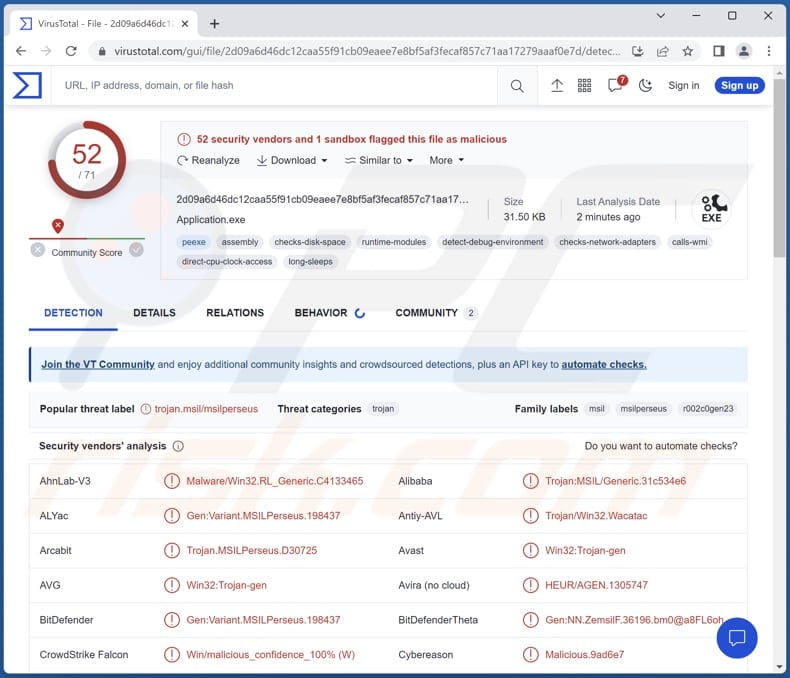
Jackal toolset overview
JackalControl is a Trojan that allows attackers to remotely manipulate the targeted machine using a predetermined and supported command set. This malicious software empowers threat actors to run any desired program with specified arguments, retrieve files of their choice, save them to the local file system, and upload selected files from the local file system to the compromised machine.
Ultimately, the presence of JackalControl grants cybercriminals the power to disrupt operations, compromise privacy, and exploit the compromised machine for their nefarious purposes (e.g., further malware deployment).
JackalSteal, deployed selectively on compromised machines, is designed to locate specific files of interest within the target's system and extract them to the command-and-control (C2) server. This tool possesses the capability to monitor removable USB drives, remote shares, and all logical drives present in the targeted system, enabling cybercriminals to gather and exfiltrate desired data.
JackalWorm is a specifically crafted malware designed to propagate and infect systems through the utilization of removable USB drives. This versatile tool enables the infection of targeted systems with various types of malware.
By actively monitoring removable USB drives, JackalWorm identifies when such devices are connected, allowing it to copy and spread itself onto the detected storage media.
JackalPerInfo is a tool aimed at gathering information from the compromised system, including a targeted set of files that could potentially contain stored credentials and details about the user's web activities. Its primary function revolves around the collection of sensitive data that can be used to gain unauthorized access or extract valuable insights into the user's online behavior.
Functioning as a typical info-stealer malware, JackalPerInfo is capable of extracting files from specific directories, such as Desktop, Documents, Downloads, and AppData\Roaming\Microsoft\Windows\Recent. This allows the malware to steal valuable information stored in these locations and transmit it to unauthorized recipients.
JackalScreenWatcher is employed to capture screenshots of the victim's desktop and transmit the images to a predefined command-and-control (C2) server located remotely. This functionality enables unauthorized surveillance and the unauthorized acquisition of visual data from the victim's computer.
| Name | Jackal malware tools |
| Threat Type | Remote Access Trojan, Worm, Stealer |
| Detection Names | Avast (Win32:Trojan-gen), Combo Cleaner (Gen:Variant.MSILPerseus.198437), ESET-NOD32 (A Variant Of MSIL/Small.DF), Kaspersky (HEUR:Trojan.MSIL.Agent.gen), Microsoft (Trojan:Win32/Casdet!rfn), Full List (VirusTotal) |
| Symptoms | Trojans are designed to stealthily infiltrate the victim's computer and remain silent, and thus no particular symptoms are clearly visible on an infected machine. |
| Distribution methods | Infected email attachments (Word documents), malicious Skype installers |
| Damage | Stolen passwords and banking information, identity theft, the victim's computer added to a botnet, additional infections, data loss, privacy issues, and more |
| Malware Removal (Windows) |
To eliminate possible malware infections, scan your computer with legitimate antivirus software. Our security researchers recommend using Combo Cleaner. Download Combo CleanerTo use full-featured product, you have to purchase a license for Combo Cleaner. 7 days free trial available. Combo Cleaner is owned and operated by RCS LT, the parent company of PCRisk.com. |
Possible damage
Victims of Jackal malware can face several damaging consequences. They may experience unauthorized access to their systems, leading to data breaches, theft of sensitive information, and potential compromise of credentials. Also, the malware's functionalities, such as file exfiltration, remote control, and surveillance, can disrupt operations, compromise privacy, and expose victims to further cyber threats.
How did Jackal infiltrate my computer?
It is known that there are at least two ways users may infect computers with Jackal malware. Users may unknowingly download and execute a fake Skype installer named skype32.exe, which appears to be a legitimate Skype installation file. However, this file is a dropper containing the JackalControl Trojan and a genuine Skype for Business installer. Users who mistakenly run this file could unintentionally introduce malware onto their systems.
Users can become infected by opening malicious Word documents. These documents utilize the remote template injection technique, which triggers the download of a malicious HTML page. This HTML page exploits the Follina vulnerability, potentially allowing malware to be installed on the victim's computer.
Deceptive/unofficial websites are a probable source for the distribution of fake Skype installers, while email is a common means for the distribution of malicious documents.
How to avoid installation of malware?
Be cautious when downloading files from the internet, especially from unfamiliar or untrusted sources. Verify the authenticity of the source and use official websites or trusted platforms for downloads. Be wary of email attachments, particularly from unknown senders or unexpected sources. Avoid opening suspicious attachments, especially if they prompt you to enable macros or execute files.
Regularly update your operating system, antivirus software, and other applications to ensure you have the latest security patches. If you believe that your computer is already infected, we recommend running a scan with Combo Cleaner Antivirus for Windows to automatically eliminate infiltrated malware.
Instant automatic malware removal:
Manual threat removal might be a lengthy and complicated process that requires advanced IT skills. Combo Cleaner is a professional automatic malware removal tool that is recommended to get rid of malware. Download it by clicking the button below:
DOWNLOAD Combo CleanerBy downloading any software listed on this website you agree to our Privacy Policy and Terms of Use. To use full-featured product, you have to purchase a license for Combo Cleaner. 7 days free trial available. Combo Cleaner is owned and operated by RCS LT, the parent company of PCRisk.com.
Quick menu:
How to remove malware manually?
Manual malware removal is a complicated task - usually it is best to allow antivirus or anti-malware programs to do this automatically. To remove this malware we recommend using Combo Cleaner Antivirus for Windows.
If you wish to remove malware manually, the first step is to identify the name of the malware that you are trying to remove. Here is an example of a suspicious program running on a user's computer:

If you checked the list of programs running on your computer, for example, using task manager, and identified a program that looks suspicious, you should continue with these steps:
 Download a program called Autoruns. This program shows auto-start applications, Registry, and file system locations:
Download a program called Autoruns. This program shows auto-start applications, Registry, and file system locations:

 Restart your computer into Safe Mode:
Restart your computer into Safe Mode:
Windows XP and Windows 7 users: Start your computer in Safe Mode. Click Start, click Shut Down, click Restart, click OK. During your computer start process, press the F8 key on your keyboard multiple times until you see the Windows Advanced Option menu, and then select Safe Mode with Networking from the list.

Video showing how to start Windows 7 in "Safe Mode with Networking":
Windows 8 users: Start Windows 8 is Safe Mode with Networking - Go to Windows 8 Start Screen, type Advanced, in the search results select Settings. Click Advanced startup options, in the opened "General PC Settings" window, select Advanced startup.
Click the "Restart now" button. Your computer will now restart into the "Advanced Startup options menu". Click the "Troubleshoot" button, and then click the "Advanced options" button. In the advanced option screen, click "Startup settings".
Click the "Restart" button. Your PC will restart into the Startup Settings screen. Press F5 to boot in Safe Mode with Networking.

Video showing how to start Windows 8 in "Safe Mode with Networking":
Windows 10 users: Click the Windows logo and select the Power icon. In the opened menu click "Restart" while holding "Shift" button on your keyboard. In the "choose an option" window click on the "Troubleshoot", next select "Advanced options".
In the advanced options menu select "Startup Settings" and click on the "Restart" button. In the following window you should click the "F5" button on your keyboard. This will restart your operating system in safe mode with networking.

Video showing how to start Windows 10 in "Safe Mode with Networking":
 Extract the downloaded archive and run the Autoruns.exe file.
Extract the downloaded archive and run the Autoruns.exe file.

 In the Autoruns application, click "Options" at the top and uncheck "Hide Empty Locations" and "Hide Windows Entries" options. After this procedure, click the "Refresh" icon.
In the Autoruns application, click "Options" at the top and uncheck "Hide Empty Locations" and "Hide Windows Entries" options. After this procedure, click the "Refresh" icon.

 Check the list provided by the Autoruns application and locate the malware file that you want to eliminate.
Check the list provided by the Autoruns application and locate the malware file that you want to eliminate.
You should write down its full path and name. Note that some malware hides process names under legitimate Windows process names. At this stage, it is very important to avoid removing system files. After you locate the suspicious program you wish to remove, right click your mouse over its name and choose "Delete".

After removing the malware through the Autoruns application (this ensures that the malware will not run automatically on the next system startup), you should search for the malware name on your computer. Be sure to enable hidden files and folders before proceeding. If you find the filename of the malware, be sure to remove it.

Reboot your computer in normal mode. Following these steps should remove any malware from your computer. Note that manual threat removal requires advanced computer skills. If you do not have these skills, leave malware removal to antivirus and anti-malware programs.
These steps might not work with advanced malware infections. As always it is best to prevent infection than try to remove malware later. To keep your computer safe, install the latest operating system updates and use antivirus software. To be sure your computer is free of malware infections, we recommend scanning it with Combo Cleaner Antivirus for Windows.
Frequently Asked Questions (FAQ)
My computer is infected with Jackal malware, should I format my storage device to get rid of it?
There is no necessity for extreme measures like formatting, as malware such as Jackal can be removed without resorting to such actions. It can be achieved using reputable antivirus software.
What are the biggest issues that malware can cause?
The potential outcomes of malware can vary depending on its type/capabilities. These may include identity theft, financial and data losses, diminished computer performance, and the risk of subsequent infections.
What is the purpose of Jackal malware?
Jackal comprises a collection of tools that enable the control of victim machines. These tools facilitate the propagation of malware through removable drives, the extraction of specific files from infected systems, the theft of credentials, the collection of information regarding the local system and users' web activities, and the capture of screen images from the desktop.
How did Jackal malware infiltrate my computer?
It is possible that your computer became infected when you downloaded and executed a fake Skype installer called skype32.exe. Another potential method of infection is through a malicious Word document that was sent to you via email or other channels.
Will Combo Cleaner protect me from malware?
Combo Cleaner can identify and eliminate nearly all known malware infections. However, it is important to note that advanced malware often conceals itself deeply within the system. Therefore, conducting a comprehensive system scan is crucial to ensure the thorough detection and removal of any potential threats.
Share:

Tomas Meskauskas
Expert security researcher, professional malware analyst
I am passionate about computer security and technology. I have an experience of over 10 years working in various companies related to computer technical issue solving and Internet security. I have been working as an author and editor for pcrisk.com since 2010. Follow me on Twitter and LinkedIn to stay informed about the latest online security threats.
PCrisk security portal is brought by a company RCS LT.
Joined forces of security researchers help educate computer users about the latest online security threats. More information about the company RCS LT.
Our malware removal guides are free. However, if you want to support us you can send us a donation.
DonatePCrisk security portal is brought by a company RCS LT.
Joined forces of security researchers help educate computer users about the latest online security threats. More information about the company RCS LT.
Our malware removal guides are free. However, if you want to support us you can send us a donation.
Donate
▼ Show Discussion